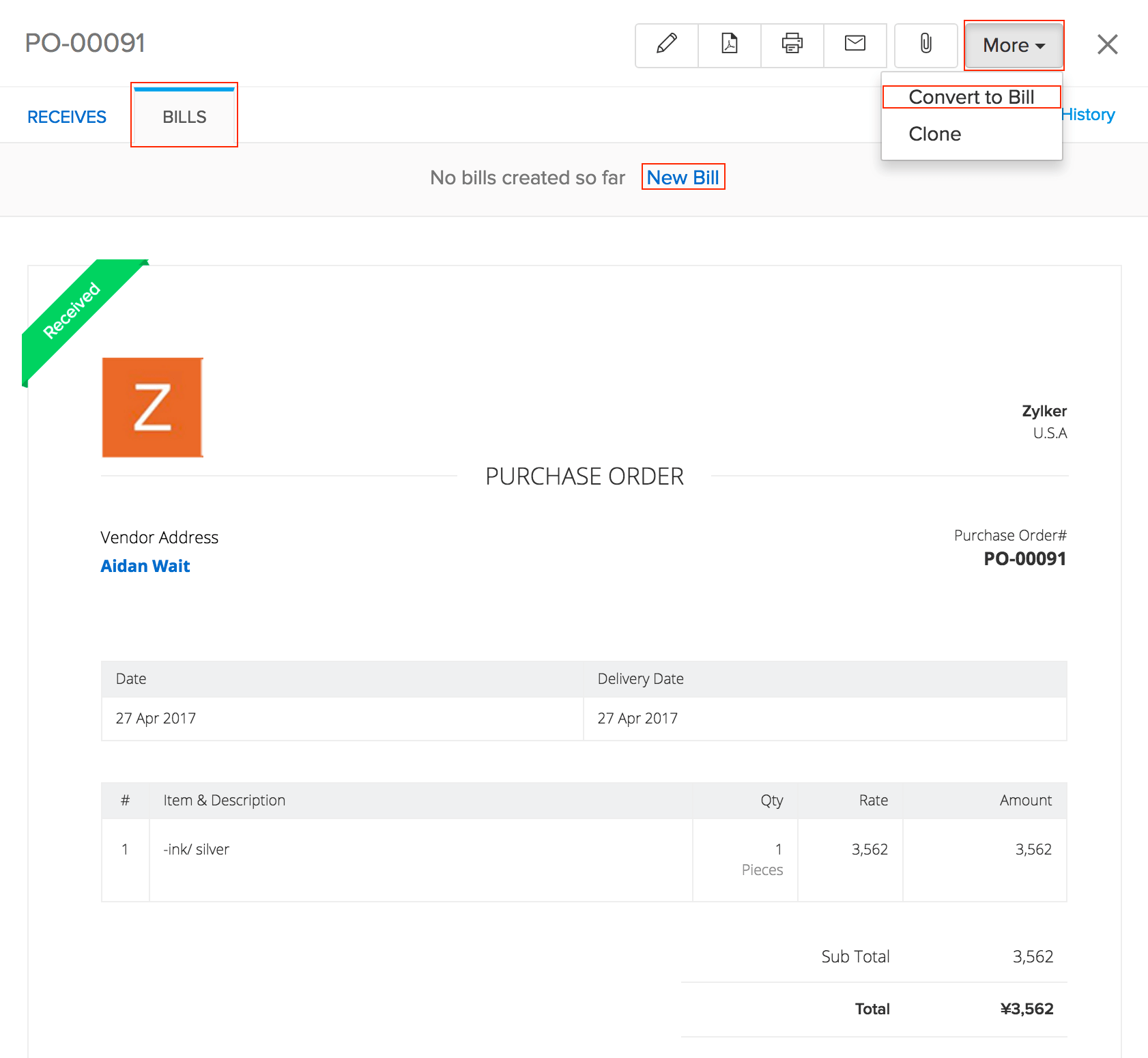Back
How to create a bill?
To create a bill in Zoho Inventory,
- Go to the Bills tab.
- Click on the quick create ‘+’ icon near Bills on the side bar or +New button on top of the Bills page.
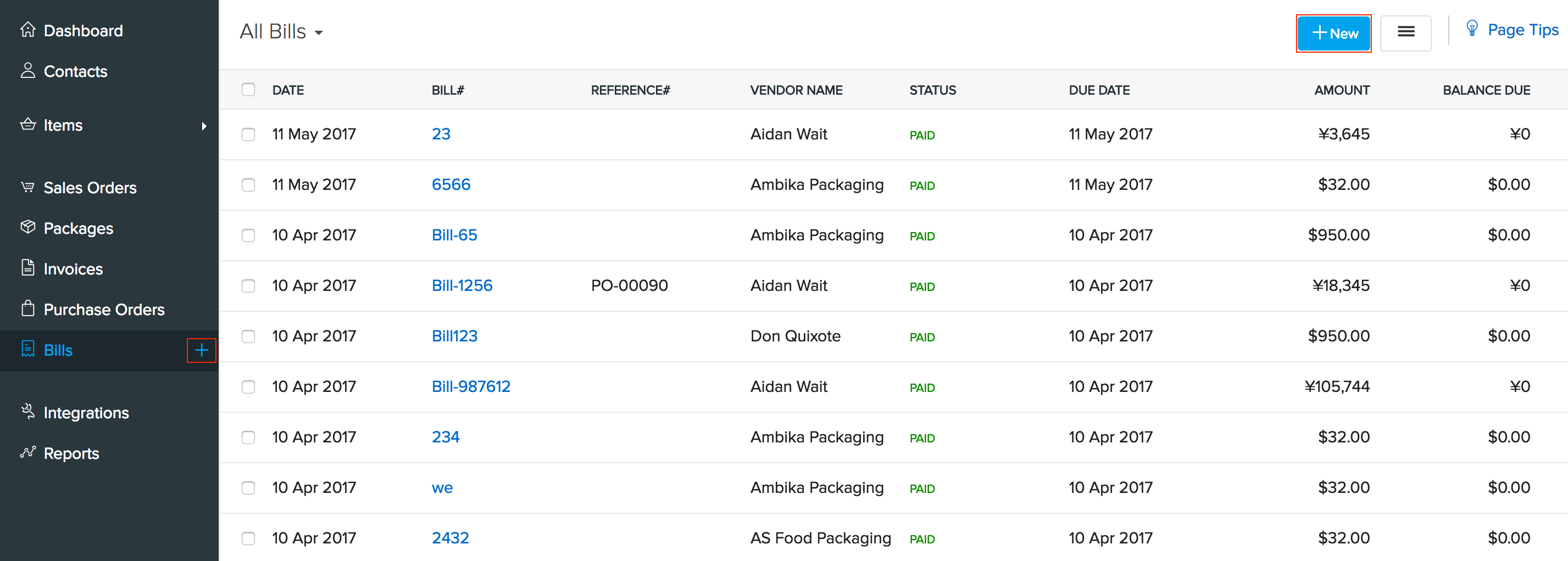
- Enter the required information such as the bill number and vendor towards whom the bill is payable.
- Hit Save.
Alternatively,
- Go to the Contacts tab and select the vendor to whom money is owed.
- Click on New Transaction.
- Choose the option Bill.
- Enter the required details and hit Save to create the bill.
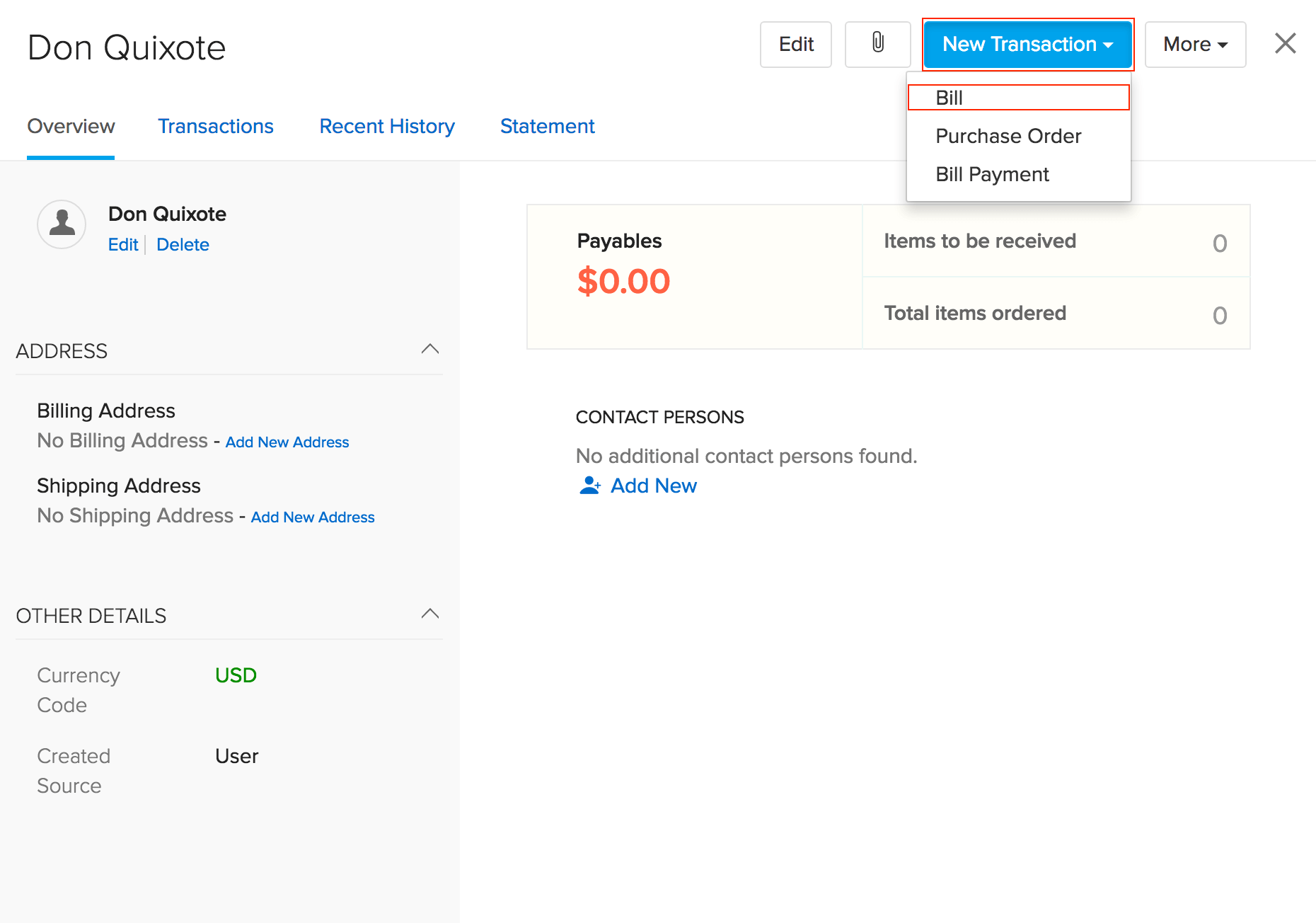
From Purchase Order
A purchase order that is in the Issued status can be converted to a bill. To do so:
- Navigate to the preferred Purchase order.
- Click on the More button.
- Select the option Convert to bill.
- You can also create a bill by clicking on the Bills tab inside the purchase order and choosing the New Bill option.
- All the details such as the vendor name and items list will be auto filled.