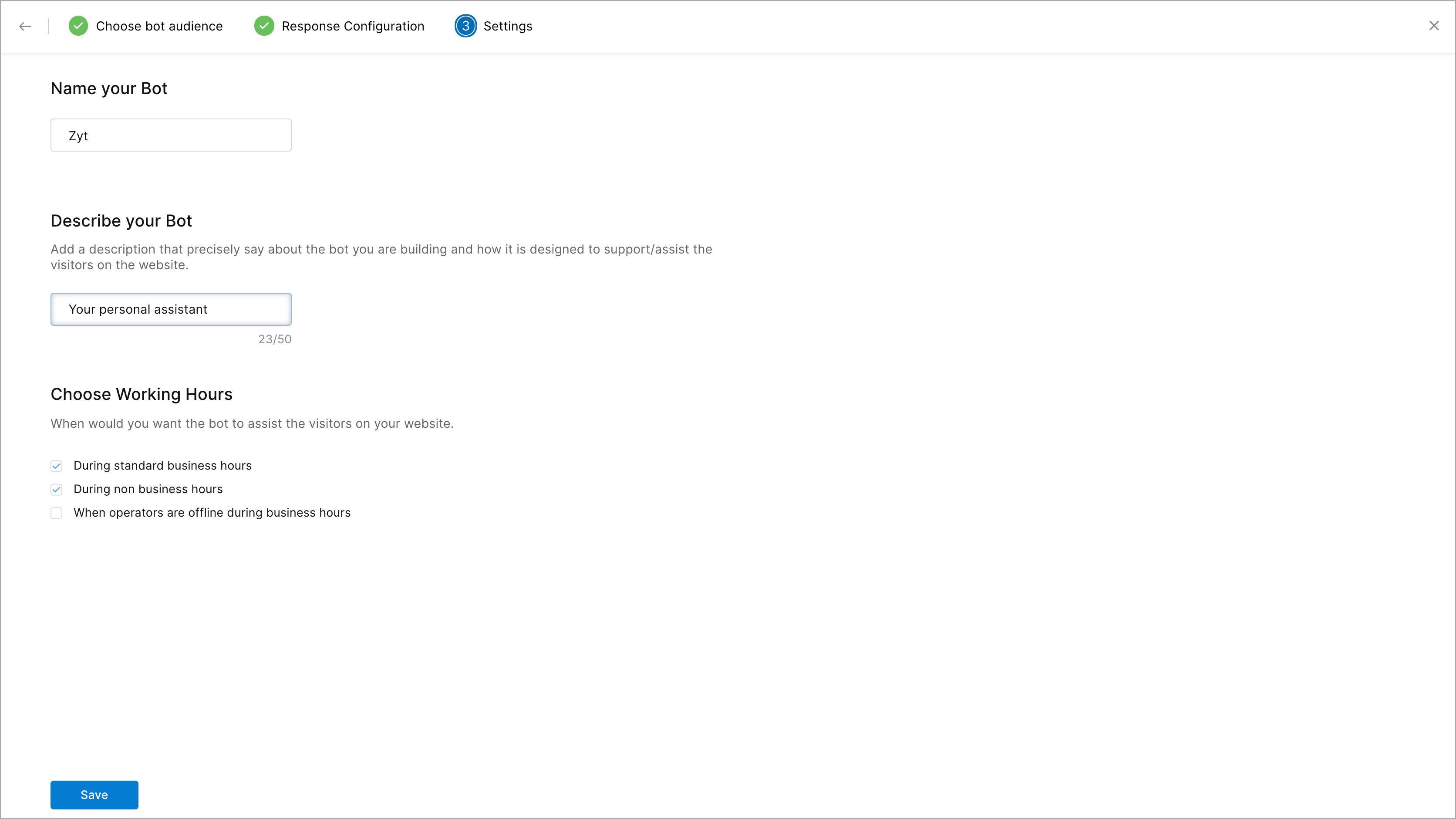Integrating Dialogflow with Zobot
What is Dialogflow?
Dialogflow is an end-to-end development suite for building conversational interfaces for websites, mobile applications, and messaging platforms. It can be used to build chatbots, voice assistants, etc., especially relevant to those that are capable of having natural and rich interactions with the users. It is also powered by machine learning to recognize the intent and context of what a user says, allowing a conversational interface to provide highly efficient and accurate responses.
You can create various bots agents to assist your visitors and integrate them with Zobot.
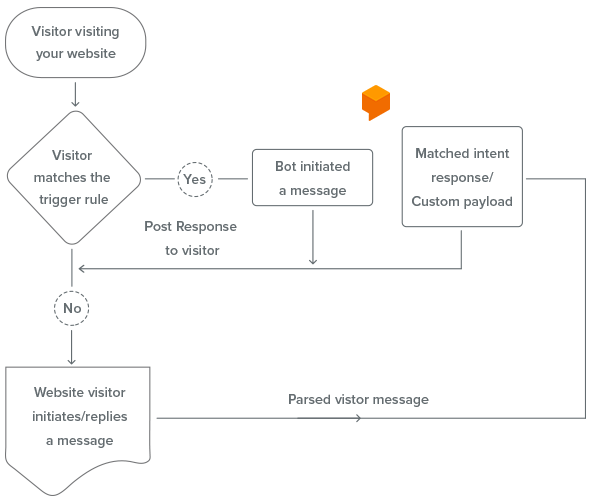
Benefits of integrating Dialogflow:
- You can create tailor-made bots that suit your business aspects to support your SalesIQ operators.
- Dialogflow is easily configurable. Once your SalesIQ account is integrated with dialogflow, the bots you have created in the platforms will be listed in the SalesIQ Zobot dashboard. You can map the bots to your website chats, can even set trigger messages and your bot is all set to assist your website visitors.
- Dialogflow doesn't require any coding knowledge. The interface will guide you to build your bot as you wish without any basic coding knowledge and allows you to integrate with SalesIQ in minutes.
- Initiate input/display cards for inputs and show output to the visitors. You can configure your bot to respond using buttons, auto-pick, sliders, images, and links. Using buttons allows users to interact with your bot in a way that standardizes a conversation. You can use the custom payloads offered by SalesIQ to set bot auto-responses in Dialogflow.
- SalesIQ supports Dynamic text in the Dialogflow responses, and you can use the dynamic text in trigger messages and chat responses.
Dialogflow channel compatibility:
Dialogflow bot platform supports Facebook, Instagram, WhatsApp, Telegram,LINE, website, and mobile applications. So the bots integrated using the dialogflow can be deployed in all these channels. Below is the compatibility list of actions and cards supported in all channels.
| Action & Cards | Website/mobile | Telegram | LINE | |||
| Reply | ✔️ | ✔️ | ✔️ | ✔️ | ✔️ | ✔️ |
| Forward | ✔️ | ✔️ | ✔️ | ✔️ | ✔️ | ✔️ |
| Operator busy | ✔️ | ✔️ | ✔️ | ✔️ | ✔️ | ✔️ |
| Block | ✖️ | ✖️ | ✖️ | ✖️ | ✖️ | ✖️ |
| Pending | ✔️ | ✖️ | ✖️ | ✖️ | ✖️ | ✖️ |
| End | ✔️ | ✔️ | ✔️ | ✔️ | ✔️ | ✔️ |
| Happiness Rating | ✔️ | ✔️ | ✔️ | ✔️ | ✔️ | ✔️ |
| Star Rating | ✔️ | ✔️ | ✔️ | ✔️ | ✔️ | ✔️ |
| Like Rating | ✔️ | ✔️ | ✔️ | ✔️ | ✔️ | ✔️ |
| Single select option | ✔️ | ✔️ | ✔️ | ✔️ | ✔️ | ✔️ |
| Multiple select options | ✔️ | ✔️ | ✔️ | ✔️ | ✔️ | ✔️ |
| Slider option | ✔️ | ✔️ | ✔️ | ✔️ | ✔️ | ✔️ |
| Range slider option | ✔️ | ✔️ | ✔️ | ✔️ | ✔️ | ✔️ |
| Calendar card | ✔️ | ✔️ | ✔️ | ✔️ | ✔️ | ✔️ |
| Range calendar card | ✔️ | ✔️ | ✔️ | ✔️ | ✔️ | ✔️ |
| Location card | ✔️ | ✖️ | ✖️ | ✔️ | ✖️ | ✔️ |
| Time slots | ✔️ | ✔️ | ✔️ | ✔️ | ✔️ | ✔️ |
| Date time slots card | ✔️ | ✔️ | ✔️ | ✔️ | ✔️ | ✔️ |
| Name | ✔️ | ✔️ | ✔️ | ✔️ | ✔️ | ✔️ |
| ✔️ | ✔️ | ✔️ | ✔️ | ✔️ | ✔️ | |
| Phone | ✔️ | ✔️ | ✔️ | ✔️ | ✔️ | ✔️ |
| URL | ✔️ | ✔️ | ✔️ | ✔️ | ✔️ | ✔️ |
| Password | ✔️ | ✖️ | ✖️ | ✖️ | ✖️ | ✖️ |
| Drop-down | ✔️ | ✖️ | ✖️ | ✖️ | ✖️ | ✖️ |
| Files | ✔️ | ✖️ | ✖️ | ✖️ | ✖️ | ✖️ |
| Display suggestions | ✔️ | ✖️ | ✖️ | ✖️ | ✖️ | ✖️ |
| Image | ✔️ | ✔️ | ✔️ | ✔️ | ✔️ | ✔️ |
| Articles | ✔️ | ✔️ | ✔️ | ✔️ | ✔️ | ✔️ |
| Links | ✔️ | ✔️ | ✔️ | ✔️ | ✔️ | ✔️ |
| Attachments | ✔️ | ✖️ | ✖️ | ✖️ | ✖️ | ✖️ |
| Video | ✔️ | ✔️ | ✔️ | ✔️ | ✔️ | ✔️ |
| Single product carousel | ✔️ | ✔️ | ✔️ | ✔️ | ✔️ | ✖️ |
| Multiple product carousel | ✔️ | ✔️ | ✔️ | ✔️ | ✔️ | ✖️ |
- In Zoho SalesIQ, navigate to Settings > Bot, click Zobot.
- Inside the bot builder, give your bot a Name.
- Then, choose the platform to structure, configure, and train your assistant. Choose Dialogflow and click Next.
- Then, choose the brand on which you would like to deploy the bot on. Click Next.
- Your bot will be fully set up and ready to configure.
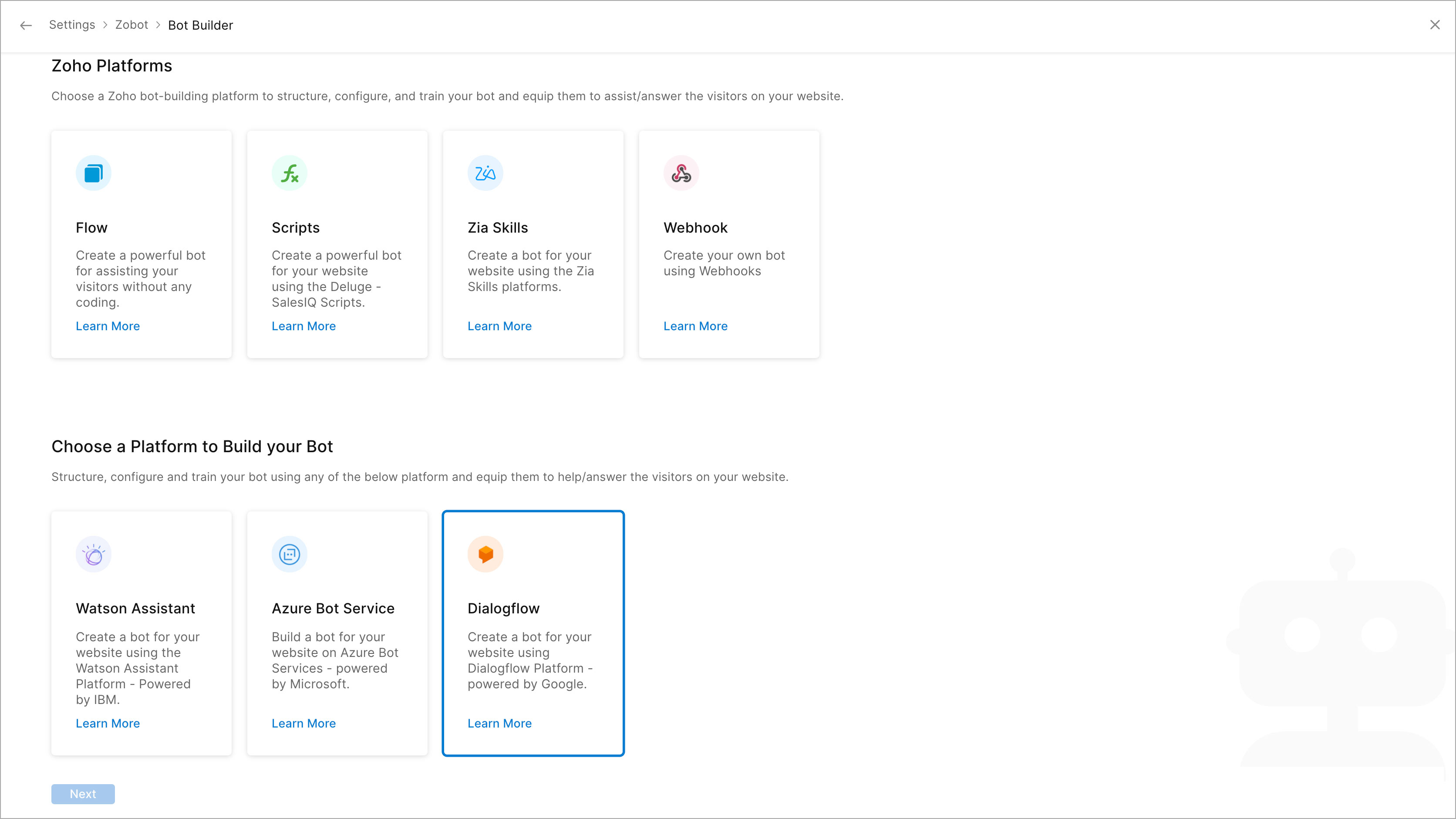
6. Choose the Bot Audience, the visitors with whom you want the bot to interact.
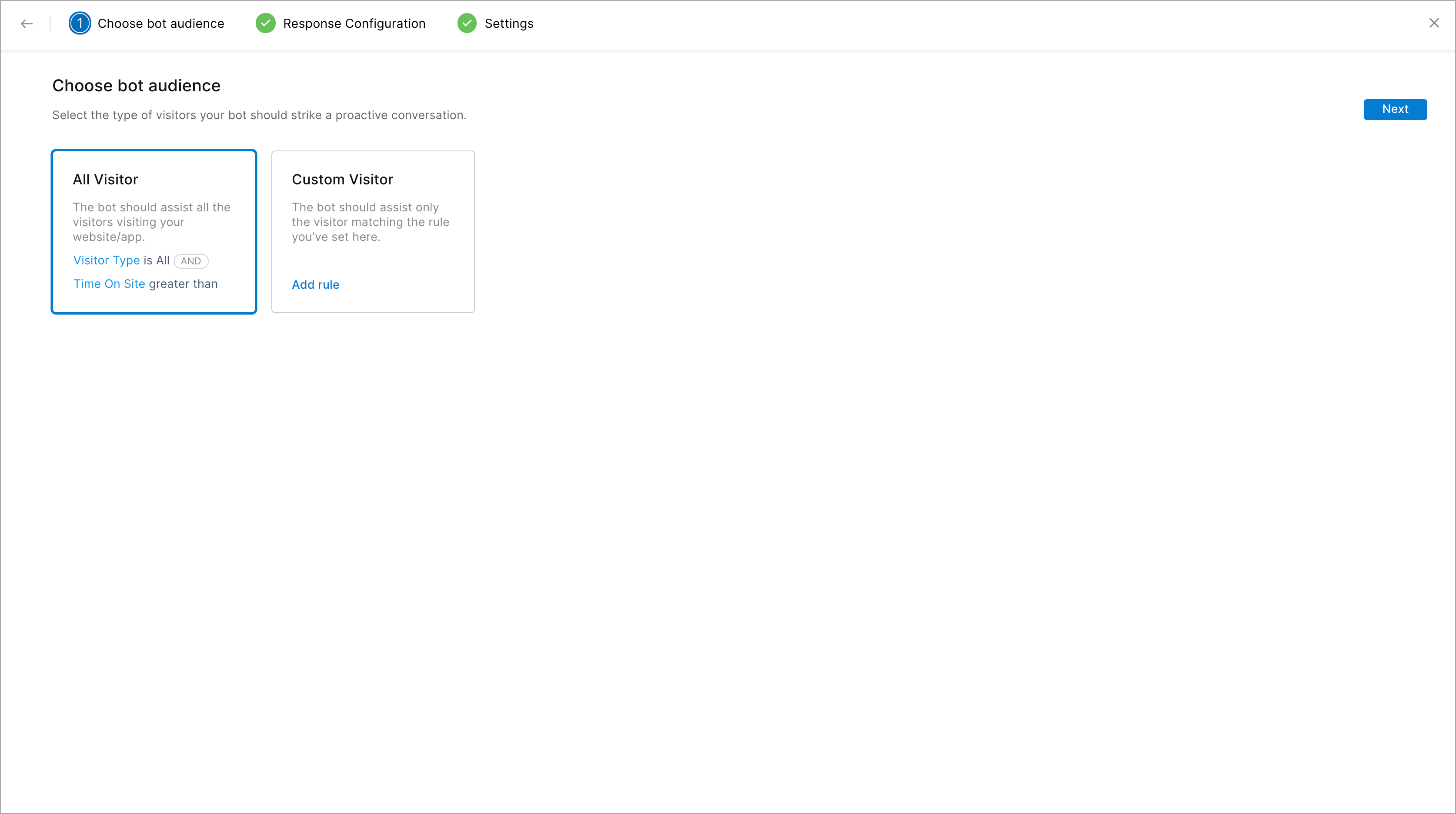
7. Then, choose When to Trigger your website Visitor, you can initiate the trigger:
- When the visitor lands on your site
- Navigates through the website pages
- When the visitor performs a custom action
- Initiates a chat
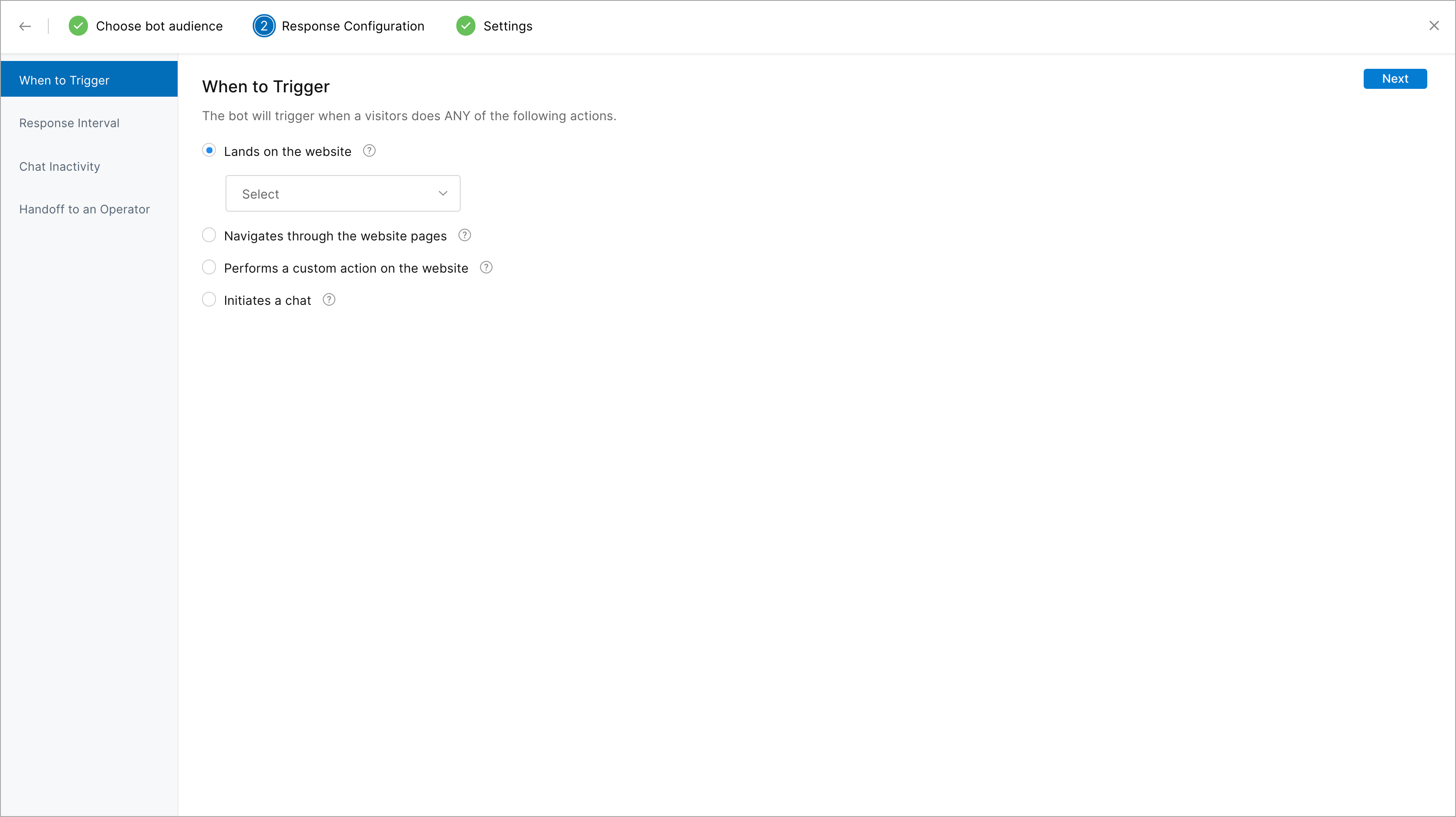
8. Then, set the Delayed Response Time.
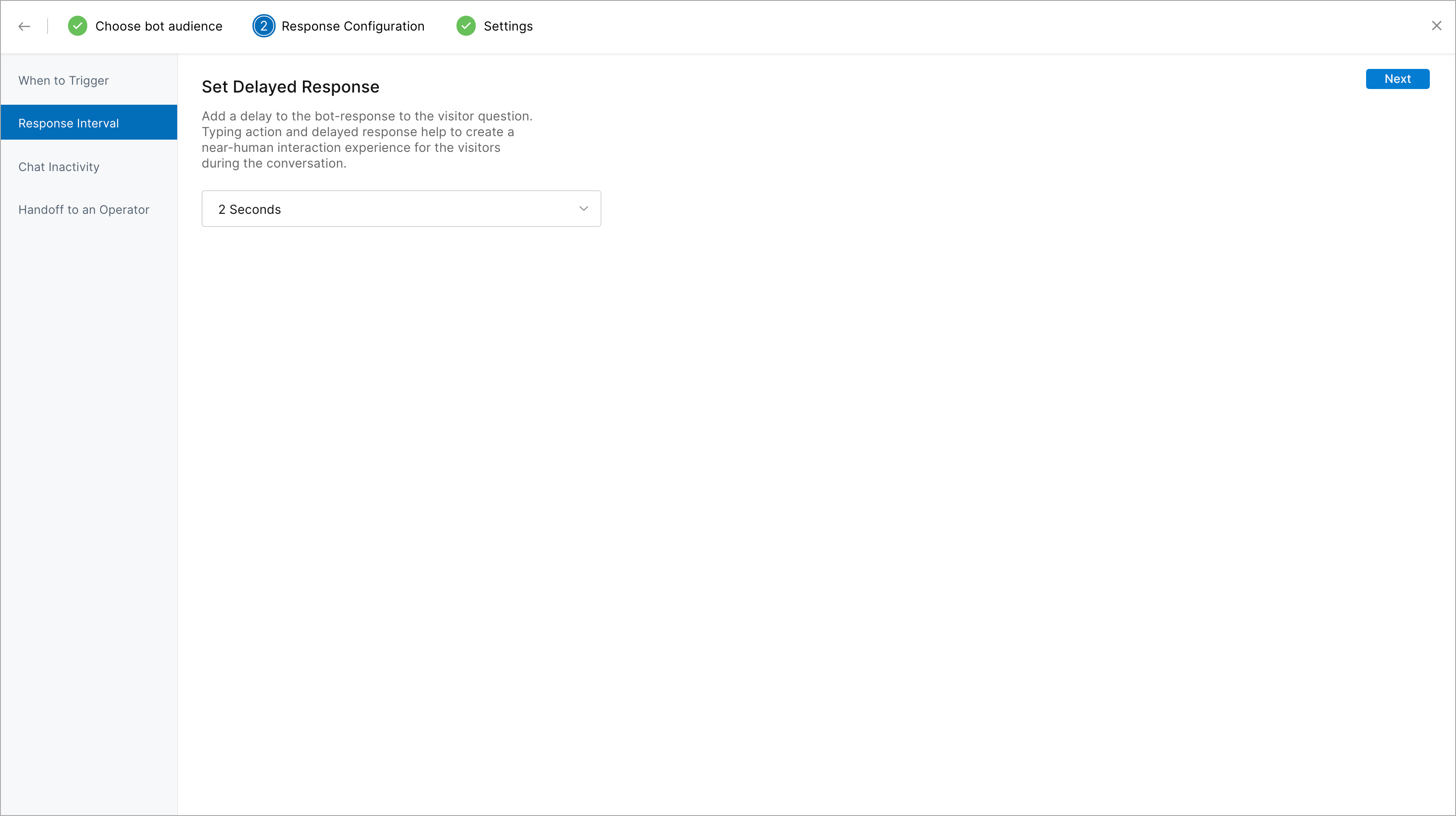
9. Chat Inactivity Rules: Followed by this, you can set up chat inactivity rules - rules to notify the visitor that he has been idle on the website for a considerable amount of time during the chat. Based on the inactivity time set in this section, the Zobot can send out messages to the visitor and end the corresponding conversation. You can choose a language and set the time after which a message will be sent to the visitor saying that the chat will end soon because he/she has been idle. Then, you can set the time after which the chat has to end and configure the message that will be displayed when the Zobot does so.
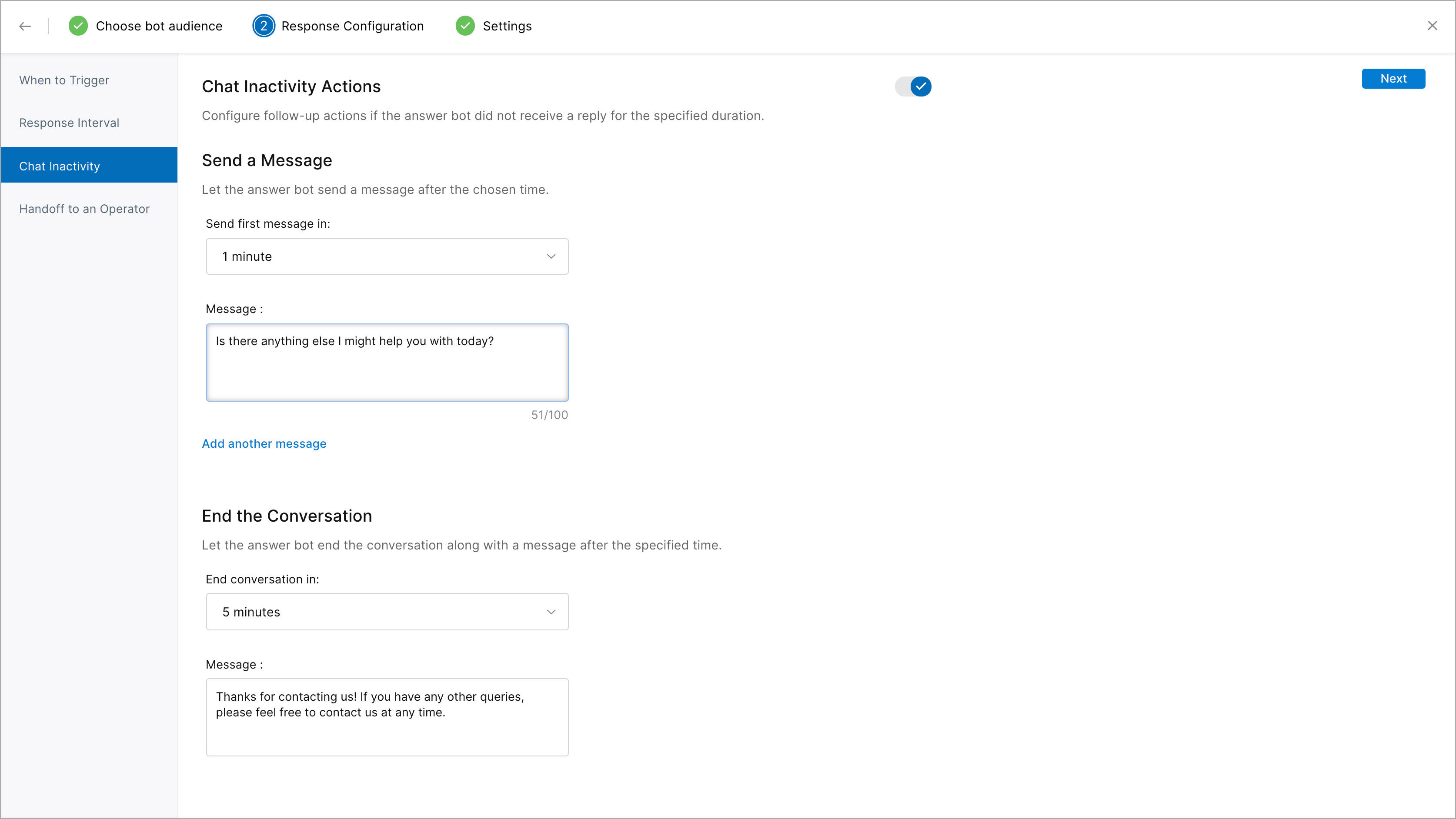
10. Allow Handoff: You need to enable this option if you want to let your visitors connect to a human operator in the middle of their conversation with the Zobot. This will also let the Zobot transfer chats to a human operator in case it doesn't know the answer to a query.
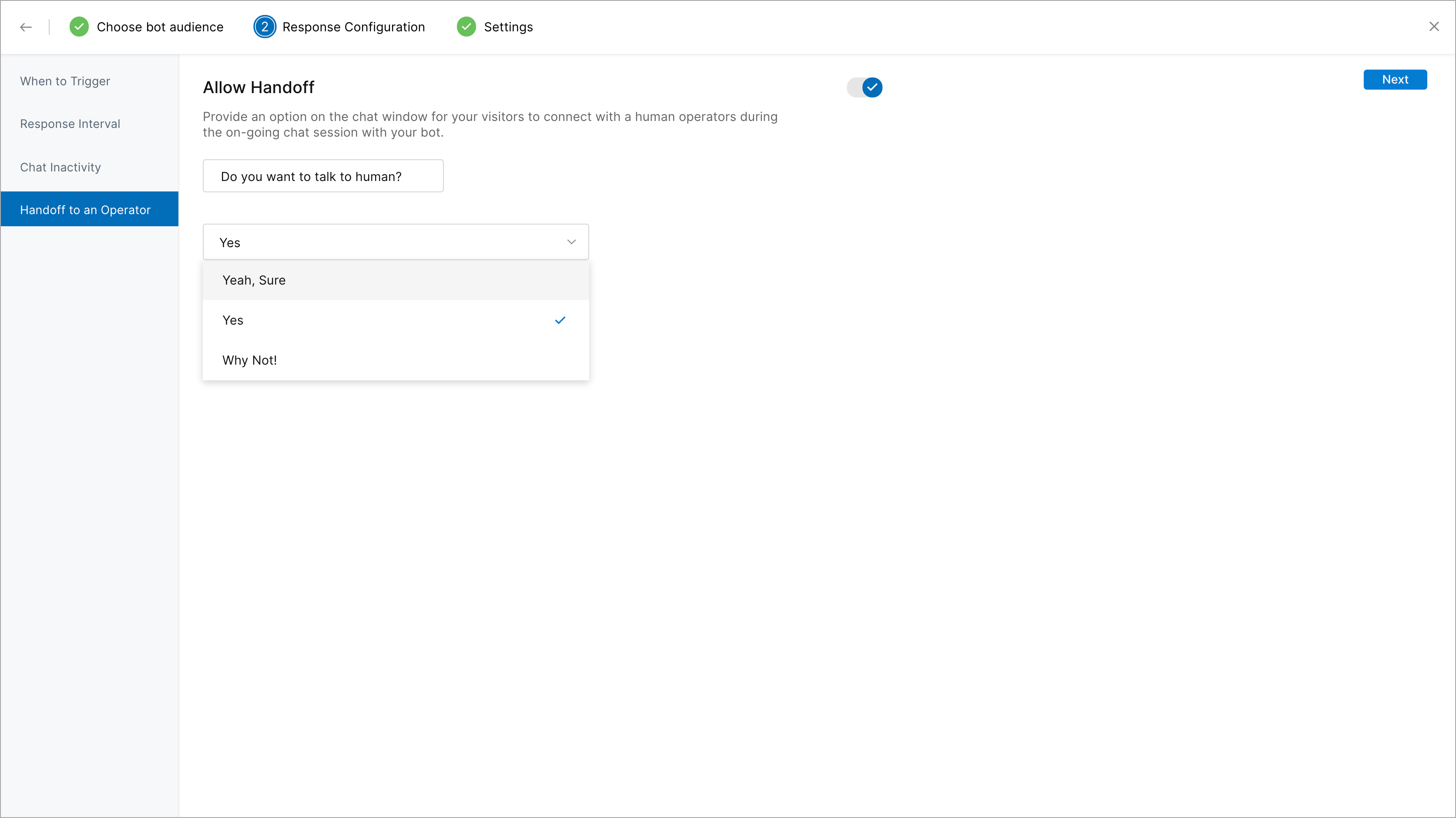
11. Add a description for your bot.
12. You can Set Working Hours for your bots. Thus, your bot can take over when your operators are not available or busy. You can even configure your bot to assist visitors after standard business hours. You have the f
- During standard business hours
- During non-business hours
- When operators are offline during business hours
13. Finally, click Save.