Upgrade from Zoho Invoice to Zoho Books
Manage your organization’s finances with Zoho Books! From invoicing to bank reconciliation, Zoho Books lets you manage your business effectively and accelerate performance.
Upgrading from Zoho Invoice to Zoho Books is quite simple. Once the upgrade has been initiated, all data from your Zoho Invoice will be moved to your Zoho Books account and you will be automatically redirected to the new organization in Zoho Books.
There are two ways to upgrade your organization from Zoho Invoice to Zoho Books:
- Upgrade from your Zoho Invoice account
- Upgrade from your Zoho Books account(For existing Zoho Books accounts).
Upgrade from your Zoho Invoice Account
Here’s how to move your Zoho Invoice organization to Zoho Books:
- Log into your Zoho Invoice organization.
- Go to Settings from the top-right corner.
- Click Integrations.
- Select Accounting under Integrations.
- Click Upgrade to Zoho Books.

- In the screen that follows, select Upgrade to Zoho Books to confirm.
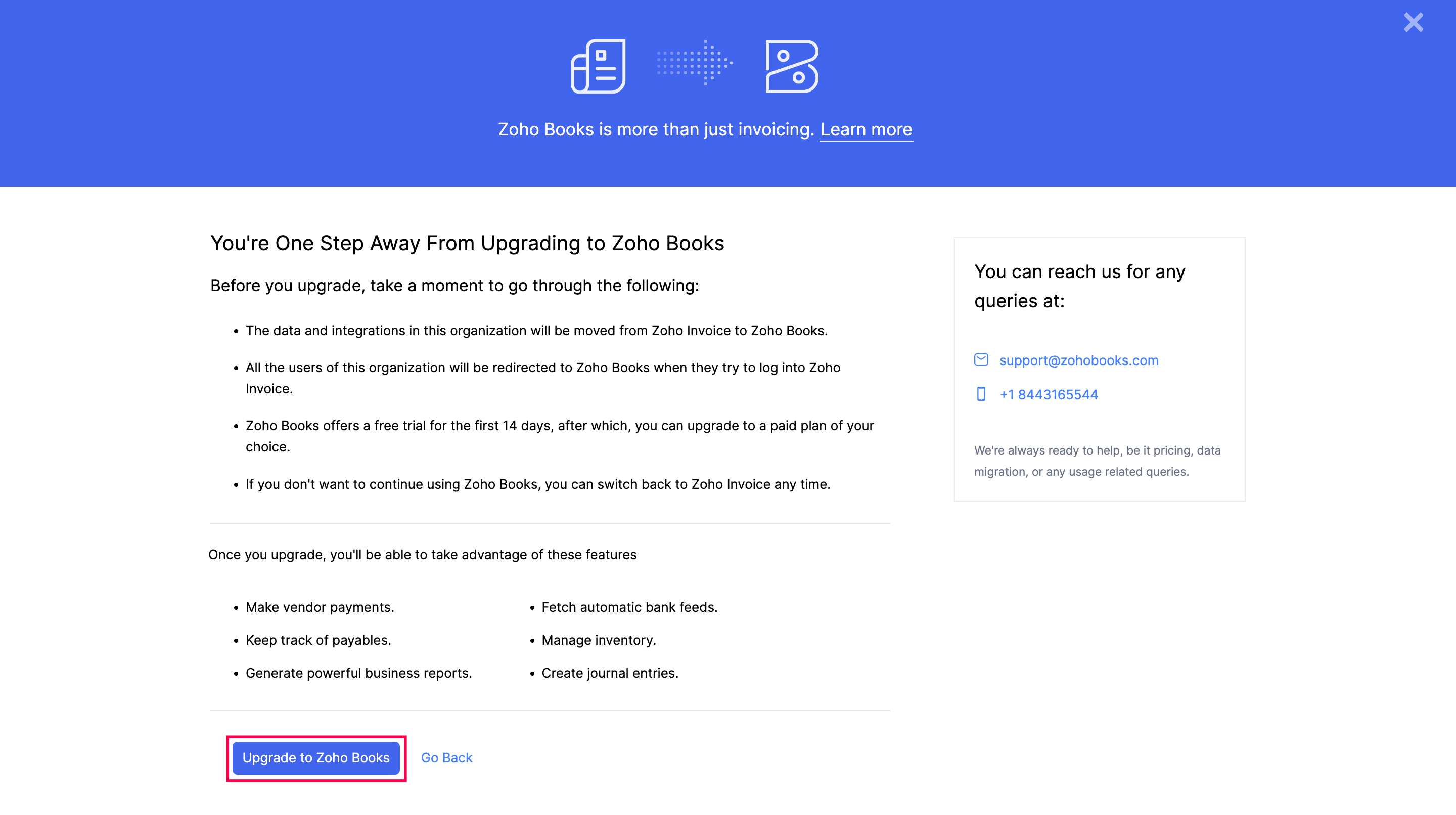
Your organization will now be upgraded to Zoho Books.
Upgrade from your Zoho Books Account
If you are an existing Zoho Books user, you can choose to upgrade your invoice organization even by logging into your Zoho Books organization.
- Log into your Zoho Books organization.
- Click the Organization Name dropdown in the top-right corner.
- Select Manage.
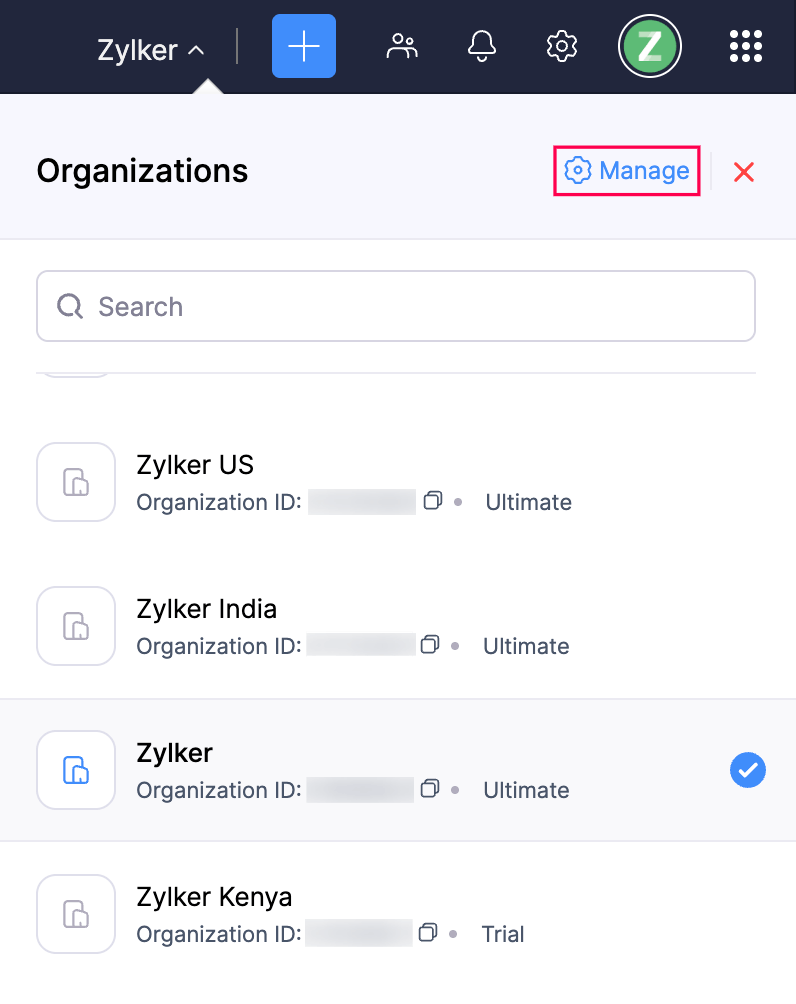
- Click View Organization at the top of the page.

- In the screen that follows, click Upgrade to Zoho Books next to the organization that you want to upgrade.
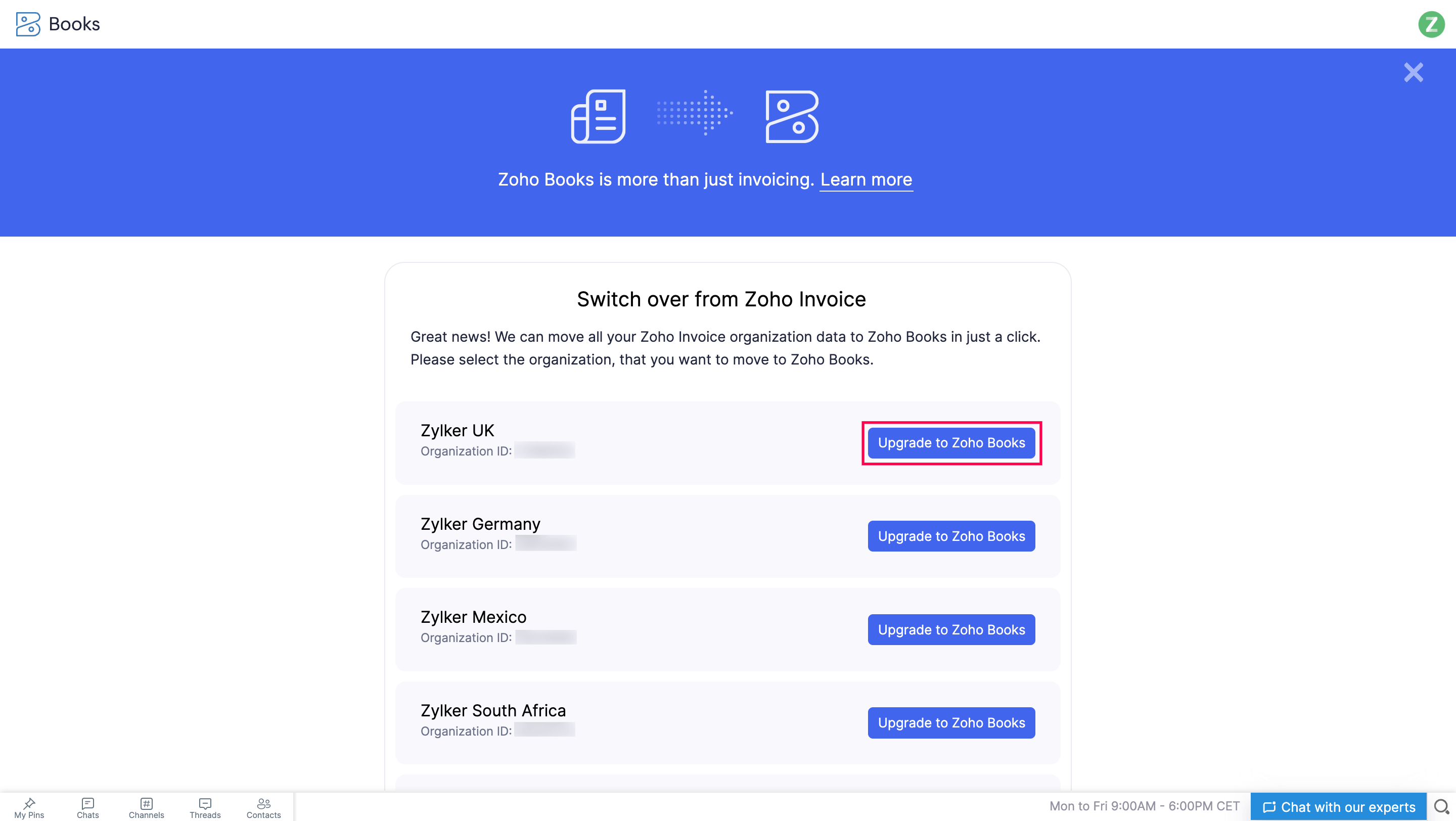
Your organization will now be upgraded to Zoho Books.
Accessing the New Organization in Zoho Books
Once your organization is upgraded, you will be automatically redirected to the newly upgraded organization in Zoho Books.
- The username and password will be the same as that of your Zoho Invoice organization.
- The Admin and Users of the newly upgraded organization will be redirected to Zoho Books if they try to login to Zoho Invoice.
- You can always switch back to Zoho Invoice when you are still in the trial mode by clicking on the Switch To Zoho Invoice option displayed on the banner at the top of your Zoho Books screen.
- The Zoho Books organization will initially be in a 14-day free trial, which allows you to use all the features available in the Premium plan of Zoho Books. Once the trial period ends, or even during the trial period, you can subscribe to a paid plan that suits your requirements. Alternatively, you can switch to the Free plan, which provides limited yet useful features.


 Yes
Yes