Integrate Zoho Billing with Zoho Analytics
Zoho Analytics is business intelligence and reporting software that lets you create visually appealing and insightful reports.
What can the integration do for you?
This integration makes your data from Zoho Billing available in Zoho Analytics, with which, you can create custom reports or choose from Zoho Analytics’ 30+ subscription related reports. Reports and dashboards that you create in Zoho Analytics can also be embedded in your own website or application. The integration can prove extremely useful if you want to create reports from multiple sources, such as Zoho Books and Zoho Billing or even multiple organizations from Zoho Billing itself.
Note: When you set up the integration, Zoho Analytics will provide you with a free 15-day trial. However, once the trial ends, you will no longer be able to use Zoho Analytics and will have to upgrade to one of their plans that suit your needs.
Setting up the Integration
Prerequisite: You must be an admin in Zoho Billing to set up this integration. If your organization is integrated with Zoho Books, then you must be an admin in Zoho Books as well.
Go to Settings > Integrations > Zoho Apps.
Click Connect next to Zoho Analytics.

Read about the integration on the next screen and then click Configure.
Your data from Zoho Billing will be made available in Zoho Analytics via a one-way sync. You can choose the modules whose data will be synced and also configure how often this data is synced with Zoho Analytics.
Select the Modules and Fields that need to be synced.
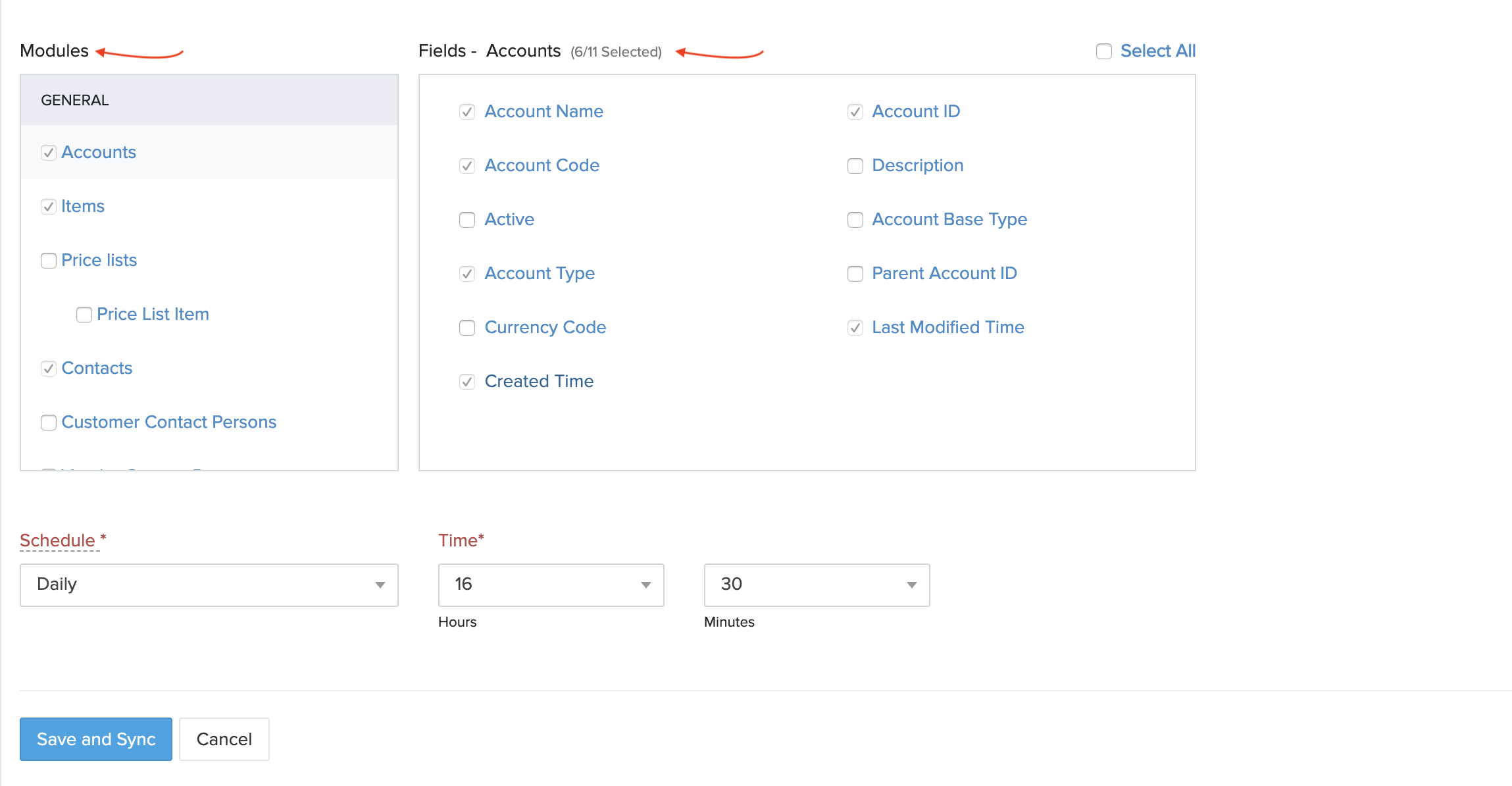
Configure a Schedule to sync data with Zoho Analytics.
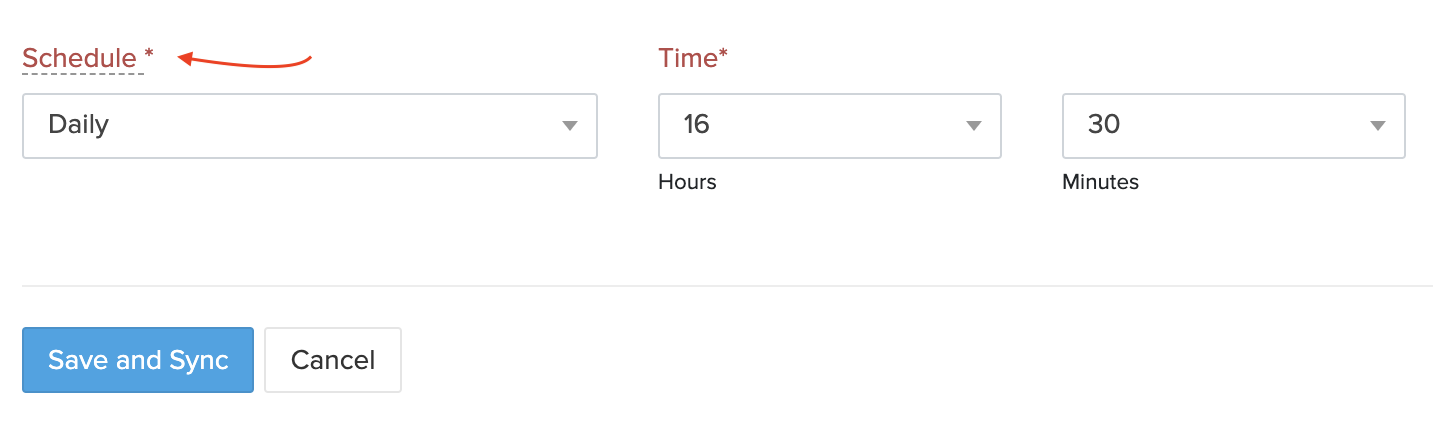
Click Save and Sync.
Now, your integration has been setup and your data will start getting synced with Zoho Analytics. The initial sync may take a while to complete, however, you can continue to use Zoho Billing and you’ll be notified by email as soon as your data has been synced.
Accessing the Workspace in Zoho Analytics
When you set up the integration, a workspace will be created in Zoho Analytics. This workspace is where you can create reports and dashboards with data from Zoho Billing.
You can access the workspace directly from Zoho Analytics or by going to Settings > Integrations > Zoho Apps > Zoho Analytics > Show Details. Click Access Zoho Analytics.
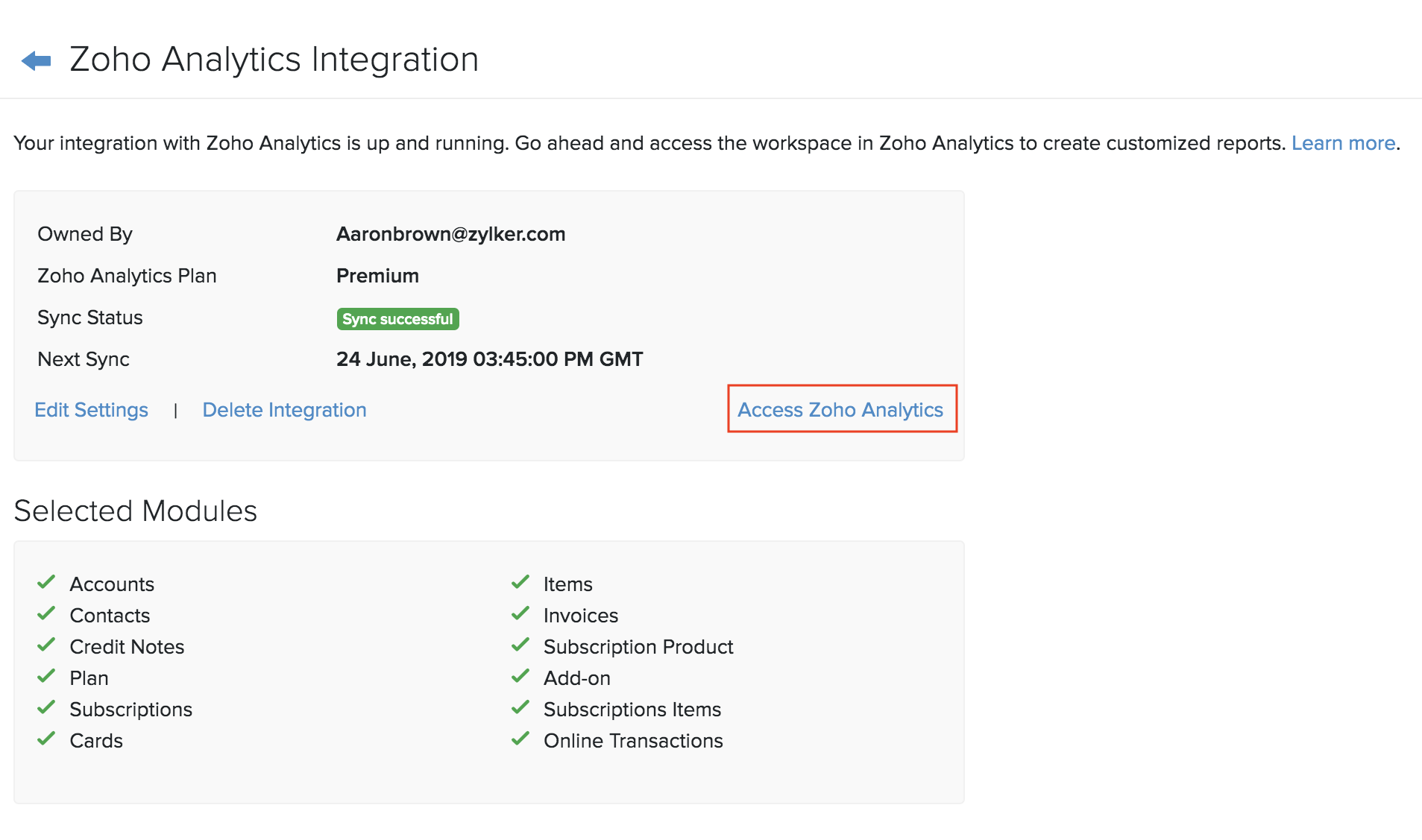
It’s important to note that only the admin who set up the integration will be able to access this workspace. If other users (including admins), want to access this workspace, the admin who set up this integration must add them as users in the workspace. To do this:
Go to Settings > Integrations > Zoho Apps > Zoho Analytics > Show Details.
Click Access Zoho Analytics.
Go to the workplace’s Settings module from the left side bar of Zoho Analytics.
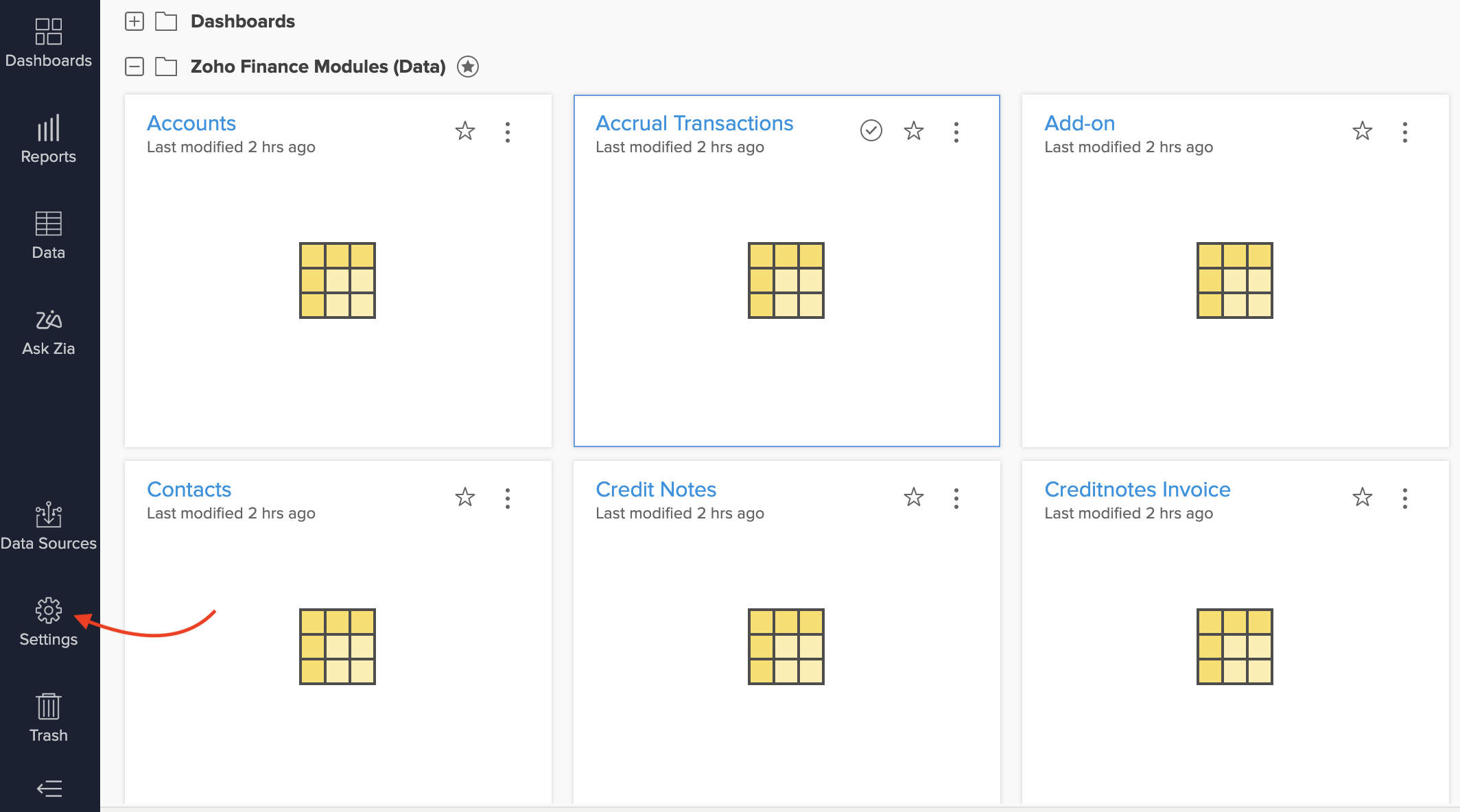
Navigate to the Users tab and click Add New Users.
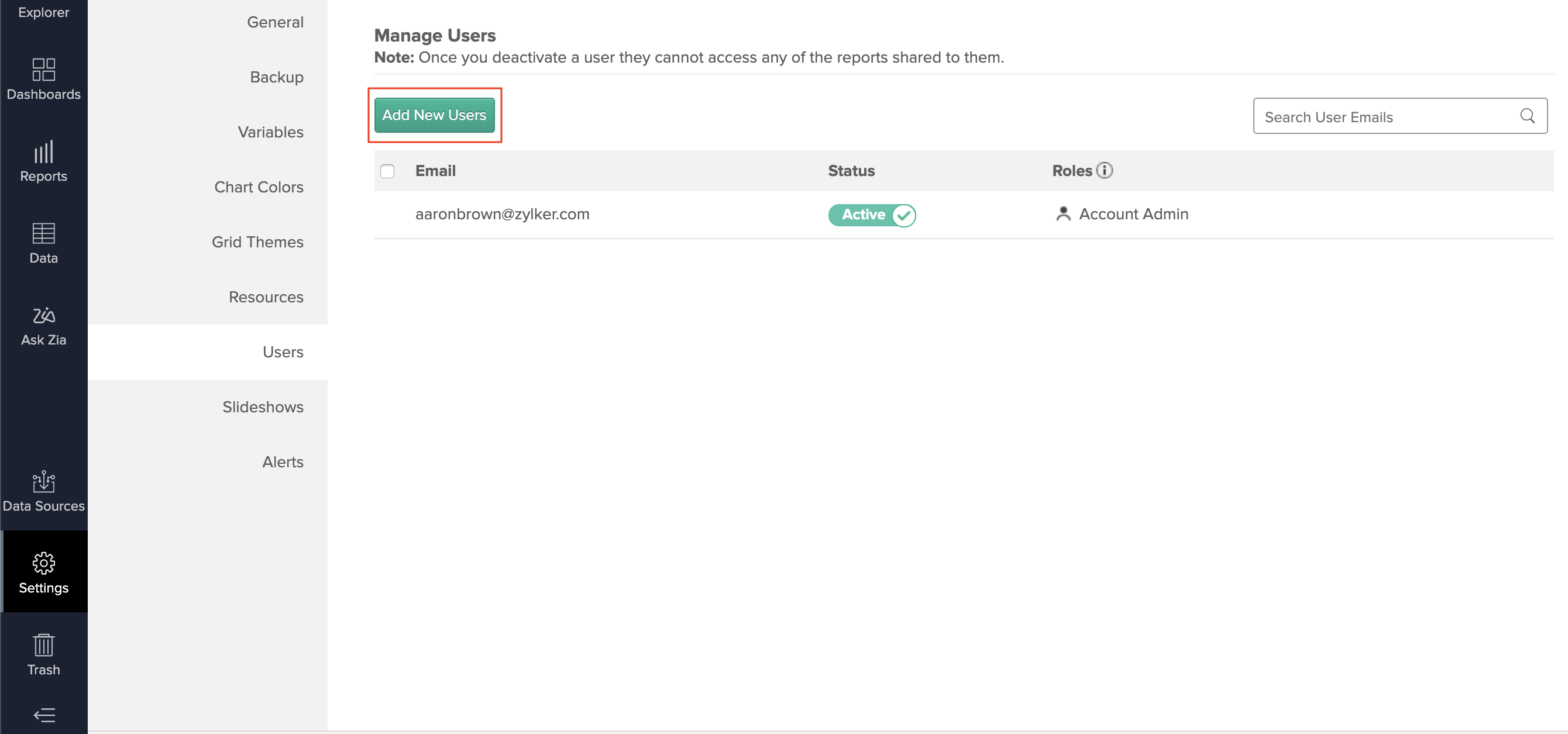
Enter the email address of the user and click Add.
Now, the users that you’ve added will be able to access the workspace in Zoho Analytics. You can learn more about user roles in Zoho Analytics by checking out their help resources. Also, make sure to read Zoho Analytics’ integration specific help document integration specific help document, which goes into detail about using the integration from their side.
Deleting the Integration
If you’d like to stop using the integration completely, you can delete it. Here’s how:
Go to Settings > Integrations > Zoho Apps > Zoho Analytics > Show Details.
Click Delete Integration.
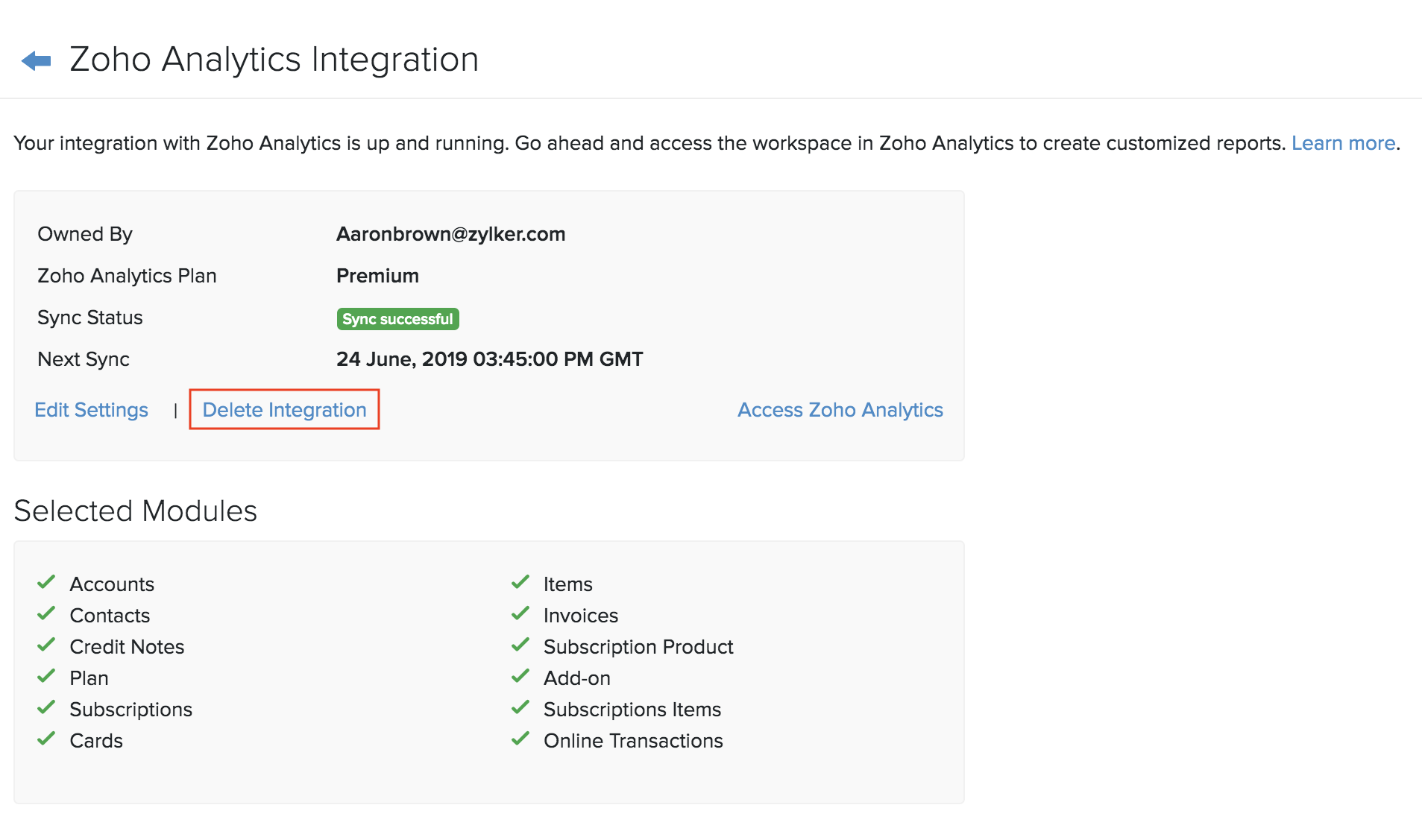
Confirm your action by clicking Delete in the pop-up that follows.
Now, the integration will be deleted and your data from Zoho Billing will no longer be available in Zoho Analytics, including any data that was synced to Zoho Analytics before deleting the integration.


 Yes
Yes