Manage Payments Made
Edit a Payment
To edit a payment:
- Go to Purchases on the left sidebar and select Payments Made.
- Choose a payment you want to edit.
- In the Payment Details page, click Edit in the top left corner.
- In the Edit Payment page, make the required changes, and click Save.
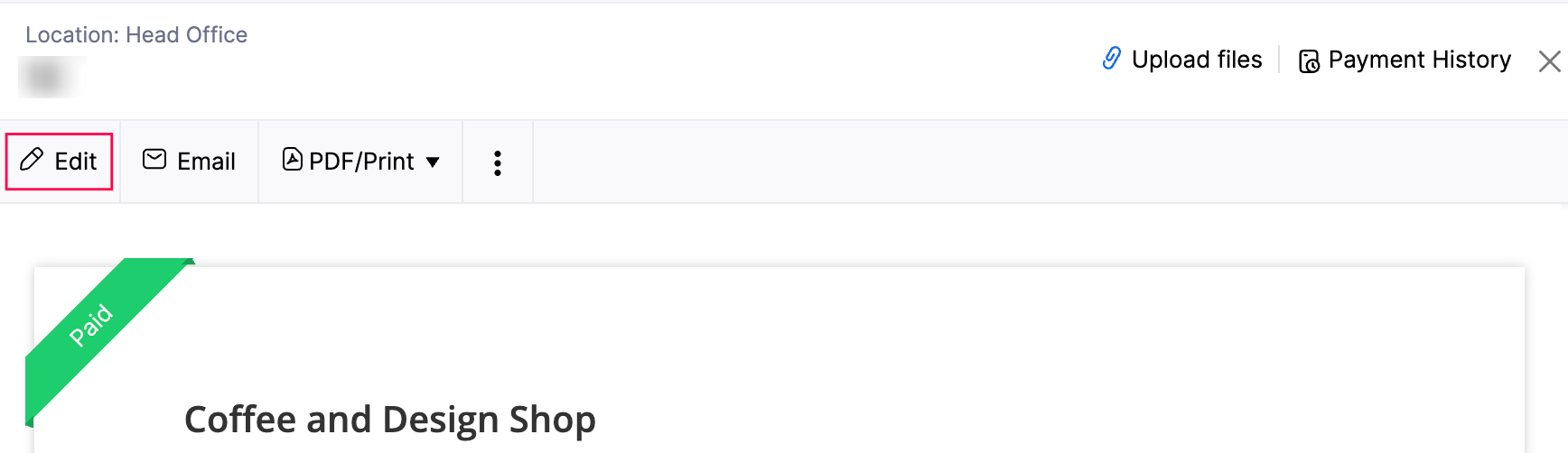
The payment details will now be updated based on the information you’ve edited.
Attach Files to a Payment
To attach files to a payment:
- Go to Purchases on the left sidebar and select Payments Made.
- Choose a payment to which you want to attach files.
- In the Payment Details page, click Upload Files in the top right corner.
- Click the Upload your Files dropdown, and choose Attach From Desktop to attach files from your device, or Attach From Documents to upload a file from the Zoho Books Documents folder.

Your file will now be attached to the payment and is visible to authorized users of your organization.
View Payment History
To view the payment history of a payment:
- Go to Purchases on the left sidebar and select Payments Made.
- Choose a payment for which you want to view payment history.
- In the Payment Details page, click Payment History in the top right corner.

The right pane displays the history of actions performed on this payment by your organization’s users.
Void a Payment
To void a payment:
- Go to Purchases on the left sidebar and select Payments Made.
- Choose the payment you want to void.
- In the Payment Details page, click the More icon at the top and choose Void from the dropdown.
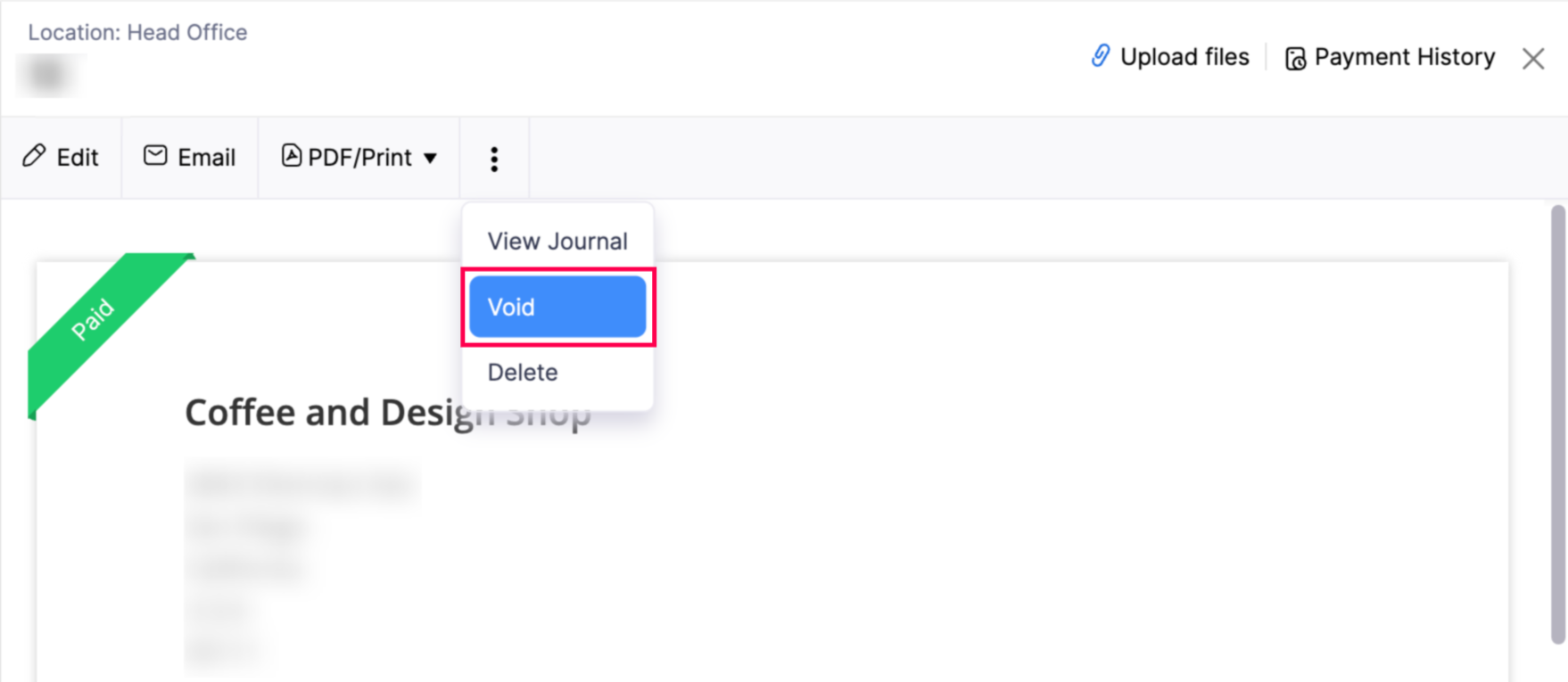
- In the popup, enter the reason for voiding the payment and click Void.
The selected payment will be marked as void.
View the Journal of a Payment
To view the journal of a payment:
- Go to Purchases on the left sidebar and select Payments Made.
- Choose a payment for which you want to view the journal.
- In the Payment Details page, click the More icon at the top and select View Journal from the dropdown.
The journal for the payment will display the accounts where the payment amount is being tracked.
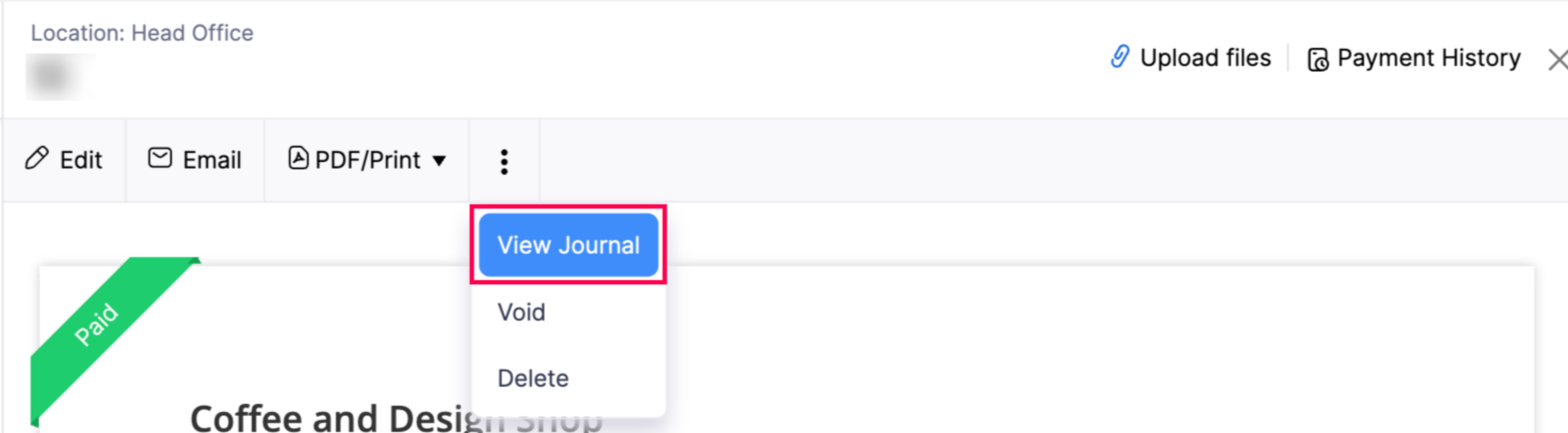
Insight: On the Details page, you can simply scroll down to view the journal of the payment.
Delete a Payment
Prerequisite: You cannot delete a payment that has recorded refunds. First, delete the refunds associated with the payment, then proceed with the deletion. Learn more about how to delete a refund.
To delete a payment:
- Go to Purchases on the left sidebar and select Payments Made.
- Choose a payment you want to delete.
- In the Payment Details page, click the More icon and select Delete from the dropdown.
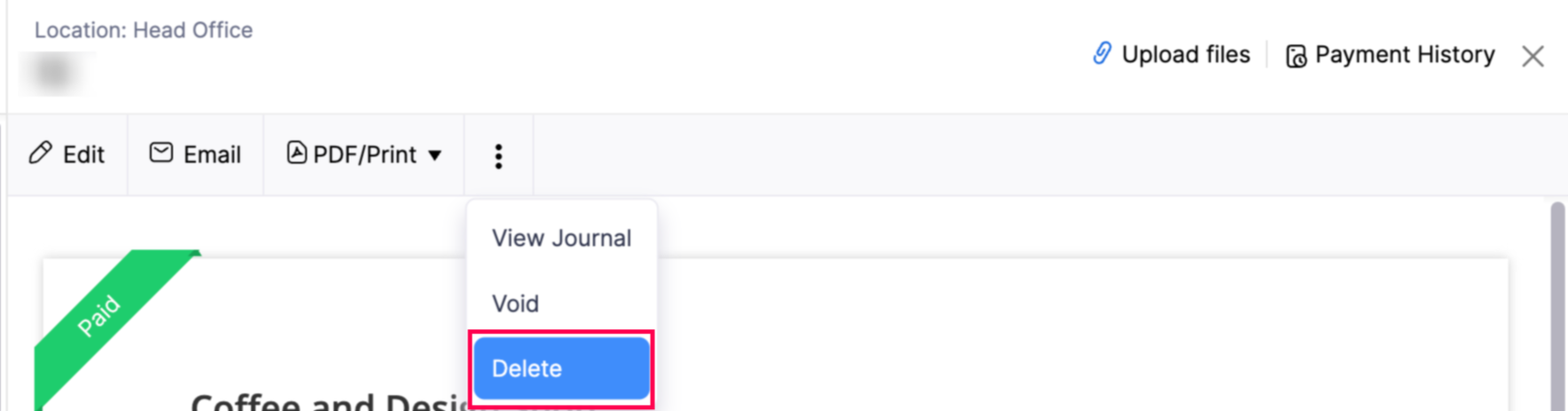
- In the popup, click Delete to confirm.
The selected payment will now be deleted.


 Yes
Yes