Share Payments Made
Download a Payment as a PDF
To download a payment as a PDF:
- Go to Purchases on the left sidebar and select Payments Made.
- Choose a payment you want to download as a PDF.
- In the Payment Details page, click the PDF/Print dropdown at the top, and select PDF from the dropdown.
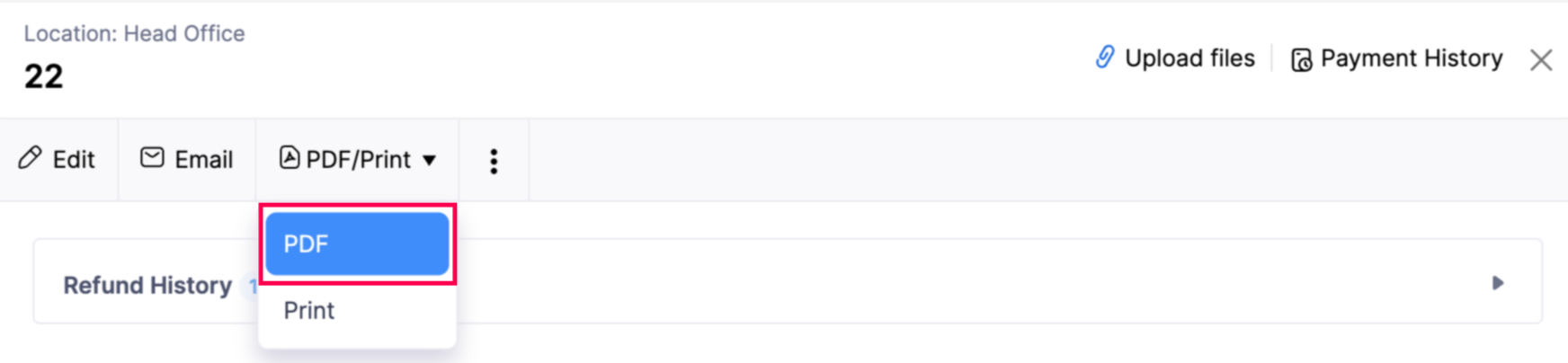
The payment will now be downloaded as a single PDF file.
Print Payments Made
To print a payment:
- Go to Purchases on the left sidebar and select Payments Made.
- Choose a payment you want to print.
- In the Payment Details page, click the PDF/Print dropdown at the top, and select Print from the dropdown.
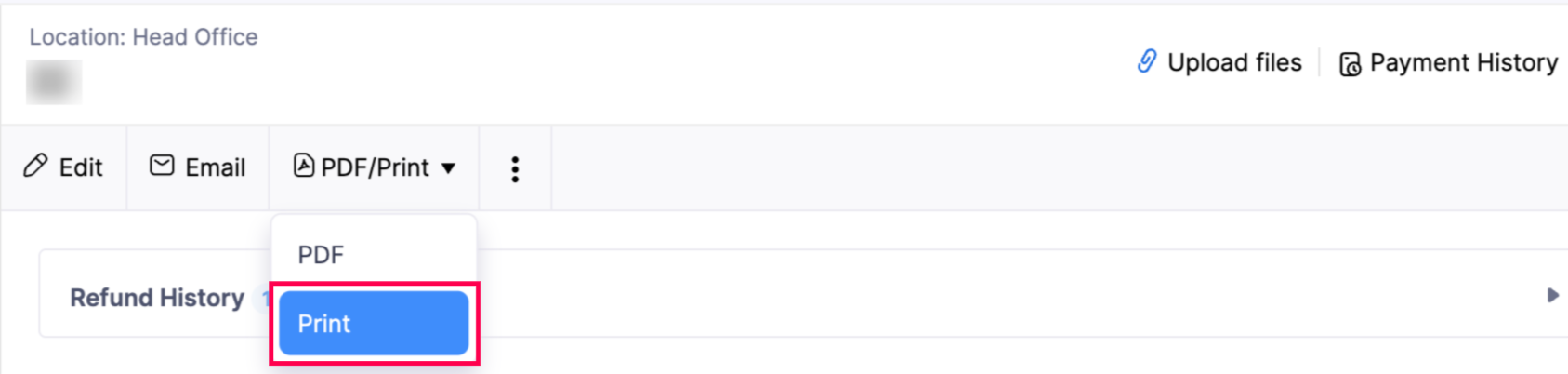
- In the Preview popup, click Print to print the payment.
The payment will now be printed as a physical copy.
Email Payments Made
To email a payment:
- Go to Purchases on the left sidebar and select Payments Made.
- Choose a payment you want to email.
- In the Payment Details page, click Email at the top.

- In the Email to %recipient% page, verify the recipient’s email address and other details. Modify if required.
- Click Send.
The email will now be sent to the vendor.


 Yes
Yes