Back
How do I display prices of items in currencies other than my base currency in the item details page?
To display prices of items in currencies other than your base currency, you’ll have to enable Price Lists first. To enable price list:
- Go to Settings and select Preferences.
- In Items, mark the Enable Price Lists checkbox.
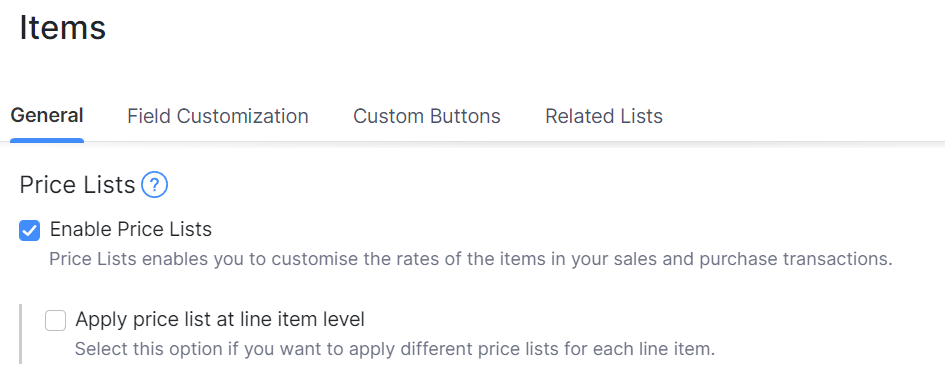
- Click Save.
Next, you will have to create a price list in the required foreign currency and associate with your customers.
To create a price list:
- Go to Items on the left sidebar and navigate to Price Lists.
- Click + New Price List to create a new price list.
- Enter the Name and Transaction Type of the price list and select Price List Type as Individual Items.
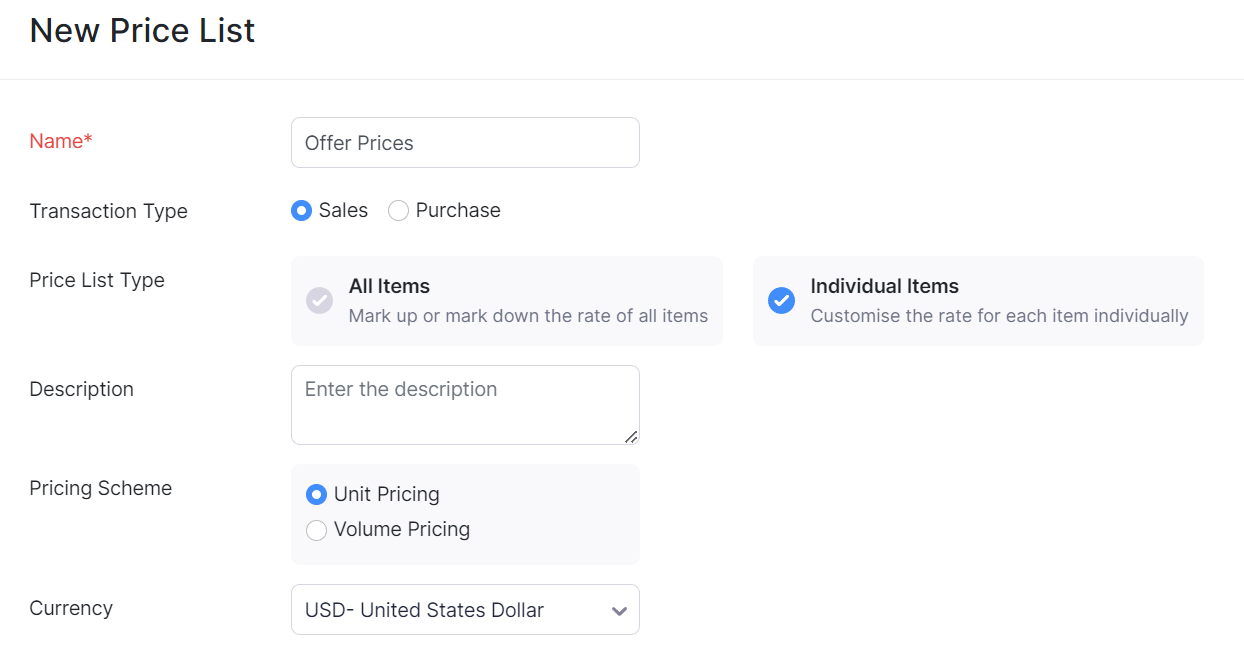
Select your currency from the Currency dropdown.
Mark the option I want to include discount percentage for the items if you want to enable discount for your price list.
Enter price for each item and click Save.
You can view this price list while viewing an item. To view the price list:
- Go to Items and select the item for which you’ve entered the price list.
- Scroll down to Sales Information and click Associated Price Lists to view the price list.
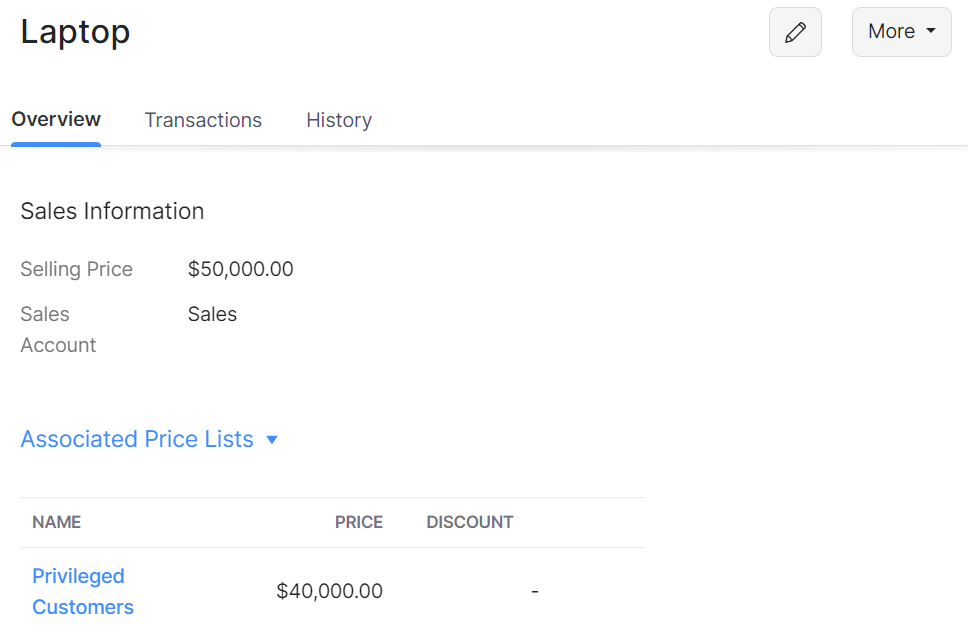


 Yes
Yes