Field Updates
Using Field updates, you can have Zoho Expense update a field of a particular module automatically for which the workflow has been triggered. These workflows can be triggered based on the criteria you set. For example, you can choose to automatically update the flight class to business when the budget amount for the trip is greater than $1500.
Create Field Update
To create a new field update:
- Click Admin View.
- Go to Settings on the left sidebar.
(OR)
Click the Gear icon at the top right side. - Click Actions under Automation.orner and then select Actions under Automation.
- Switch to the Field Updates tab.
- Click + New Field Update on the top right corner.
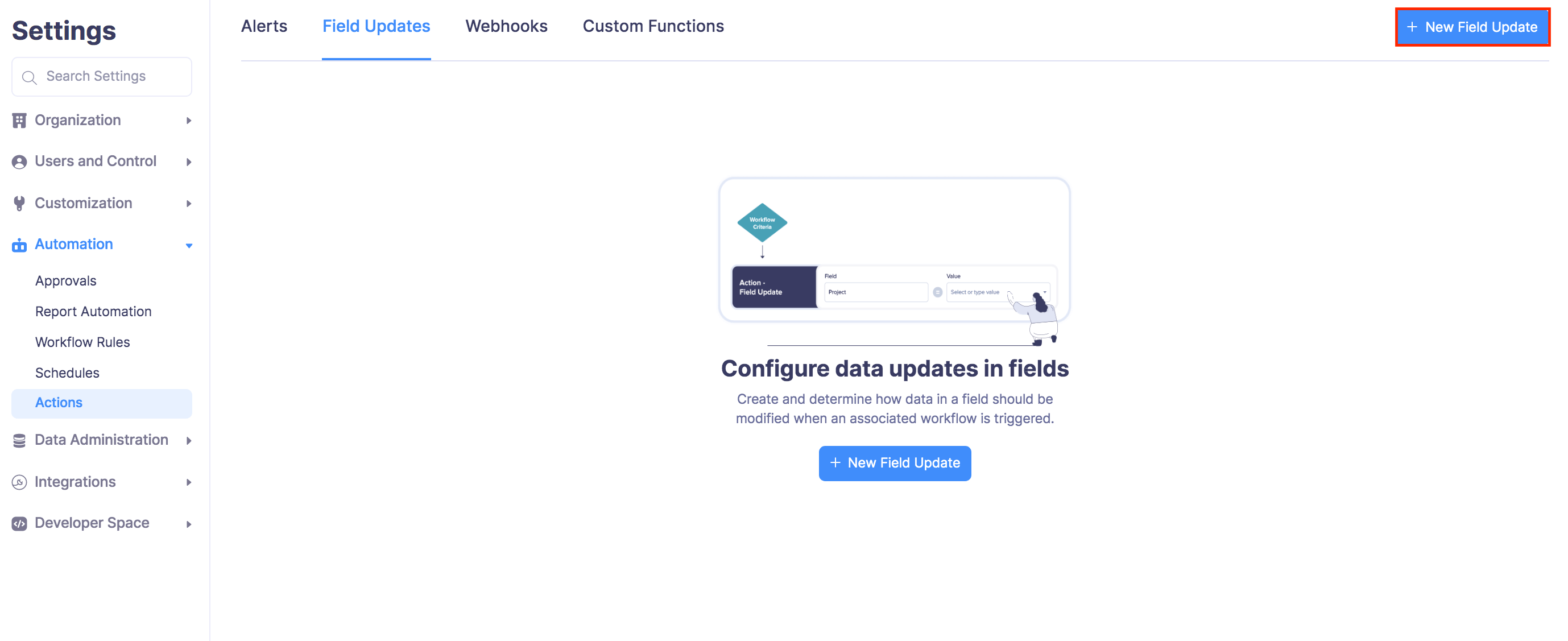
- Enter a name and select the module for the field update.
- Select the field in which you wish to make changes and enter the value to be updated.
- Click Save.
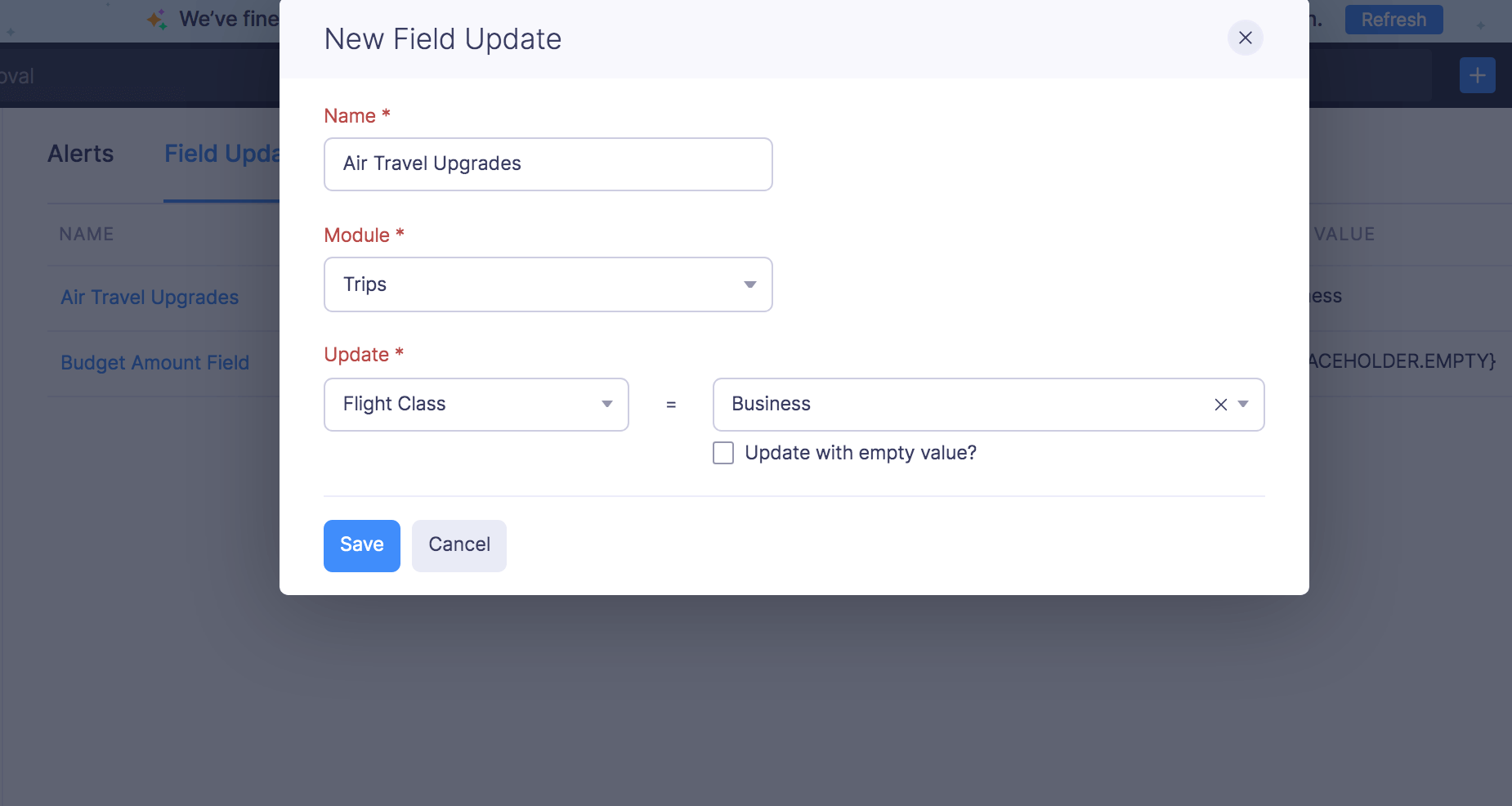
Pro Tip: Enable the Update with empty value? option if you want to disable the field.
Edit Field Update
To make changes to an existing field update:
- Click Admin View.
- Go to Settings on the left sidebar.
(OR)
Click the Gear icon at the top right side. - Click Actions under Automation.
- Switch to the Field Updates tab.
- Hover over the field update you want to edit and click the More icon next to the field update.
- Click Edit and make the necessary changes.
- Click Save.
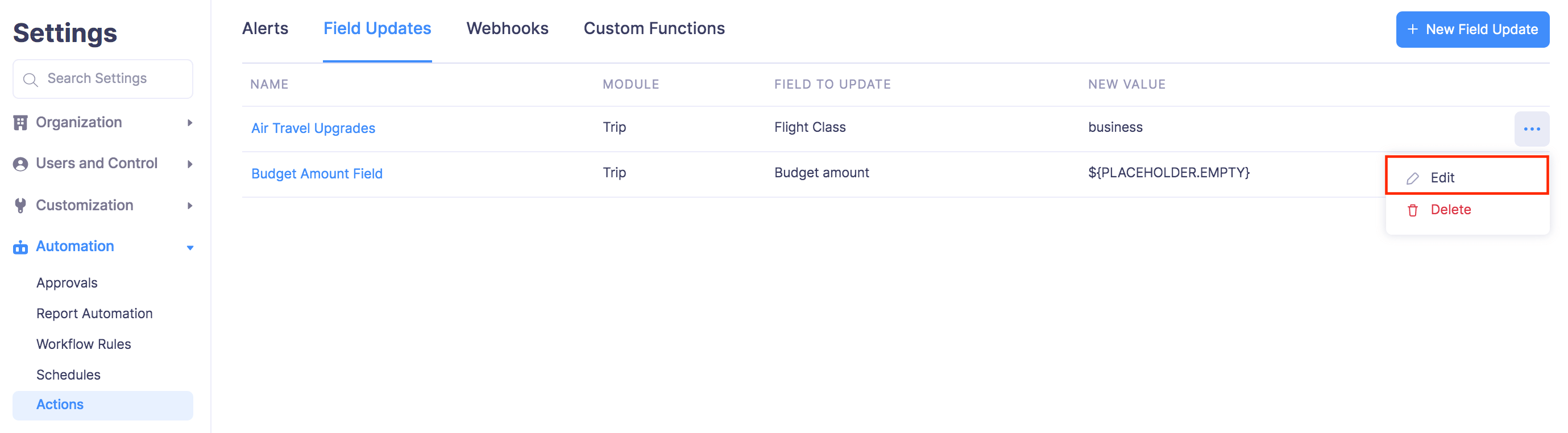
Delete Field Update
To delete a field update permanently:
- Click Admin View.
- Go to Settings on the left sidebar.
(OR)
Click the Gear icon at the top right side. - Click Actions under Automation.
- Switch to the Field Updates tab.
- Hover over the field update you want to edit and click the More icon next to the field update.
- Click Delete.
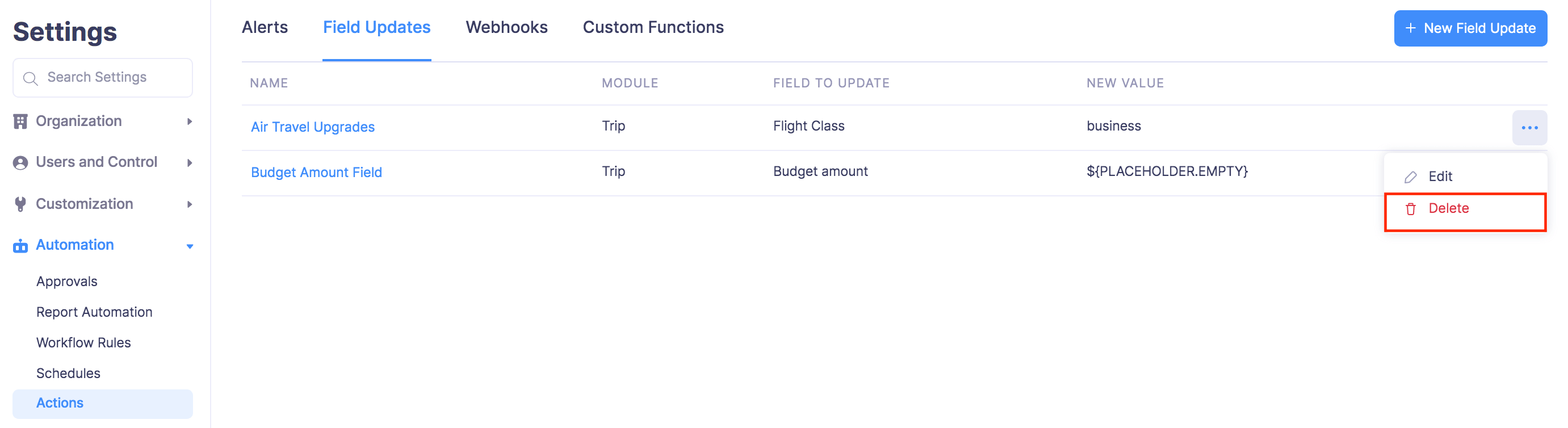
- In the popup that opens, click Delete again.
The field update will be deleted and the particular workflow will not be triggered.