Edit, Clone, and Delete Budget
Edit Budget
If you have any changes to be made to your budgets, you can edit them any time. To edit a budget:
- Click Admin View.
- Go to Budgets.
- Click the More icon in the right corner of the budget you want to edit.
- Click Edit.
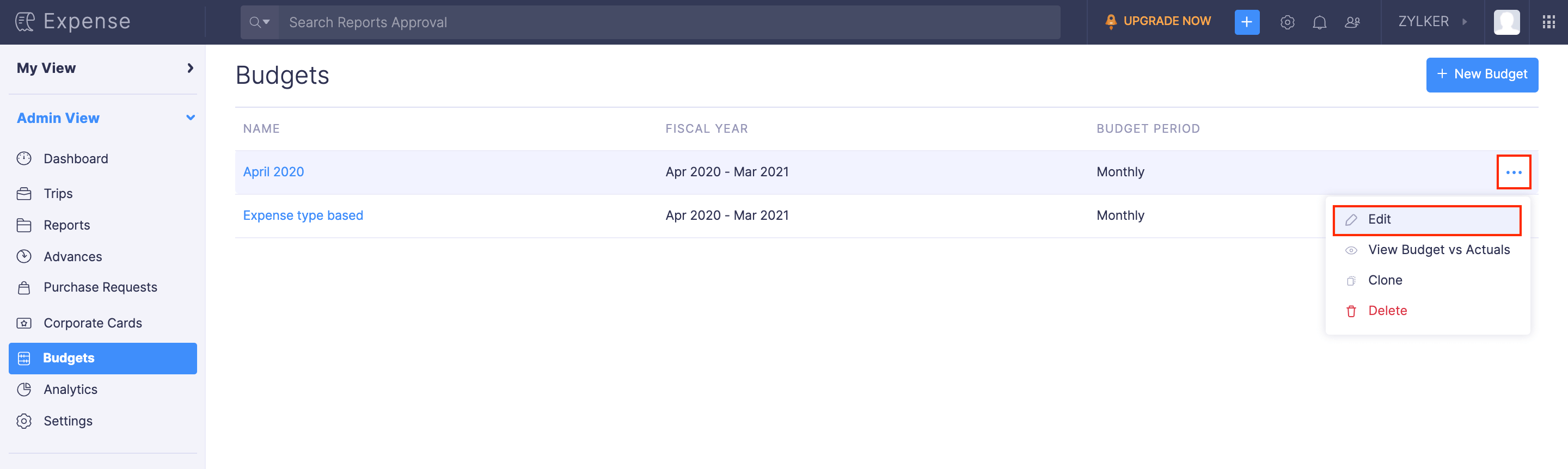
- Edit the required details in your budget.
- Click Save.
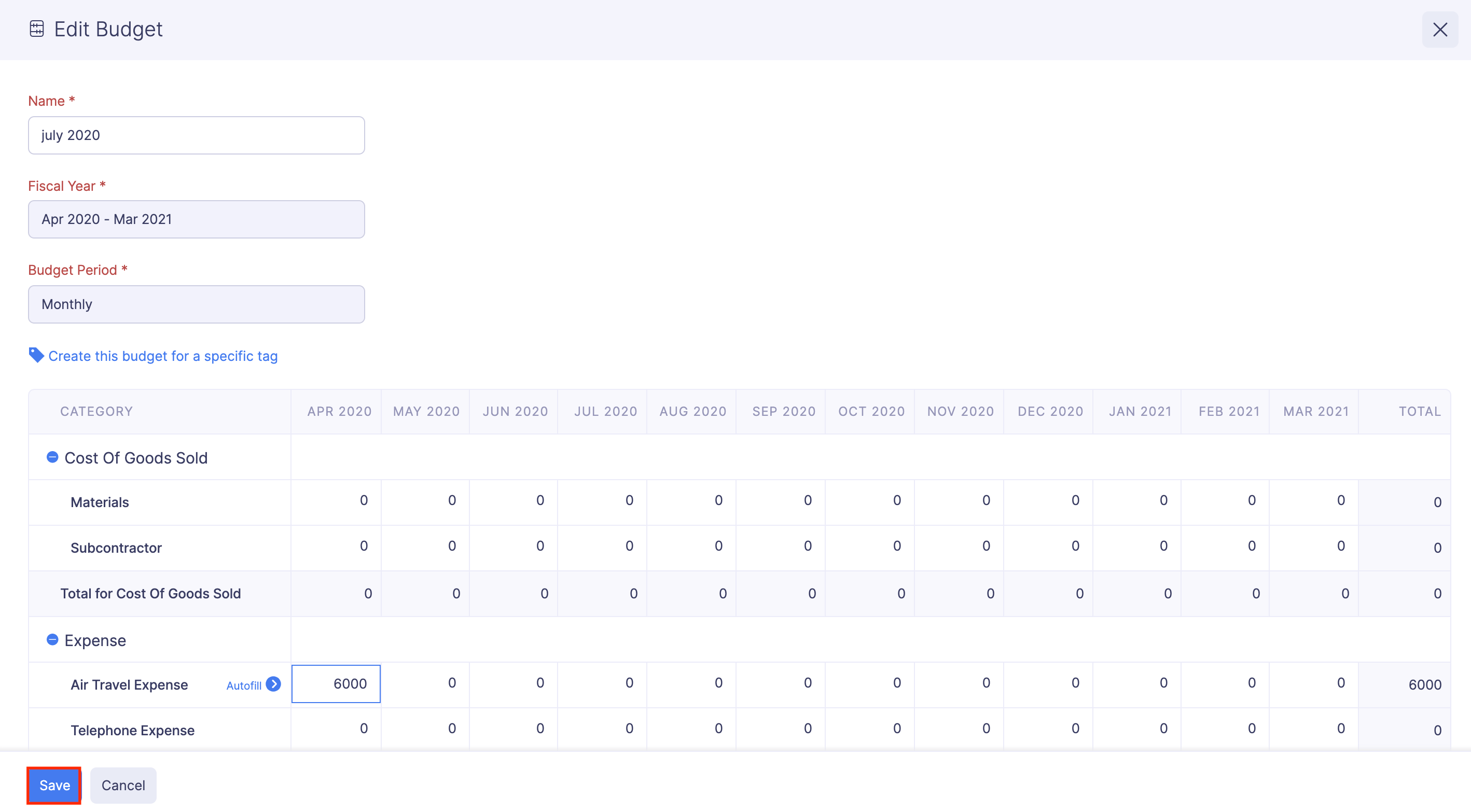
Clone Budget
If you want to replicate a budget you had made earlier, you can just clone them. For example, if you want to create a new budget with most of the budget amounts from an existing budget, you can choose to clone it and update the required values. To clone a budget:
- Click Admin View.
- Go to Budgets.
- Click the More icon in the right corner of the budget you want to clone.
- Select Clone.
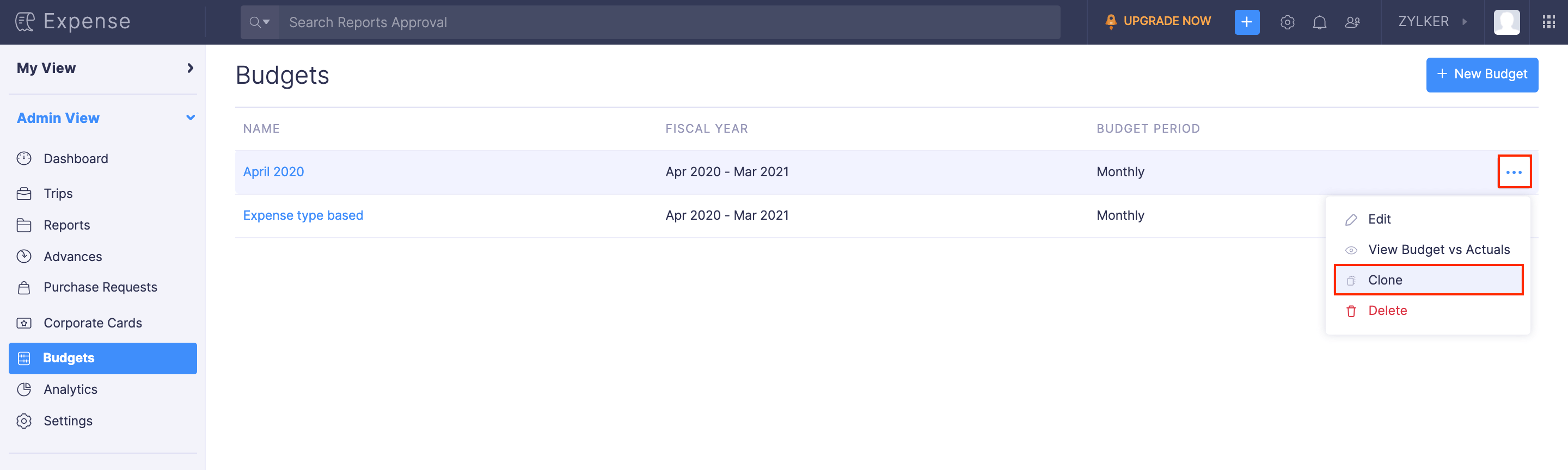
- A new budget page will open. Provide a name for the budget and you can edit the budget amount based on your needs.
- Click Save. A clone budget will be created.
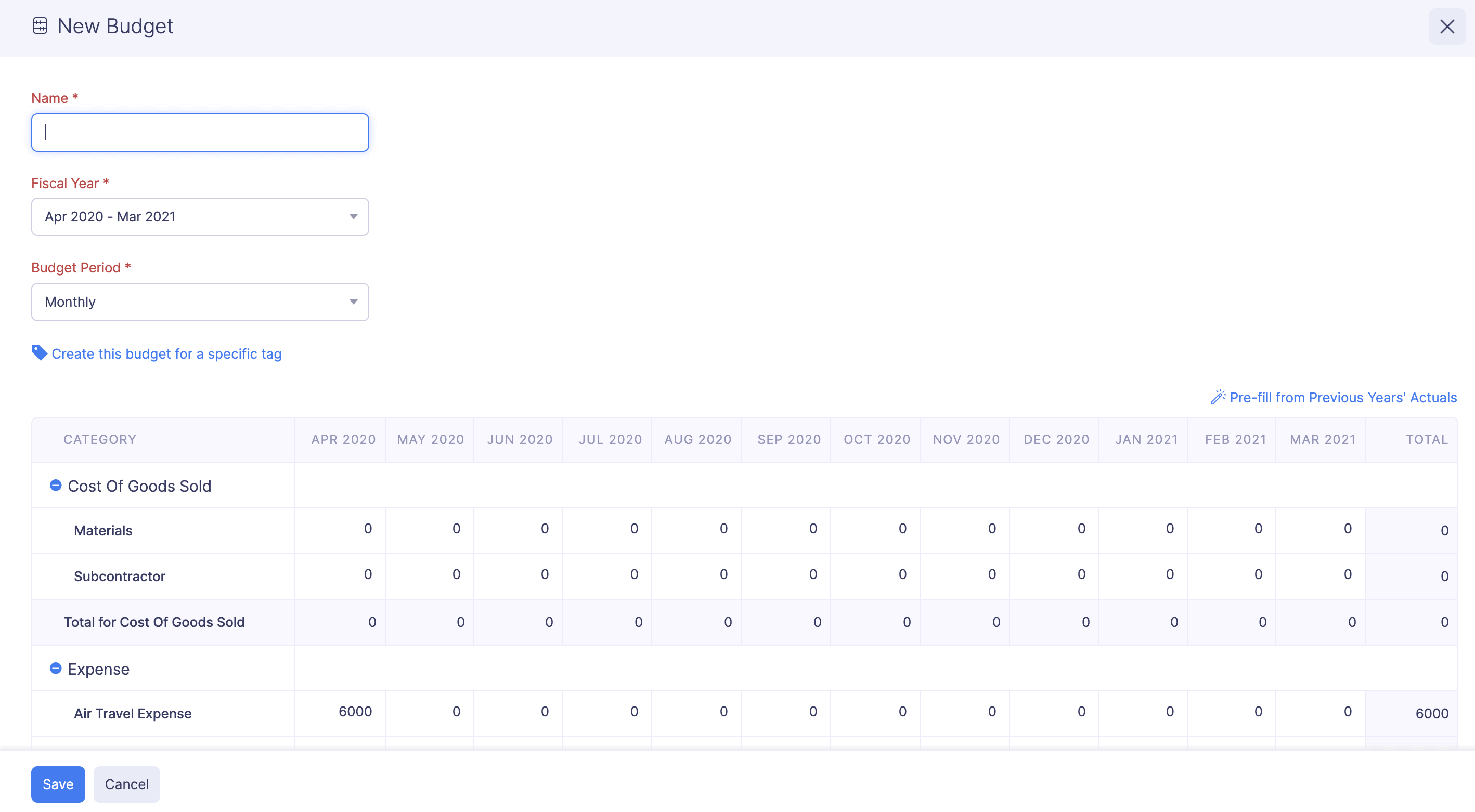
Delete Budget
If you don’t want to use a budget, you can delete them permanently. To delete a budget:
- Click Admin View.
- Go to Budgets.
- Click the More icon in the right corner of the budget you want to delete.
- Select Delete.
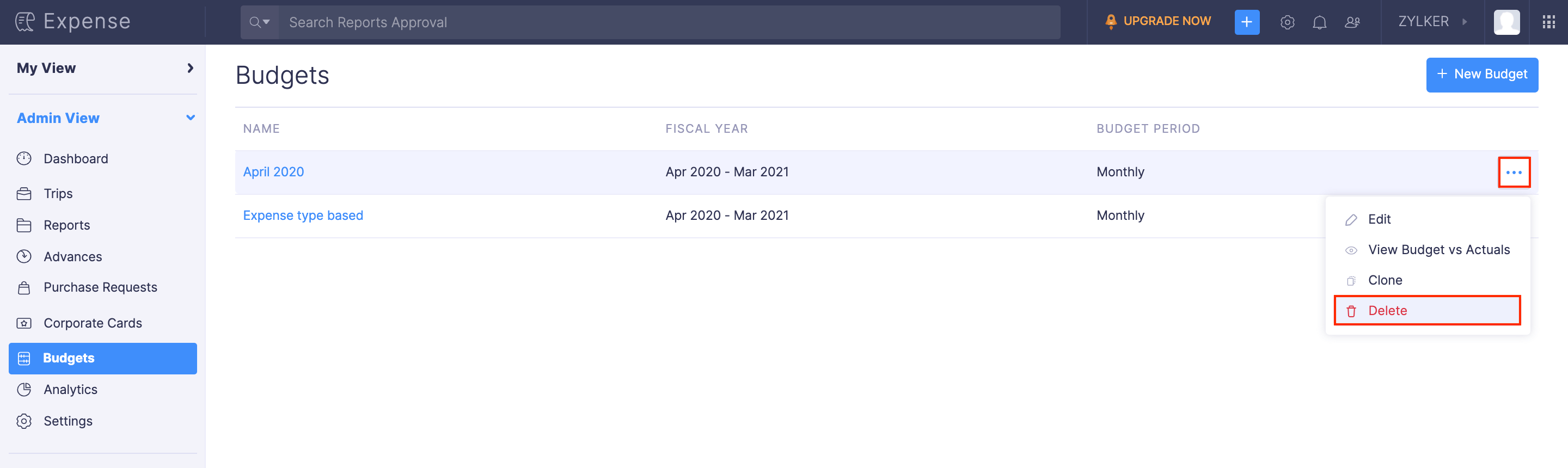
- In the popup that opens, click Delete to delete the budget.