Export Templates
You can download the expense report data from your Zoho Expense organization to your computer by exporting them. While exporting this data, you might want to export details from specific fields only. In this case, you can create your own Export Template and select the specific fields from which you like to export the report data.
Using an export template, you can:
- Select the fields you want to export
- Re-order and re-name them according to your preferences.
Scenario: Steve is the manager of the sales team in his organization. He periodically shares the expense reports created by the sales team with the members of the management. Steve creates an export template and selects the important fields that will be useful to the management team to make informed financial decisions.
You can create more than one export template and choose an appropriate template while you export data.
To create an export template:
- Click Admin View.
- Go to Settings on the left sidebar.
OR
Click the Gear icon on the top right side of the page. - Click Export Templates under Data Administration.
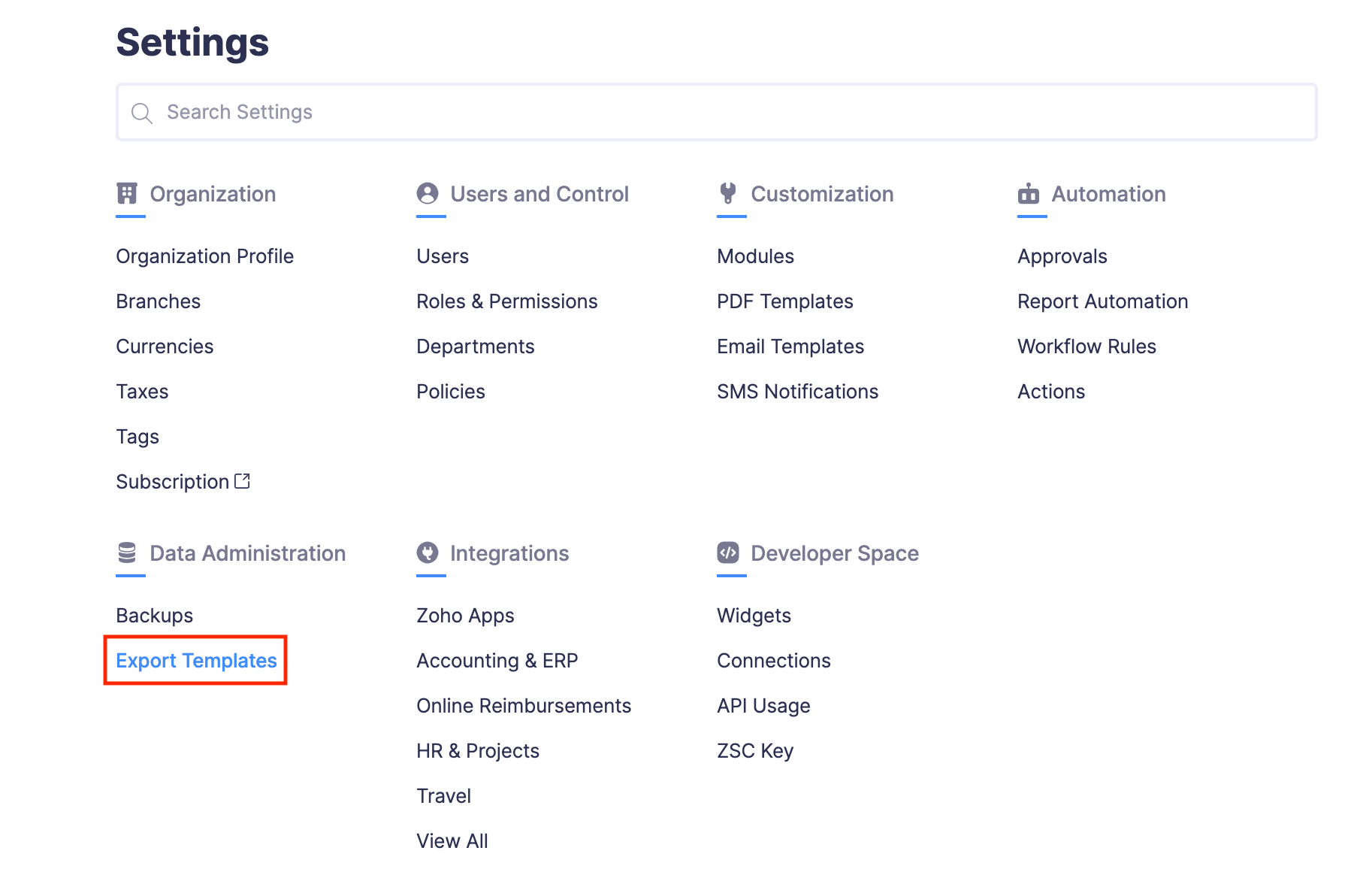
- Click + New Export Template on the top right corner.
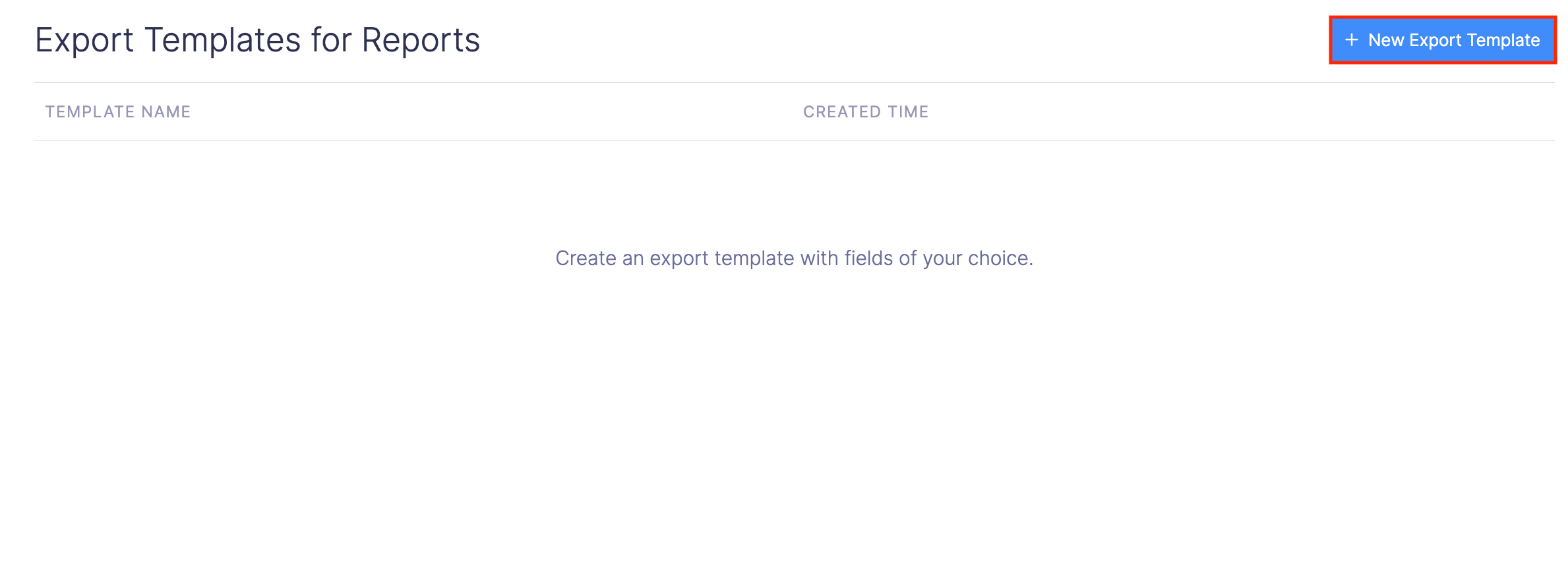
- Enter a name for the template.
- Click Choose Columns, select the fields you would like to export under this template and unmark the unnecessary fields.
- Click Add.
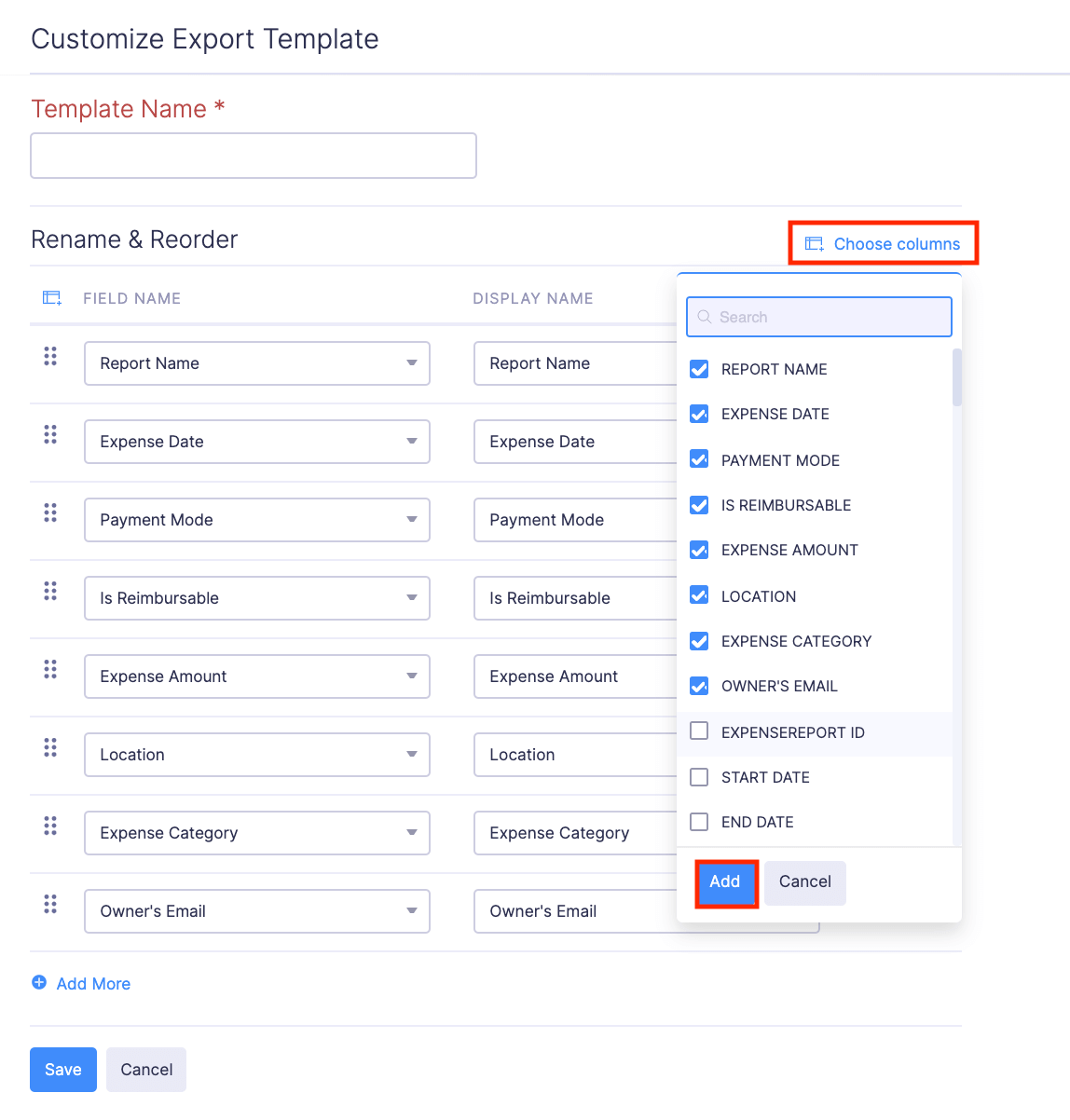
- If you want to change the display name of a field, enter a different name under the Display Name field.
- To rearrange the fields, drag the Reorder button on the left side of the field.
- To remove a field from the table, hover over the field and click the Remove icon at the right corner of the field.
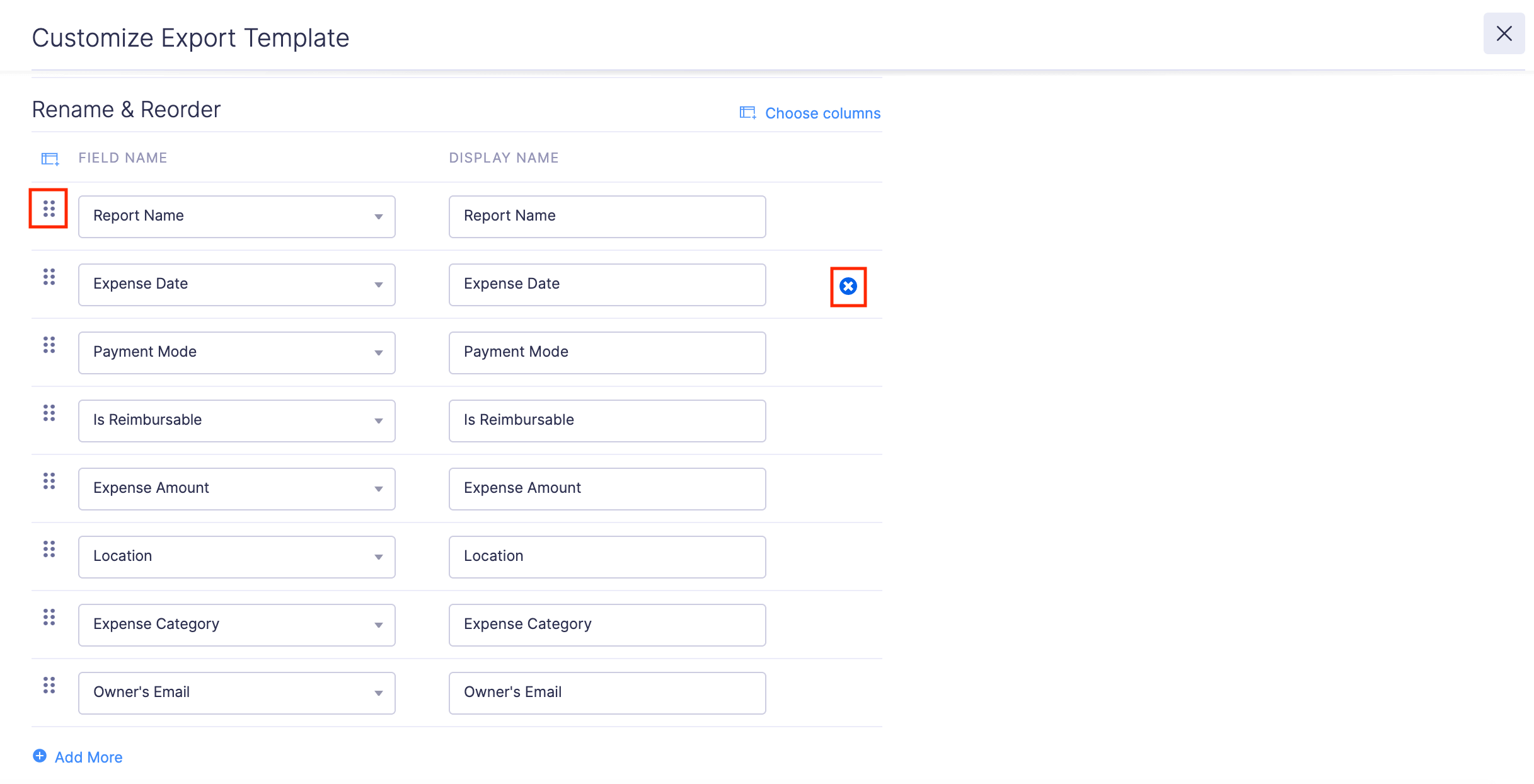
- Click Save.
Your export template will be saved and you can use it while exporting a report.