Navigating through Zoho Expense
This guide will help you get to know your way around Zoho Expense.
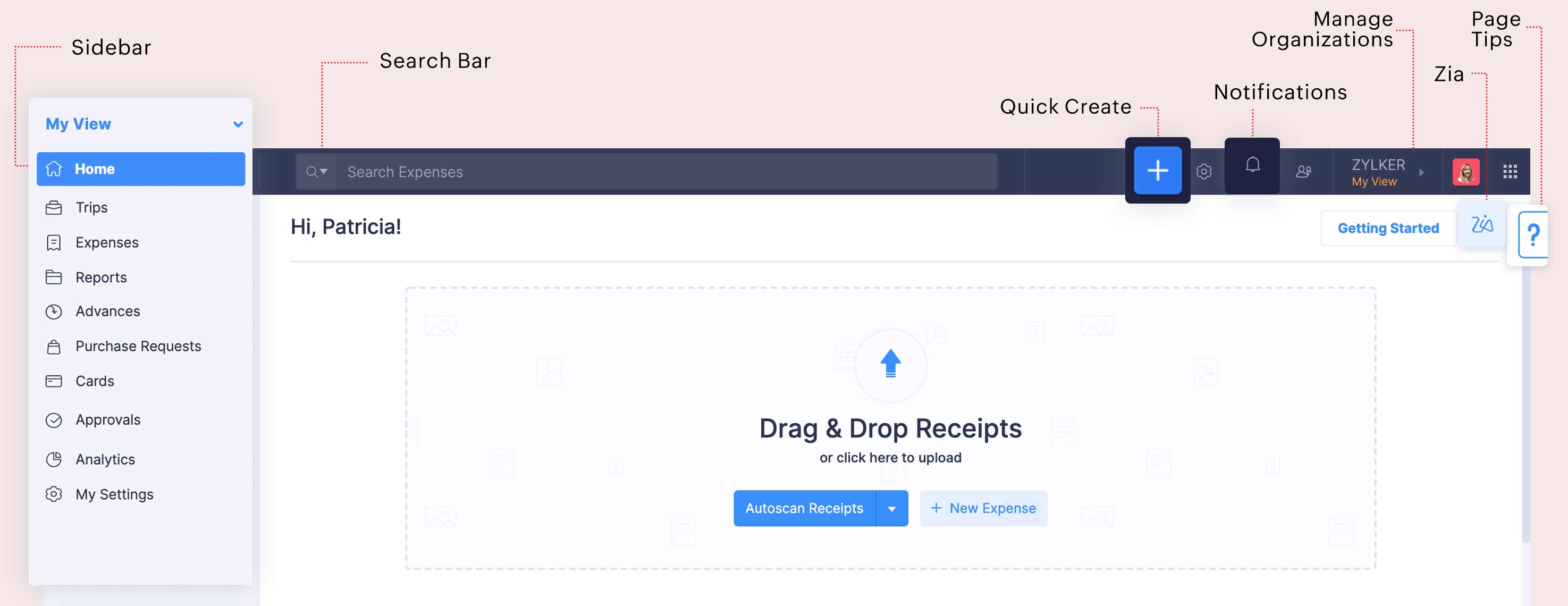
Sidebar
The sidebar allows you to switch between different modules of the product. You can access modules like Expenses, Trips, Advances, Reports, etc., to manage your expense reporting workflows, right from uploading a receipt to the expense report’s approval and reimbursement.
That’s not all, you can configure your settings and analyze your expense related data as well.
Quick Create Transactions
You can create transactions such as trips, expenses, advances, and reports right from the sidebar. Just click the icon next to the respective module name and you can record transactions instantly.
ZIA Assistant
Zoho Expense is now powered by Zia - your very own AI Assistant. You now have Zia to remind you about configuring your settings and completing the pending tasks you have in Zoho Expense.
To access ZIA:
- Navigate to Home on the left sidebar.
- Click the ZIA icon in the top right corner. All the notifications from ZIA will be displayed.
Initial Setup
If you’ve just started using Zoho Expense, ZIA will remind you about the configurations you can set up in Zoho Expense.
For example, the ZIA assistant will remind you to connect your personal or corporate card.
Pending Tasks
The ZIA assistant will also suggest and notify you about the tasks you are yet to complete in Zoho Expense. From reminding you to submit your trip requests or expense reports, to updating you about failed receipt scans - ZIA notifies you about them all.
Search Bar
You can use the search bar to quickly find a transaction based on the description, merchant name, employee number, location, reference number, etc.
In addition to the search bar, Zoho Expense has an advanced search feature that helps you to find the information you’re looking for, quickly and efficiently based on the criteria you set.
Manage Organizations
The Organization section helps you to view, manage, and switch between multiple Zoho Expense organizations.
Notifications
This section will notify you of your activities and the announcements from the Zoho Expense team. Click See all notifications at the bottom to view all your previous notifications.