Out-of-office Approver
If you’re going on a vacation or caught up with business meetings, you can assign another approver to approve transactions on your behalf. When you assign an out-of-office approver, all the transactions that are submitted to you will be auto-forwarded to their Approvals tab through which they can approve the transactions. Besides approving the transactions that are auto-forwarded to them, an out-of-office approver can also perform other actions such as editing transactions, forwarding transactions, etc., that a approver or an admin can normally perform in their Approvals module.
Unlike delegates, out-of-office approvers need not switch between views. Once an out-of-office approver is appointed, all the transactions will be automatically forwarded to their account. You can also configure the duration after which the transactions will cease to be auto-forwarded to your out-of-office approver. Your out-of-office approver will be the approver of all the transactions that are auto-forwarded from your account during the configured duration.
Add Out-of-office Approver
Prerequisite: Only approvers and admins can be appointed as out-of-office approvers. You can add only one out-of-office approver for yourself.
To add an out-of-office approver:
- Go to My Settings on the left sidebar.
- Click + Add Out Of Office Approver.
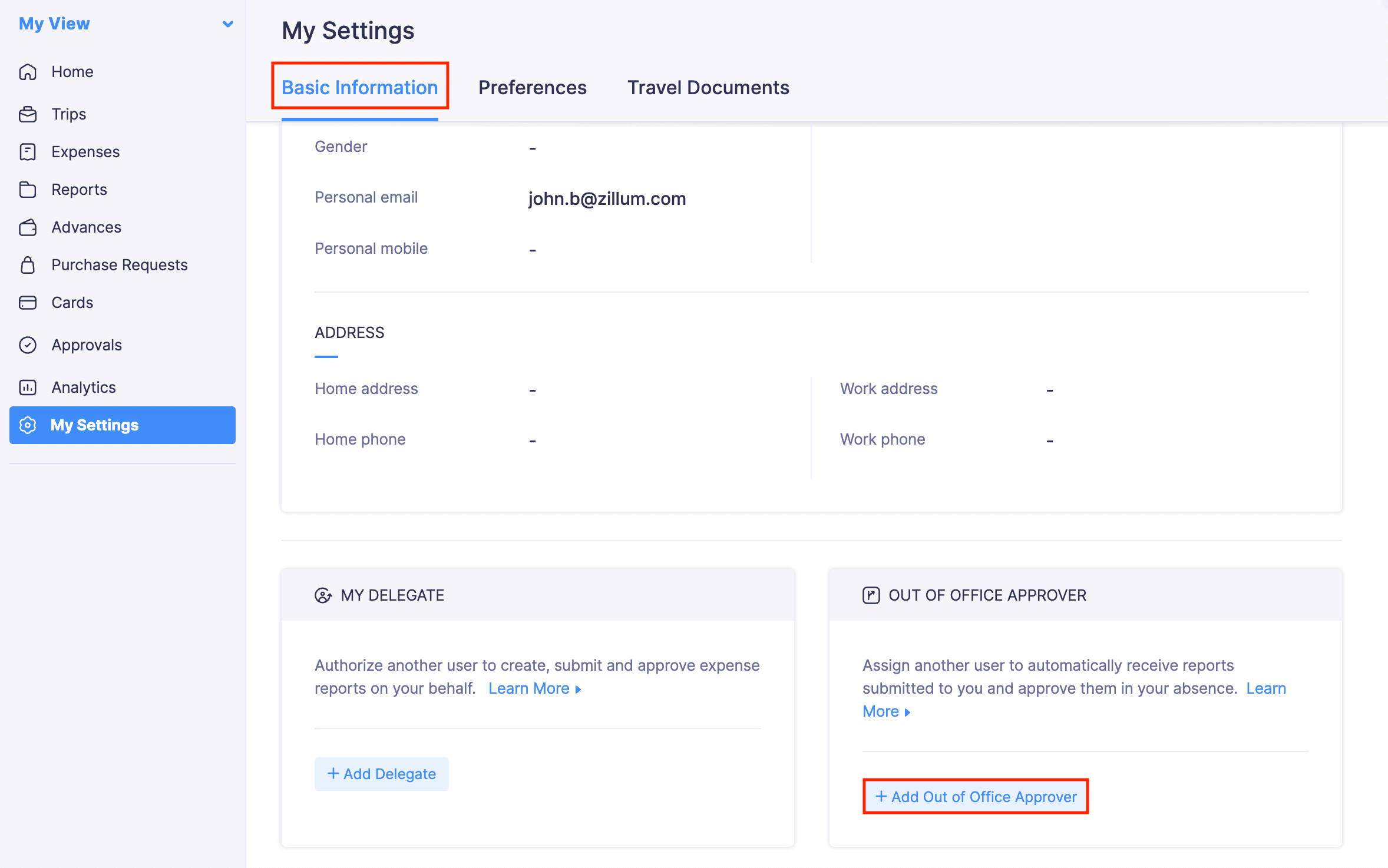
- Select the user you want to appoint as your out-of-office approver in the User Name dropdown.
- Select a Start Date and an End Date, after which the access given to your out-of-office approver will expire.
- Click Save. All the transactions that will be submitted to you during the configured duration, will be automatically forwarded to the Approvals section of your out-of-office approver.
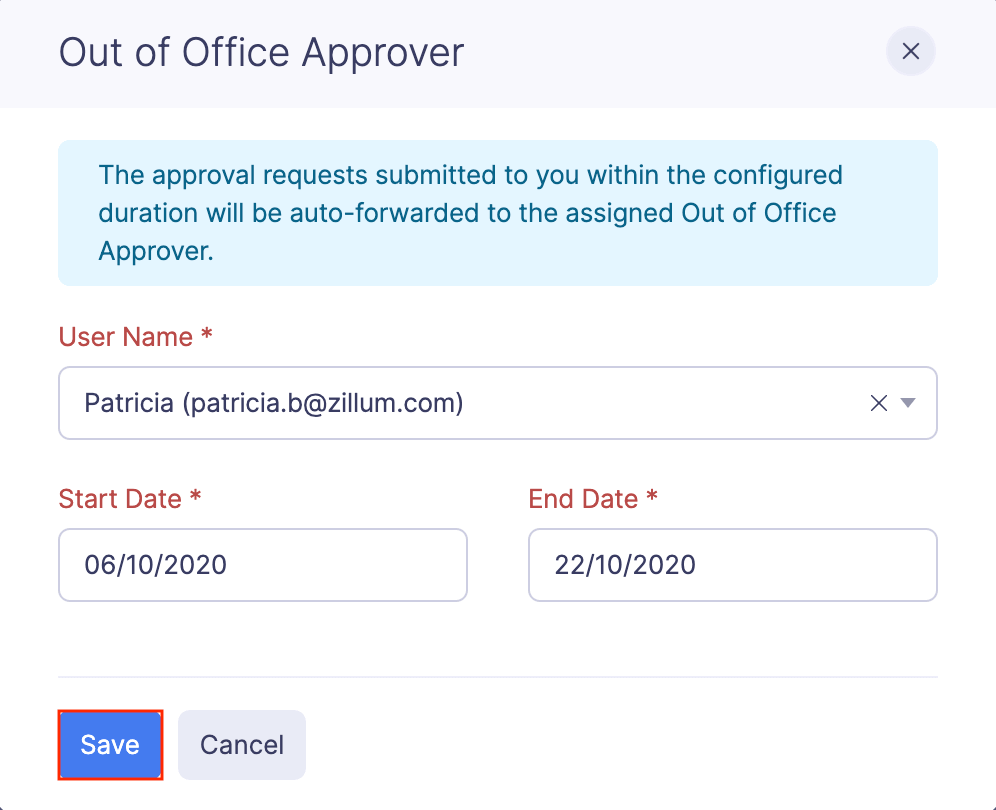
Change Out-of-office Approver
You can change the out-of-office approver that you’ve already appointed or you can have the same out-of-office approver and edit the duration of access given to them.
To change the out-of-office approver:
- Go to My Settings on the left sidebar.
- Click the Edit icon next to your out-of-office approver.
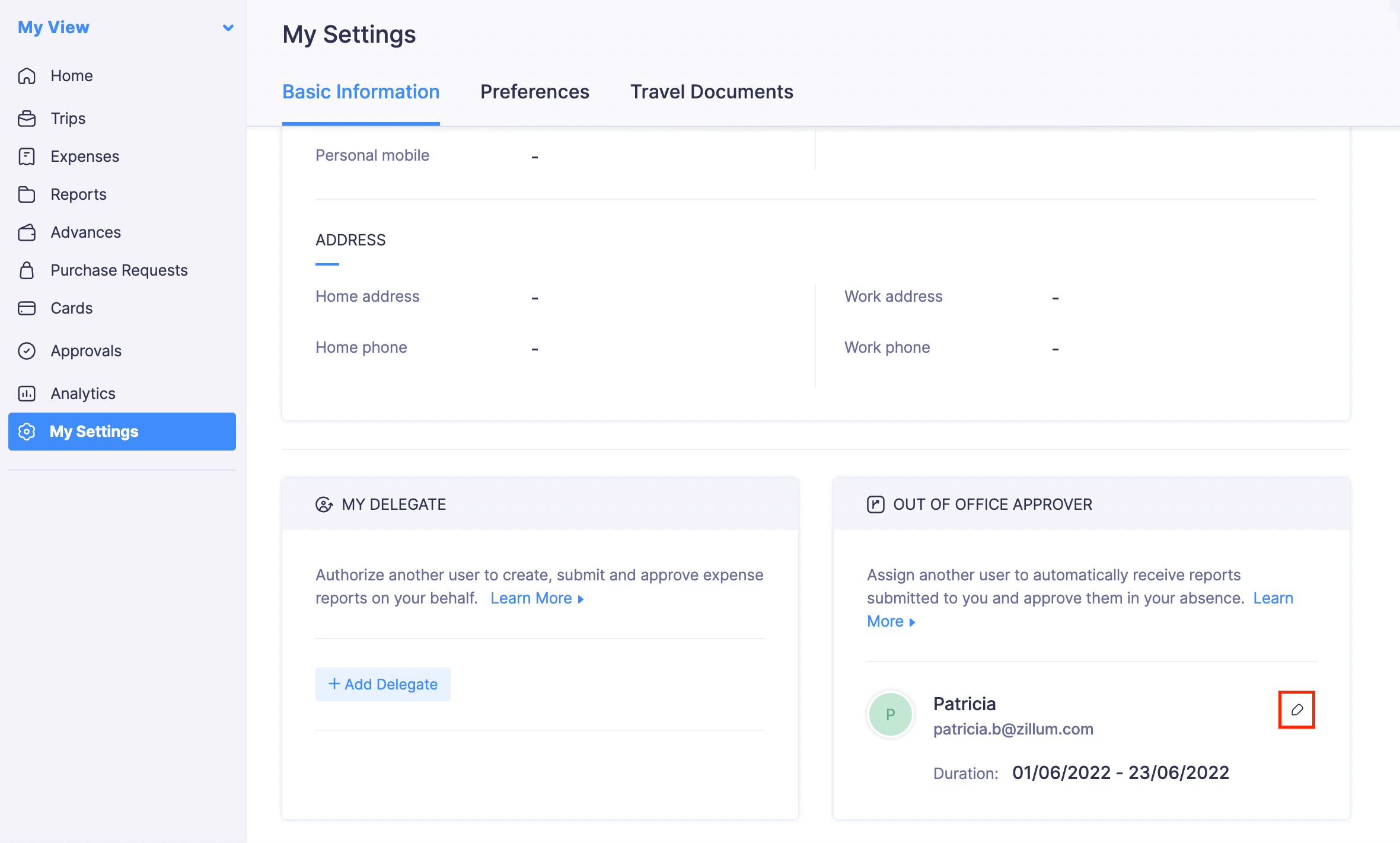
- Modify the access duration or change your out-of-office approver.
- Click Save and your changes will be saved.
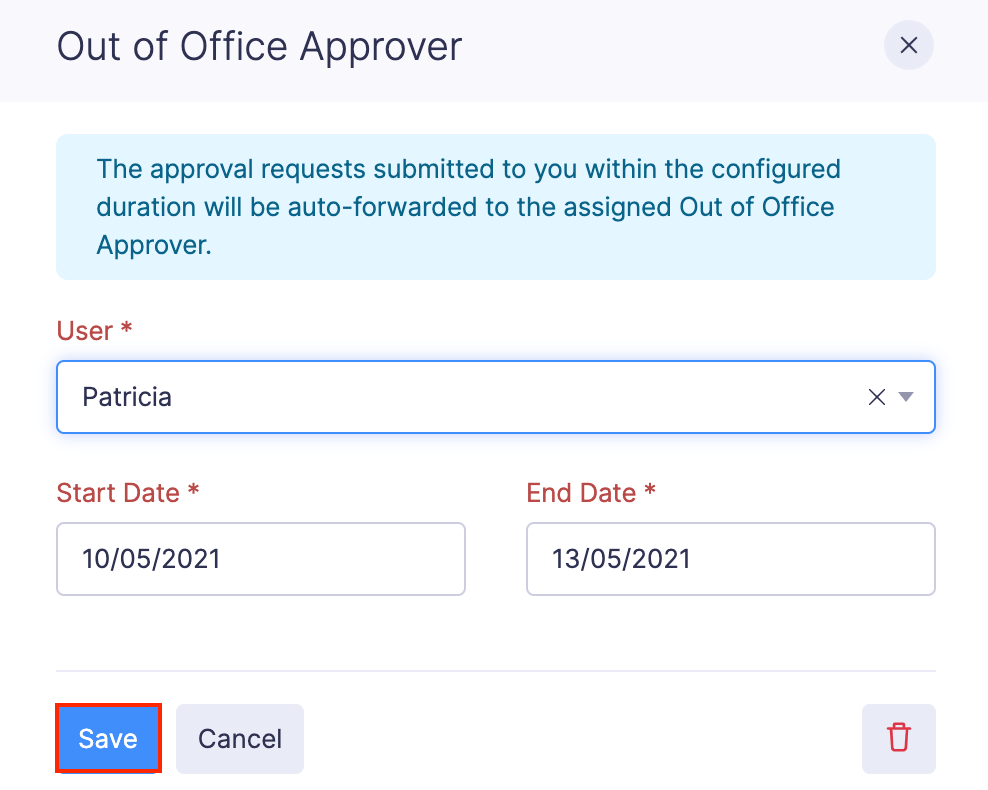
Delete Out-of-office Approver
You can delete the out-of-office approver you have added.
To delete:
