Export Reports
You can export your reports to send data to your accounting software or other applications.
Pro Tip: If you have integrated Zoho Expense with Zoho Books, all your expense reports will automatically be synced and accounted for.
You can export reports in the following two formats:
| CSV - Comma Separated Values | XLS (XLSX) - Microsoft Excel |
To export reports:
- Go to Admin View on the left sidebar.
- Click Reports on the left sidebar.
- Click the report you want to export.
- Click the More icon in the top right corner.
- Select Export.
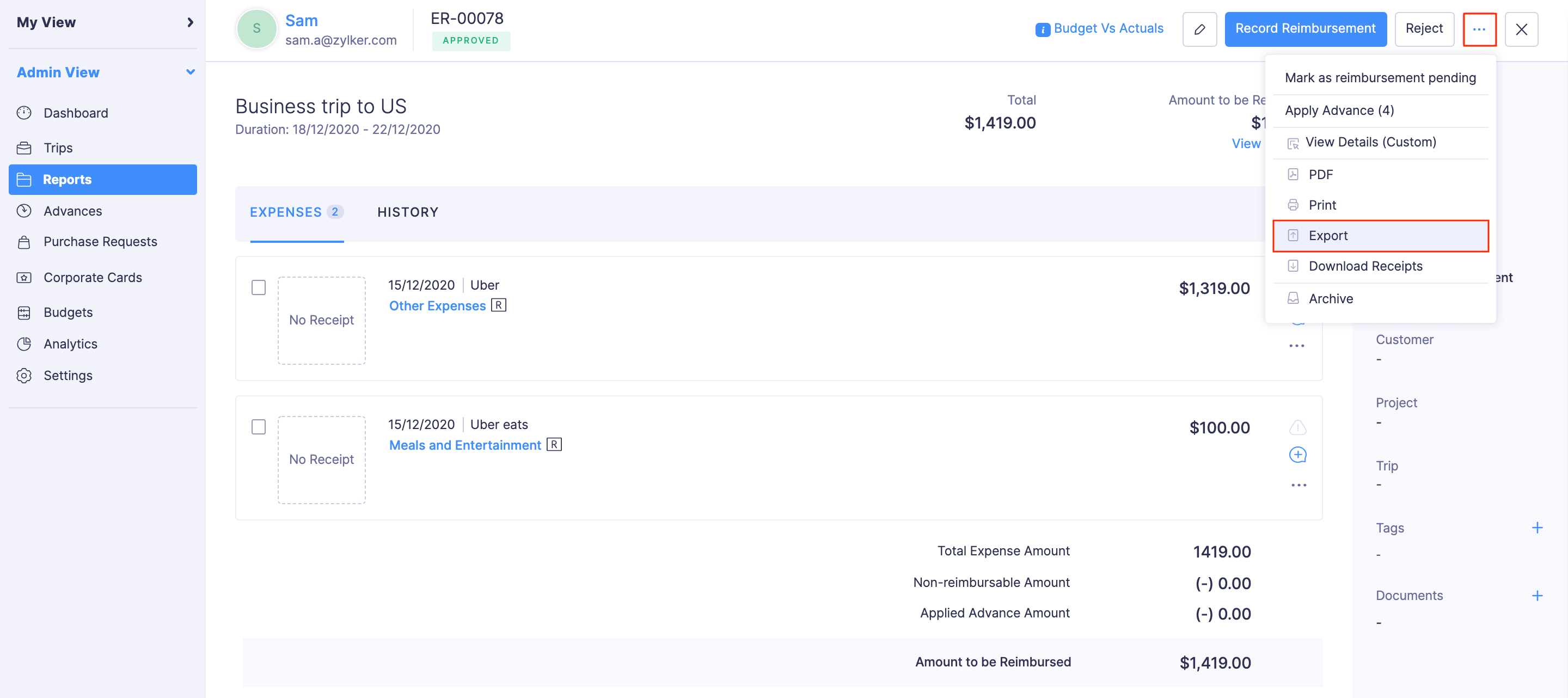
- Choose an Export Template from the dropdown or create a new template by clicking + New Template.
- Select the format (CSV or XLS (XLSX)) in which you want to export your report data.
- Mark the Include Sensitive Personally Identifiable Information (PII) while exporting checkbox if you want to include personally identifiable information.
- If you want to secure the report with a password, mark the I want to protect this file with a password checkbox and provide a password in the Password field.
- Mark the Mark this report as Exported checkbox if you want the reports to be shown under the Exported filter.
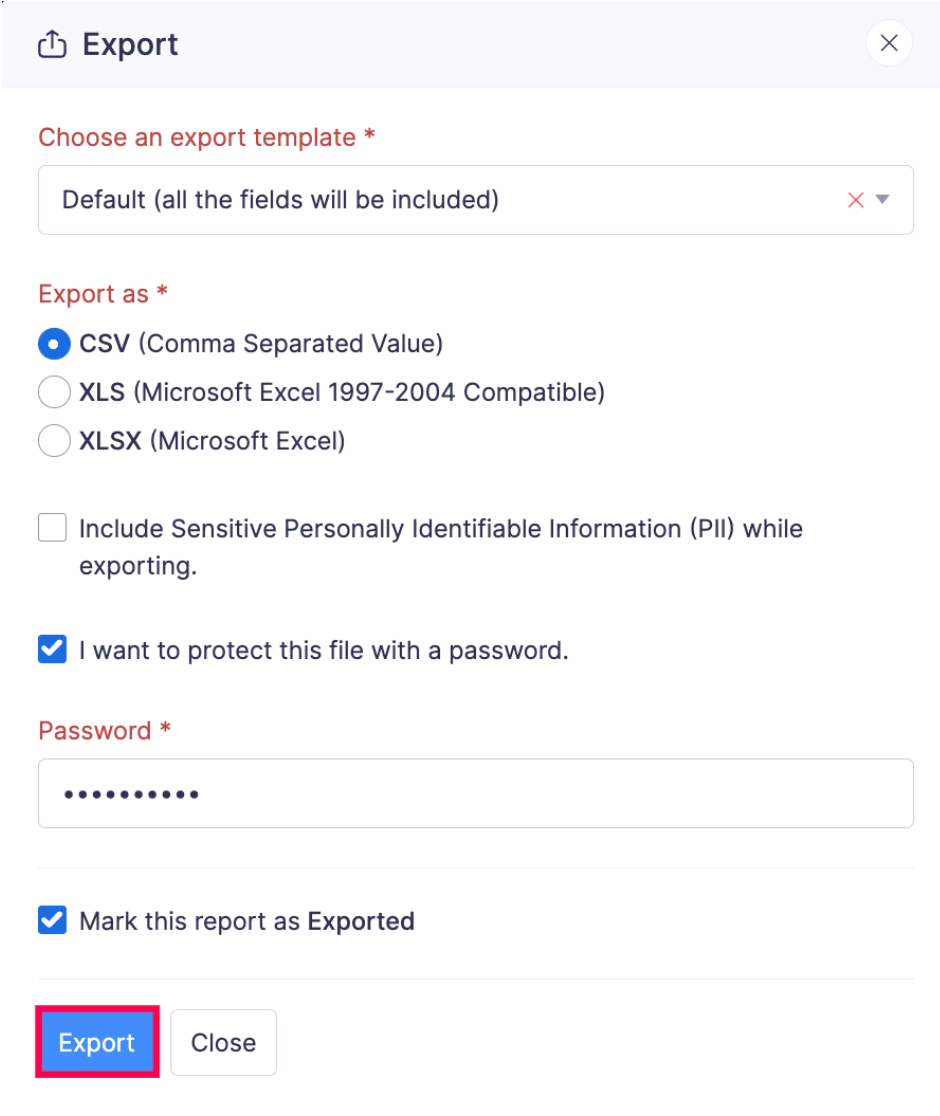
- Click Export.
Pro Tip: You can also export an individual report as a PDF. Go to Reports > Select the report you want to download > More > PDF.
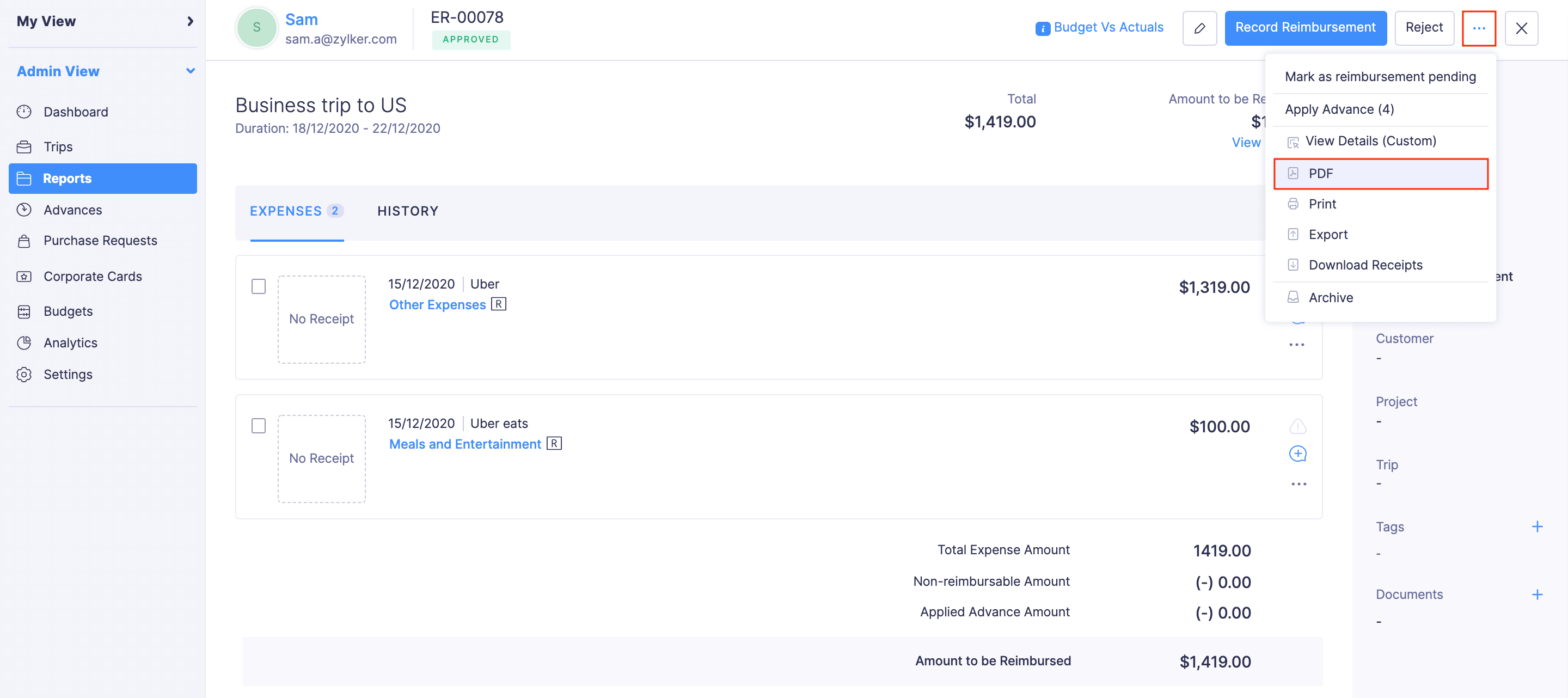
Export Reports in Bulk
You can export all the reports or the reports that were created for a particular period. To export reports in bulk:
- Go to Admin View on the left sidebar.
- Click Reports on the left sidebar.
- Click the More icon at the top right corner and select Export Reports.
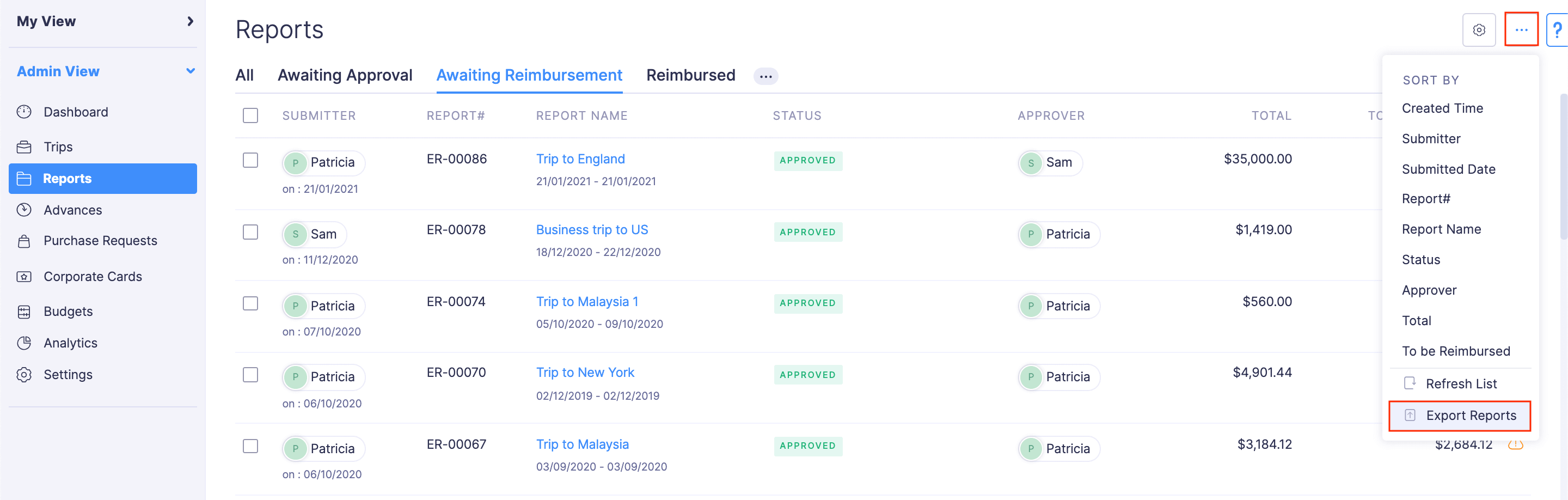
- Choose an Export Template from the dropdown or create a new template by clicking + New Template.
- Filter the reports you want to export. The available filters are:
- None: All the approved and reimbursed reports will be downloaded.
- Expense Date: Configure a starting date and an ending date. The expenses in the reports that were created between the starting date and the ending date will be downloaded. Select the status of the reports you want to export, from the Status dropdown.
- Submitted Date: Configure a starting date and an ending date. The expenses in the reports that were submitted between the starting date and the ending date will be downloaded. Select the status of the reports you want to export, from the Status dropdown.
- Approved Date: Configure a starting date and an ending date. All the reports that were approved between the starting date and the ending date will be downloaded. Select the status of the reports you want to export, from the Status dropdown.
- Select the format (CSV or XLS (XLSX)) in which you want to export your report data.
- Mark the Include Sensitive Personally Identifiable Information (PII) while exporting checkbox if you want to include personally identifiable information.
- If you want to secure the report with a password, mark the I want to protect this file with a password checkbox and provide a password in the Password field.
- Click Export to download the data to your computer.
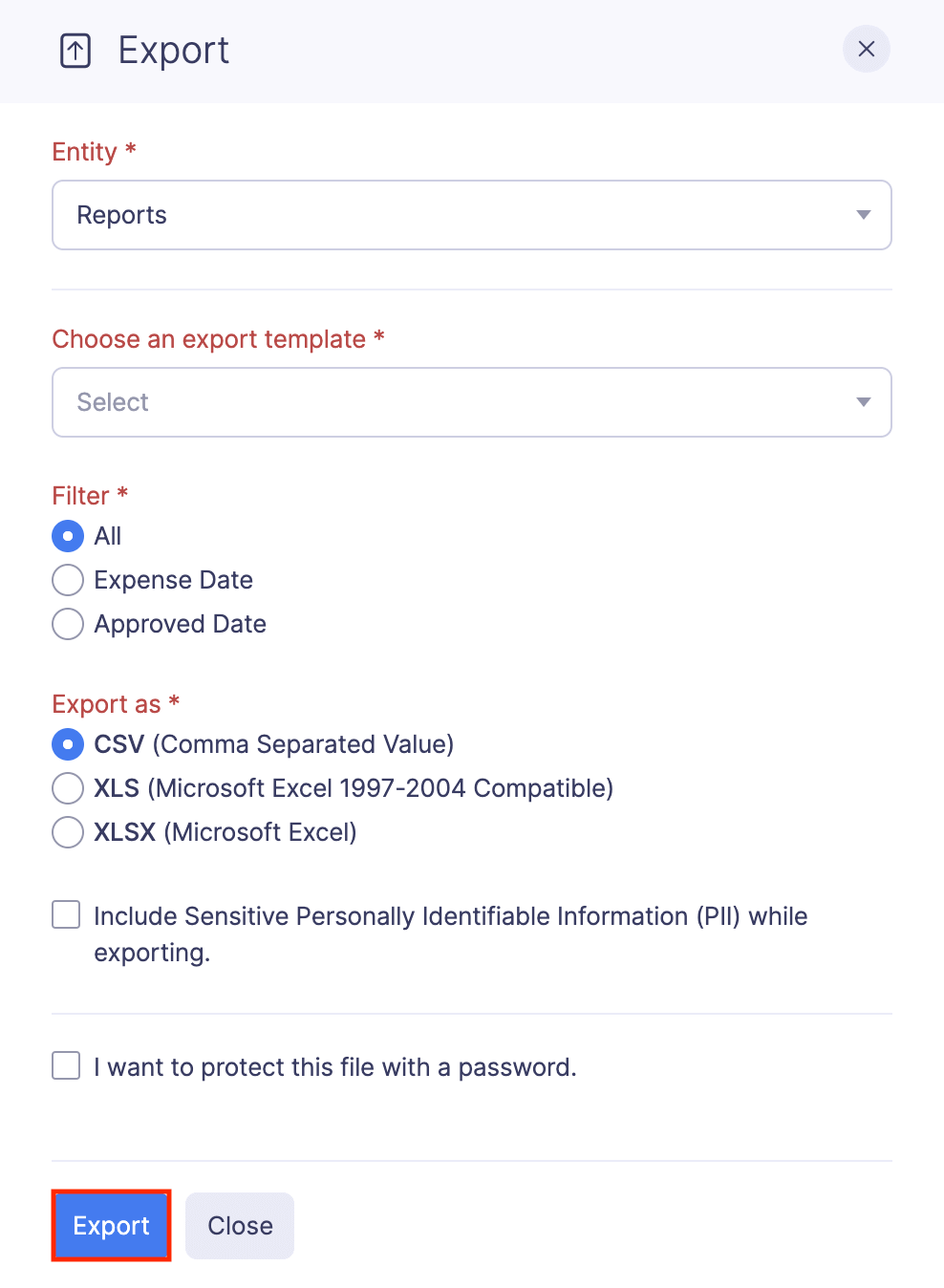
Alternatively, you can also select a few preferred reports and export them by following the steps below:
- Go to Admin View on the left sidebar.
- Click Reports on the left sidebar.
- Select the reports that you want to export.
- Click Export at the top pane.
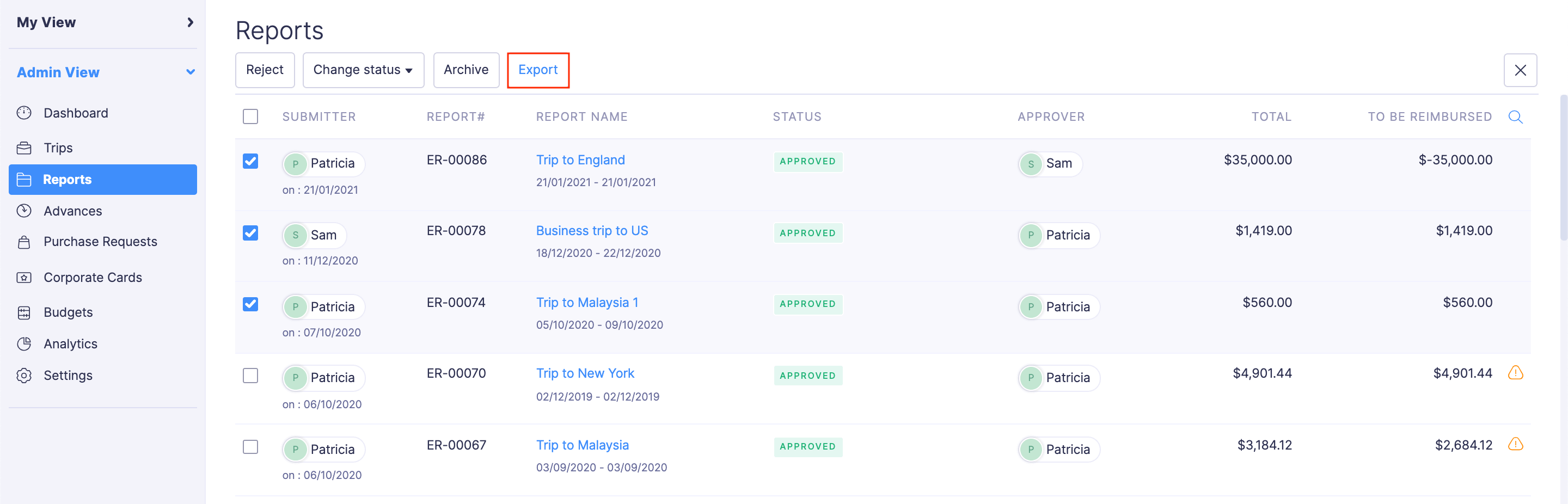
- Choose an Export Template from the dropdown or create a new template by clicking + New Template.
- Select the format (CSV or XLS (XLSX)) in which you want to export your report data.
- Mark the Include Sensitive Personally Identifiable Information (PII) while exporting checkbox if you want to include personally identifiable information.
- If you want to secure the report with a password, mark the I want to protect this file with a password checkbox and provide a password in the Password field.
- Mark the Mark this report as Exported checkbox if you want the reports to be shown under the Exported filter.
- Click Export.