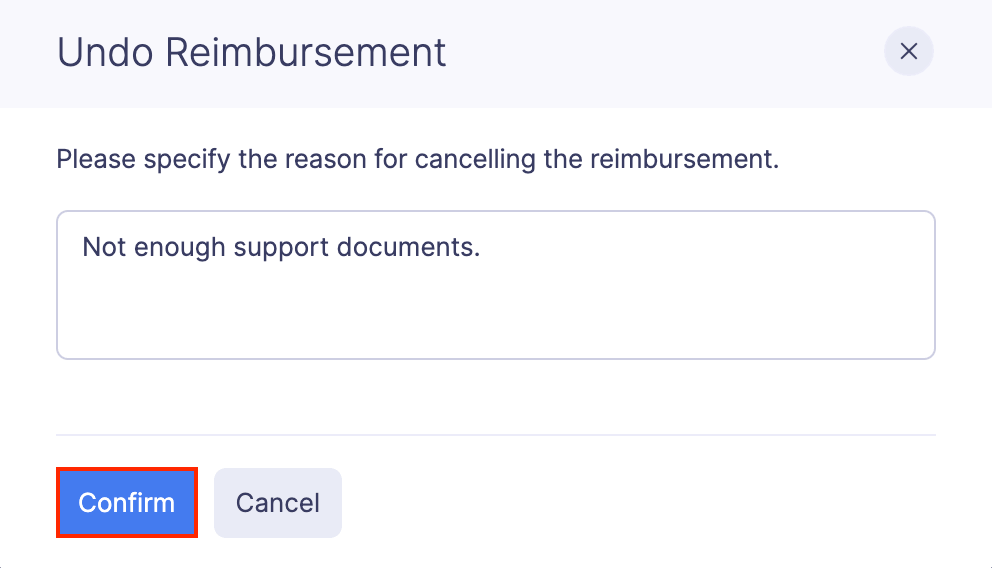Reimburse Reports
Reimbursements are the repayments made to the employees for the expenses incurred by them on behalf of their organization. Whenever an employee incurs business expenses, they can record them as reimbursable expenses and add them to an expense report. You can then reimburse that expense report once it gets approved by its approver.
Using this feature, you can have a complete track of the reports that are reimbursed, by recording them in Zoho Expense. You can also integrate Zoho Expense with our partner banks or payment gateways, and [reimburse the expenses online] directly from Zoho Expense.
Scenario:
Let’s say John submits an expense report with the expenses incurred during a business lunch. Once this report gets approved, you can record a reimbursement in Zoho Expense soon after you reimburse John.
Record Reimbursements
You can record reimbursements when employees submit expense reports with reimbursable expenses. Once the expense report gets approved, you can reimburse the employee and record it in Zoho Expense. Only the admins and the custom roles with access permissions have access to all the reports submitted across the organization, under the Reports module and can record reimbursement for these reports.
To record a reimbursement:
- Click Admin View.
- Click the Reports module on the left sidebar.
- Navigate to the Awaiting Reimbursement tab to see a list of approved reports that are waiting to be reimbursed.
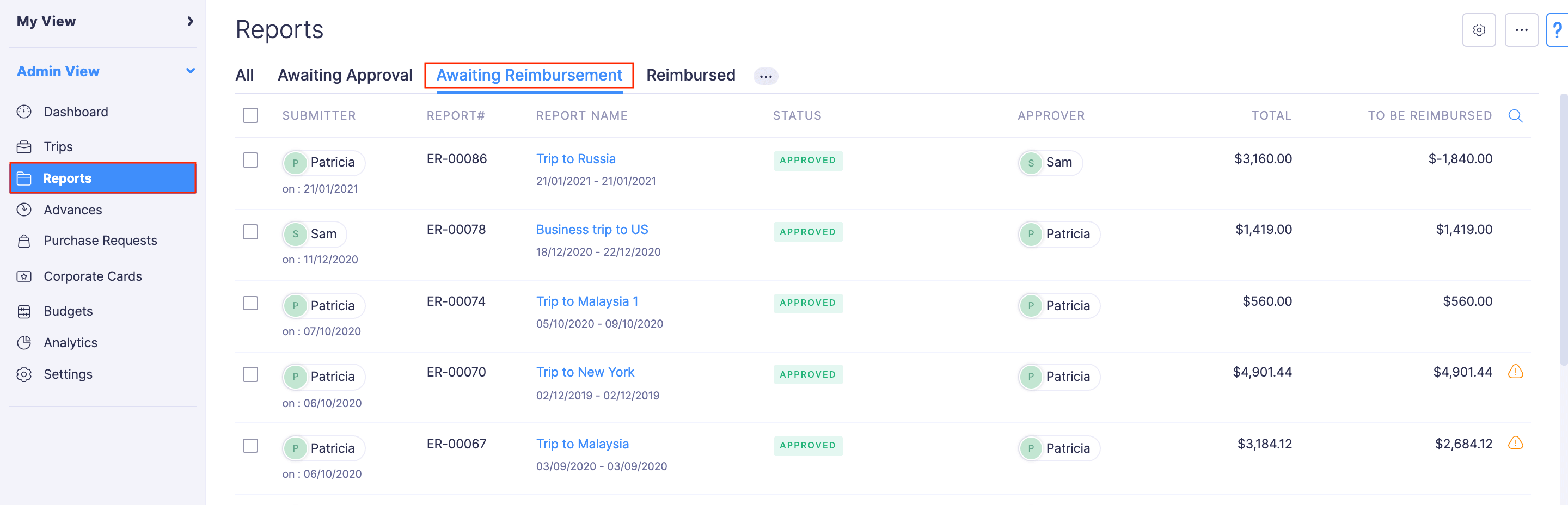
- Select an approved report for which you want to record reimbursement.
- Click the Record Reimbursement button.
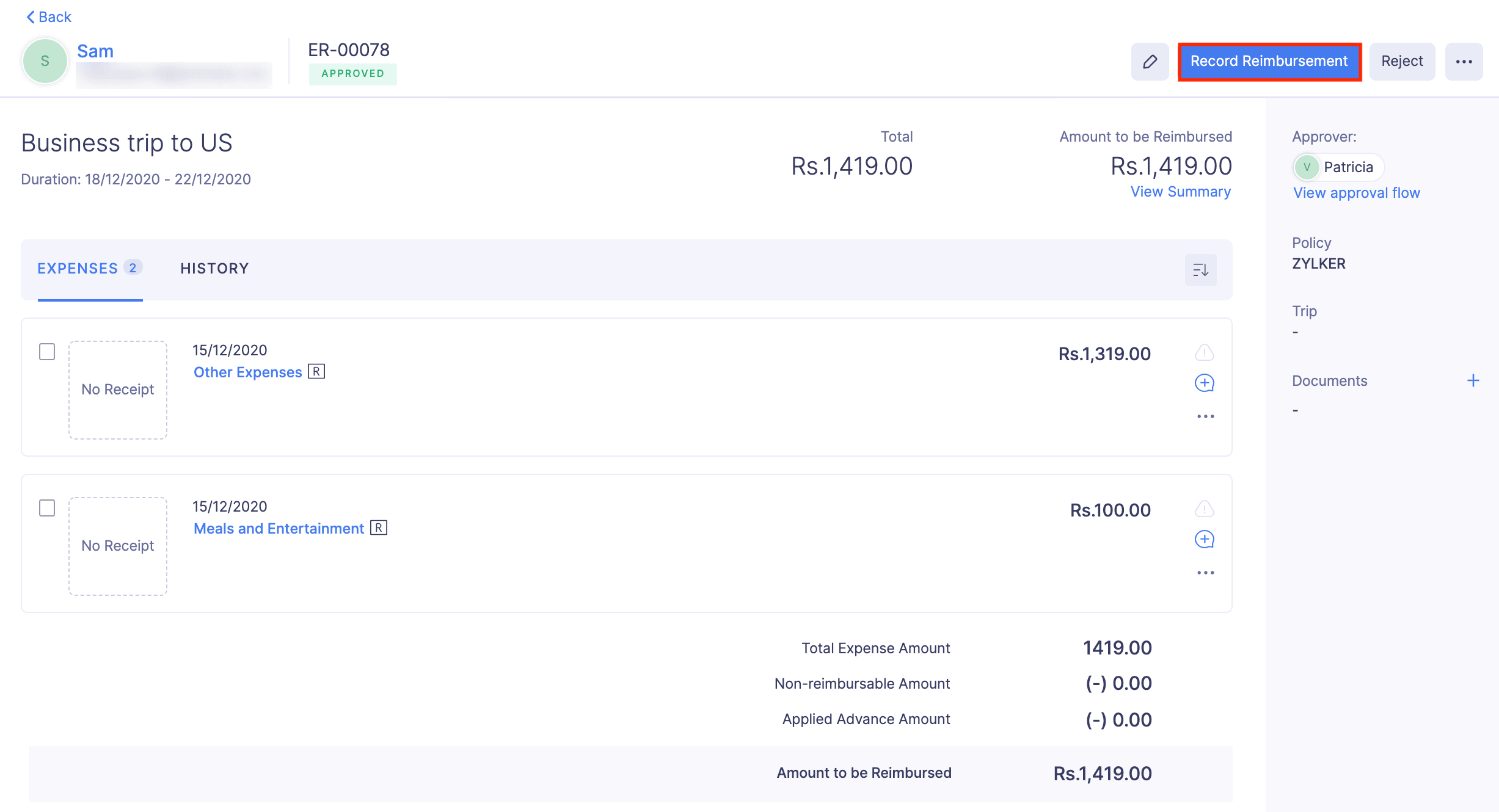
- In the page that opens, select the Paid Through account from which the reimbursement amount was paid. If your bank account is configured under your Zoho Books account, then it will be visible in the dropdown. If your bank account is not configured under your Zoho Books account, then Petty Cash will be considered as your default Paid Through account.
- Enter other details like notes, reference#, etc.
- Click Record Reimbursement. The report’s status will be marked as Reimbursed.
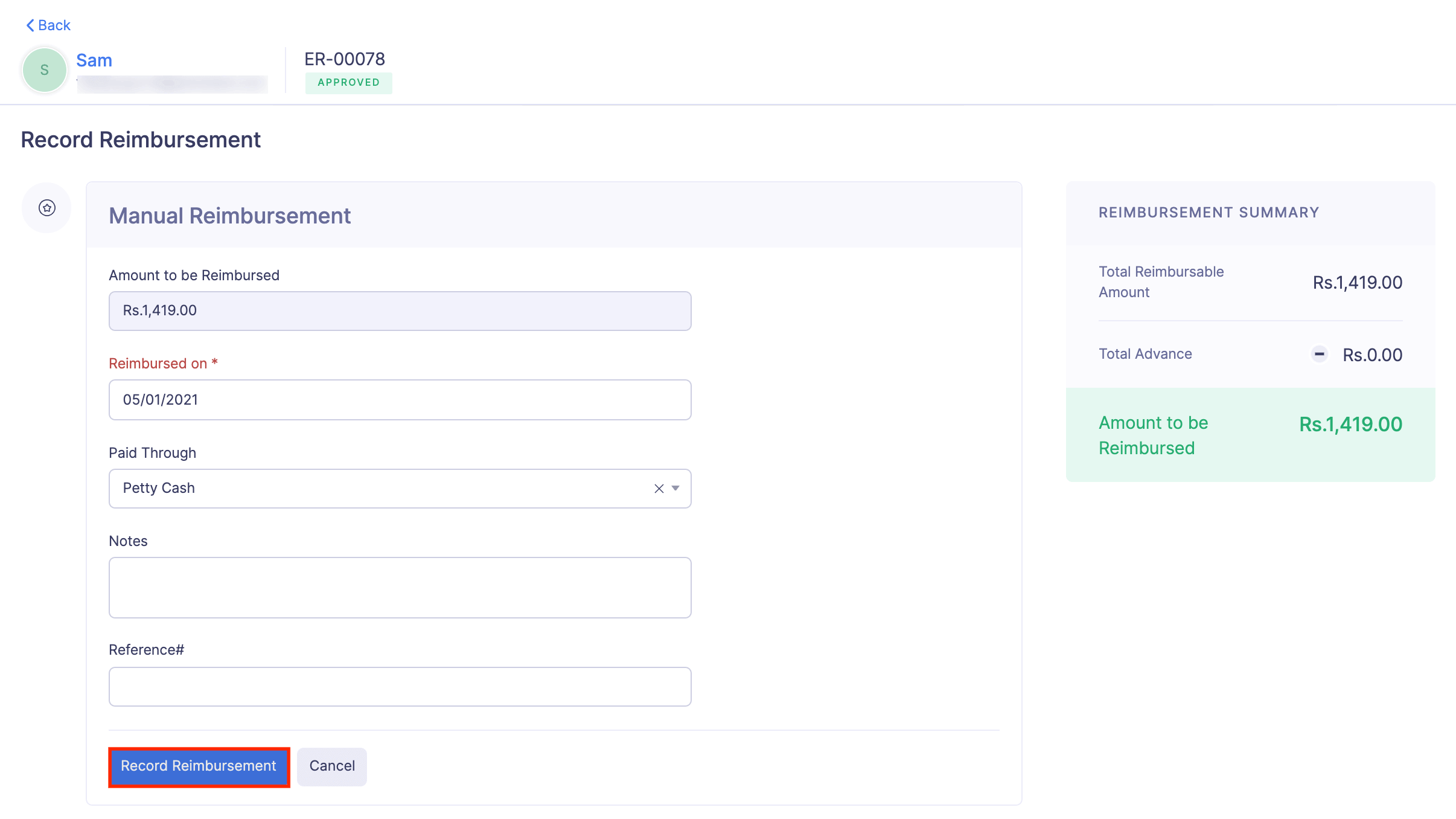
Record Refund or Carry-forward Excess Advance
If the employee’s report total is less than the advance applied to the report, the admin can receive the balance amount from the employee or allow the employee to carry-forward the remaining advance amount, which employees can apply to another expense report.
If the employee returns the balance advance amount, the admin can record an advance refund. However, if the admin wants the employee to carry-forward the remaining advance amount, the admin can record an advance carry-forward. Let’s look at a few scenarios to understand this better.
Scenario 1: Kathy is the Sales Manager of Zylker Ltd. She is to go on a business trip to Dubai to pitch her company’s product. She receives an advance of 1000 AED from her company, out of which she spends 800 AED for Lodging, Travel, and Meal expenses during the business trip. Once she returns from the trip, she returns the balance advance of 200 AED to her company. Now, when she submits the expense report with an advance of 1000 AED, her company can record an advance refund for the balance advance in the Advance Refund section.
Scenario 2: Robert, a sales executive, is visiting London for an Annual Business Conference. He received an advance of 800 GBP from his Finance Team. Robert had to spend only 500 GBP at London as other expenses were taken care of. After returning from the trip, he submitted an expense report with an advance of 800 GBP. Since, Robert had to attend another meeting in London the following month, his Finance Team decided to carry-forward the excess advance so that he can use it on future reports. In this case, the Finance Team can carry forward the advance in the Advance Carry Forward section.
Scenario 3: John is the Project Manager of Zillum Inc. He frequently travels to the United States for business meetings. Now, John is scheduled to go on a business trip from India to the United States on 25 November. Since he has another meeting at Canada on 27 November, he decides to take a side trip to Canada. Before leaving for the business trip, John has received an advance of 1000 USD and 1000 CAD from his organization.
On his way to the airport, he spends 500 INR for the cab. During the business trip, John spends 800 USD and 500 CAD. Once he returns from the trip, he returns the balance amount of 500 CAD and submits an expense report with the advances of 1000 USD and 1000 CAD.
In this case, John’s Finance Team records an Advance Refund of 500 CAD and decides to record an Advance Carry-Forward of 200 USD, as he travels to the US frequently. For the expenses spent in INR, the Finance Team can record a manual reimbursement.
To record an advance refund or an advance carry-forward:
- Click Admin View.
- Click the Reports module on the left sidebar.
- Navigate to the Awaiting Reimbursement tab to see a list of approved reports that are waiting to be reimbursed.
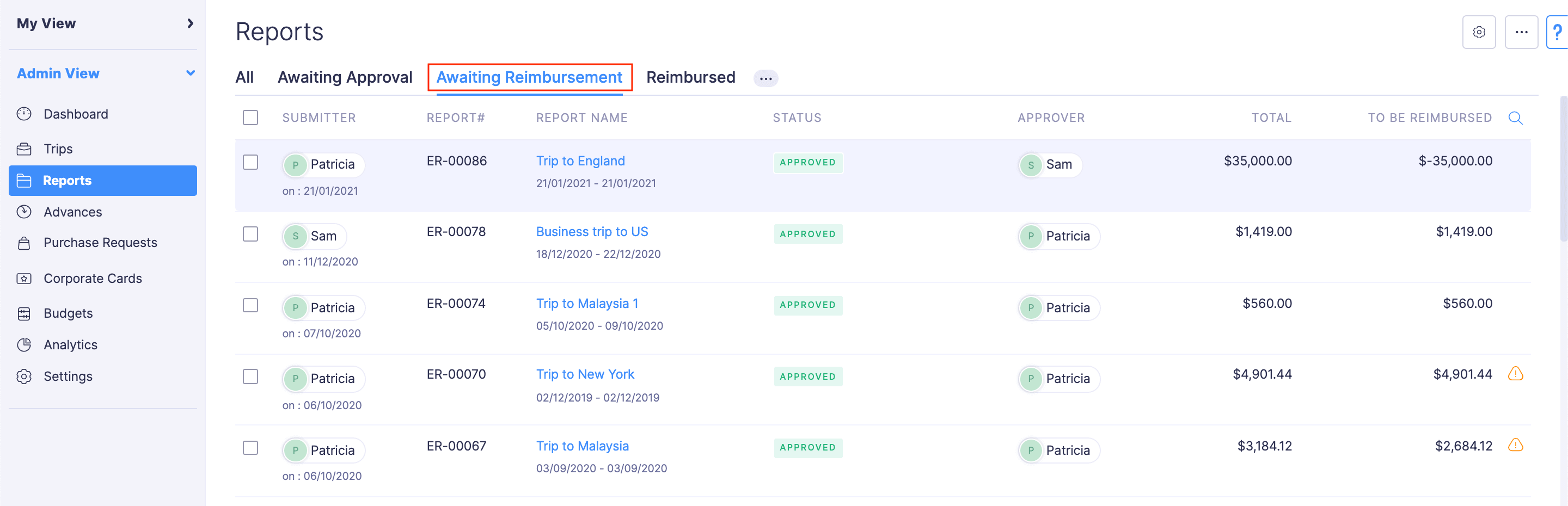
- Select the approved report for which you want to record reimbursement.
- Click the Record Reimbursement button.
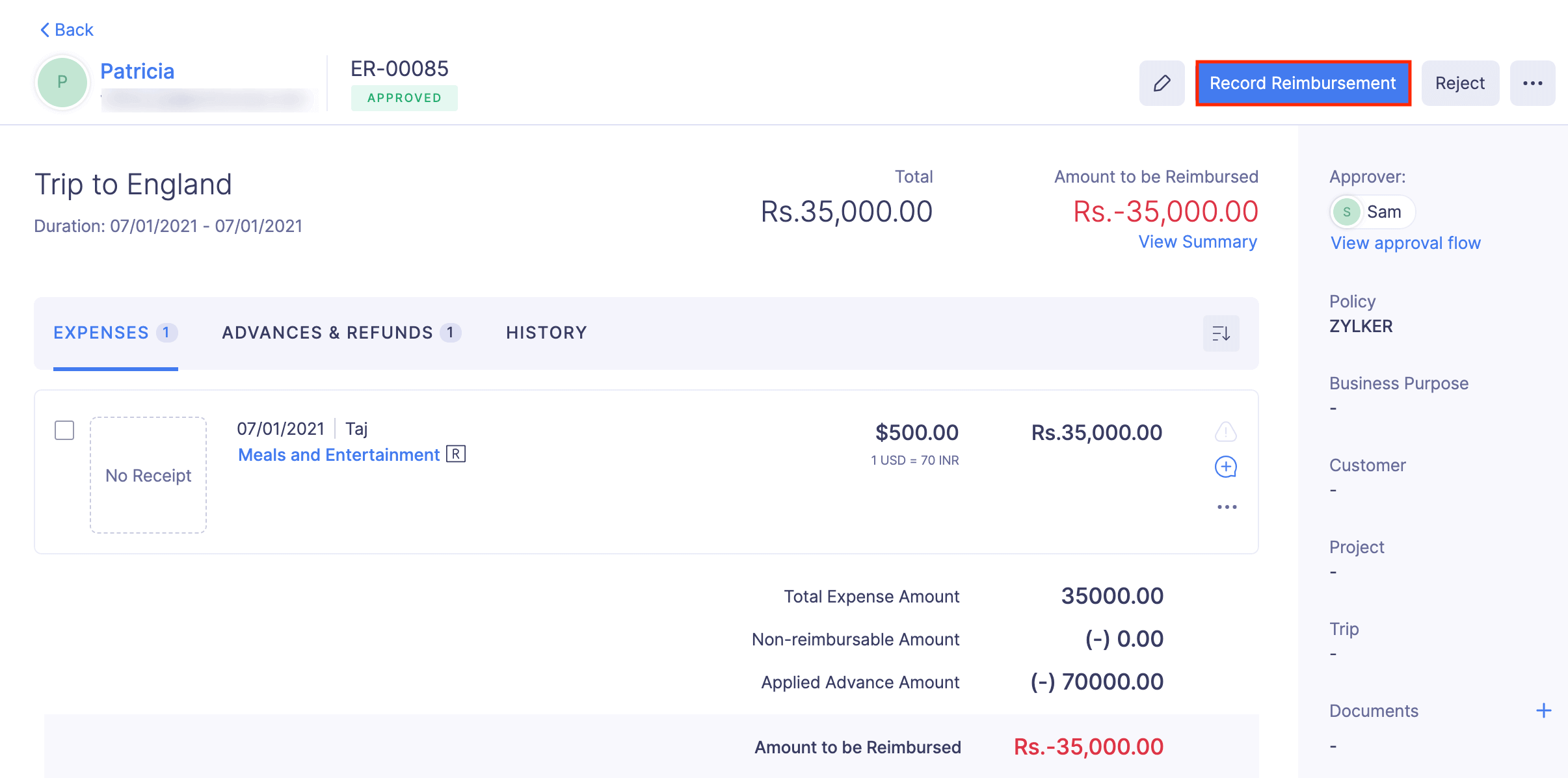
- Click + Record Advance Refund, if the employee has returned the balance amount, and enter the other details such as Received on, Notes, and Reference#.
- If you want the user to carry-forward the advance, click + Record Advance Carry Forward. An advance will be created for the user and they can apply it on future reports.
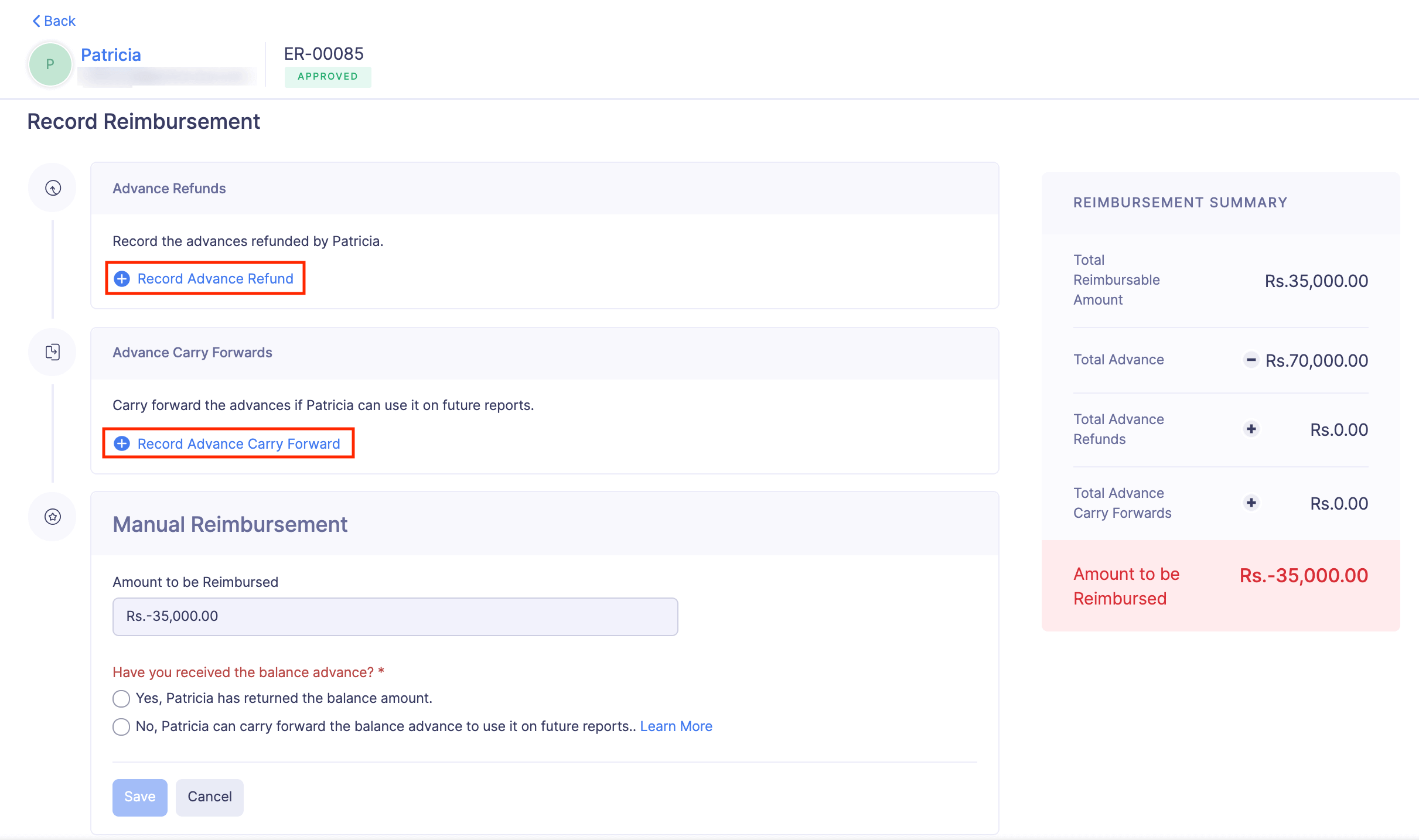
- Click Mark as Reimbursed to save the details.
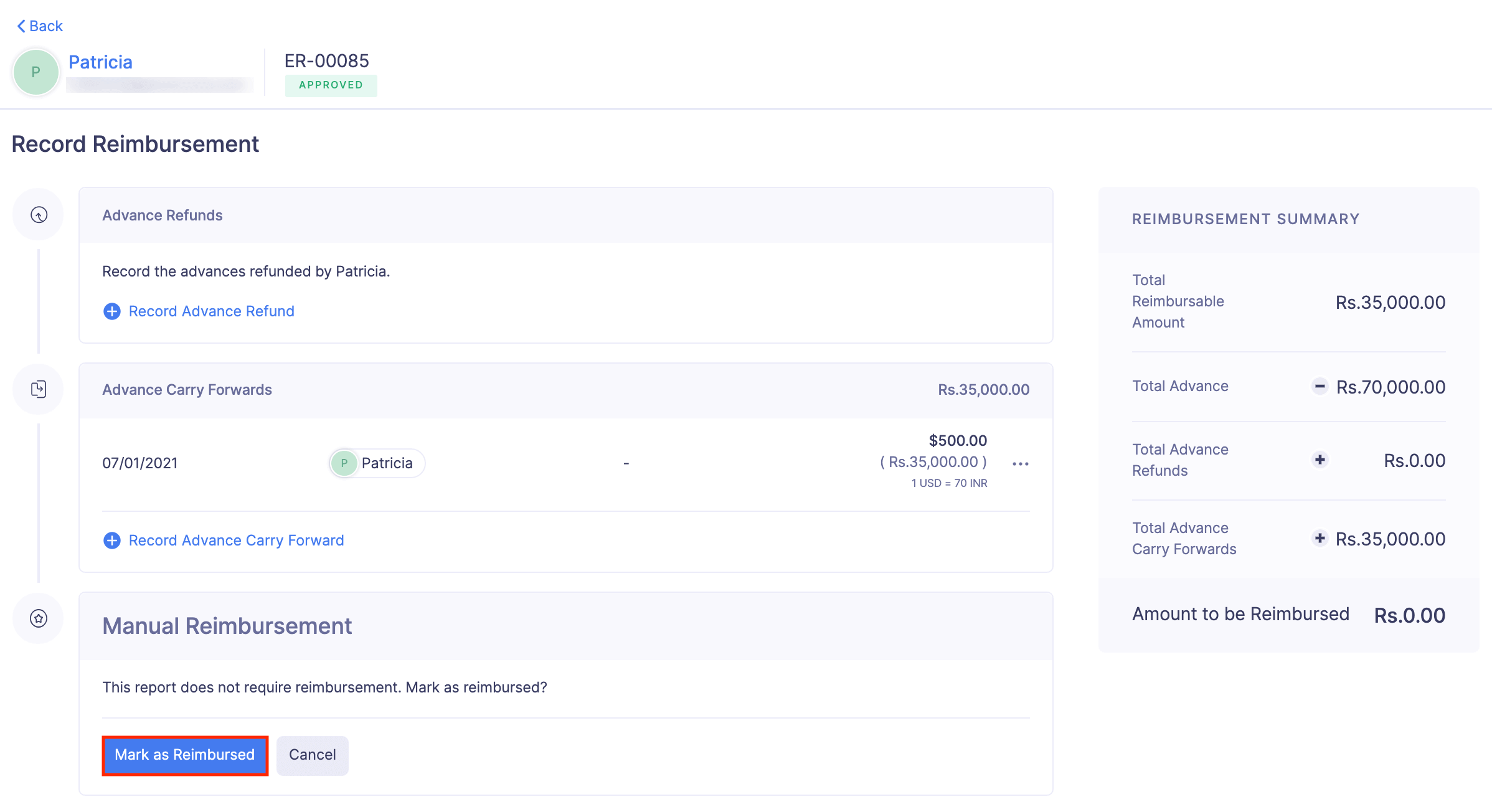
Record Reimbursement in Bulk
To record the reimbursement for multiple reports at a time:
- Click Admin View.
- Click the Reports module on the left sidebar.
- Navigate to the Awaiting Reimbursement tab to see a list of approved reports that are waiting to be reimbursed.
- Select the approved reports for which you want to record reimbursement.
- Click the Reimburse button on the top of the list.
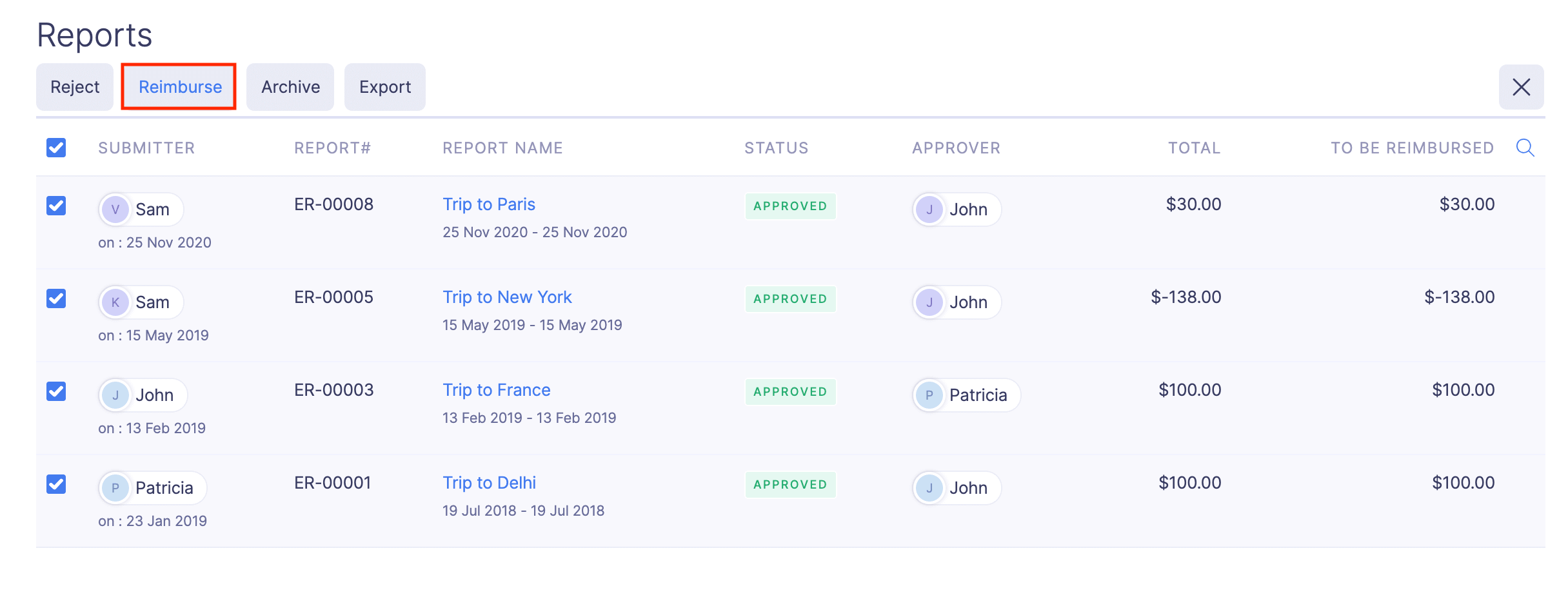
- Choose a reimbursement date and a Paid Through account from which the reimbursement was done.
- Click Record Reimbursement. All the selected reports will be marked as reimbursed.
Undo Reimbursement
To undo the reimbursement you’ve recorded:.
- Click Admin View.
- Click the Reports module on the left sidebar.
- Navigate to the Reimbursed tab to see the list of the reimbursed reports.
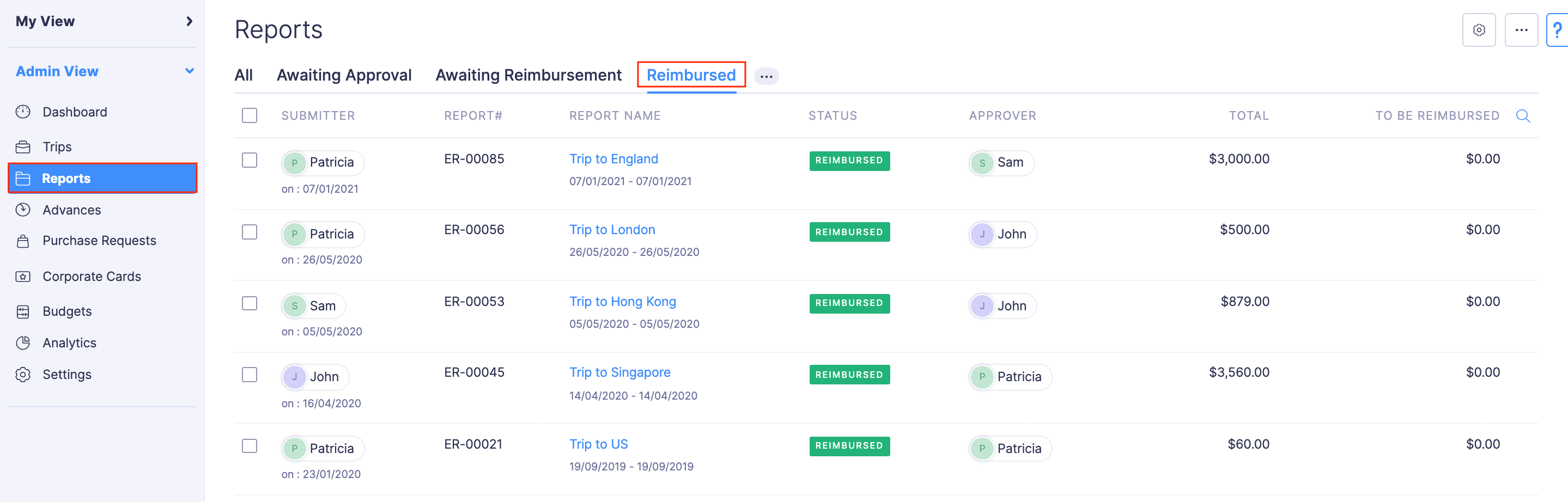
- Click the report for which you want to undo reimbursement.
- Click Undo Reimbursement.
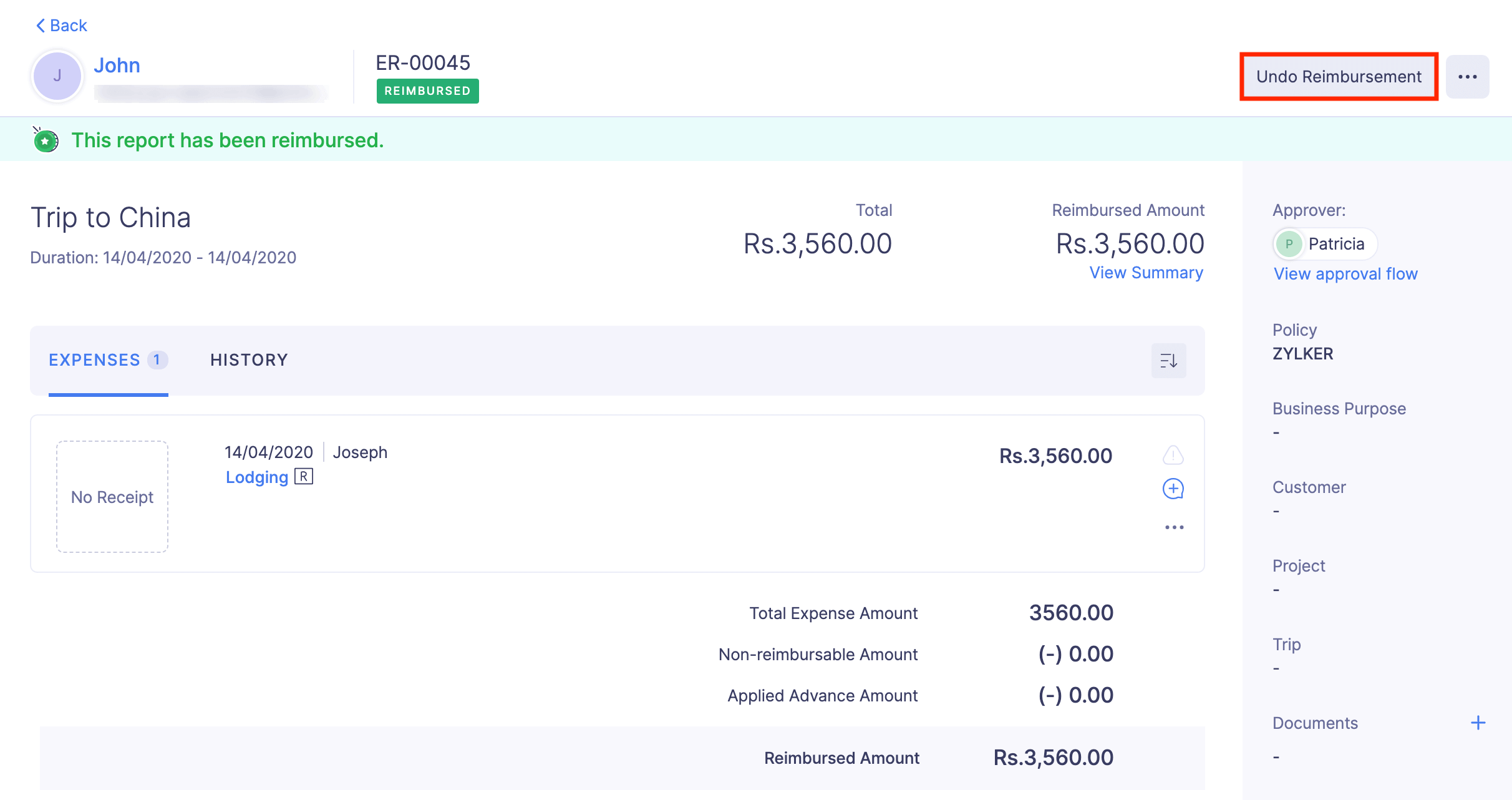
- In the pop-up that opens, specify the reason for undoing the reimbursement record and click Confirm. The record of reimbursement will be deleted and you can record the reimbursement later when required.