Organization Profile
The organization profile lets you manage the core details of your business like the organization name and logo, address, and similar details. Details entered during the initial setup process are auto-populated here, with certain fields available for later modifications. These details automatically appear on your transaction PDFs and email notifications.
Prerequisite: To make any changes to the Organization Profile, you must be the Admin of the organization.
To set up your organization profile:
Log in to your Zoho Expense account.
Go to Admin View on the left sidebar.
Go to Settings on the left sidebar.
(OR)
Click the Gear icon at the top right side.Click Organization Profile under Organization.
In the Organization Profile page, fill out the necessary details. The fields that are marked with an asterisk (*) are mandatory.
The fields are grouped into the following sections:
Click Save to update your preferences.
Insight: If this organization is set up in other Zoho Finance applications (Zoho Books and Zoho Payroll), altering any information on the Organization Profile page will automatically reflect in those apps as well.
For example, if you have the same organization in Zoho Expense and Zoho Books, updating the organization address in Zoho Expense will update the same in Zoho Books as well. This ensures consistency across all applications and saves you from the hassle of updating each app manually.
Business Identity
In this section you can define your company’s basic information, including its name and logo.
Edit Organization Name
You can edit the organization name that was entered during the initial setup of your organization.
- Navigate to Admin View.
- Go to Settings on the left sidebar.
(OR)
Click the Gear icon at the top right side. - Click Organization Profile under Organization.
- Enter the full legal name of your organization in the Organization Name field. The name can contain up to 100 characters.
- Click Save to update your preferences.
Upload Organization Logo
You can upload your organization’s logo in Zoho Expense to display it in your transaction PDFs and email notifications sent from Zoho Expense. This will help strengthen your brand identity and improve visibility.
Notes:
- Preferred image dimensions for the logo: 240px * 240px at 72 DPI.
- Maximum file size: 1 MB.
- Supported formats: JPG, JPEG, PNG, BMP, or GIF.
To upload your organization logo:
- Go to Admin View on the left sidebar.
- Go to Settings on the left sidebar.
(OR)
Click the Gear icon at the top right side. - Select Organization Profile under Organization.
- Click + Upload Logo.
- In the popup, select your image file and click Open.
The logo will also reflect in the Branding under Organization.
To delete your organization logo: Hover over the logo and click Remove Logo. Once removed, the logo will be removed from all transactions and email notifications in Zoho Expense. However, it will still appear on any PDFs that were previously downloaded or sent.
Company Address Details
You can add and manage your organization’s address details, such as the street, city, state, zip code, and country in this section. To edit the organization address:
- Go to Admin View on the left sidebar.
- Go to Settings on the left sidebar.
(OR)
Click the Gear icon at the top right side. - Select Organization Profile under Organization.
- Enter the new address.
- Mark Update the address in all previous transactions to apply the new organization address to both existing and future transactions.
- Click Save at the bottom of the page.
Other Details
This information is useful for users who want to learn more about your business. Enter your contact details, such as the phone number, fax, and website URL, in the respective fields. You can edit them later, if required.
Primary Contact
The Primary Contact displayed in the Organization Profile is the email address that you had provided while signing up for Zoho Expense. Primary Contact is the main point of contact for your organization. Emails across the organization will be sent from the primary contact’s email address. You can edit or change the primary contact.
It serves two key purposes:
- Communication from Zoho: You’ll receive important updates related to your Zoho Expense subscription, usage alerts, and account-related notifications at this address.
- Default Sender Email: This address is also used as the default From field when sending reminders and other communications to your employees or users from Zoho Expense, unless you manually change them.
To add additional contacts:
- Go to Admin View on the left sidebar.
- Go to Settings on the left sidebar.
(OR)
Click the Gear icon at the top right side. - Click Organization Profile under Organization.
- Click Configure Emails next to the email field.
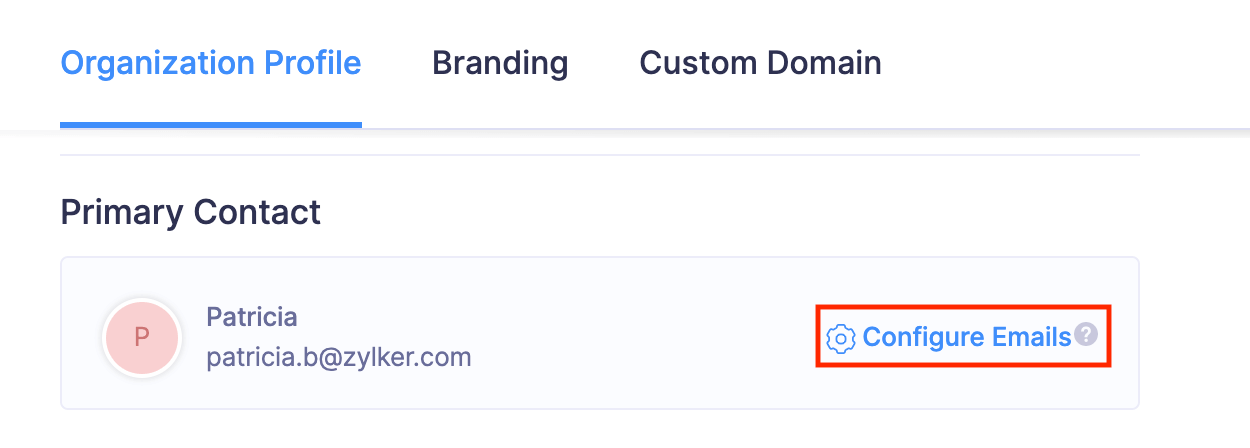
- In the popup that opens, click + Add Additional Contact.
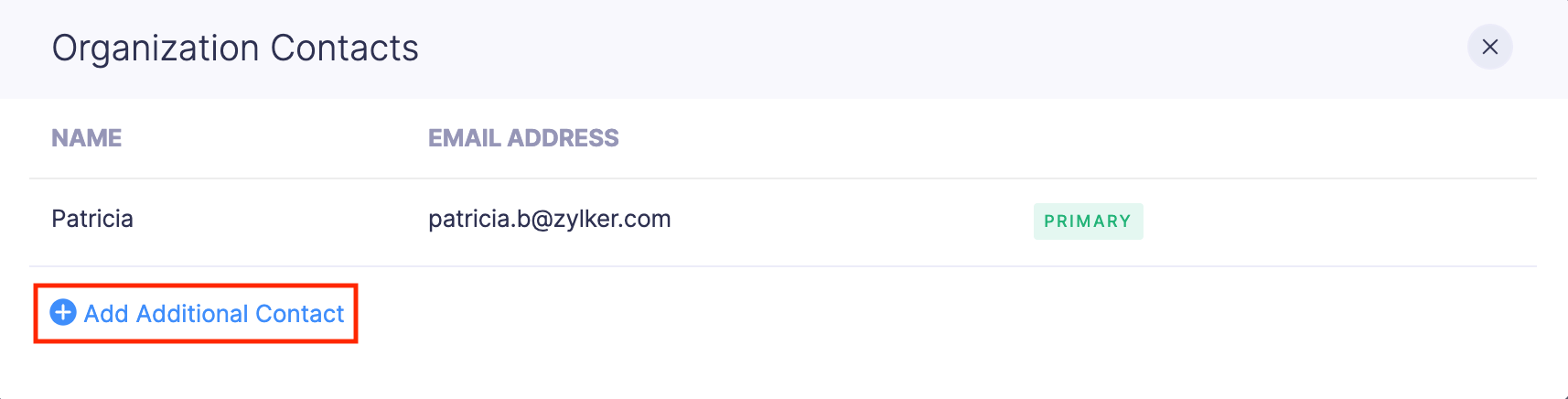
- Enter the user’s name and email address and click Save. Your new contact will be added.
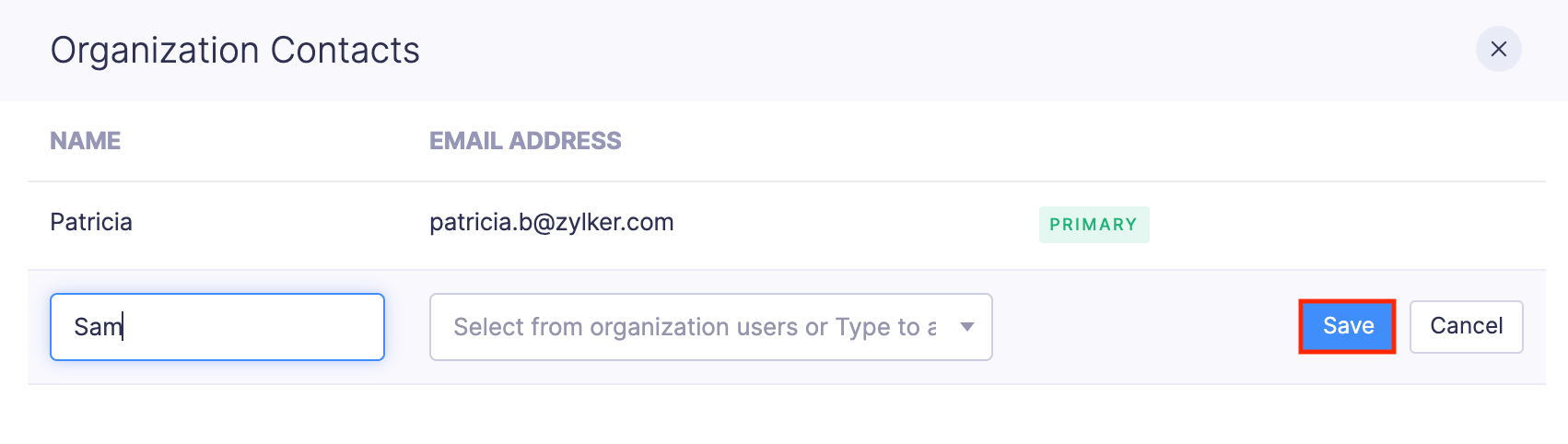
To change your primary contact:
Note: Only verified email addresses can be set as the primary contact.
- Go to Admin View on the left sidebar.
- Go to Settings on the left sidebar.
(OR)
Click the Gear icon at the top right side. - Click Organization Profile under Organization.
- Click Configure Emails next to the email field.
- Hover over the user you want to mark as primary and click the More icon.
- Select Mark as Primary.
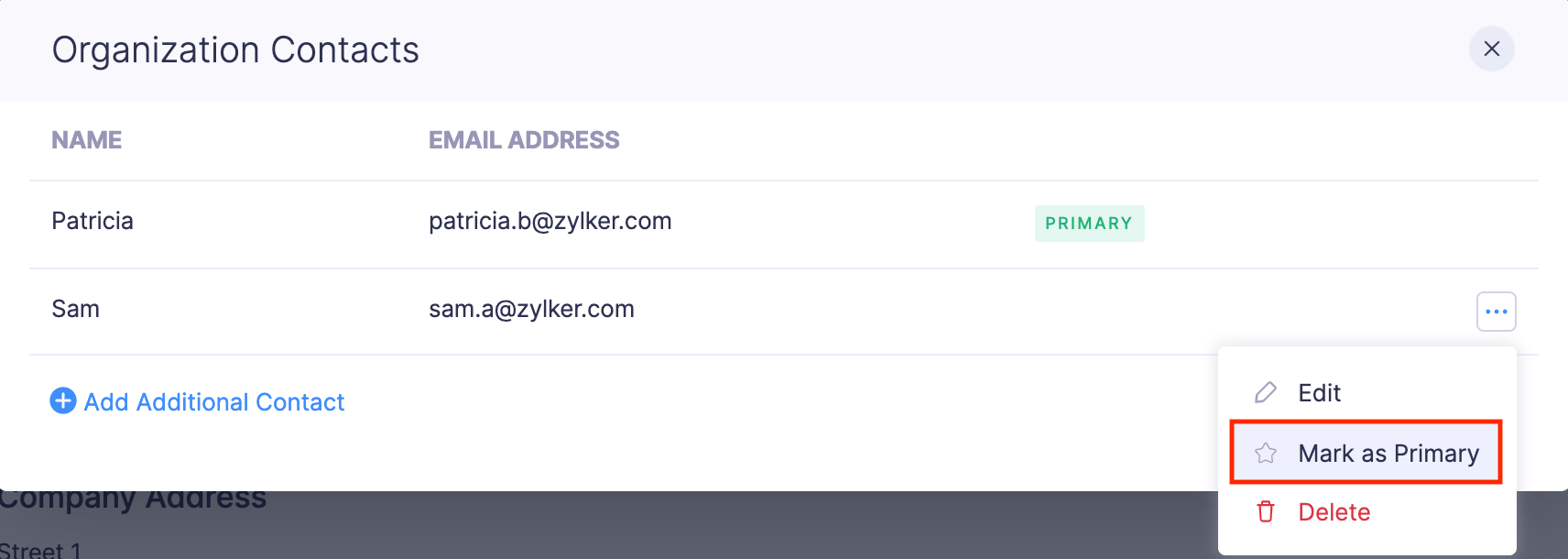
To edit a primary contact:
- Go to Admin View on the left sidebar.
- Go to Settings on the left sidebar.
(OR)
Click the Gear icon at the top right side. - Click Organization Profile under Organization.
- Click Configure Emails next to the email field.
- Hover over the contact you want to edit and click the More icon.
- Select Edit.
- Update the name and click Save.
To delete a primary contact: You cannot delete a primary contact. You need to remove them as the primary contact before deleting them.
- Go to Admin View on the left sidebar.
- Go to Settings on the left sidebar.
(OR)
Click the Gear icon at the top right side. - Click Organization Profile under Organization.
- Click Configure Emails next to the email field.
- Hover over the user and click the More icon.
- Select Delete and click Confirm.
Warning: Using an email with an unauthenticated domain as your primary contact in Zoho Expense may cause your emails to be flagged as spam. In such cases, emails will be sent on your behalf via: message-service@sender.zohoexpense.com. To send emails from your primary contact’s email address, select Resend Verification Email from the More icon next to the contact you want to verify.
Organization’s Support Email Address
Add your organization’s support team’s email address to which users can send in their queries through the Contact Support form within Zoho Expense.
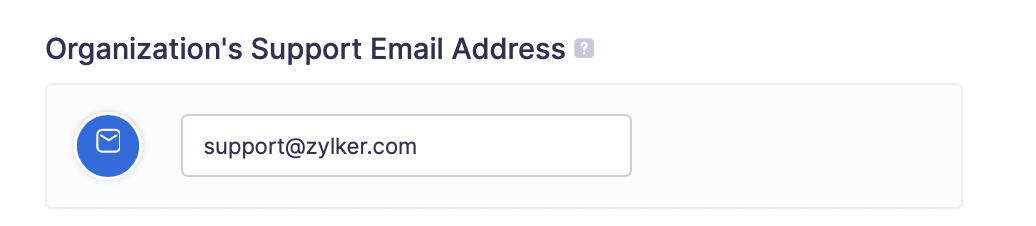
Regional Settings
You can configure your organization’s regional preferences, such as base currency, fiscal year, language, time zone, and date format. To configure the regional settings of your organization:
- Go to Admin View on the left sidebar.
- Go to Settings on the left sidebar.
(OR)
Click the Gear icon at the top right side. - Click Organization Profile under Organization.
- Scroll down to Regional Settings.
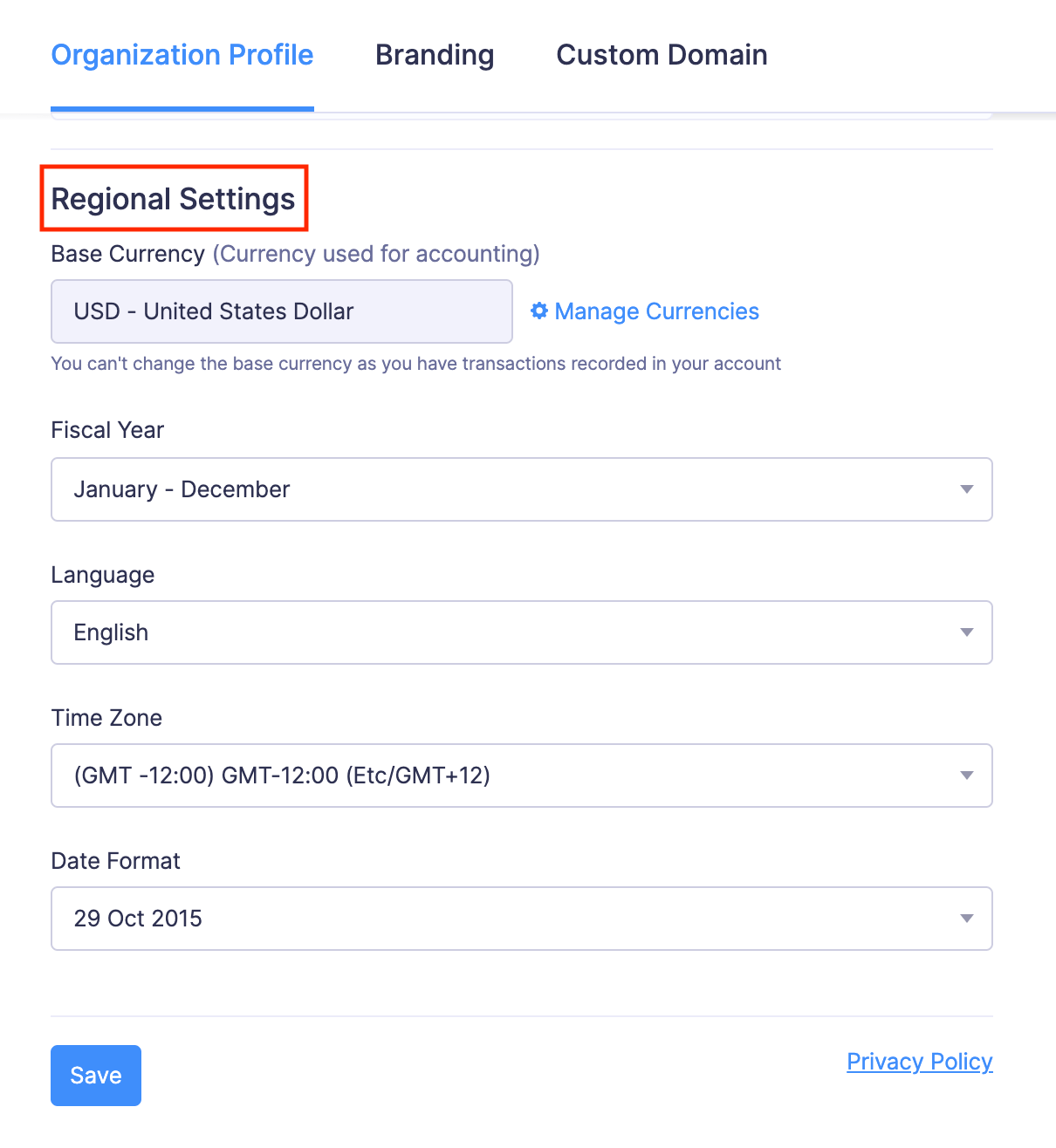
Base Currency
The currency you select when you sign up is displayed here. The base currency is your organization’s default currency. All foreign currency transactions will be converted back to this base currency for reporting. You can also manage currencies efficiently using the Manage Currencies option right next to the base currency text field. You cannot change the base currency once a transaction is created using it.
Note: To change the base currency of your organization, you will have to delete all the transactions recorded using that currency.
You can edit your currency settings to customize how your currency appears in transactions, such as the symbol, decimal places, and format. Here’s how you can do it:
- Go to Admin View on the left sidebar.
- Go to Settings on the left sidebar.
(OR)
Click the Gear icon at the top right side. - Click Organization Profile under Organization.
- Scroll down to Regional Settings.
- Click Manage Currencies. You’ll be redirected to the currencies page.
- Hover over the currency you want to edit and click the More icon.
- Select Edit. You can update the following:
Currency Symbol: Edit in this field to customize how your currency appears in transactions. (For example, you can edit ₹ and replace it with Rs.)
Decimal Places: Select the number of digits that should appear after the decimal point in monetary values from the Decimal Places dropdown. Most currencies use 2 decimal places (For example, 123.45).
Format: Choose your preferred number grouping format from the Format dropdown (For example, 12,34,567.89).
- Click Save to update your currency preferences.
Fiscal Year
The fiscal year is the accounting period for your organization, which may differ from the calendar year. Different companies and businesses follow different fiscal years. Select the one that aligns best with your organization’s accounting practices and regulatory requirements. You can change your fiscal year by selecting a period from the dropdown.
Language
Select the language with which you want to use your Zoho Expense organization. You can change your language by selecting a language from the dropdown.
Time Zone
Note: Editing the time zone is restricted in the India edition of Zoho Expense, if recurring invoices are enabled or VAT returns have been filed in Zoho Books, and if pay runs are configured.
Zoho Expense sets the time zone automatically based on the location you select during sign-up. You can edit if required. To change your time zone:
- Go to Admin View on the left sidebar.
- Go to Settings on the left sidebar.
(OR)
Click the Gear icon at the top right side. - Click Organization Profile under Organization.
- Scroll down to Regional Settings.
- Click the Time Zone dropdown.
- Select the appropriate time zone from the list.
Date Format
Select the date format that is most commonly used in your country or specific to your organization from the drop-down. This format will be applied to all transactions you create and their PDFs.
- Go to Admin View on the left sidebar.
- Go to Settings on the left sidebar.
(OR)
Click the Gear icon at the top right side. - Click Organization Profile under Organization.
- Scroll down to Regional Settings.
- Select your preferred format (For example, dd-MM-yyyy 23-06-2025).