Integrate Zoho Invoice with Zoho SalesIQ
Zoho SalesIQ is live chat support software that lets your customers reach out to you easily. Connecting Zoho Invoice with Zoho SalesIQ helps improve your customer relationship by providing round-the-clock assistance to your customers through a live chat option in your Customer Portal.
Benefits of the Integration
- Help customers facing payment issues in real-time.
- Encourage customer self-service by sharing help document links.
- Create message templates to reply to customers faster.
- Set up a bot to handle questions when you’re offline.
- Track customers who visit your Customer Portal.
Set up the Integration
- Go to Settings in the top-right corner of the page.
- Select Zoho Apps under Integrations.
- Click the Connect button next to Zoho SalesIQ.

- Click Connect Now in the integration details page.
Note: If you do not have a portal in Zoho SalesIQ, the Connect Now button will be replaced with a link to create a Zoho SalesIQ portal.
- Select the Portal in Zoho SalesIQ that you want to connect with, and then select its Website.
Insight: A portal in Zoho SalesIQ is similar to an organization in Zoho Invoice, and so you could be a part of multiple such portals. For each of these portal, you can create multiple websites for which you want to provide the live chat option.
- Click Integrate.
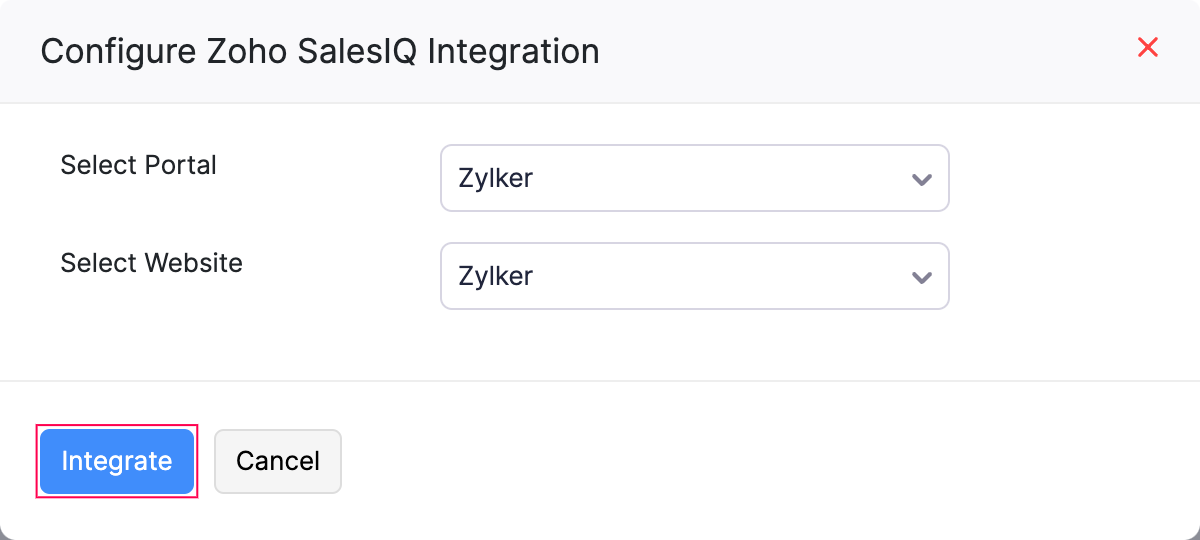
Your organization will now be connected to Zoho SalesIQ, and you can start providing support to your customers who access the Customer Portal.
Insight: You can connect to a different portal/website in SalesIQ by clicking Configure in the Integration Details page. However, this can be done only by the user who set up this integration.
Chat Widget in the Customer Portal
After you set up the integration, a small chat widget will be available in the bottom-right corner of your customer portal. Your customers can reach out to you using this chat widget.
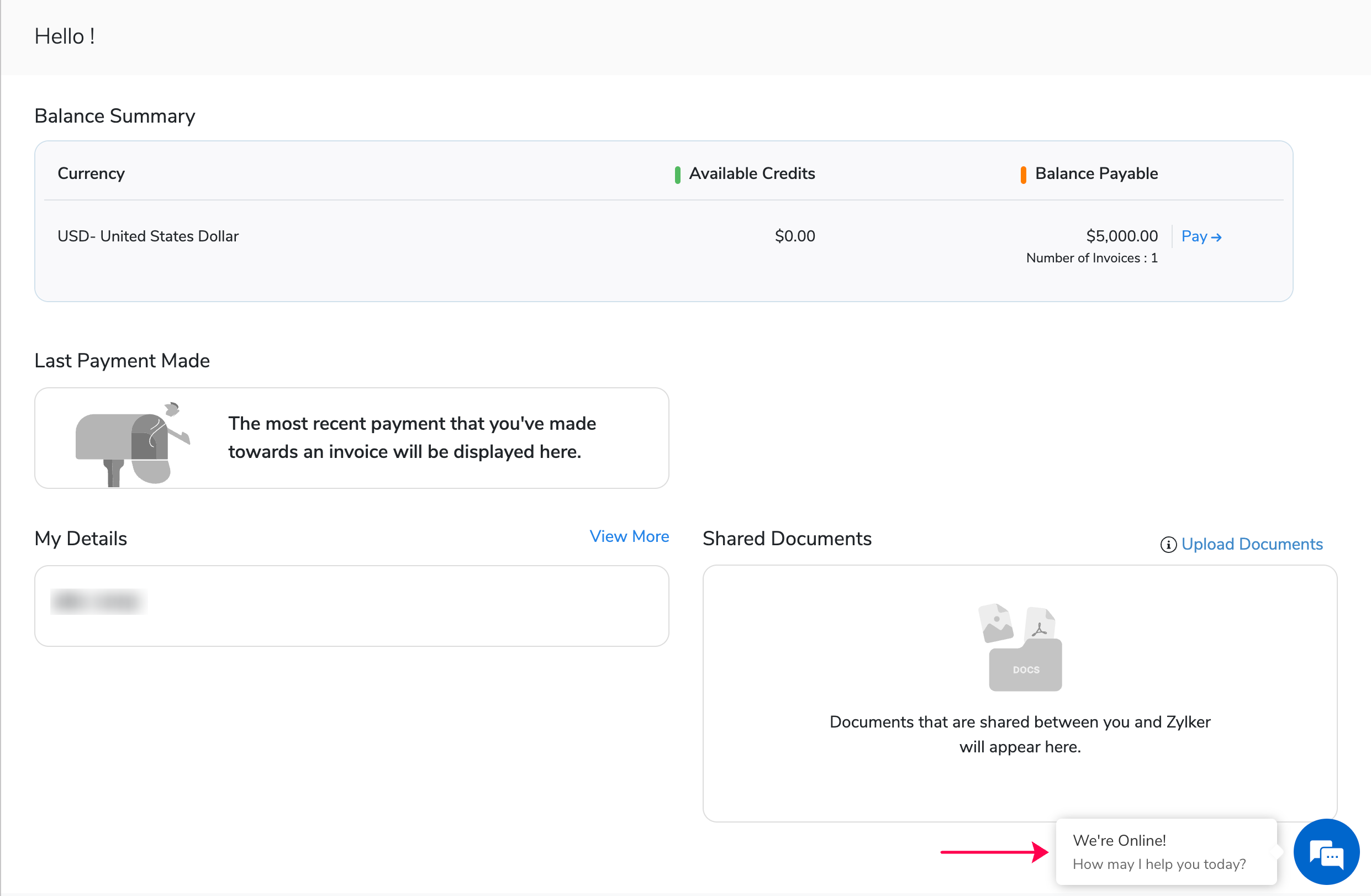
Once your customers click this chat widget, it will expand to a chat window where they can mention their query and initiate a chat with you.
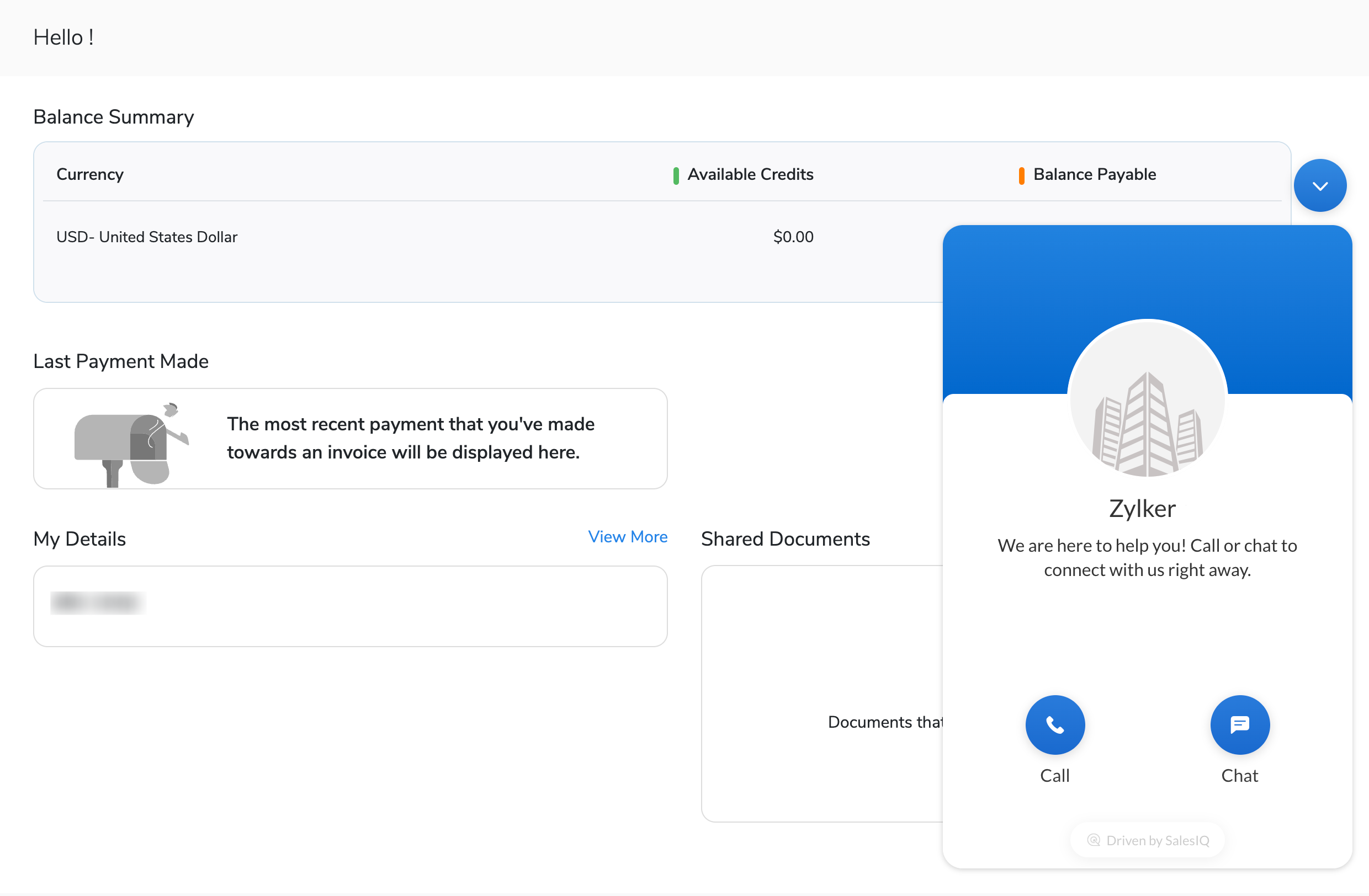
Insight: In Zoho SalesIQ, you can customize the chat widget and chat window to suit your organization. You can display your organization logo, choose a color, customize the message to be displayed, and more.
Handling Chats in Zoho SalesIQ
As soon as your customer sends a message from the chat window in the Customer Portal, you will be notified about it instantly in your connected Zoho SalesIQ portal.
You or any of your support agents can accept the chat request to start assisting the customer. When you accept the chat request, you’ll be connected to the customer and can reply to their queries.
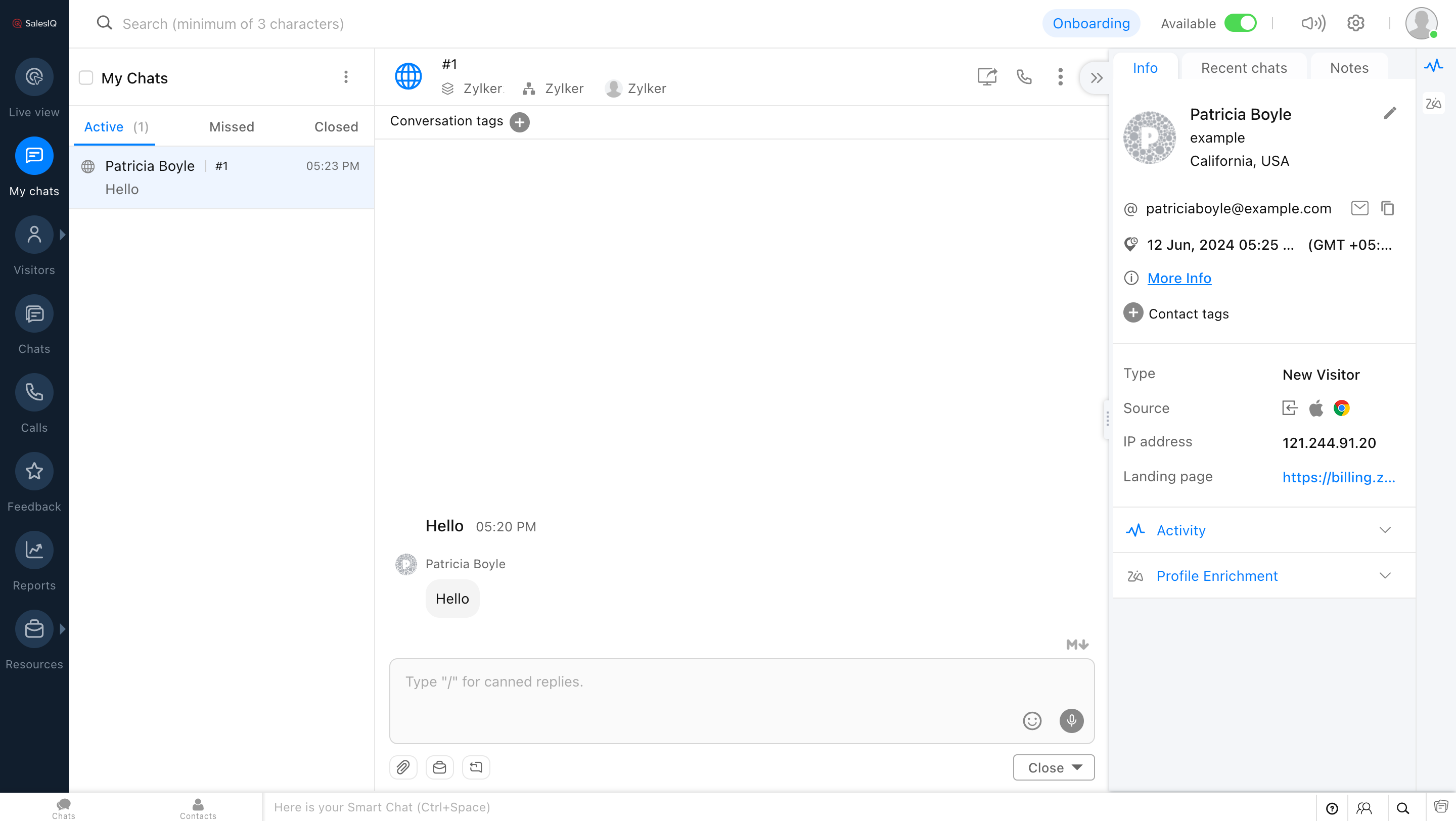
If you or your agents miss a live chat request from a customer, you can find them under the Missed section of Zoho SalesIQ.
Zoho SalesIQ also offers you a set of features to help you assist customers faster and efficiently. They are:
- Canned Responses
- Zobot
- Visitor Tracking
Canned Responses
A canned response is a pre-defined message template that you can use to reply to commonly asked customer questions or messages. For example, you can create a canned response to ask your customer to share their invoice number for which they’re facing a payment issue.
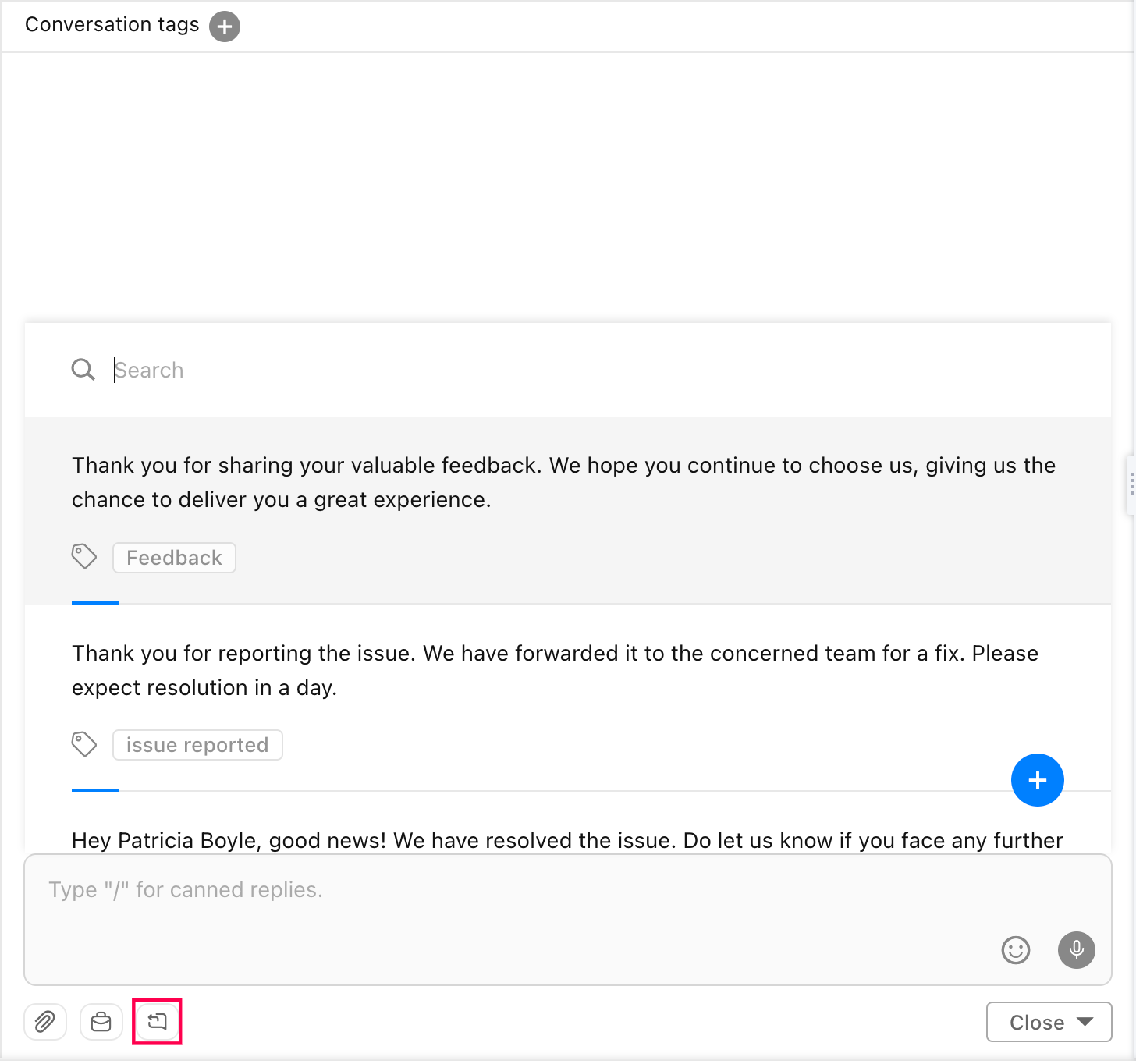
You can create many such canned responses from SalesIQ’s settings to help you reply to your customers faster.
Zobot
Zobot is Zoho SalesIQ’s conversational AI assistant. They can be used to send automated replies to customers when you’re busy and are not able to reply to customers instantly. For example, you can configure the Zobot to send help document links automatically if your customers ask for them.
Track Online Visitors
In Zoho SalesIQ, in the Visitors Online section, you can track customers based on the time they spend in your Customer Portal. This could help you identify customers who have been spending more time on the portal, and prioritize their chat requests accordingly. You can also initiate chat with them from Zoho SalesIQ, if needed.
Learn more about Zoho SalesIQ and its features in Zoho SalesIQ’s help documentation.

