Back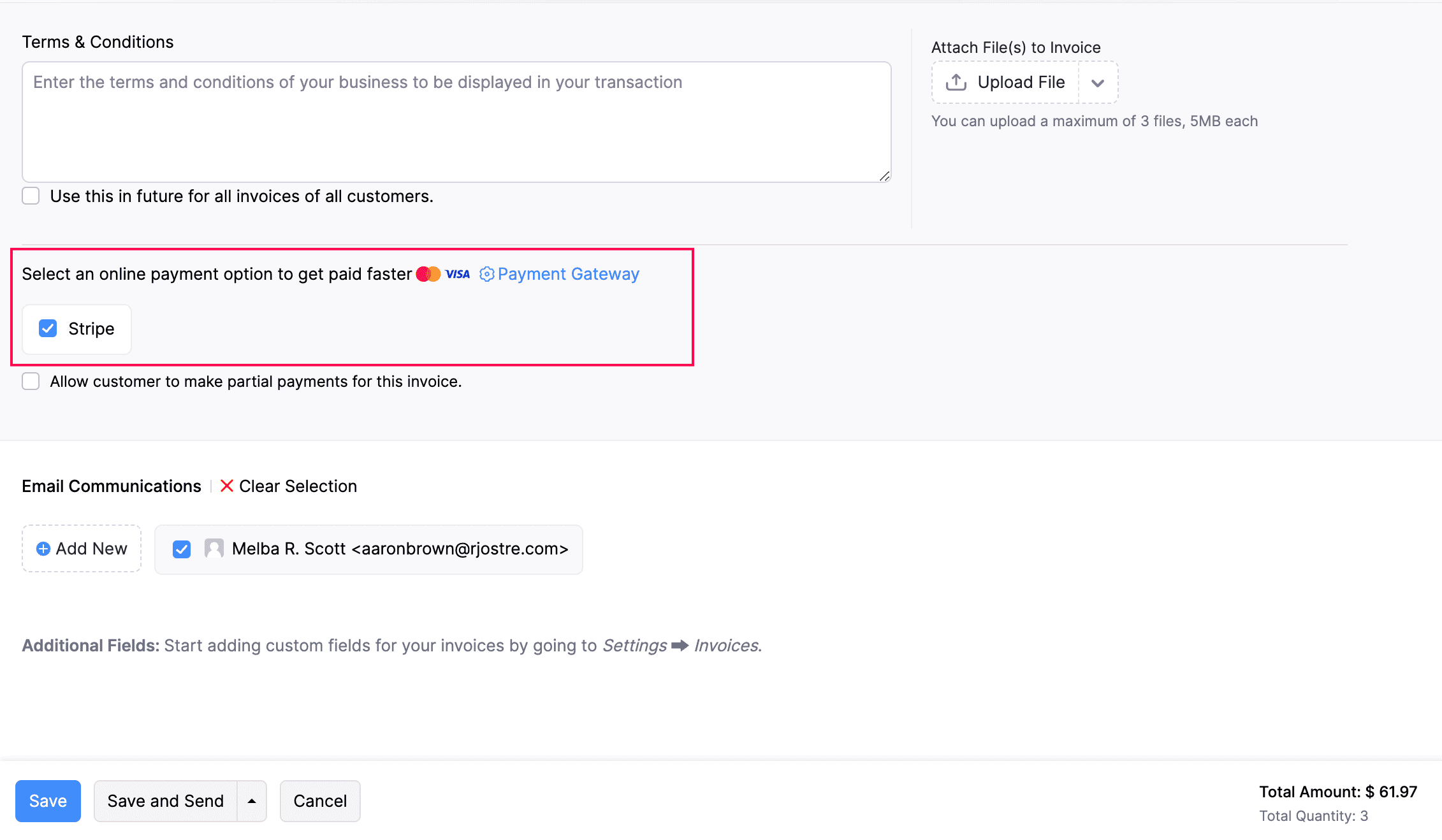
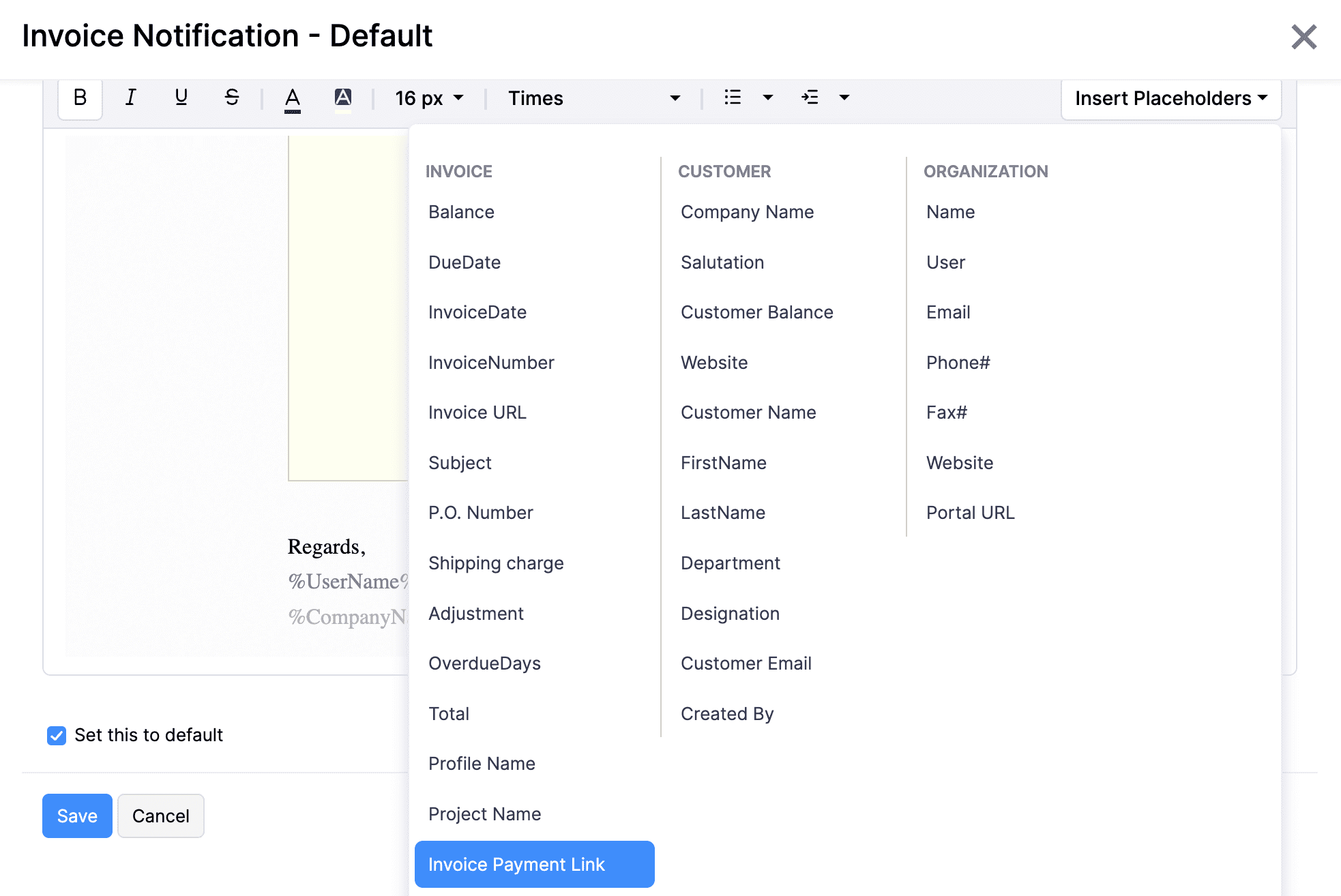
I have configured a payment gateway in my organization, but they don’t get displayed on the invoices I send to my customers. What do I do?
To add the payment gateway that you’ve configured to receive online payments in your invoice, you need to follow the two steps mentioned below:
1. Include the payment gateway in your invoice
While creating an invoice, you have to select the payment gateway you have set up as the payment option. Here’s how:
- Click Invoices on the left sidebar, and click + New on the top right corner to create a new invoice.
- Enter the necessary details, go to the bottom of the page, and check if the payment gateway you’ve configured is selected under the online payment option. If not, mark the box next to the payment gateway, and click Save.
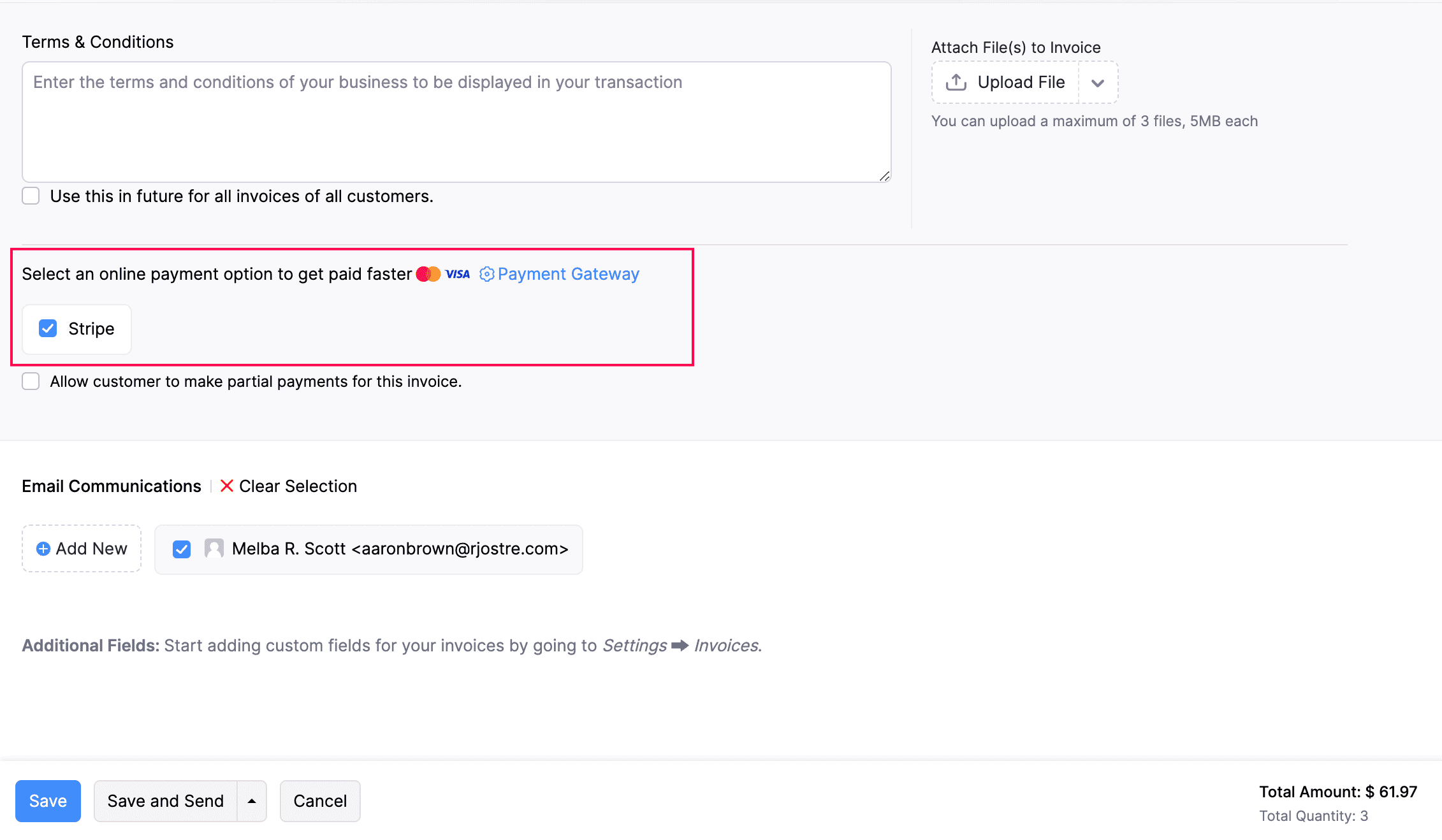
2. Include the placeholder in the invoice notification email
Next, check if you’ve included the invoice payment link in the notification email you send to your customer. If it’s not included, then you can add it by following the steps below:
- Go to Settings > Email Notifications > Invoice Notification.
- Click the Show Mail Content option, and click Insert Placeholders.
- In the dropdown, select Invoice Payment Link. The payment link will be added in the invoice.
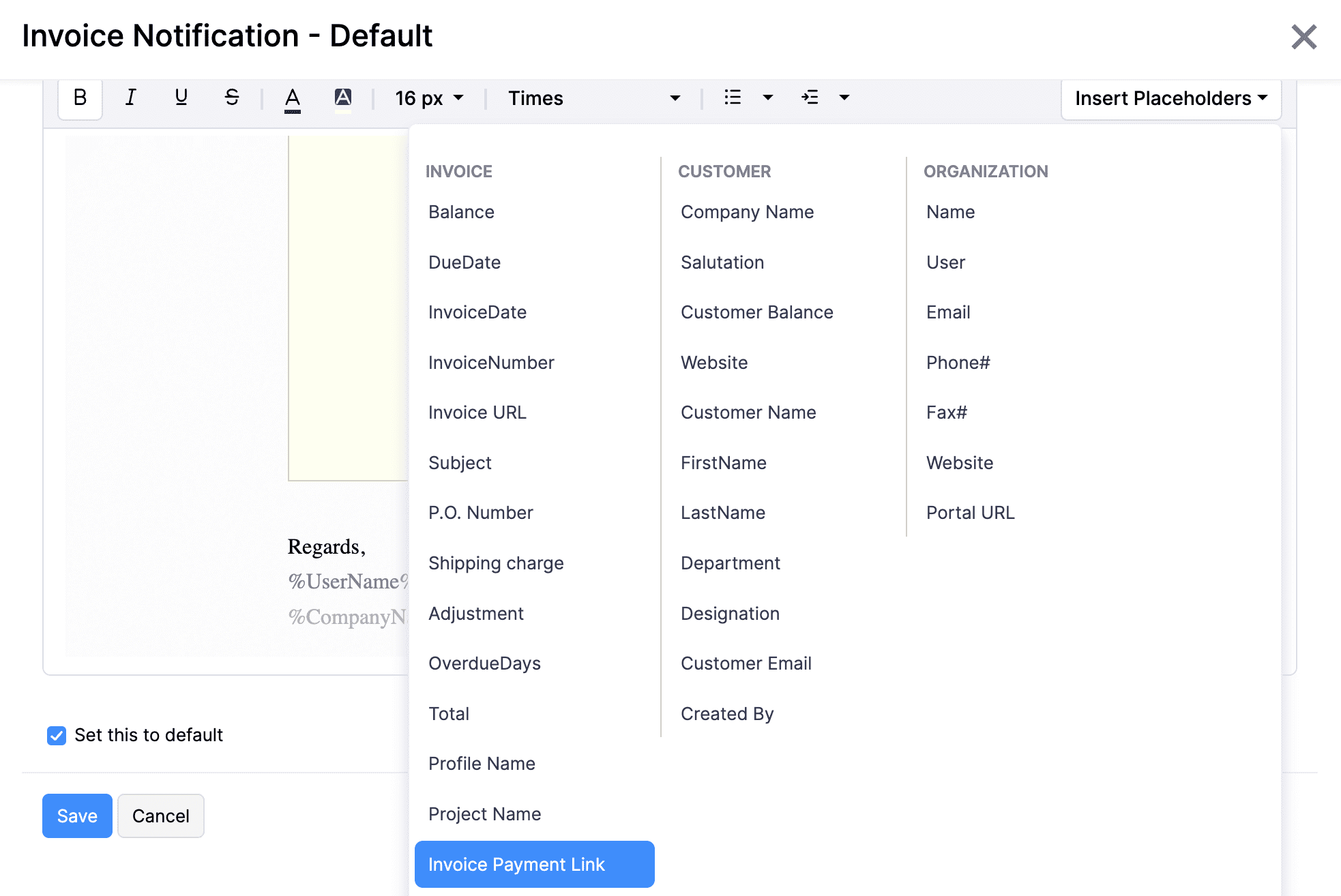
- Mark the box Set this to default if you would like to save the template as your default template.
- Click Save.
The payment link will be displayed on your invoice, and you can receive the payment for it through the configured payment gateway.


 Yes
Yes