Documents
NOTE This feature is available only for certain plans of Zoho Payroll. Visit our pricing page to check if it’s available in your current plan.
The Documents module in Zoho Payroll allows you to securely store, manage, and access employee and organization-related documents. This module serves as a centralized repository for essential files such as offer letters, employment agreements, and other payroll-related documents. You can also choose to make specific documents accessible to employees via their Employee Portal, making it easier for them to view or download important files whenever needed.
Types of Folders
In Zoho Payroll, the Documents module is divided into two main sections:
Organization Folder
- This folder is intended for storing documents related to the entire organization, such as company policies, payroll guidelines, or leave policies.
- Before uploading any document, you must first create a folder within the Organization Folder to categorize and store the files effectively.
Employee Folder
- This folder is intended for storing employee-specific documents, such as offer letters, revision letters, or employment agreements.
- Similar to the Organization Folder, you must create a folder within the Employee Folder before uploading documents.
Create Folders
Before you can upload documents in the Documents module, you need to create folders in both the Organization Folder and the Employee Folder.
Create Organization Folder
To create a folder in the Organization Folder:
- Go to the Documents module.
- Click the + icon next to Org Folder.
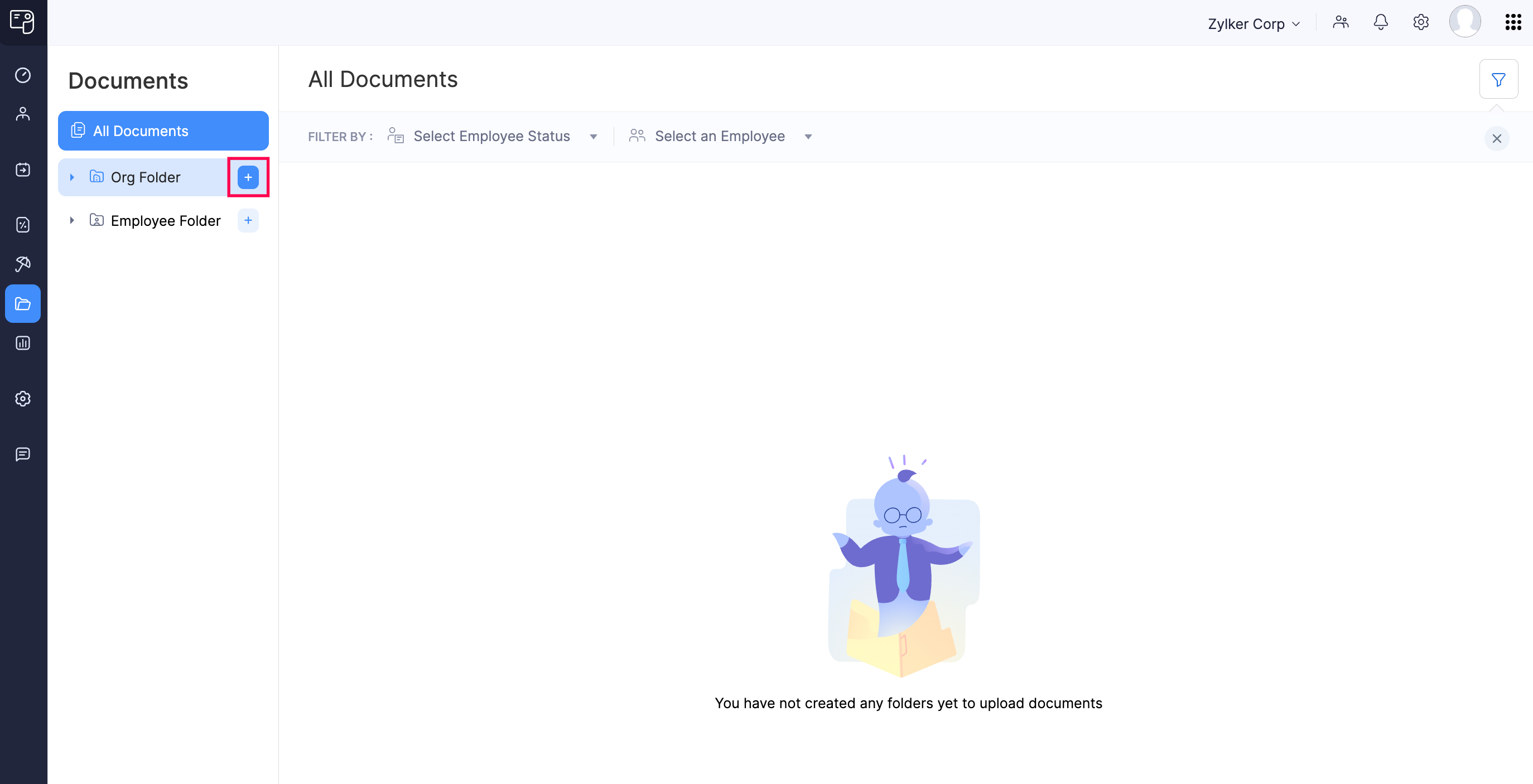
- Enter the Folder Name (e.g., Compliance Files, Company Policies) and Description.
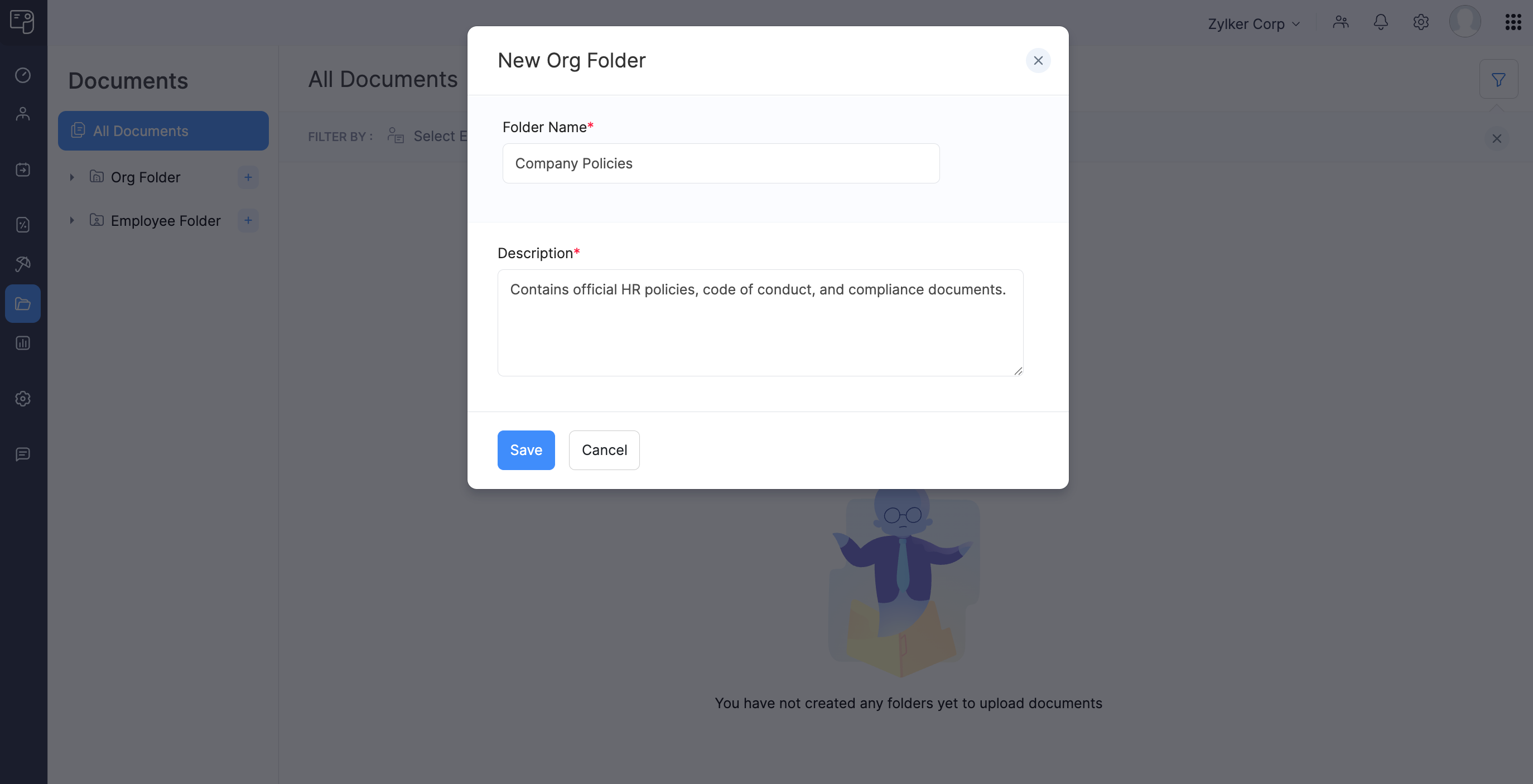
- Click Save.
The organization folder will be created, and you can upload organization-related documents into it.
Create Employee Folder
To create a folder in the Employee Folder:
- Go to the Documents module.
- Click the + icon next to Employee Folder.
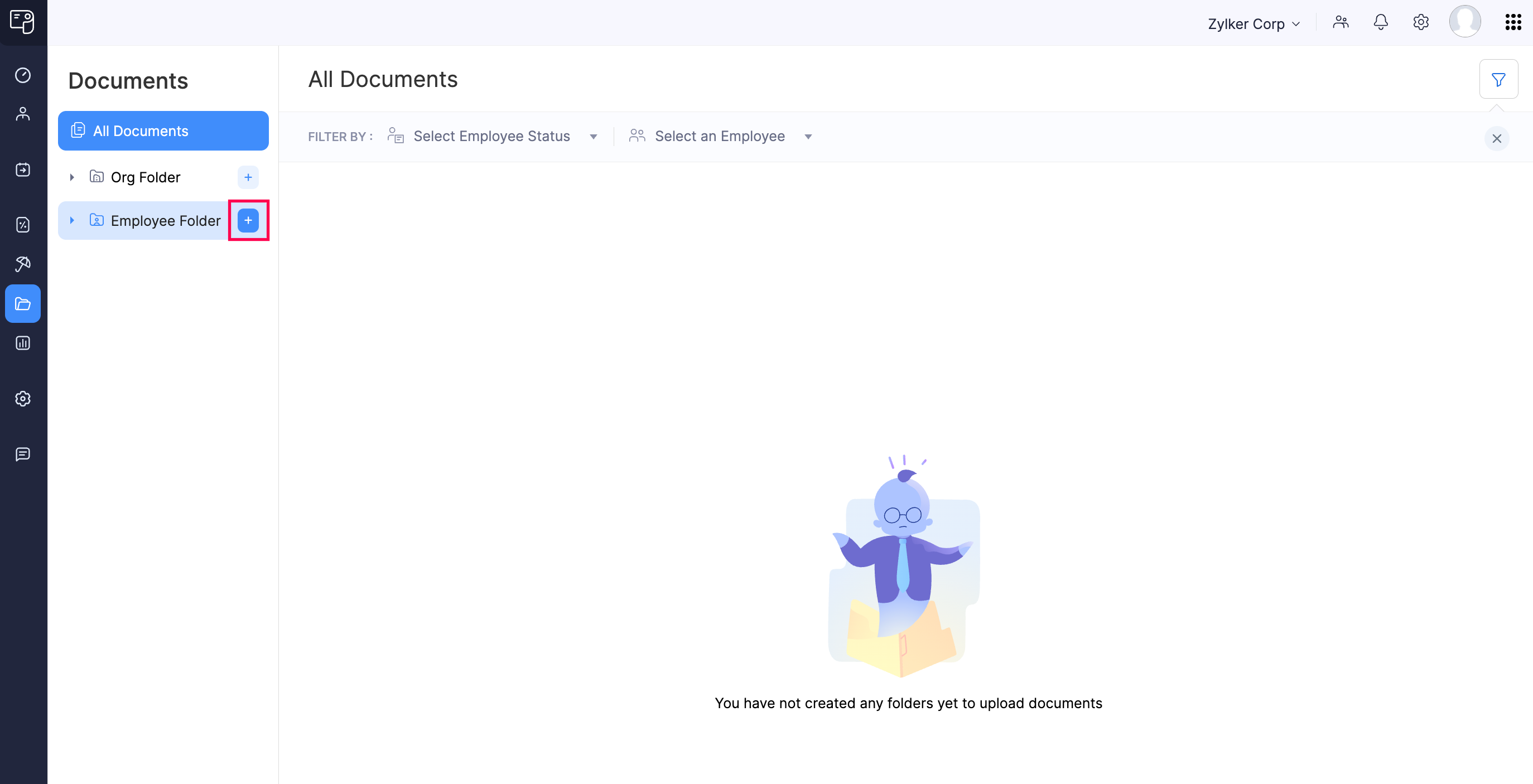
- Enter the Folder Name (e.g., Offer Letters, Revision Letters) and Description.
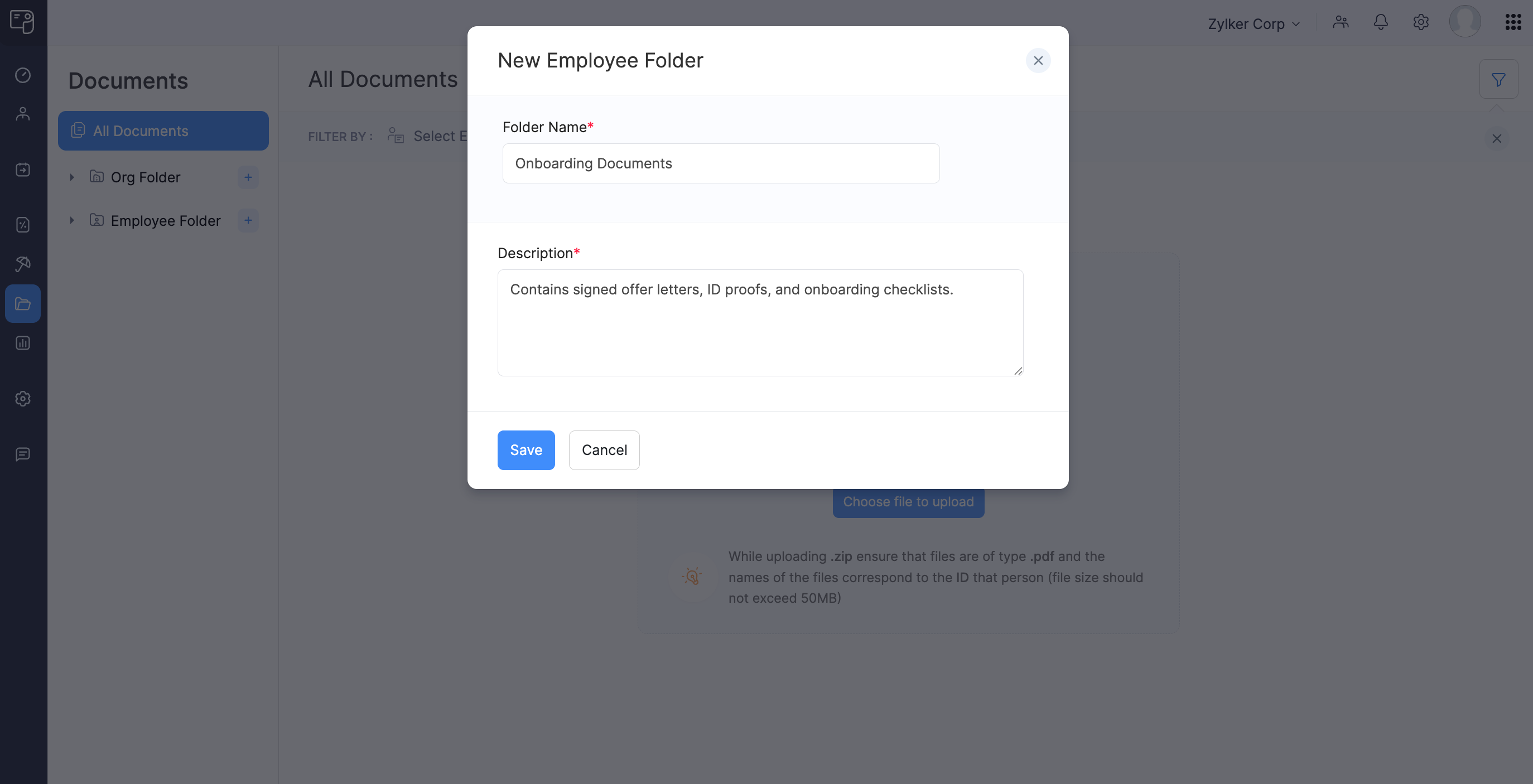
- Click Save.
The organization folder will be created, and you can upload employee documents into it.
Upload Documents
You can upload documents in both the Organization Folder and Employee Folder.
INSIGHT
- Supported File Formats: PNG, JPG, JPEG, GIF, BMP, TIFF, PDF, DOC, DOCX, XLS, XLSX, XML, CSV, ZIP
- Maximum File Size: 50 MB
Upload Documents in Organization Folder
To upload a document in the Organization Folder:
- Go to the Documents folder.
- Click Org Folder and select a folder.
- Based on the contents in this folder, follow one of these steps:
- If the folder is empty, directly drag and drop the file, or click Choose file to upload to select one from your device.
- If the folder contains files in it, click Add Documents on the top right.
INSIGHT You can upload only one file at a time. To upload multiple files, compress them into a ZIP file.
- To allow your employees to view the document in the Employee Portal, enable the Show document in portal checkbox.
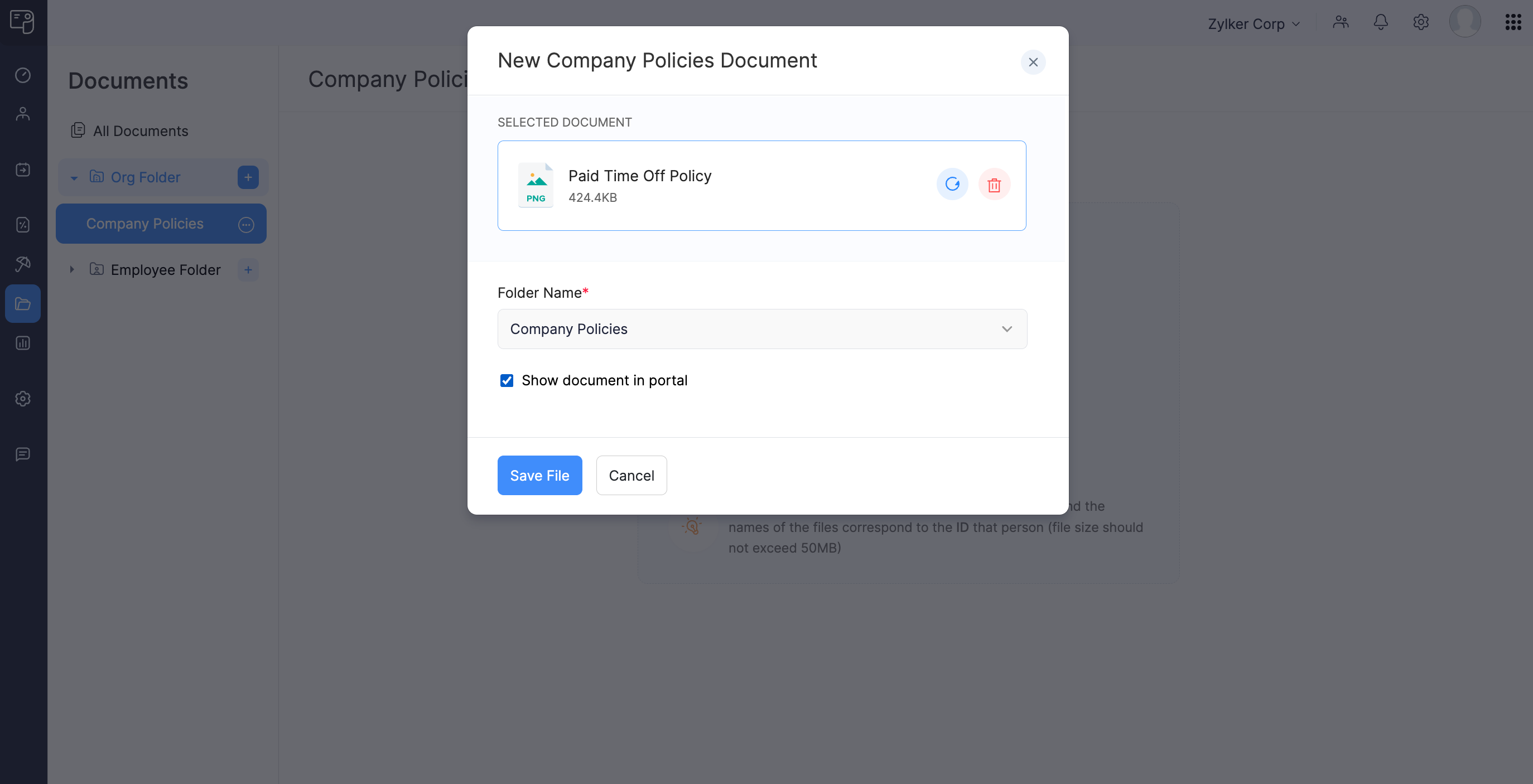
- Click Save File.
Once saved, you can manage these organization-related documents anytime.
Upload Documents in Employee Folder
To upload a document in the Employee Folder:
- Go to the Documents folder.
- Click Employee Folder and select a folder.
- Based on the contents in this folder, follow one of these steps:
- If the folder is empty, directly drag and drop the file, or click Choose file to upload to select one from your device.
- If the folder contains files in it, click Add Documents on the top right.
INSIGHT You can upload only one file at a time. To upload multiple documents, compress them into a ZIP file. Ensure each file in the ZIP is named using the employee’s ID (e.g., EMP-101.pdf) to associate it correctly.
- Select an employee from the Associate document to dropdown.
- To allow the employee to view the document in the Employee Portal, enable the Show document in portal checkbox.
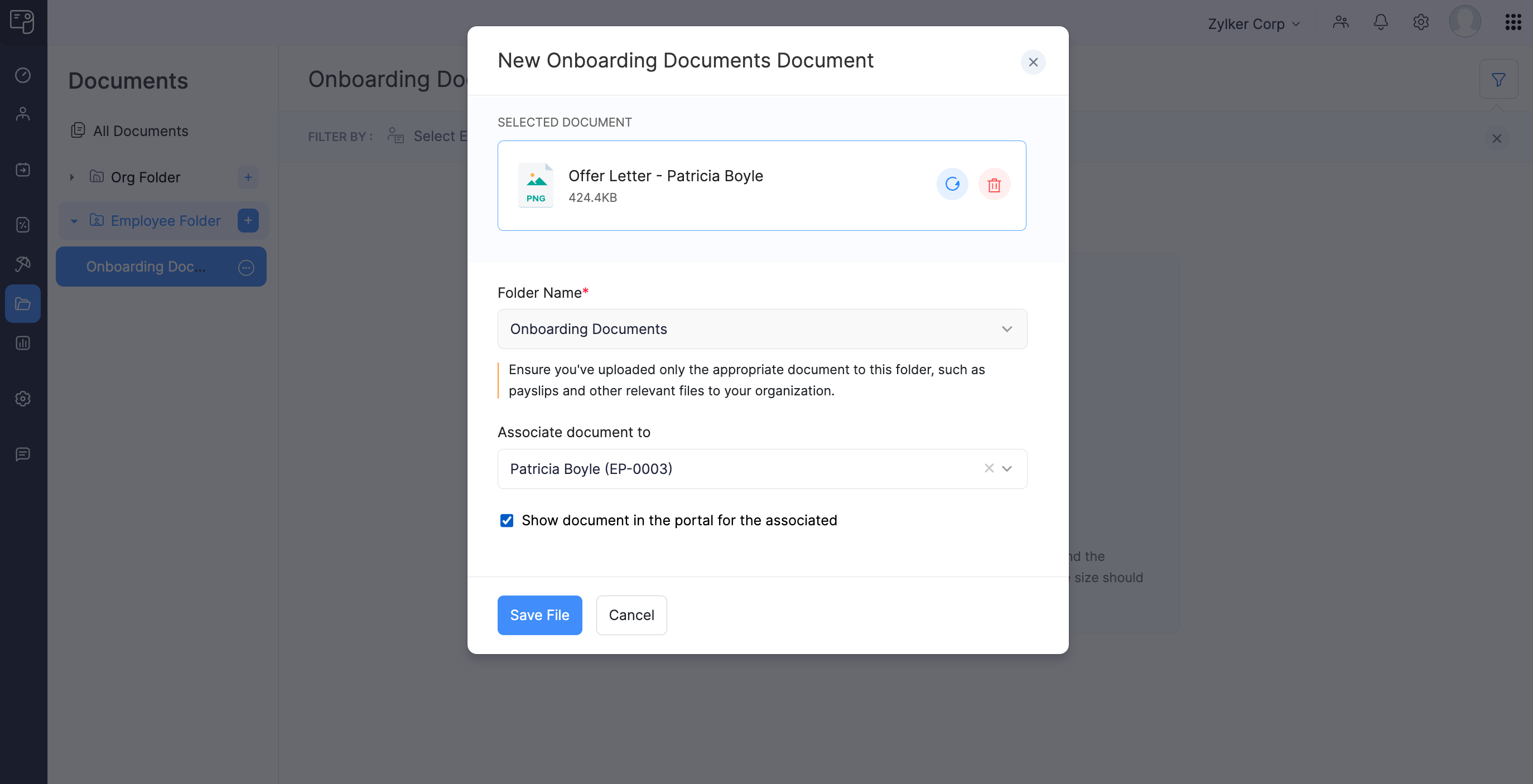
- Click Save File.
Once saved, you can manage these employee-related documents anytime.
Manage Organization Documents
Once you upload documents in the Organization Folder, you can:
Download Organization Documents
To download a document in an Organization Folder:
- Go to the Documents module.
- Click Org Folder and select a folder.
- Click the document name and then click Download at the top right.
The document will be downloaded to your device.
Edit Organization Documents
To edit a document in an Organization Folder.
- Go to the Documents module.
- Click Org Folder and select a folder.
- Click the more icon next to a document and select Edit.
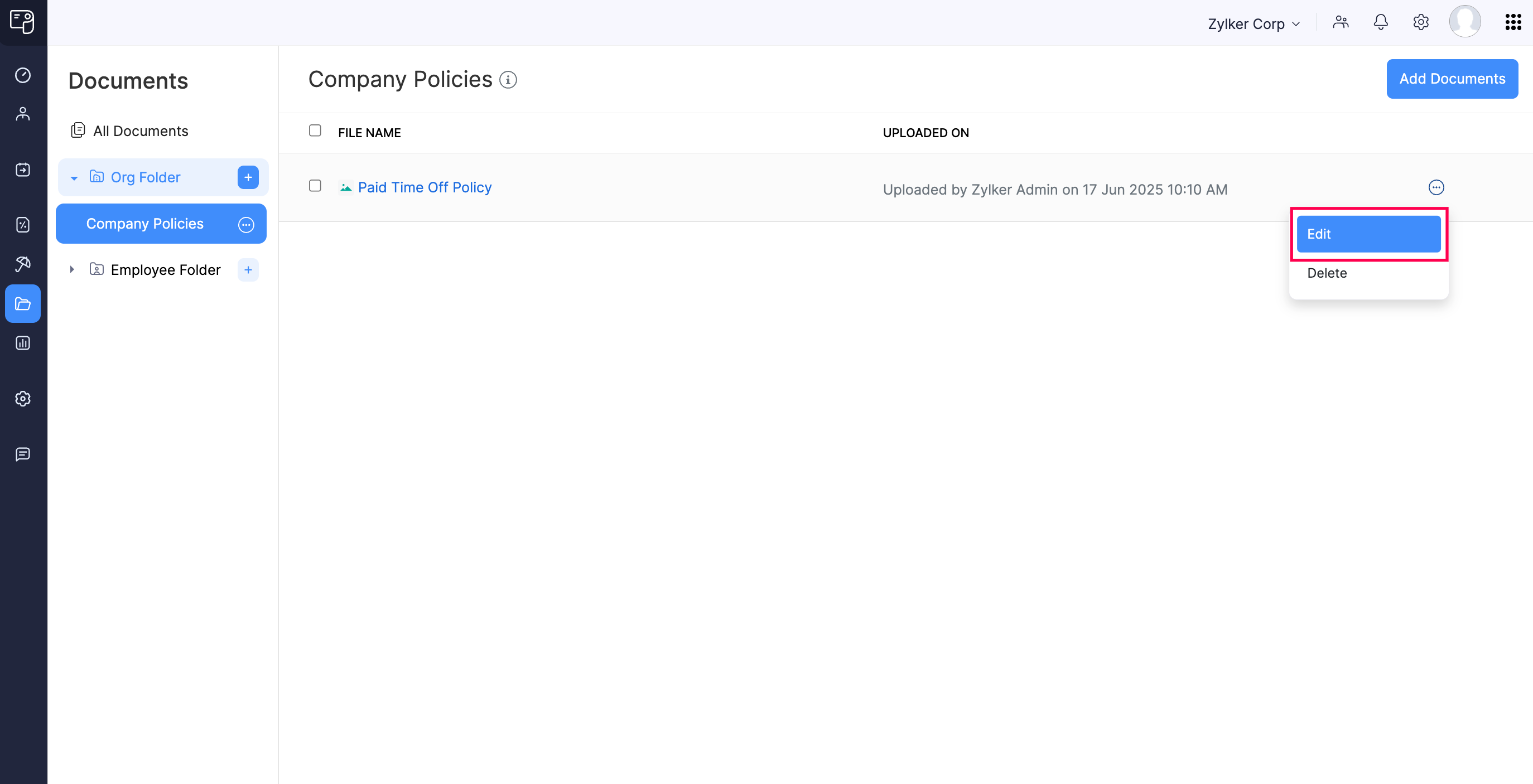
- Enable or disable the Show document in portal checkbox.
- Click Save.
The document details will be updated.
Move Organization Documents
To move an organization document to another folder within the Organization Folder:
- Go to the Documents module.
- Click Org Folder and select a folder.
- Click the document.
- Click Move To and select the destination folder.
The document will be moved to the destination folder.
Delete Organization Documents
If a document is no longer needed, you can delete it from your Organization Folder. Here’s how:
- Go to the Documents module.
- Click Org Folder and select a folder.
- Click the more icon next to a document and select Delete.
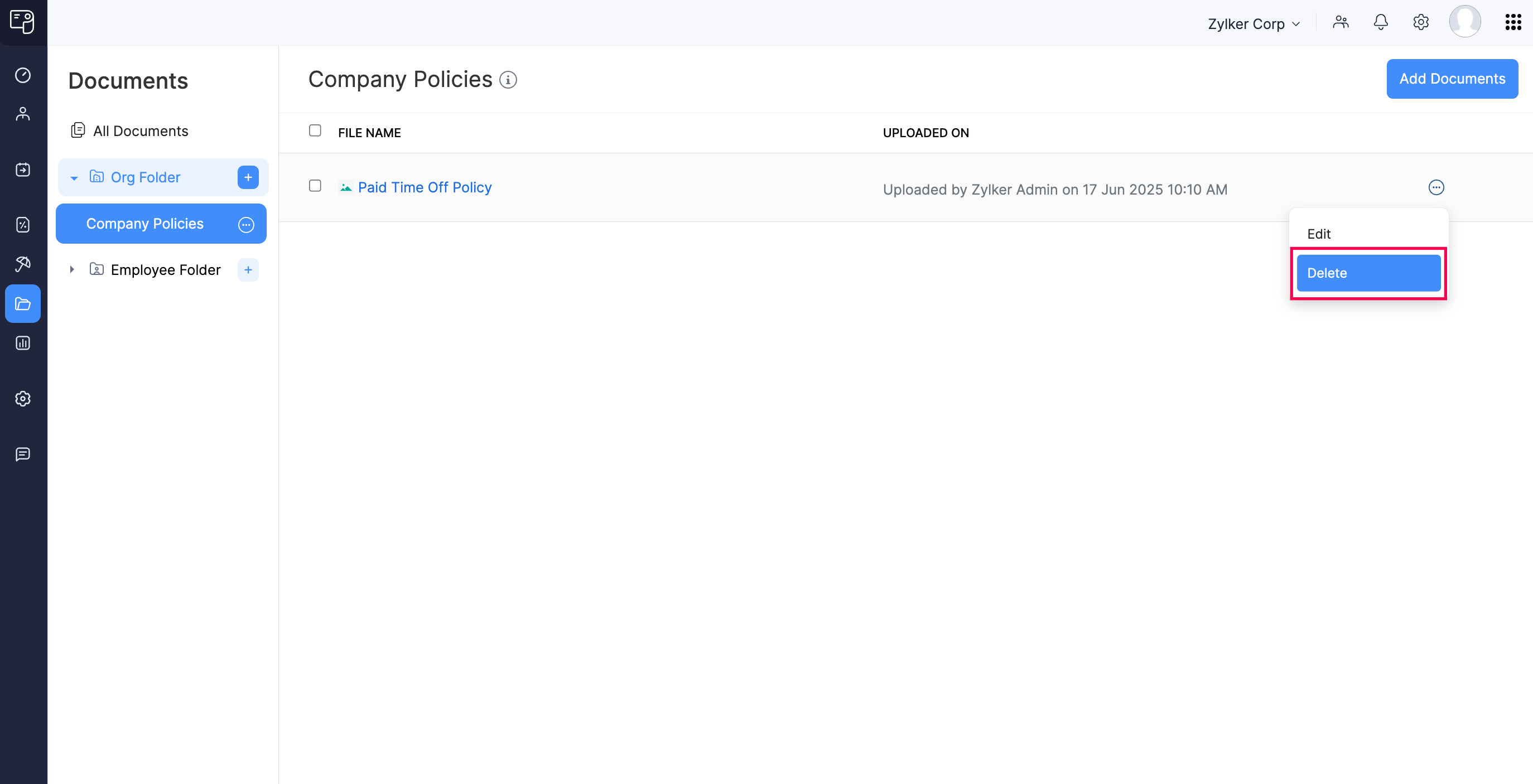
- In the popup that appears, click Yes.
The document will be moved to Trash. You can restore the deleted document whenever required.
Manage Employee Documents
Once you upload documents in the Employee Folder, you can:
Download Employee Documents
To download a document in an Employee Folder:
- Go to the Documents module.
- Click Employee Folder and select a folder.
INSIGHT Use the Employee Type filter (Active Employees/Exited Employees) to locate documents quickly.
- Click the document name and then click Download at the top right.
The document will be downloaded to your device.
Edit Employee Documents
To edit a document in an Employee Folder.
- Go to the Documents module.
- Click Employee Folder and select a folder.
- Click the more icon next to a document and select Edit.
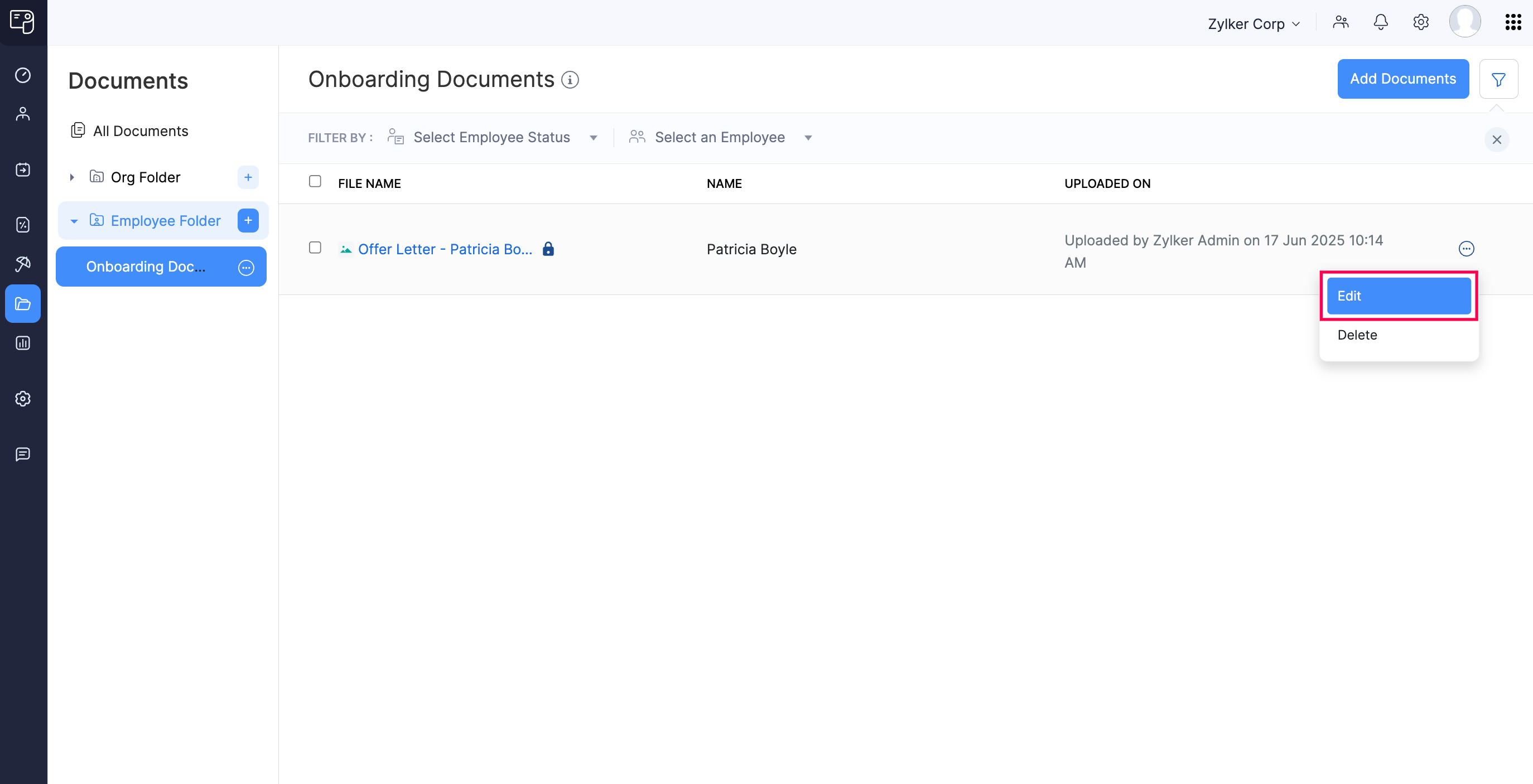
- Update the employee in the Associate document to dropdown.
- Enable or disable the Show document in the portal for the associated checkbox.
- Click Save.
The document details will be updated.
Move Employee Documents
To move an organization document to another folder within the Employee Folder:
- Go to the Documents module.
- Click Employee Folder and select a folder.
- Click the document.
- Click Move To and select the destination folder.
The document will be moved to the destination folder.
Delete Employee Documents
If a document is no longer needed, you can delete it from your Employee Folder. Here’s how:
- Go to the Documents module.
- Click Employee Folder and select a folder.
- Click the more icon next to a document and select Delete.

- In the popup that appears, click Yes.
The document will be moved to Trash. You can restore the deleted document whenever required.
Trash
Deleted documents from both folders (Org Folder and Employee Folder) will be moved to Trash. From here, you can:
Restore Deleted Documents
To restore deleted documents:
- Go to the Documents module.
- Click Trash at the bottom of the Documents panel.
- Click the document to be restored.
PRO TIP You can select multiple documents to restore them in one go.
- In the Document Details panel, click Restore.
The document will be moved back to its original folder.
Delete Documents Permanently
By deleting a document from the Trash, you can delete it permanently from Zoho Payroll. Here’s how:
- Go to the Documents module.
- Click Trash at the bottom of the Documents panel.
- Click a document and click the delete icon.
PRO TIP You can select multiple documents to delete them all at once.
- In the popup that appears, click Yes.
The document(s) will be permanently deleted from Zoho Payroll.
