Payroll History
The Payroll History tab in Zoho Payroll provides a comprehensive list of all the payrolls you have processed so far. It allows you to review and manage your payroll records efficiently, ensuring that all payroll activities are properly documented and easily accessible.
Access Payroll History
To view the details of a processed payroll:
- Go to the Pay Runs module.
- Navigate to the Payroll History tab.
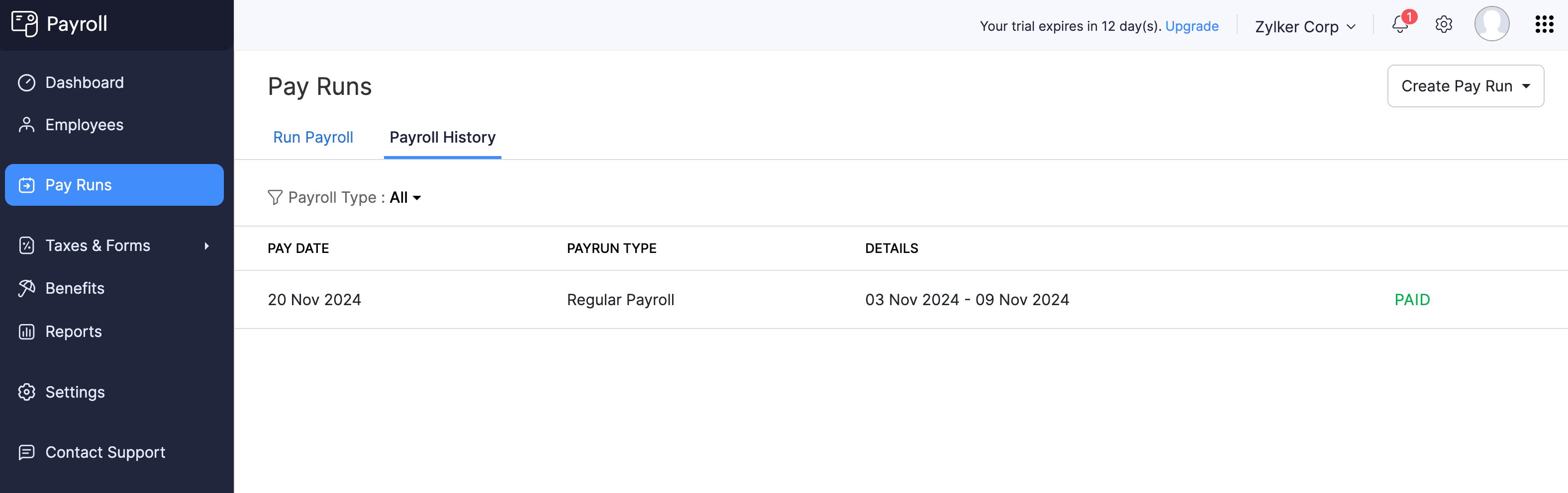
All the payrolls you have processed in the past will be listed here.
PRO TIP Filter out the payrolls belonging to a particular type by clicking the Payroll Type dropdown.
- Click on a payroll to view its details.
You’ll be presented with details like the pay period, total payroll cost, pay date, employee summary, tax summary, benefits & deductions summary, and so on.
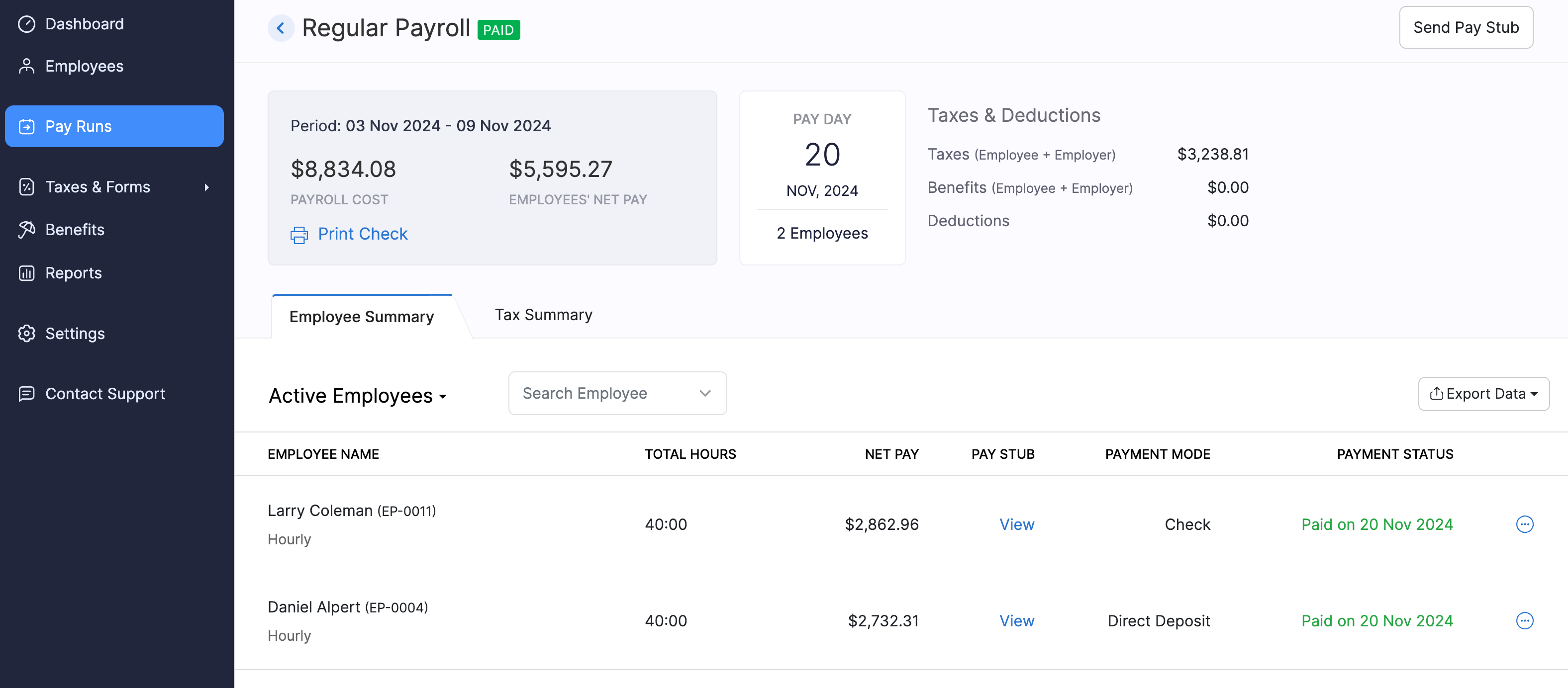
Other Actions
Within the Payroll History tab, you can perform several actions to manage and utilize your payroll data effectively:
- Post Journal Entries to Zoho Books
- Delete Journal Entries Posted to Zoho Books
- Download Pay Stubs of Employees
- Send Pay Stubs to Employees
Post Journal Entries to Zoho Books
PREREQUISITE You should have integrated your Zoho Payroll organization with Zoho Books.
If you have established the integration with Zoho Books and have not posted journal entries already, you can post the journal entries for the payroll transactions. This ensures that your financial records are up-to-date and accurately reflect your payroll activities.
To post journal entries to Zoho Books:
- Go to the Pay Runs module.
- Navigate to the Payroll History tab and open a payroll.
- Click the More icon at the top right.
- Select Post Journal Entries.
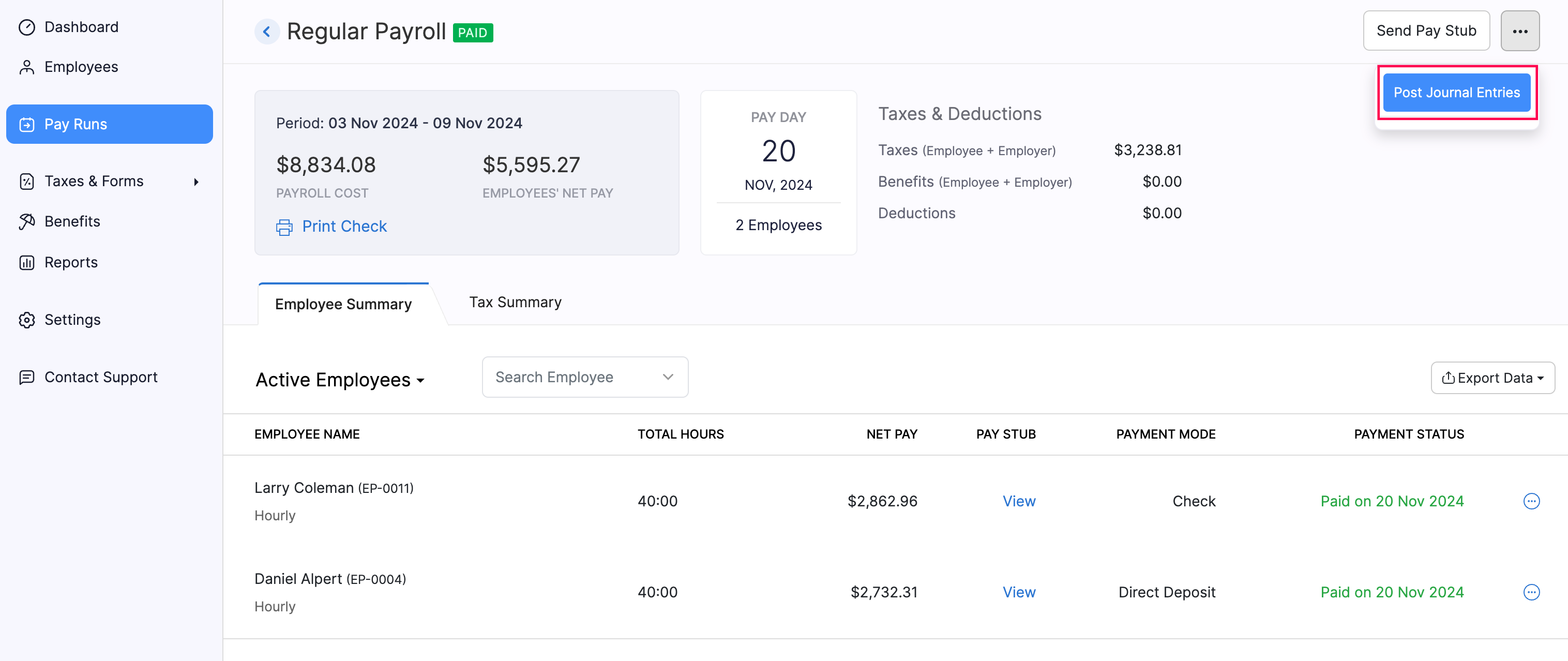
- In the popup that appears, click Yes.
The payroll transaction will be recorded under the account configured during the integration setup.
Delete Journal Entries Posted to Zoho Books
PREREQUISITE You should have integrated your Zoho Payroll organization with Zoho Books and already posted journal entries.
To delete the journal entries posted to Zoho Books:
- Go to the Pay Runs module.
- Navigate to the Payroll History tab and open a payroll.
- Click the More icon at the top right.
- Select Delete Journal Entries.
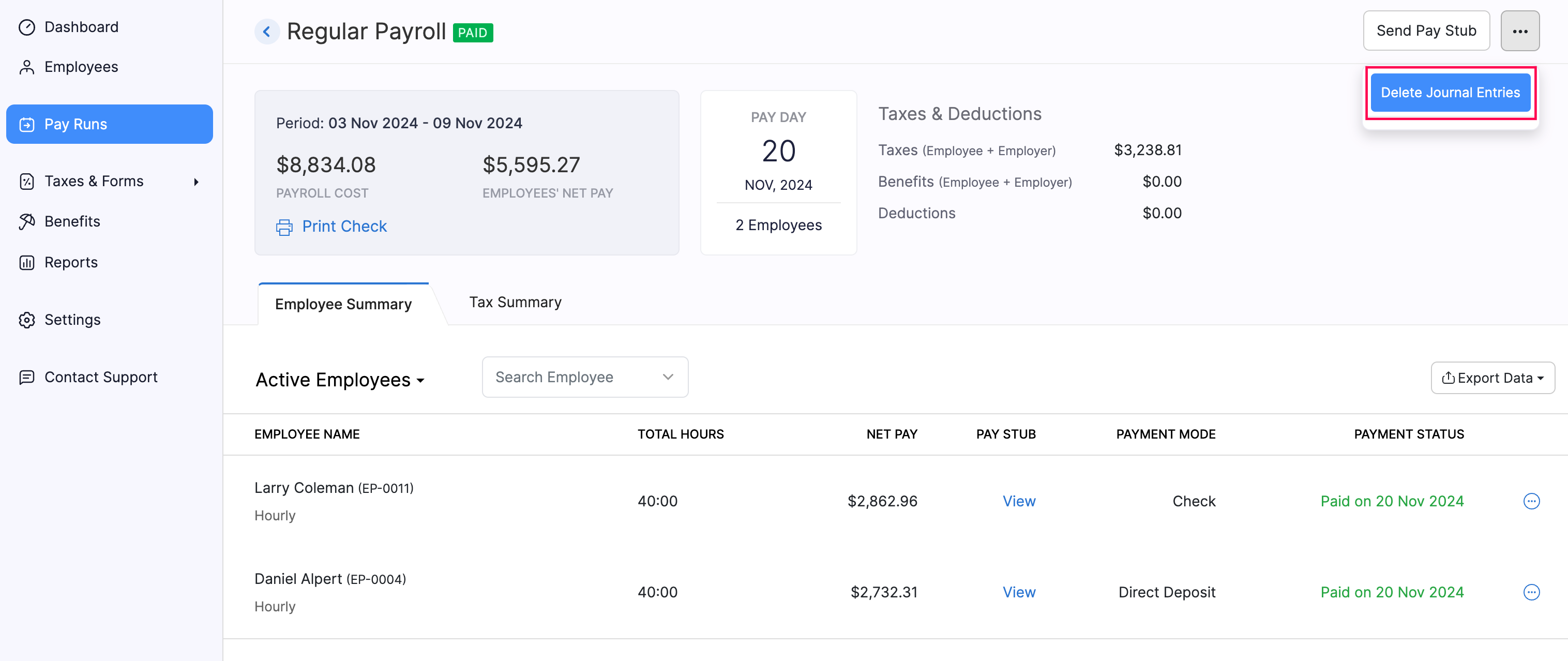
- In the popup that appears, click Yes.
The journal entries for the payroll transaction posted to Zoho Books will be deleted.
Download Pay Stubs of Employees
To download the pay stub of an employee from a past payroll:
- Go to the Pay Runs module.
- Navigate to the Payroll History tab and open a payroll.
- Click the More icon next to an employee.
- Click Download Pay Stub.
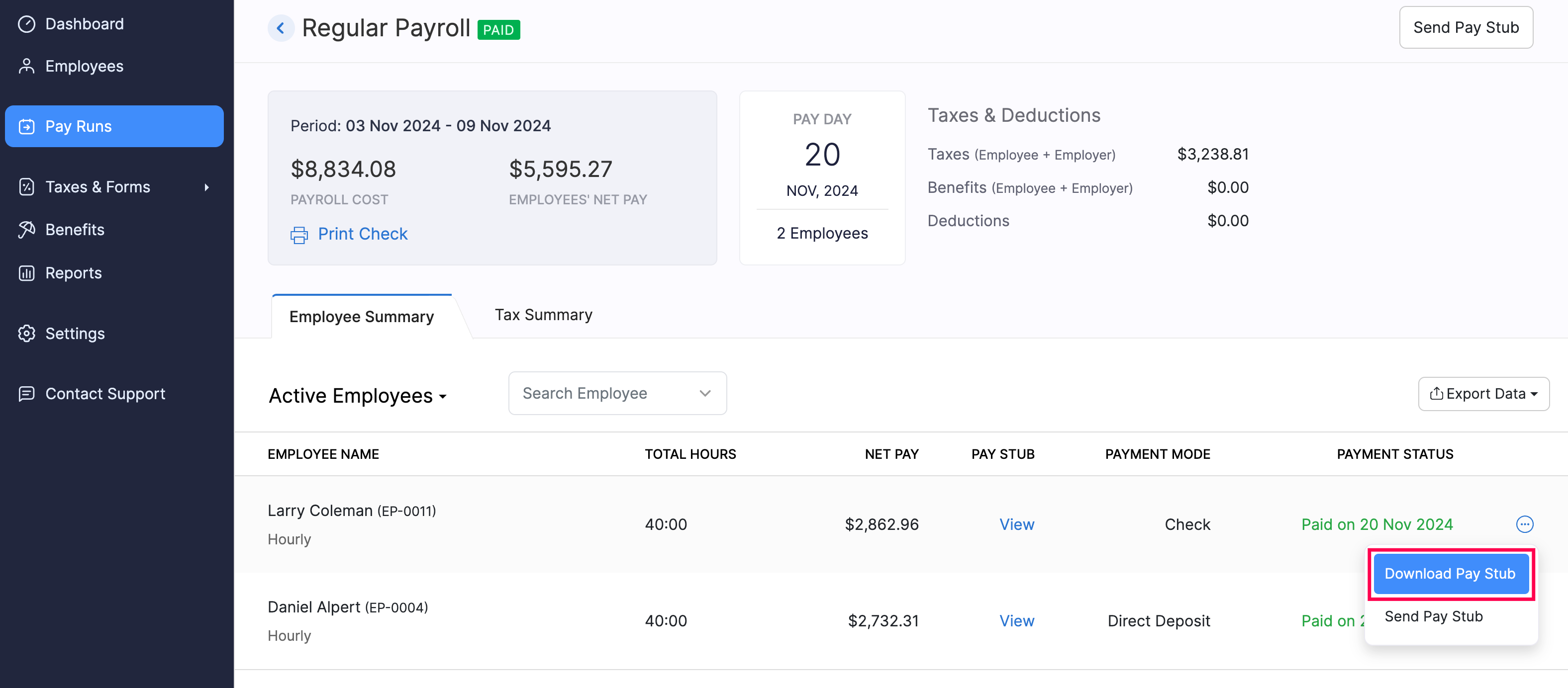
The pay stub of the employee will be downloaded to your device.
Send Pay Stubs to Employees
To send pay stubs of a past payroll to the employees:
- Go to the Pay Runs module.
- Navigate to the Payroll History tab and open a payroll.
- Click Send Pay Stub at the top right.
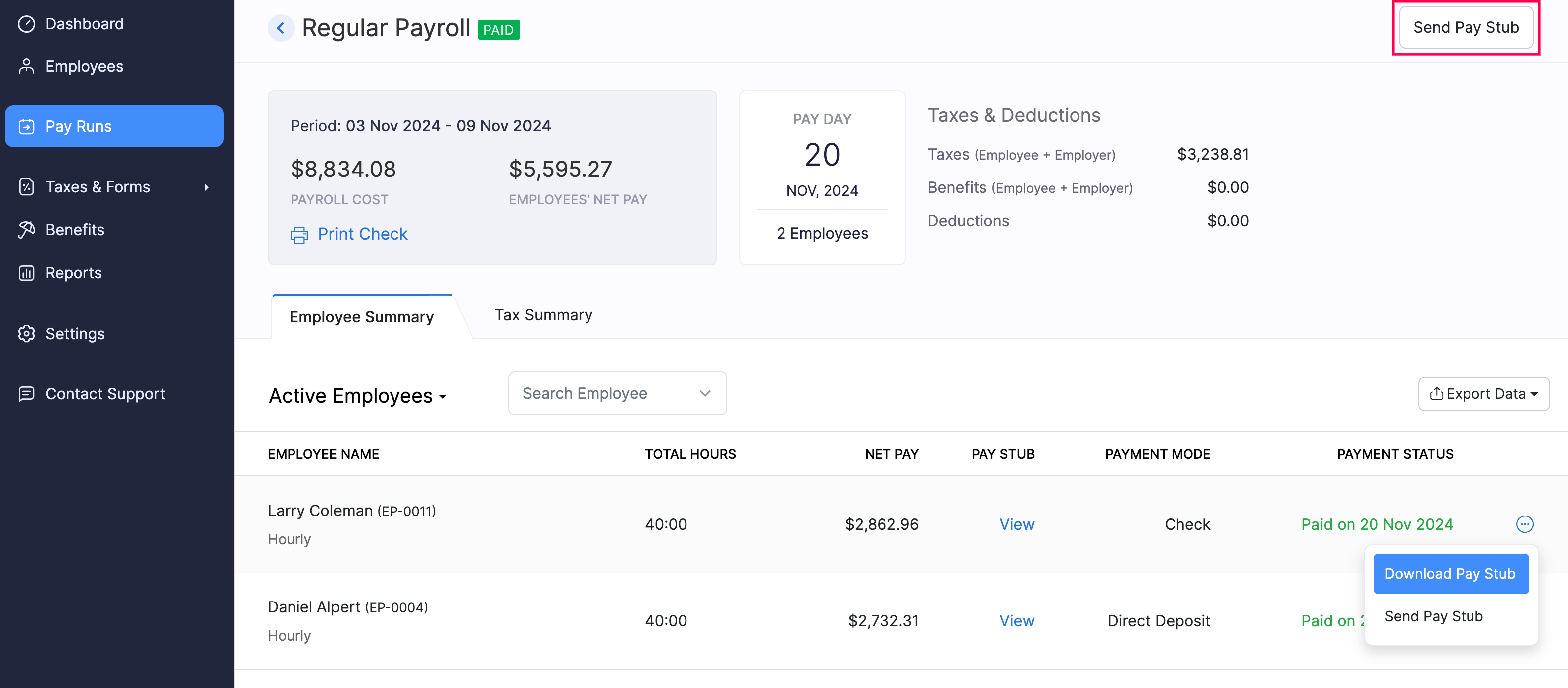
Pay stubs will be sent via email to all your employees who are part of the payroll.
PRO TIP To send pay stubs to selected employees, click the More icon next to the corresponding employee and click Send Pay Stub.
