How to create workflow rules in Zoho CRM to perform mail merge tasks
How to create workflow rules in Zoho CRM to perform mail merge tasks
You can automate your Writer's mail merge tasks by creating Workflow rules in your Zoho CRM. Say, for example, you want to automate the merge and send task for every lead entry in your Zoho CRM account (merge every lead entry send an email notification to that lead automatically using workflow rules). The zoho.writer.mergeAndSend task will supply values to the merge fields inserted to a document, and send these merged documents individually to the email ID specified.

You need a Zoho CRM account with manage workflow permission to create a workflow rule and associate it with a custom function.
Let's see the steps in detail:
Step 1: Create mail merge template in Zoho CRM
Before you get started, create a mail merge template with the required text and graphics. You can create mail merge templates in Zoho Writer and use CRM data (Leads, Accounts, Contacts, and Potentials) to create mail merge documents.
You can also create mail merge templates right inside Zoho CRM. Click here for detailed steps.
Step 2: Create a workflow in Zoho CRM
Workflow Rules in Zoho CRM, are a set of actions including email notifications, and field updates that are executed when specific conditions are met. You can create a workflow rule and set an action to automate Writer's Mail Merge Tasks. (Merge and email, merge and download, merge and store, merge and sign, merge and invoke)
Click here for detailed steps on how to create a workflow rule in Zoho CRM and associate custom function as an instant action.
Once you chose custom function as an instant action, do the following:
- You need to write a new custom function in the Deluge script editor and associate with the Workflow rule to automate Writer's mail merge tasks.
- Choose "Write your own" option from the Configure Function pop-up.
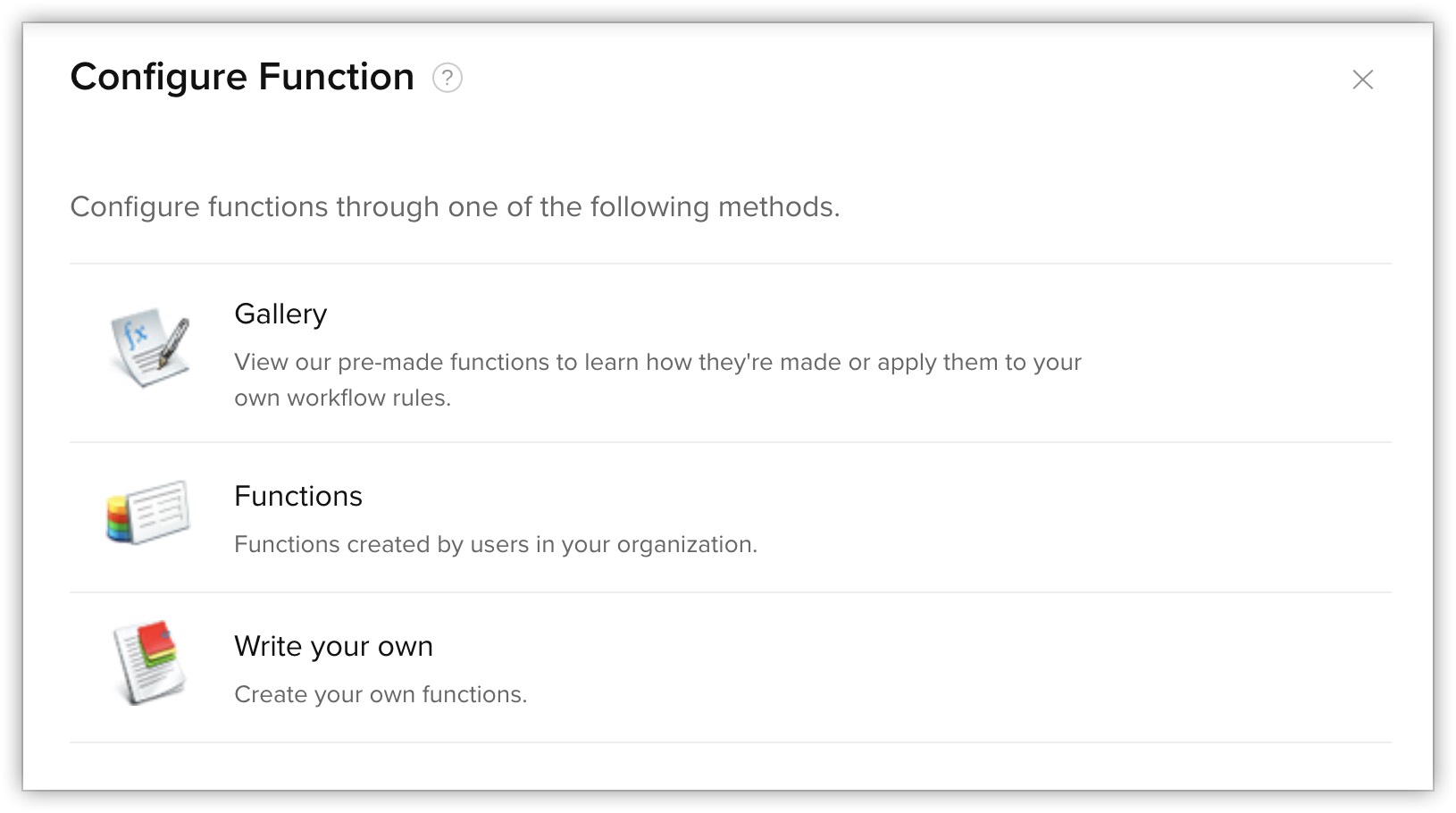
- In the following Create new function pop-up, enter a function name, display name, and select the module to associate the custom function. Click Next.
- Now start writing your custom function in the Deluge script editor. Click here to find the steps to programming custom functions in the Deluge script editor.
Write your own custom function
You're creating a workflow rule to automate Writer's mail merge tasks including "Merge and Send", "Merge and Download", and "Merge and send for sign".
Click here to know more about the available Writer tasks.
Merge and Send
Syntax
<response> = zoho.writer.v2.mergeAndSend(<document_id>, <merge_detail>, <output_settings>, <optional_settings>, <connection>);
<response> = zoho.writer.v2.mergeAndSend(<document_id>, <merge_detail>, <output_settings>, <optional_settings>, <connection>);
Sample script
A sample script to "Merge and send" task is shown in the screen below:

Example
Automatically generate a personalized quote with a CRM record's data and send it as an email. You can even perform multiple actions like storing the generated quote in your desired folder in Zoho WorkDrive and attaching the quote to the CRM record.
Merge and Store
Syntax
<response> = zoho.writer.v2.mergeAndStore(<document_id>, <merge_detail>, <output_settings>, <optional_settings>, <connection>);
Sample Script
A sample script to "Merge and Store" ta
sk is shown in the screen below:
sk is shown in the screen below:

Example
Generate invoices with a CRM record's data and store it in the desired folder in Zoho WorkDrive. You can even perform multiple actions like sending the invoice via email and marking the status in the CRM record.
Merge and Sign
Syntax
<response> = zoho.writer.mergeAndSign(<document_id>, <merge_detail>, <filename>, <signerList>, <option_settings>, <connection>)
Sample Script
A sample script to perform the "Merge and Sign" task is shown in the screen below:
A sample script to perform the "Merge and Sign" task is shown in the screen below:

Example
Consider a scenario where a purchase order needs to be signed by multiple people. A sales rep can create a the purchase order with the CRM record's data and send it to sales managers for approval. You can also send the approved purchased order to the client via email.
Merge and Invoke
Syntax
<response> = zoho.writer.mergeAndInvoke(<document_id>, <merge_detail>, <optional_settings>, <connection>)
Sample Script
A sample script to perform the "Merge and Invoke" task is shown in the screen below:
A sample script to perform the "Merge and Invoke" task is shown in the screen below:

Example
You can merge a deal agreement with your client's details from CRM and send it for signing. And once it is signed, you can invoke a custom function to save a copy of the agreement as an attachment to the CRM record.
Zoho CRM Training Programs
Learn how to use the best tools for sales force automation and better customer engagement from Zoho's implementation specialists.
Zoho DataPrep Personalized Demo
If you'd like a personalized walk-through of our data preparation tool, please request a demo and we'll be happy to show you how to get the best out of Zoho DataPrep.
New to Zoho Writer?
You are currently viewing the help pages of Qntrl’s earlier version. Click here to view our latest version—Qntrl 3.0's help articles.
Zoho Sheet Resources
Zoho Forms Resources
New to Zoho Sign?
Zoho Sign Resources
New to Zoho TeamInbox?
Zoho TeamInbox Resources
New to Zoho ZeptoMail?
New to Zoho Workerly?
New to Zoho Recruit?
New to Zoho CRM?
New to Zoho Projects?
New to Zoho Sprints?
New to Zoho Assist?
New to Bigin?
Related Articles
Getting started with Document Merge in Zoho Writer
Overview Template-based document generation in Zoho Writer allows you to automate the creation of personalized documents by connecting pre-designed templates with structured data sources such as spreadsheets, forms, CRMs, or APIs. Each template ...Configure workflow in Zoho Projects with Writer's mail merge
Zoho Writer and Zoho Projects' integration allows collaboration and document management for project teams. Project managers can automate the creation of critical documents using Zoho Writer's custom functions and workflow rules. The integration also ...Configure workflow in Zoho Books with Writer's mail merge
With the Zoho Books and Zoho Writer merge integration, you can easily generate customized documents, like shipping labels or invoices, directly from your Zoho Books data. For instance, if you need to create labels for customer orders that include ...How to setup post merge operations on Zoho CRM's mail merge
Overview Custom Function option in Zoho Writer allows you to automatically attach the output of a merge (like a quote, invoice, contract, etc.) directly to a related Zoho CRM record. Typical use cases include: Attaching signed agreements to a Deal ...How mail merge template works in Zoho CRM
This article will provide an overview of how to perform operations with merge templates in Zoho CRM How the merge template behaves in Zoho CRM During CRM integration, when a user selects or opens any record and initiates a merge operation, a ...
New to Zoho LandingPage?
Zoho LandingPage Resources












