Submit a Purchase Request
Here’s how you can submit a purchase request for the approval process to the approver:
- Go to My View on the left sidebar.
- Click Purchase Requests on the left sidebar.
- Click the purchase request in draft status that you want to submit for approval.
- Click Submit in the top right corner of the page.
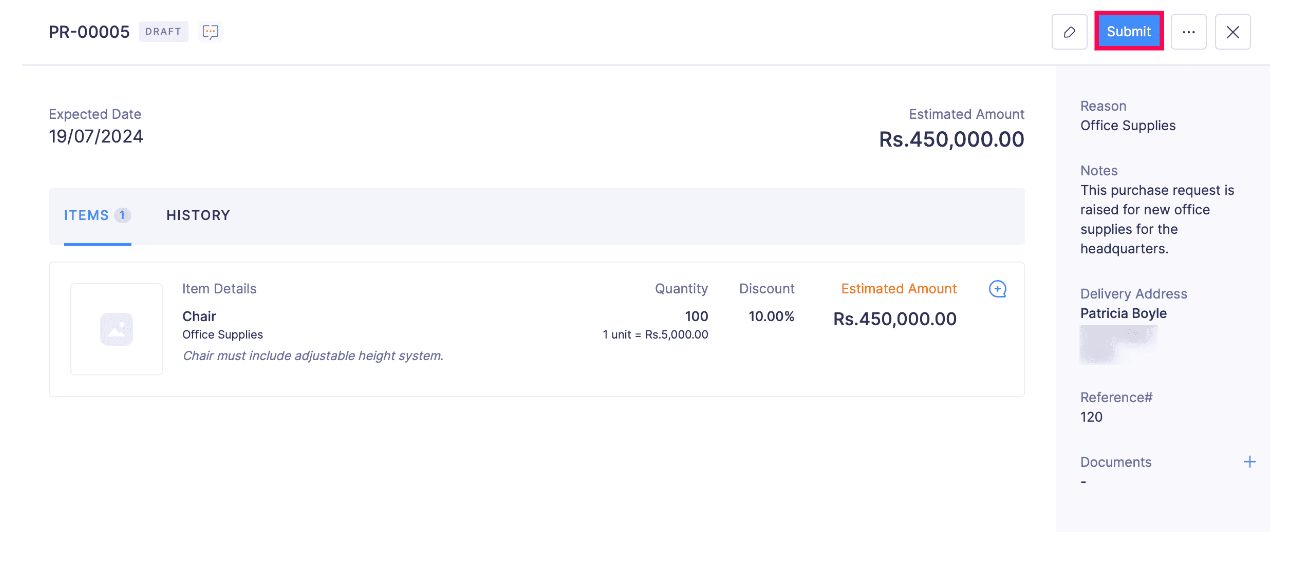
- Select an Approver from the drop-down in the Submit Purchase Request pop-up.
- Click Submit after selecting an approver.
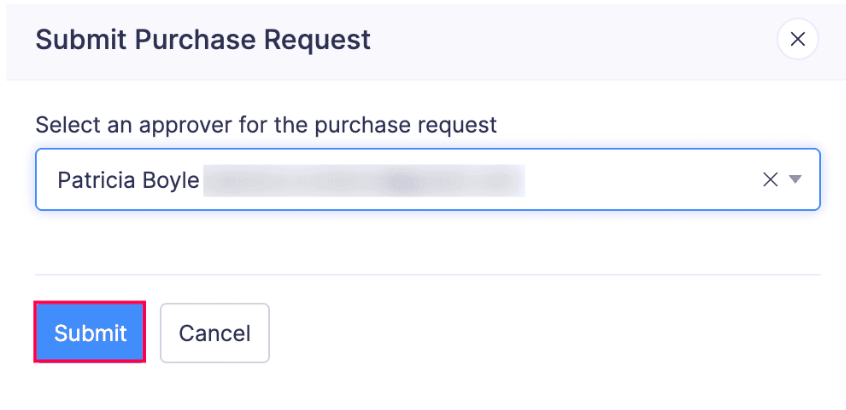
The status of the purchase request will be changed to Awaiting Approval.
Once the approver accepts or rejects the purchase request, its status will change accordingly.
Submit a Rejected Purchase Request
If a purchase request has been rejected, you can make the necessary changes and submit it again to the approver. Here’s how:
- Go to My View on the left sidebar.
- Click Purchase Requests on the left sidebar.
- Open the purchase request that has been rejected.
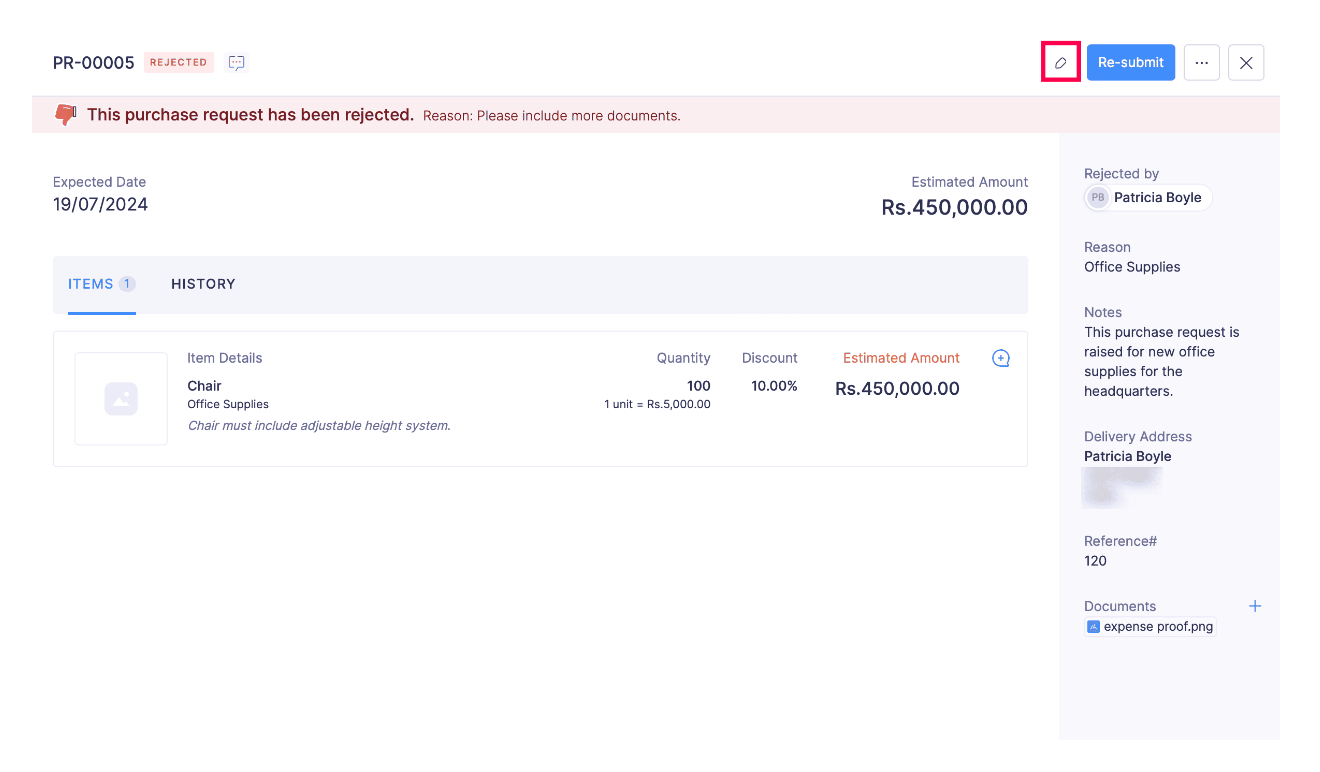
- Click Edit in the top right corner of the page.
- Make the necessary changes.
- Click Save.
- Now, click Re-submit in the top right corner of the page.
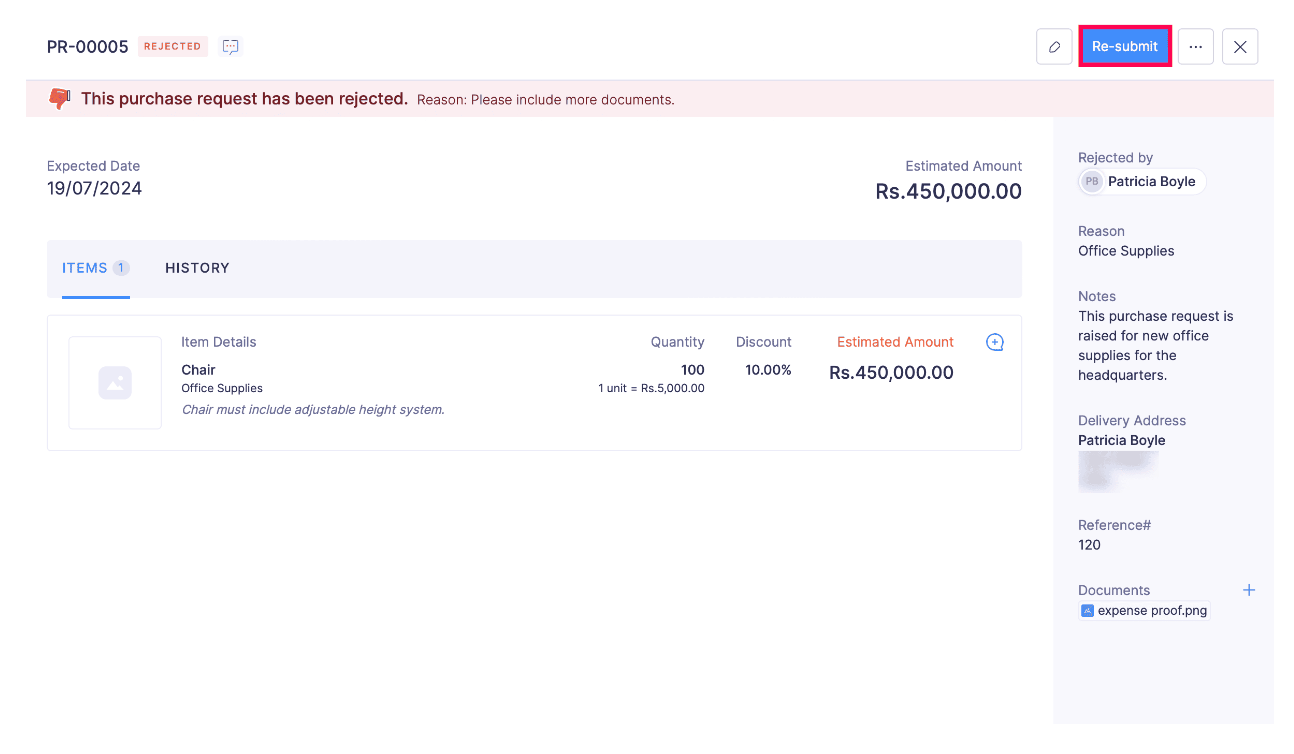
- Select an Approver from the drop-down in the Submit Purchase Request pop-up.
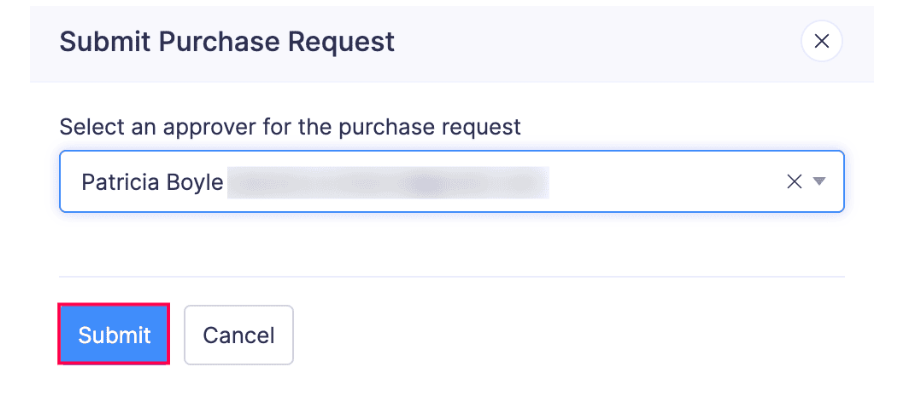
- Click Submit after selecting an approver.
Recall a Purchase Request
If you have submitted your purchase request to the approver, but would like to edit it, you can do so by recalling the purchase request. Here’s how:
- Go to My View on the left sidebar.
- Click Purchase Requests on the left sidebar.
- Open the purchase request that you have submitted.
- Click Recall in the top right corner of the page.
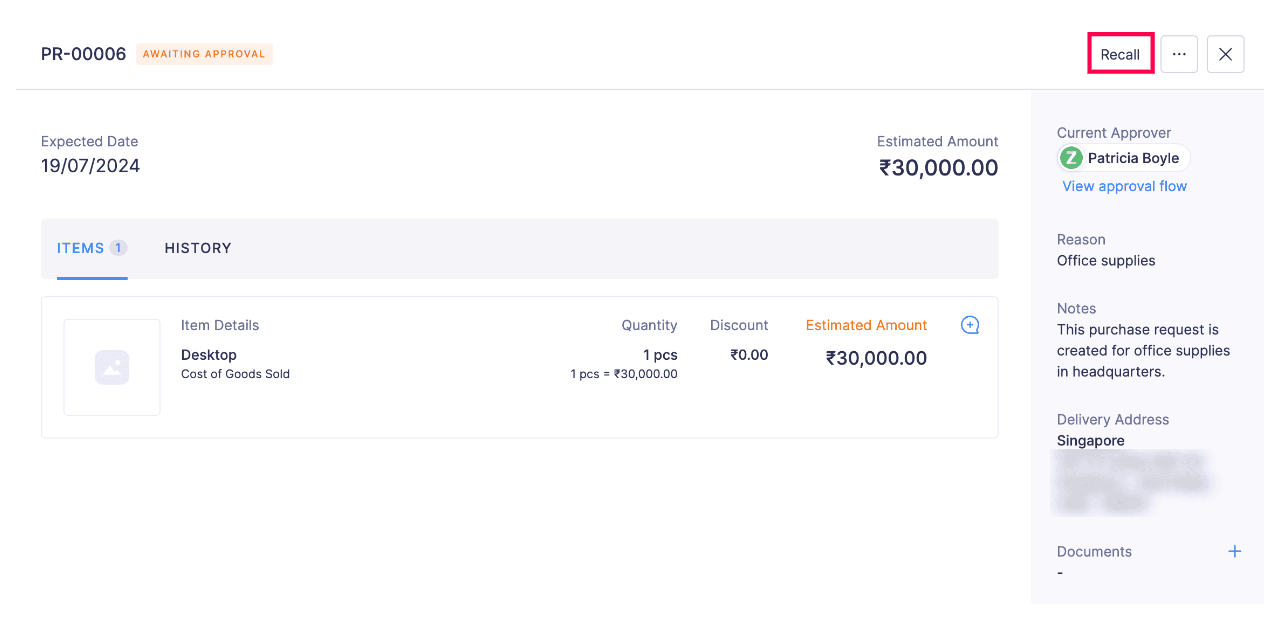
Note: If you recall a purchase request, your approver will not be able to view it. You will have to re-submit the purchase request after you edit it.
- Click Confirm in the Recall Purchase Request pop-up.
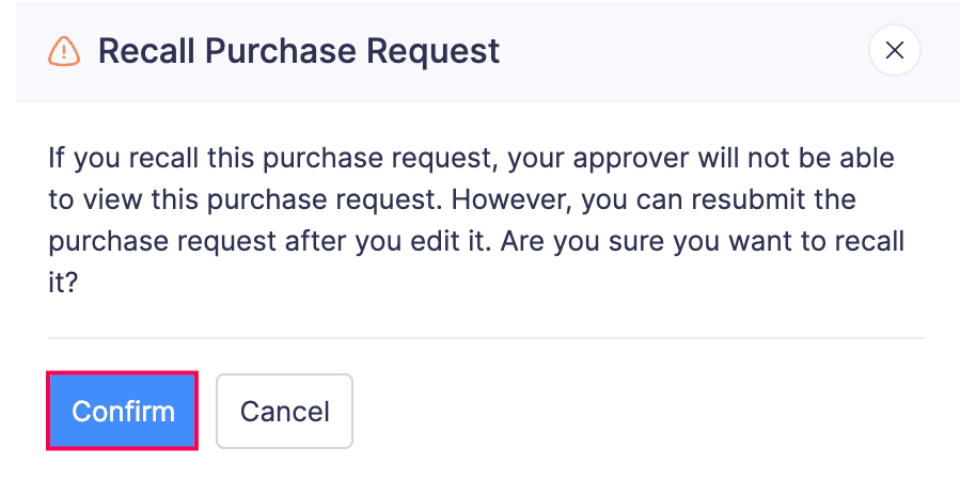
- Now, click Edit in the top right corner of the page.
- Make the necessary changes.
- Click Save.
- Now, click Re-submit in the top right corner of the page.
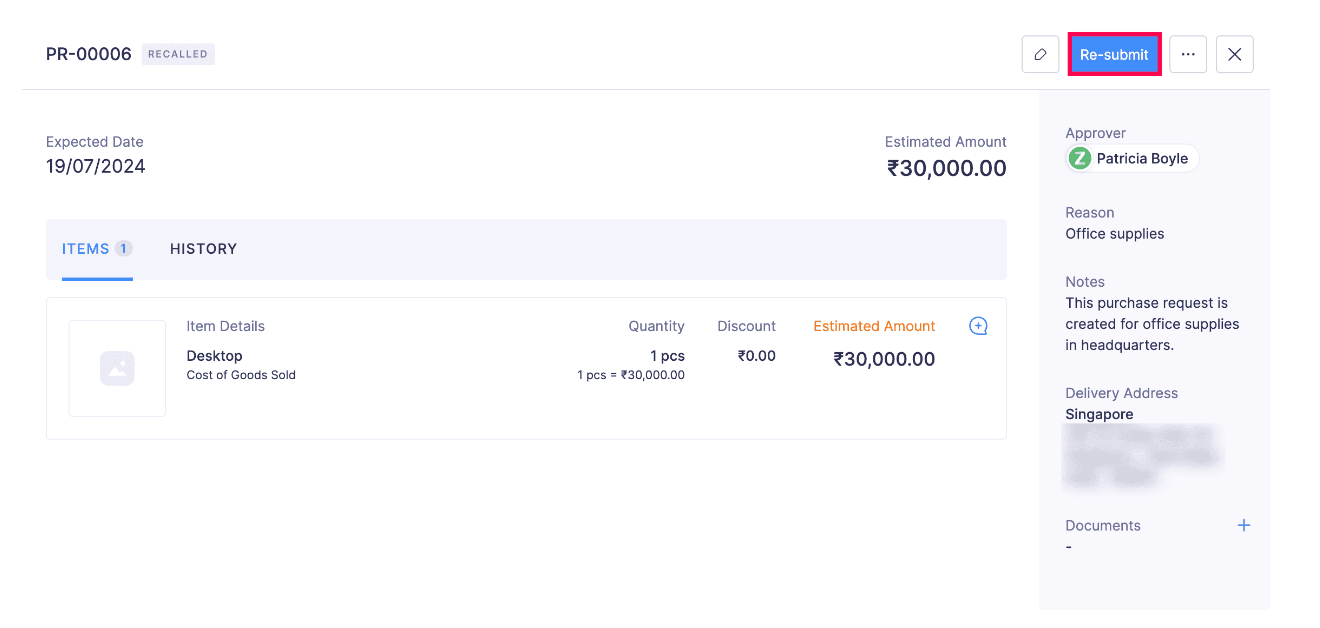
- Select an Approver from the drop-down in the Submit Purchase Request pop-up.
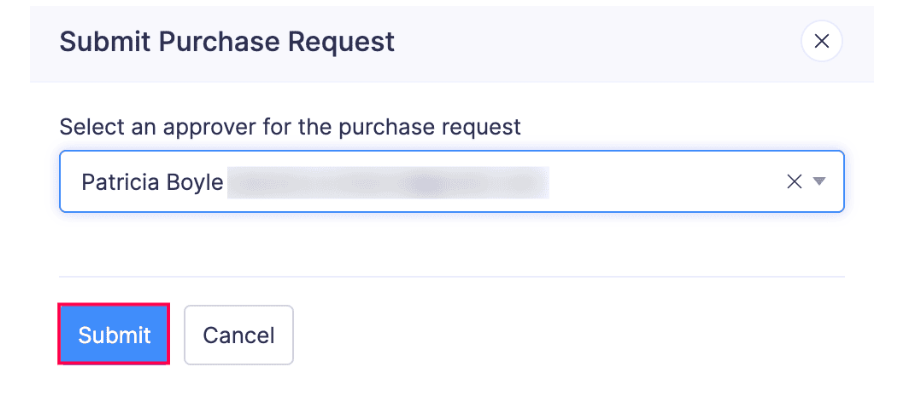
- Click Submit after selecting an approver.