VAT
Value Added Tax or VAT is a tax that is charged on the sale of most goods and services by registered businesses in South Africa. Configuring VAT will allow the users to associate VAT with the expenses recorded in Zoho Expense. Once you record the expenses, you can gain insights into your taxable expenses by generating a tax report.
Enable VAT
Note: To enable VAT for your Zoho Expense account, you should choose your country as South Africa while creating a new organization.
To enable VAT:
- Navigate to Admin View.
- Click the Gear icon at the top right corner of the page. (or) Navigate to Settings on the left sidebar.
- Go to VAT under Organization.
- Mark the checkbox next to My business is registered for VAT.
- Enter your organization’s VAT registration number.
- Enter the VAT registered on date.
- Check the Enable trade with contacts outside South Africa box if you incur expenses outside South Africa.
- Click Save. VAT will be enabled for your organization.
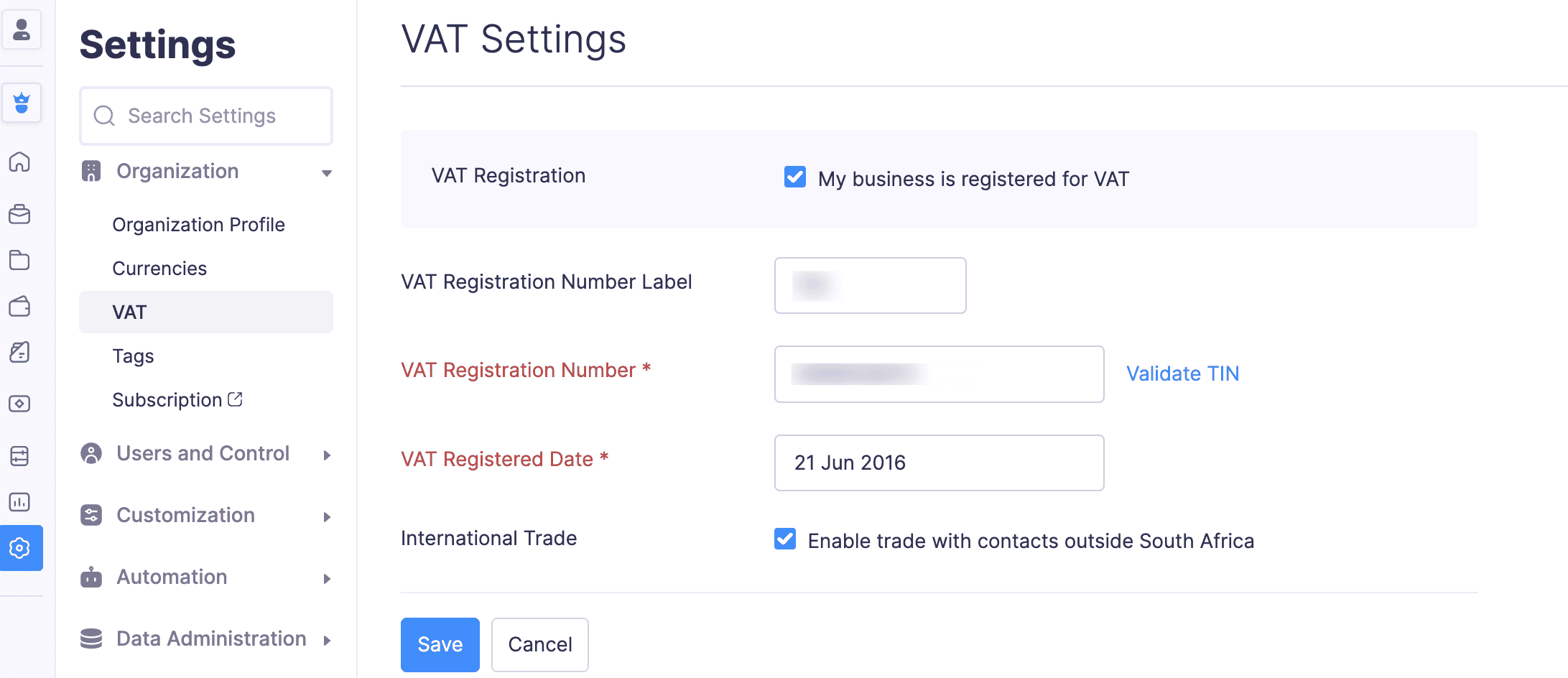
Notes: If you want to edit your VAT settings, click the Gear icon next to + New VAT, make the necessary changes, and click Save.
VAT Rates
Once you’ve enabled VAT, the following tax rates will be added to your organization.
- Standard Rate [15%] - The goods and services that are included in transactions after April, 2018 fall under this tax rate.
- Zero Rate [0%] - A tax rate of 0% is applied on goods that are agricultural supplies, residential lettings. Services that include road and rail transport, financial services, money lending, retirement and medical benefits, and international support are zero-rated.
- Exempt - Exempt is provided in the following cases:
- Non-fee related financial services
- Educational services provided by an approved educational institution
- Residential rental accommodation
- Road and rail public passenger transport
- Old Standard Rate [14%] - Most of the goods and services that are included in transactions before April, 2018 fall under this tax rate.
- Change in use (Non-taxable supplies) [15%] - Purchasing a good for business, intending for making taxable supplies and later using it for personal use.
Add a New VAT Rate
To add the old standard rate [14%] VAT rate, create a new VAT rate in Zoho Expense.
To do this:
- Click + New VAT at the top right corner of the page.
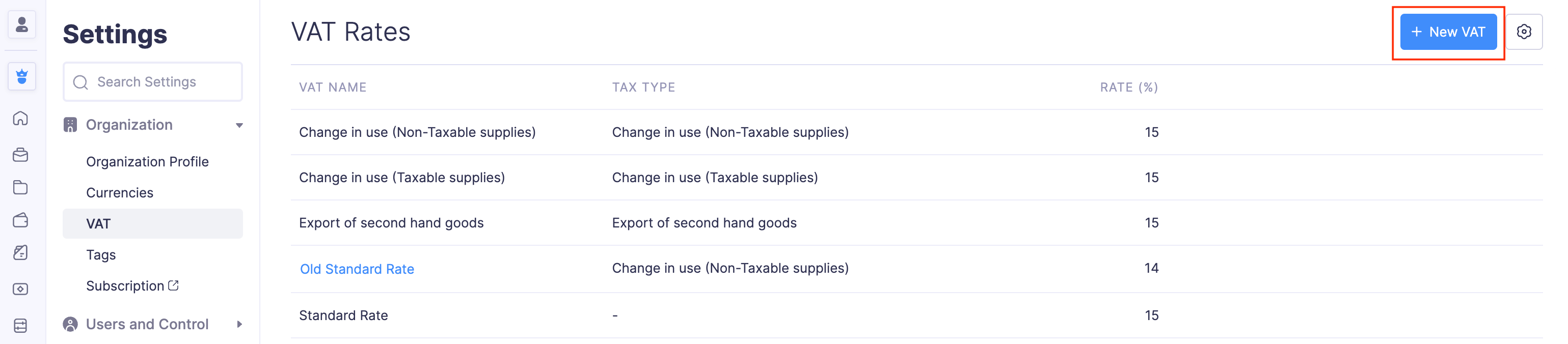
- Enter the Tax Name and Rate.
- Associate a Tax Type from the dropdown.
- Click Save. The new tax rate will be created.
Edit a VAT
You can only edit the VAT that you have created. The default VAT cannot be modified.
To edit a VAT:
- Hover over the VAT Name you want to edit and click the More icon.
- Select Edit from the dropdown and make the required changes.
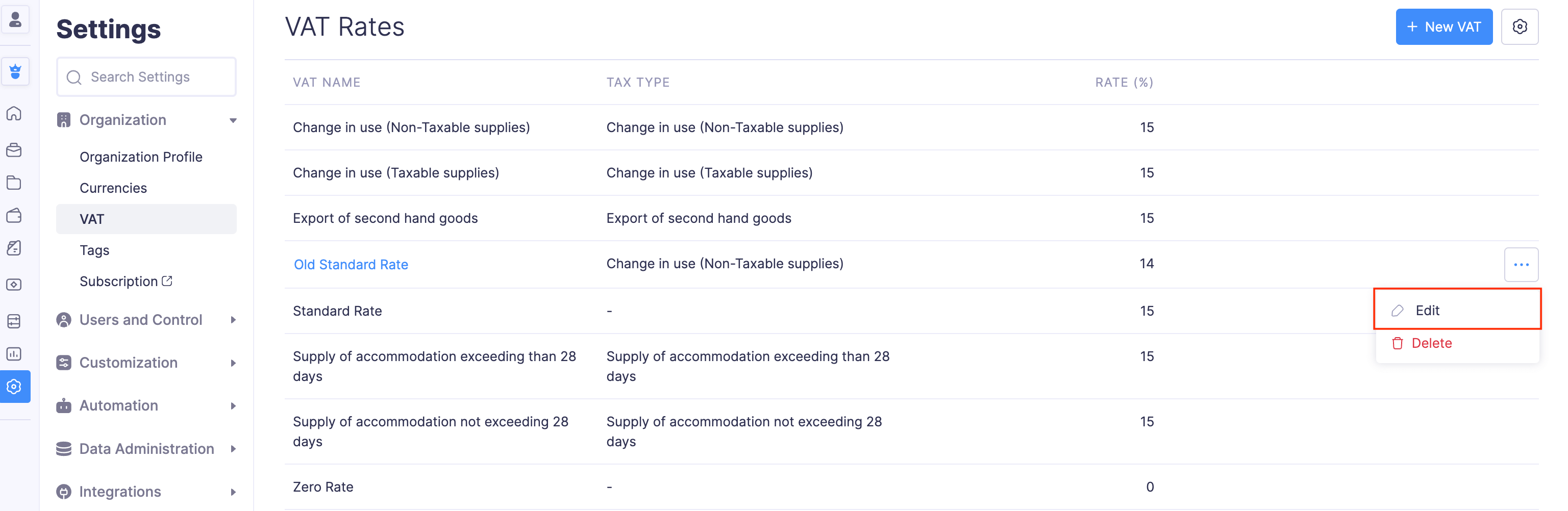
- Click Save. The VAT will be edited.
Delete a VAT
If you’ve created a VAT and later found it unnecessary, you can delete it.
Note: You cannot delete the default VAT rates. Similarly, you cannot delete a VAT that is already associated with expenses. However, if you want to delete the associated VAT, you will have to first delete all the expenses that have been associated with it.
To delete a VAT:
- Hover over the VAT Name you want to delete and click the More icon.
- Select Delete from the dropdown.
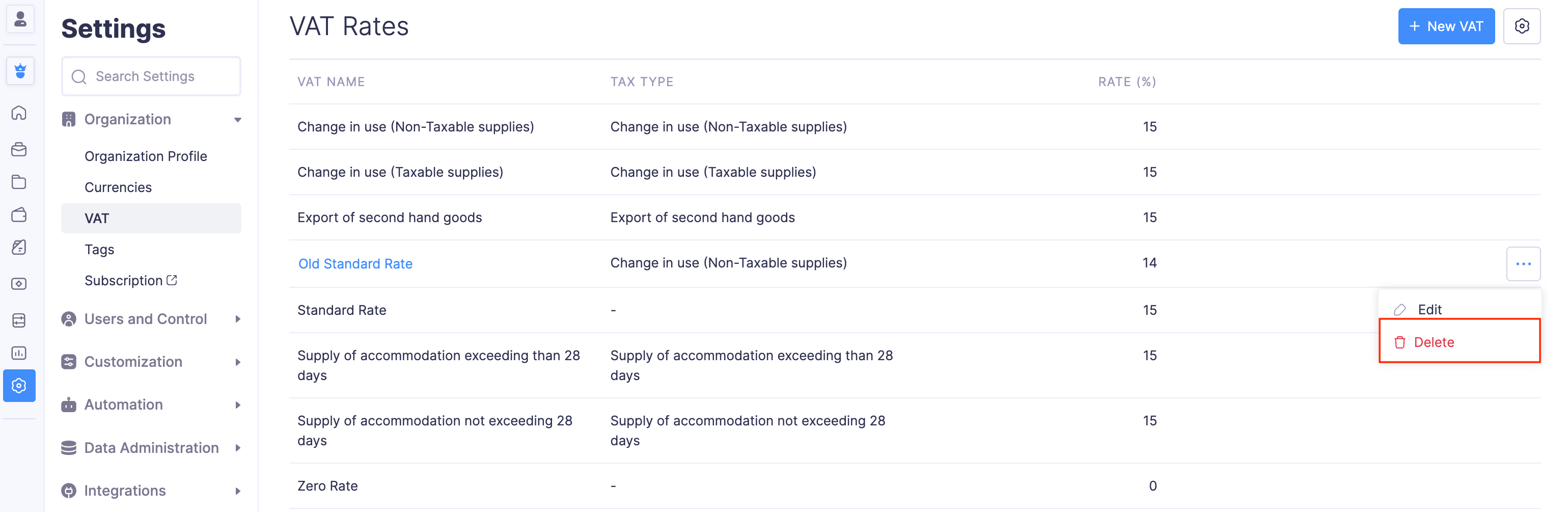
- In the pop-up, click Delete again. The VAT will be deleted.