Manage Timesheet Views
In Zoho Invoice, you can choose to list the projects and timesheets based on your preference. There are two ways by which both projects and timesheets can be displayed.
Sorting Projects
You can display Projects based on
List view
As the name says, in this view, all your projects would be displayed in a list. You can check them out based on the following views.
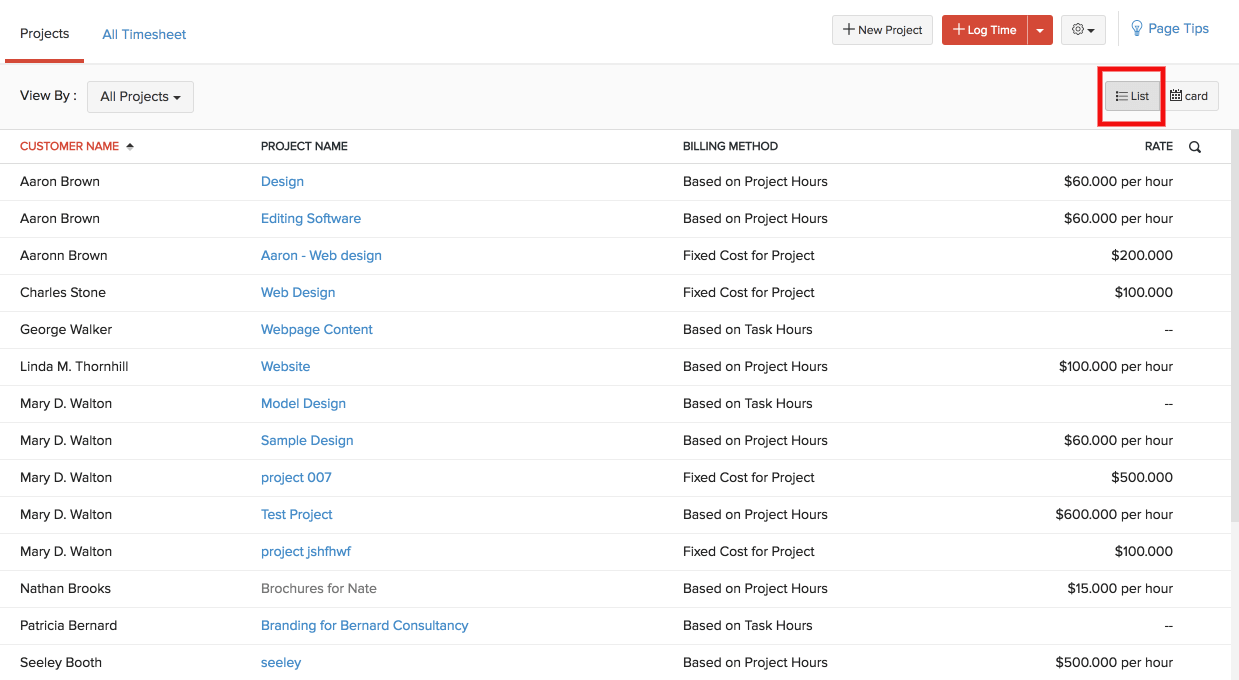
- All - All the projects would be listed.
- Active - Only the active projects will be listed
- Inactive - Only the inactive projects will be listed
Card View:
As the name suggests, all your projects would be listed in the form of a card with the task name and Project Name displayed on top of them. You can click them to view it or to add data. We also have options to log time and create expense on the card. You can list the projects based on the following views
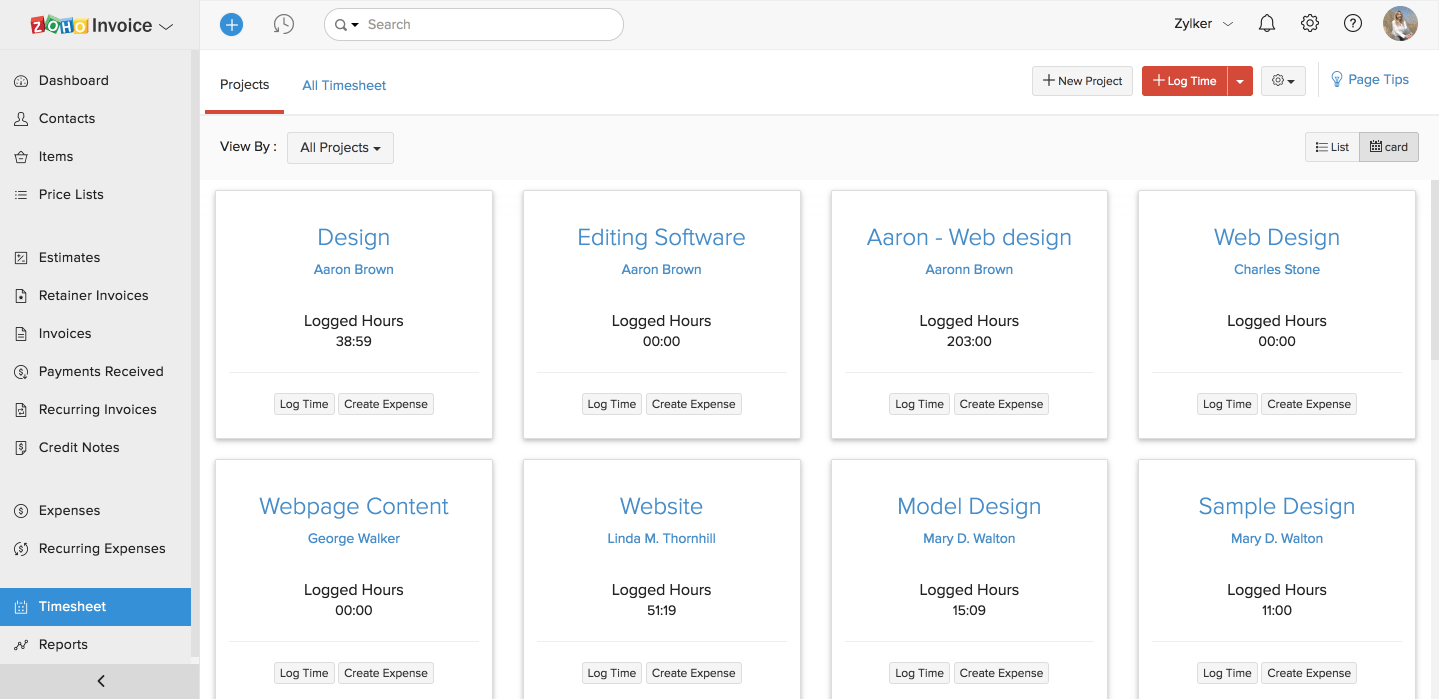
- All
- Active
- Inactive
Sorting Timesheet Entries
Timesheet entries can also be displayed by two ways:
List
As suggested above, the logged time would be displayed in a list. Hover your mouse over each entry to spot a gear icon. When clicked, you would be offered option to either clone that timesheet entry or to delete it. You can view them based on

Status
- All - All the timesheet entries.
- Non-Billable - Timesheet entries that doesn’t need to be added to an invoice.
- Billable - Timesheet entries that can be added to an invoice.
- Unbilled - Timesheet entries that are yet to be added to an invoice.
- Invoiced - Timesheet entries that were added to invoices.
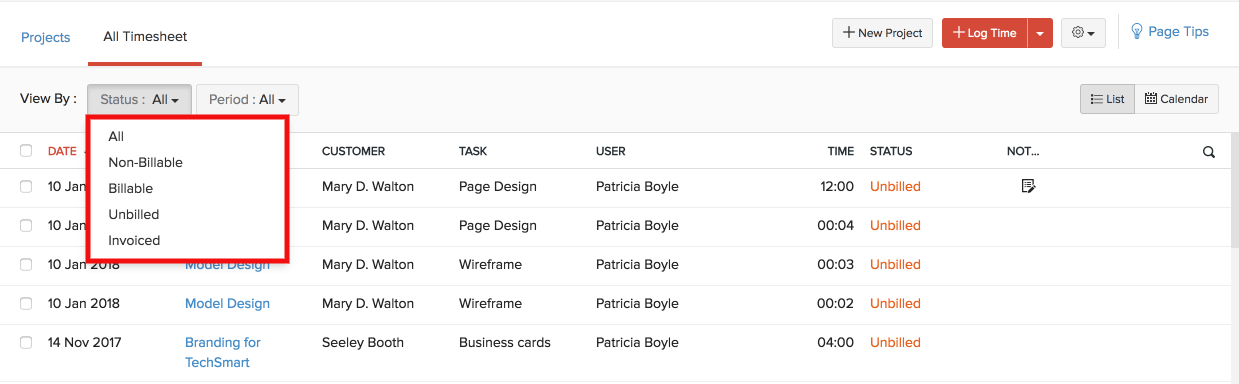
Period
- All
- Today
- This Week
- This Month
- This Quarter
- This Year
- Yesterday
- Previous Week
- Previous Month
- Previous Quarter
- Previous Year
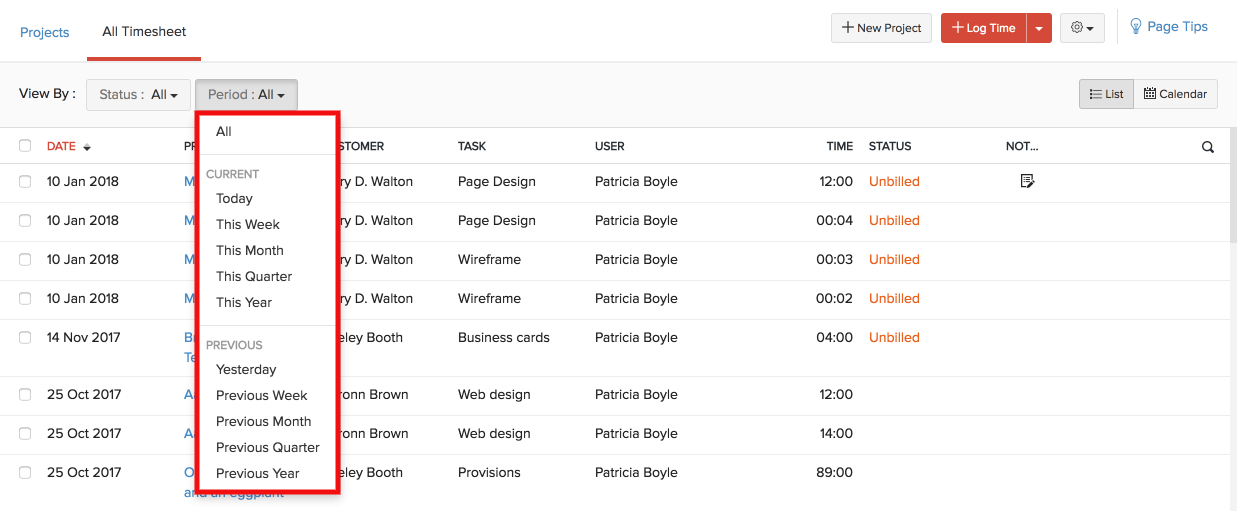
Calendar View
In the Calendar view, a calendar would be displayed with the respective month’s dates. You can hover over the calendar with your mouse to spot + New Entry. Click it add a new timesheet entry.



 Yes
Yes