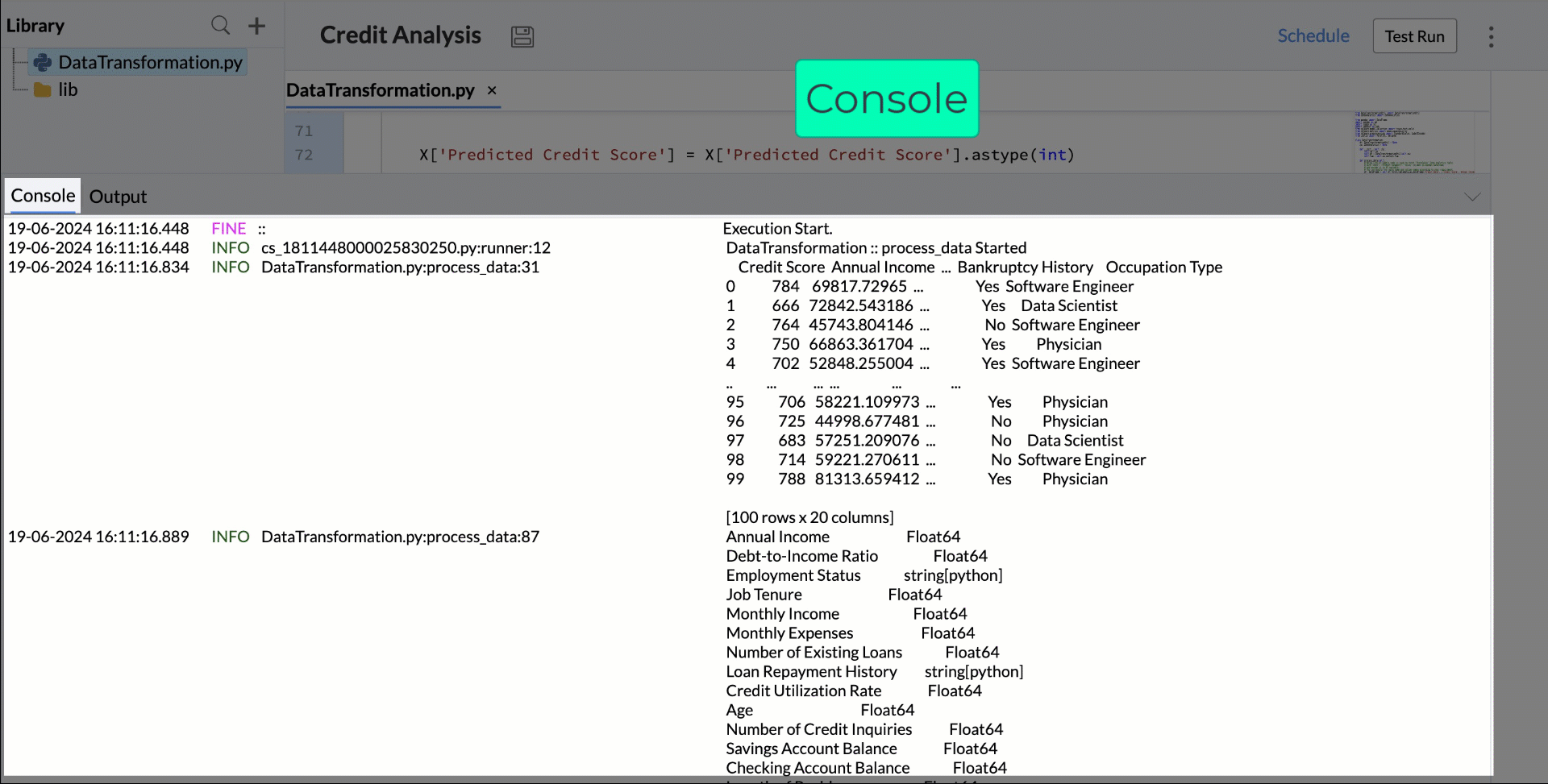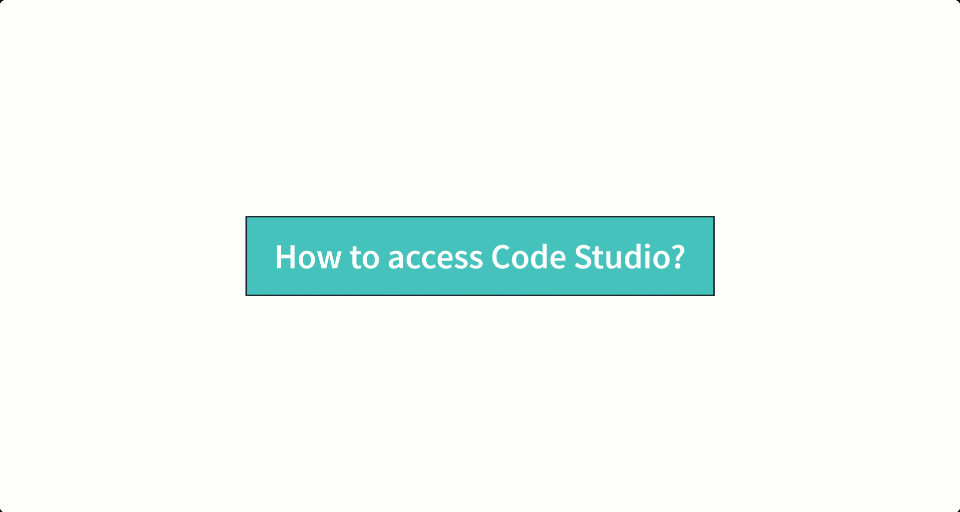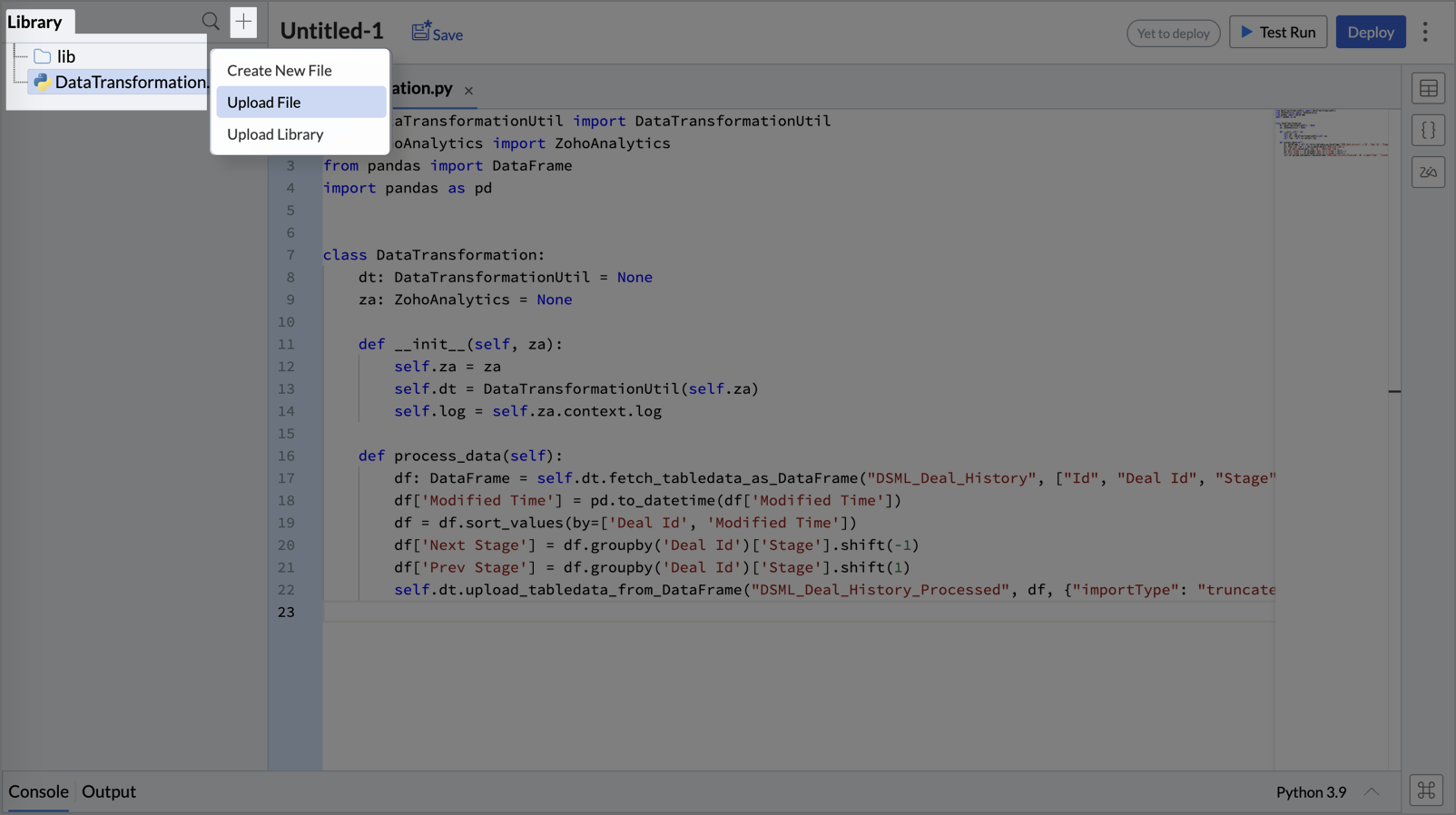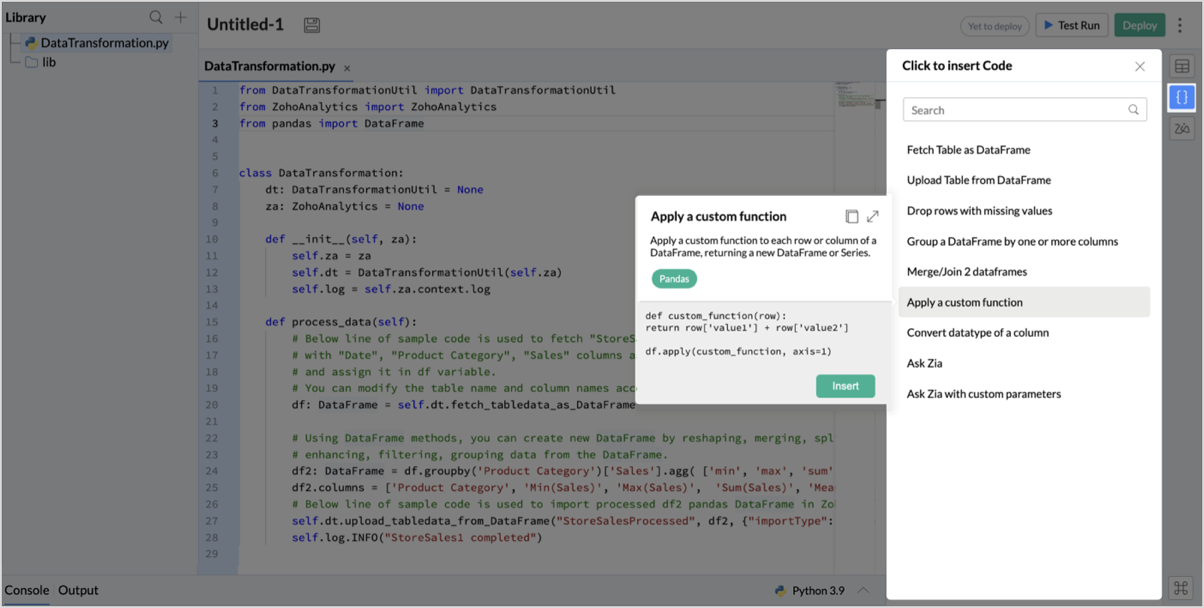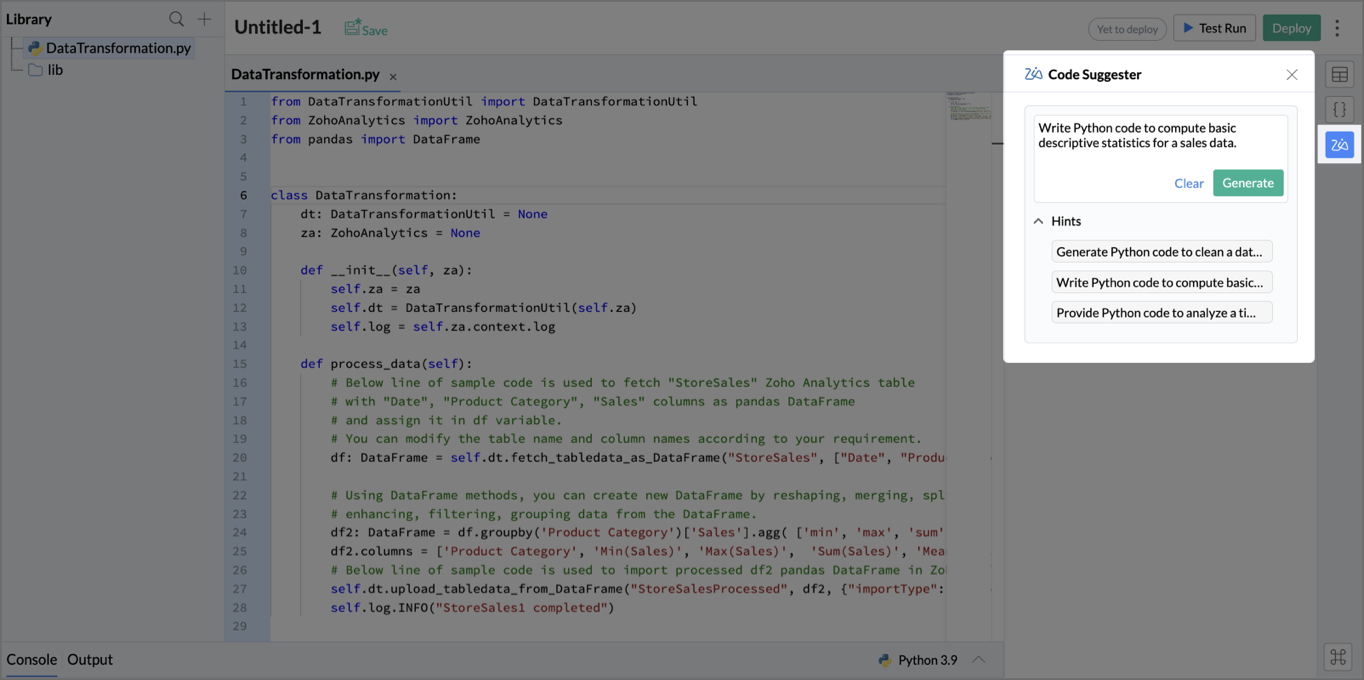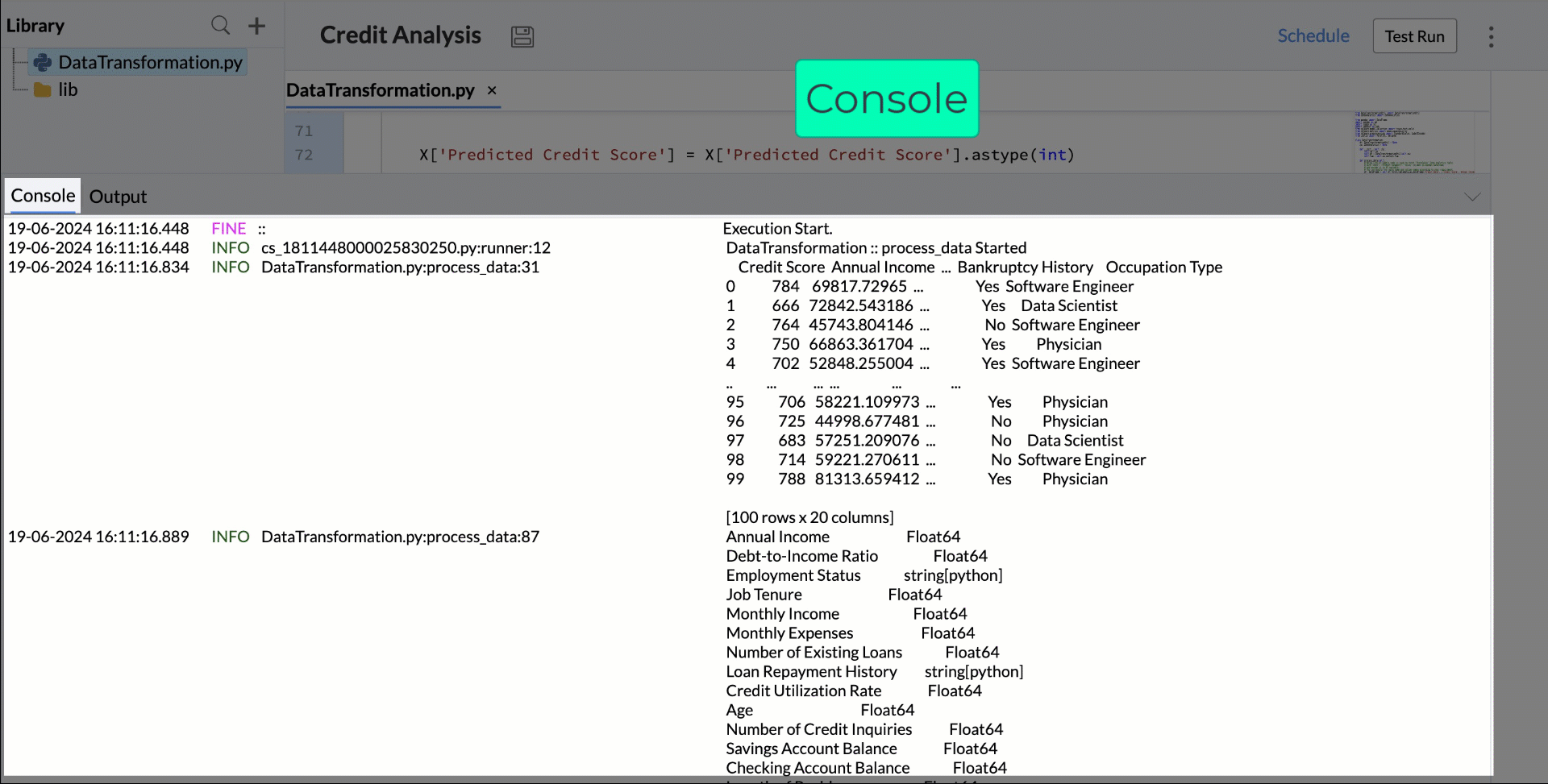Code Studio
Code Studio allows you to unlock Data Science and Machine Learning (DSML) capabilities in Zoho Analytics. You can build ML models and data transformations using Python code environment into Zoho Analytics to make predictions and gain actionable insights.
The Data Scientist /Data Engineers commonly combine data from multiple sources, prepare / transform them for analysis, create ML models to achieve advanced analytics features. For instance, data engineers might combine sales data from different regions to transform the data for analysis , or a data scientist might develop a model to forecast customer churn based on historical behavior.
The inbuilt advanced features in Zoho Analytics use the time and statistical historical data as factors to achieve things like predictive analysis, forecast, cluster etc., But many modern scenarios involve multiple factors other than time and historical data, which could affect the accuracy of predictive insights gained from these traditional tools.
Code Studio comes handy in these scenarios to transform data and build ML models for transforming data and building ML models designed to involve multiple factors in analysis and make accurate predictions. It serves two primary functions:
- Data transformation - Used to transform, filter, enrich, and reshape data for analysis.
- ML Model - Build ML models for classification, regression, forecasting, causal, time Series, and custom ML.
Only the Account Admin, Organization Admin, and Workspace Admin can access the Code Studio.
Code Studio uses Python 3.9 and available only for the Enterprise plan users.
Accessing Code Studio
Code Studio can be accessed in two ways:
- Code Studio icon - Click the Code Studio icon on the left side pane.
- Create icon - Click the Create icon on the top of the left side pane and select Code /ML Model from the menu that appears.
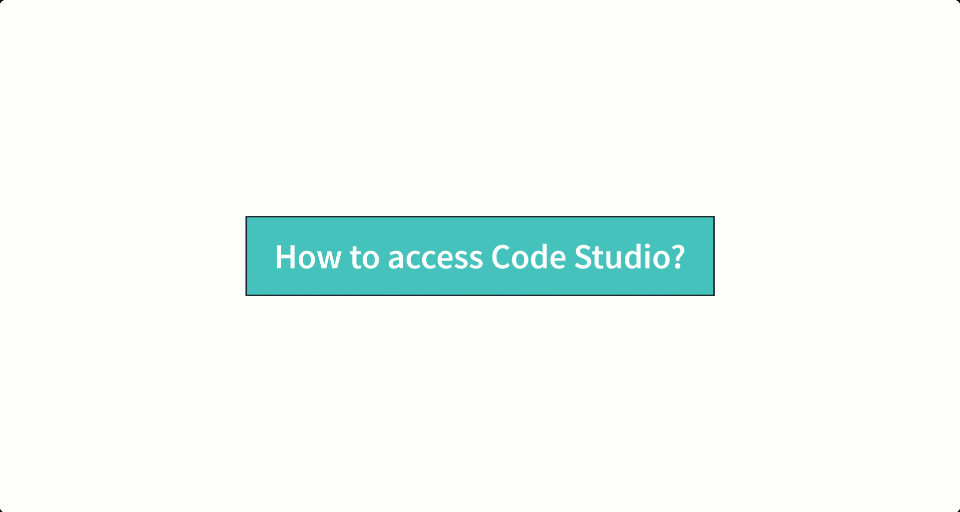
The Code Studio editor page will open with the sample code and the following features,
- Code Editor: The central section of the Code Studio Editor is a dedicated Python environment for writing, editing, and executing code to transform data and build ML models.
- Library: Located on the left side of the Code Editor, this section includes default libraries. You can click the + Add icon at the top to create a new file, upload a file, or add a library. Library acts as a file directory for all the folders and its files.
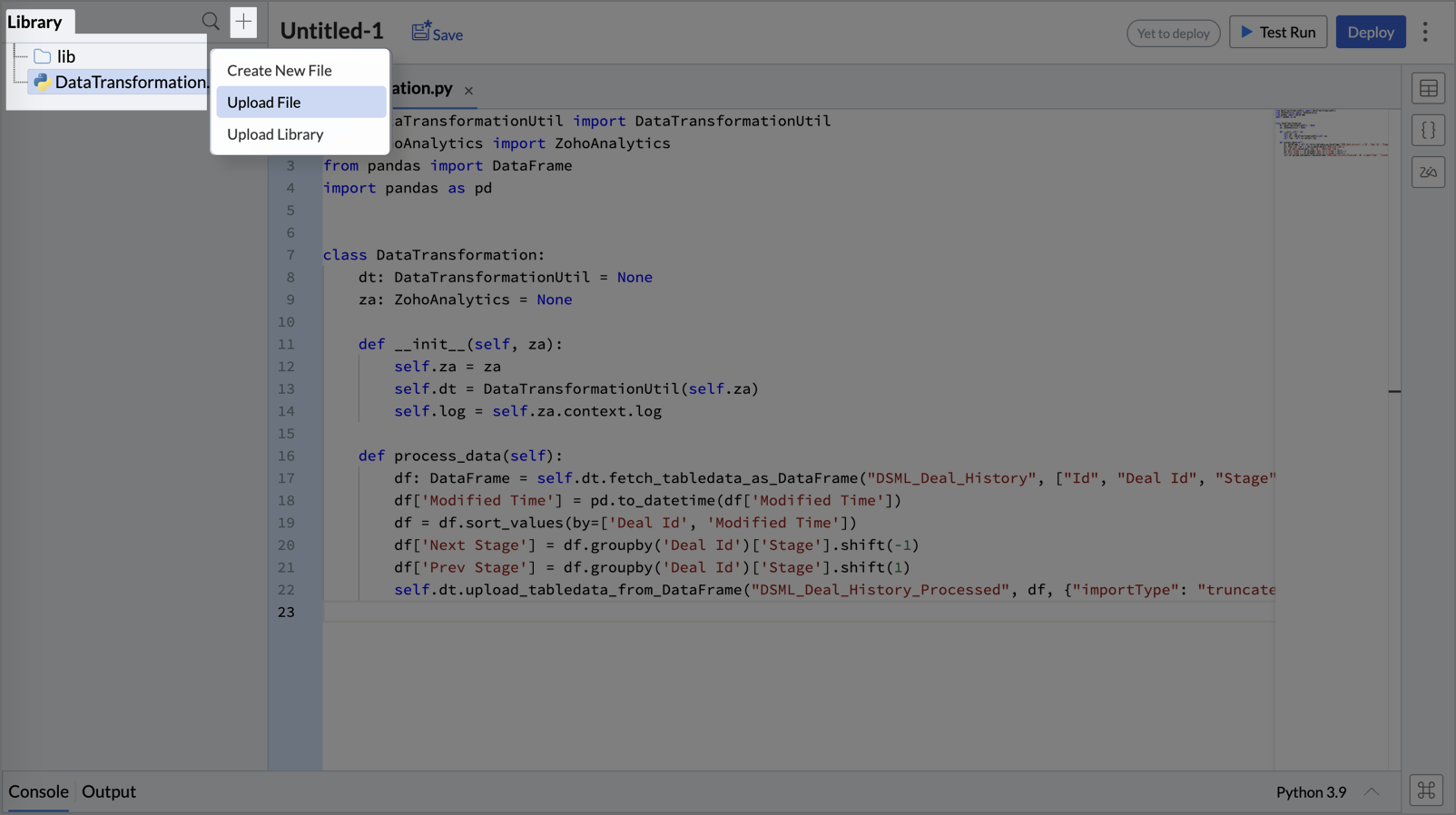
- Insert Table/Column: The right-side pane lists all tables and their respective columns. You can easily insert them into your code by clicking on the desired table or column.

- Insert Code: Also in the right-side pane, this feature provides a list of predefined Python functions that can be inserted directly into your code with a click.
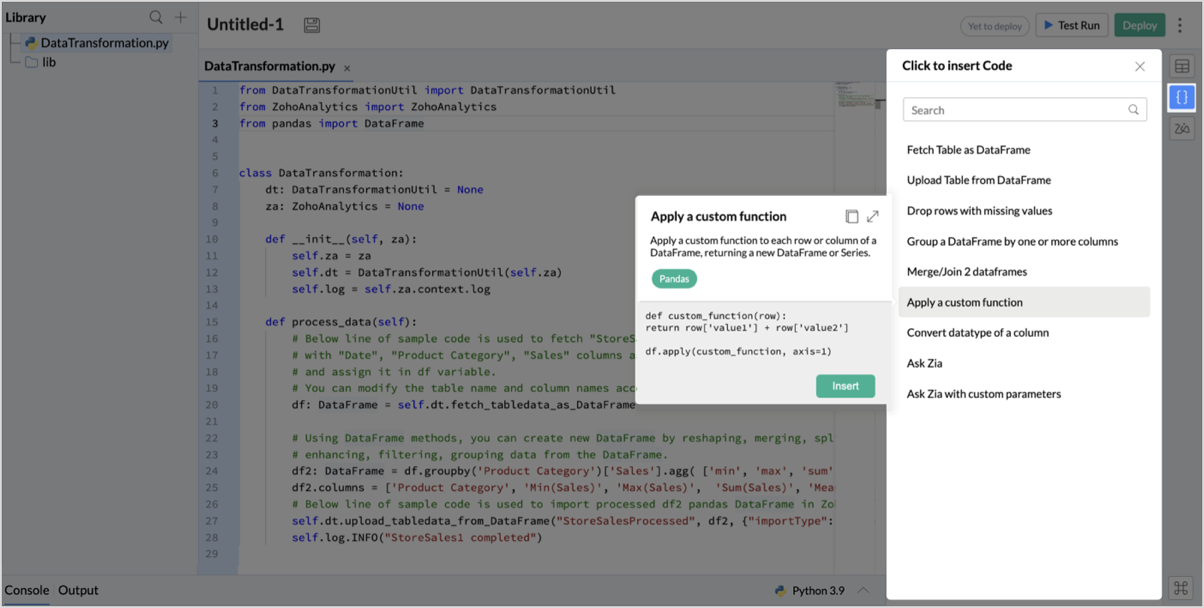
- Zia Code Suggester: An AI-powered platform that offers code suggestions based on your query, which can be directly added to your code editor.
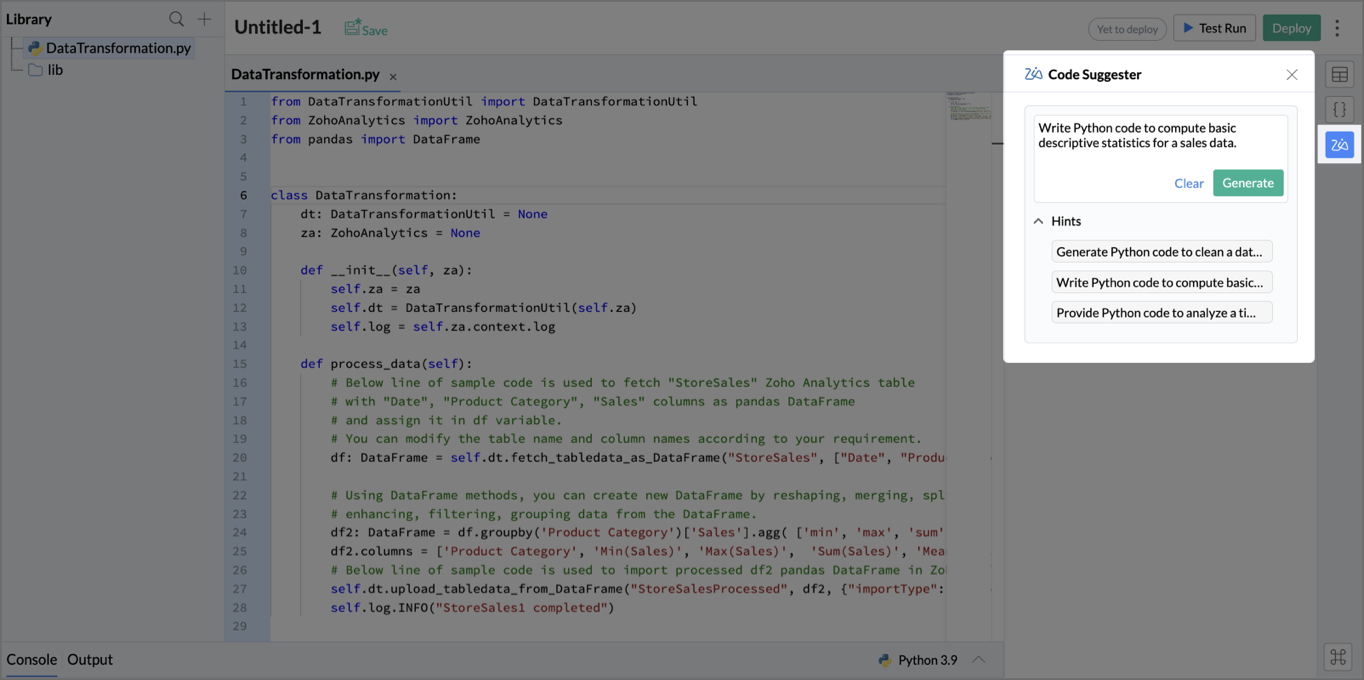
- Keyboard Shortcuts: A list of basic keyboard shortcuts available for use in the Code Studio Editor.
- Console: A text-based interface used for debugging and troubleshooting, the console displays logs and errors of the Test Run.
- Output: Displays a preview table with a sample response for the executed script over the sample data (first 100 rows).