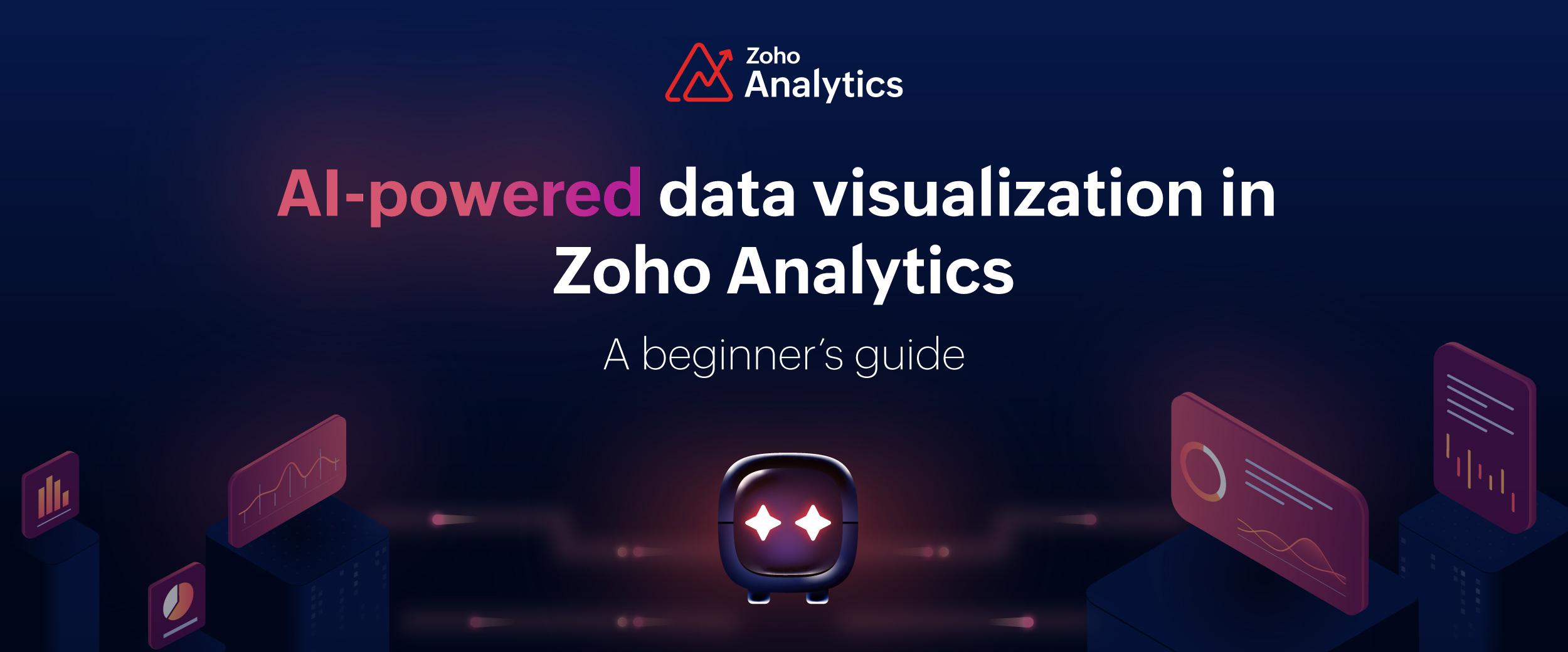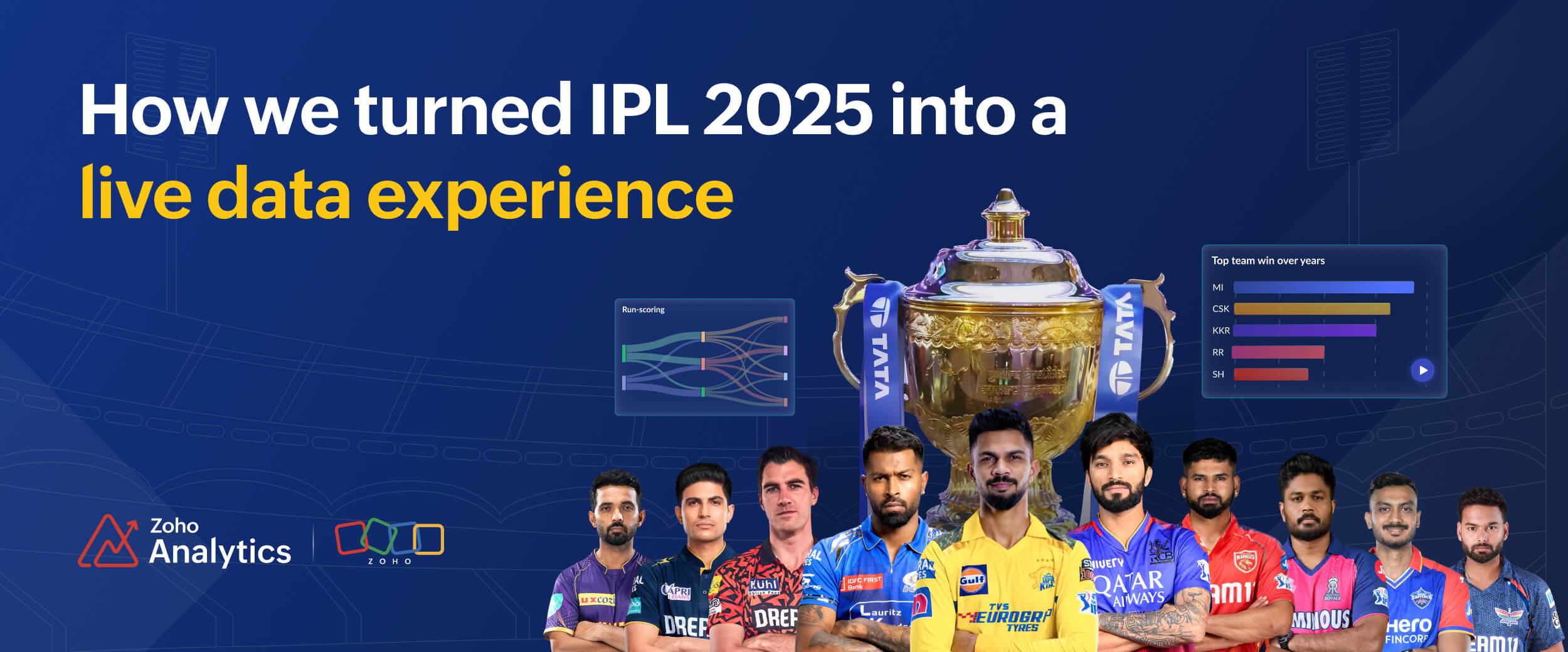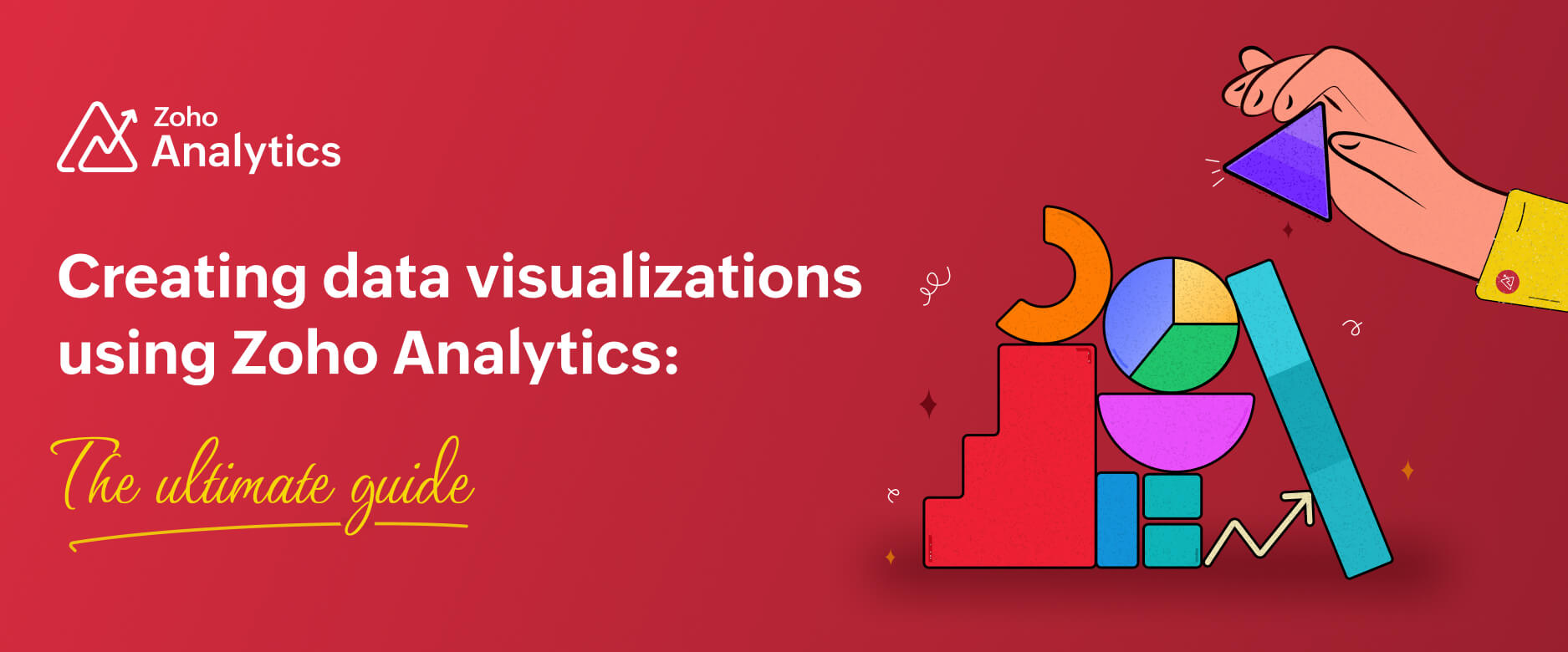AI Traffic Dashboard for tracking AI search traffic with GA4
- Last Updated : July 14, 2025
- 575 Views
- 3 Min Read
SEO isn’t dead, but it’s definitely evolved. People aren’t searching the way they used to.
Today, users ask full questions and expect clear, instant, and personalized answers. Increasingly, they’re turning to AI tools like ChatGPT, Claude, and Perplexity to get those answers; and these tools surface content based on trust and relevance, not just traditional keyword rankings.
But there's a challenge.
Most brands have little to no visibility into how their content performs across these AI platforms.
To help solve this, we at Zoho Analytics have created an AI search traffic dashboard. This dashboard tracks traffic and key performance metrics from AI tools, so you can see where your content is being referenced, how it’s performing, and what to optimize for.
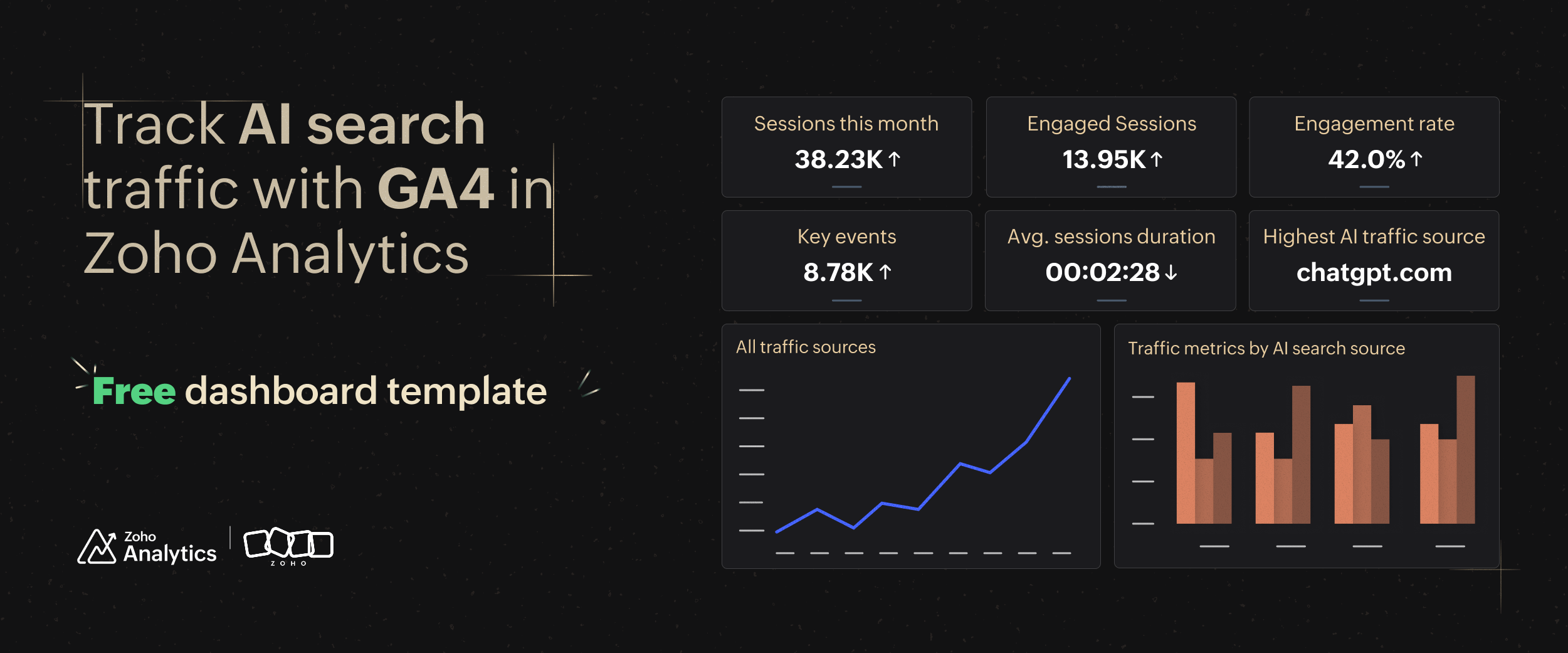
In this blog, we’ll show you how this dashboard helps you stay discoverable in a rapidly shifting search landscape.
Introducing the AI search traffic dashboard.
Explore this dashboard where you can interact with the charts, filter stats by page URL, and do much more.
This dashboard has been created using the data from Google Analytics 4 (GA4), tracking sessions, engaged sessions, key events, average session duration, engagement rate, and more from AI search.
To make it easy for you, we’ve also created a dashboard template that you can download and import into your Zoho Analytics workspace.
How to set up AI search traffic dashboard
Step 1: Sign in to Zoho Analytics
Don’t have an account? Sign up for a 15-day free trial and choose a plan that suits your needs.
Step 2: Configure GA4
- Click the Import Your Data button and choose Google Analytics 4 (GA4) as your data source.
- Name your workspace and authenticate your GA4 account.
- Select the GA4 property you want to import data from.
- Choose the modules and fields you want to bring in.
Important
GA4 only shows limited modules and fields by default during configuration. For detailed analysis, you’ll need to create a custom module.
Here's how:
- Click Create new module.
- Name it "Search analysis"
- Add the following to the Metrics field: Sessions, Total users, Average session duration, Engagement rate, Engaged sessions, and Key events.
- Add the following to the Dimensions field: Date, Full page URL, and Session source.
- Under Cleanup, choose the analysis period (e.g., select Data older than 1 year if you want a yearly view).
- Set your preferred daily sync time.
- Click Save.
Your GA4 data will now be imported. The time it takes depends on the size of your dataset.
Step 3: Import the dashboard template
Once your data has been imported into Zoho Analytics, based on your data, a set of reports and marketing dashboards will be generated automatically.
Now it’s time to create the AI search traffic dashboard:
- Download the dashboard template from the link below:
DOWNLOAD TEMPLATE
- In Zoho Analytics, click the + button in the top left and choose Import from Template under Create Views from Template.
- Select the downloaded template file and click Next.
- You’ll see the name “AI search traffic dashboard”. Click Next again.
- Then click Import.
Your dashboard will be ready in a few seconds, and you’ll receive a notification and an email once the import is successful.
Now navigate to the Dashboards tab and click AI search traffic dashboard, and you can start analyzing how your website performs in AI-driven search tools!
Here’s a quick walkthrough video to help guide you:
Zoho Analytics, the dashboard software for marketing teams
Zoho Analytics is a powerful AI-powered BI and analytics platform used by over 20,000 businesses and marketing teams worldwide.
What Zoho Analytics offers for marketing analytics:
- Native integrations with popular marketing tools like Google Analytics, Google Ads, Google Search Console, Zoho Campaigns, Mailchimp, and much more
- Automatic syncing of your data at regular intervals
- 100+ prebuilt reports and dashboards for your marketing app connectors
- Collaboration features to share dashboards with fine-grained access control
- AI data visualization features powered by Zia, including:
- Ask Zia: Get charts and insights by asking questions in plain English.
- Zia Insights: Get easy-to-understand insights from your reports.
- Zia Suggestions: Receive smart recommendations for data visualizations.
If you’re looking to analyze and blend all your marketing performance data in one place, Zoho Analytics is your solution.
Zoho Analytics offers a 15-day free trial to explore and experience the features yourself—or, if you’d like a tailored walkthrough, you can book a free personalized demo.
 Pradeep V
Pradeep VPradeep is a product marketer at Zoho Analytics with a deep passion for data and analytics. With over eight years of experience, he has authored insightful content across diverse domains, including BI, data analytics, and more. His hands-on expertise in building dashboards for marketing, sales, and major sporting events like IPL and FIFA adds a data-driven perspective to his writing. He has also contributed guest blogs on LinkedIn, sharing his knowledge with a broader audience. Outside of work, he enjoys reading and exploring new ideas in the marketing world.