Taxes
If your organization’s location was set as Australia while signing up for Zoho Expense, you will be able to view and apply the set of default taxes that are applicable in Australia, by enabling the tax option. However, you can also create new taxes based on your business needs.
Enable Tax
Once you enable tax, you will be able to apply taxes to your expenses. You can also gain insights of your taxable expenses by generating tax analytics.
To enable tax:
- Click Admin View.
- Click the Gear icon at the top right corner of the page.
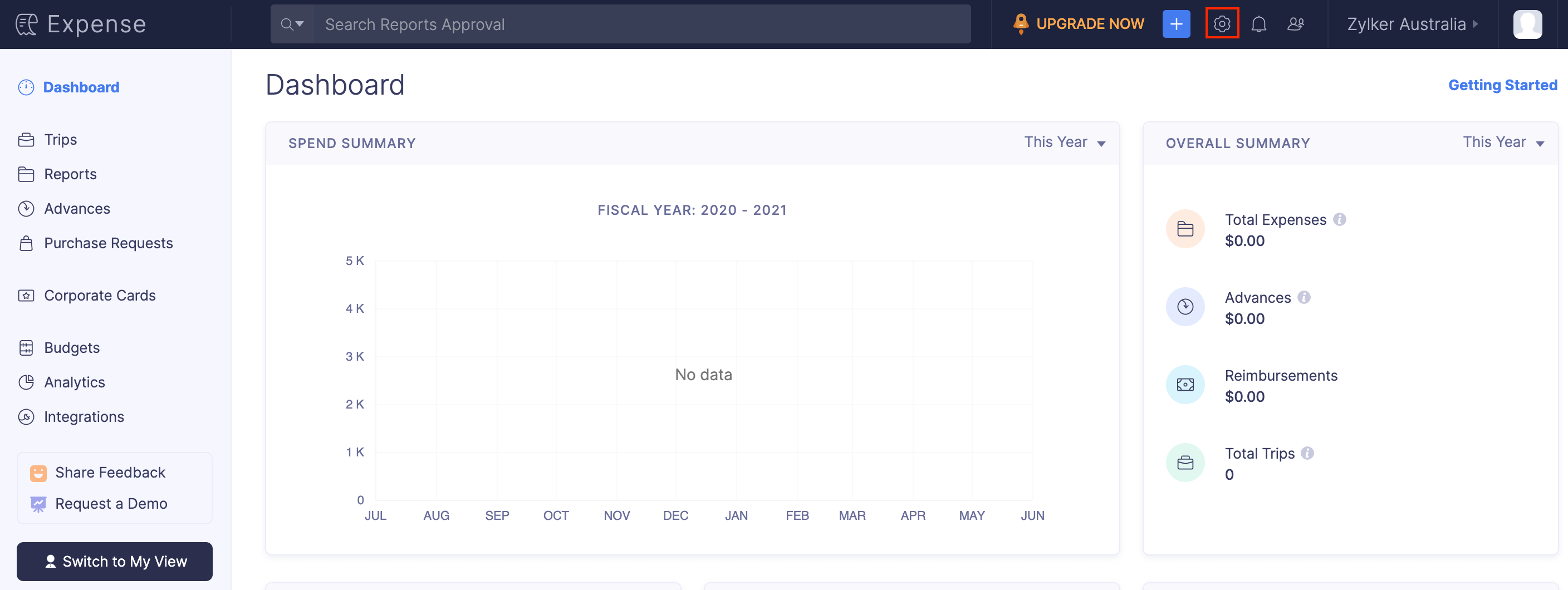
- Go to Taxes under Organization.
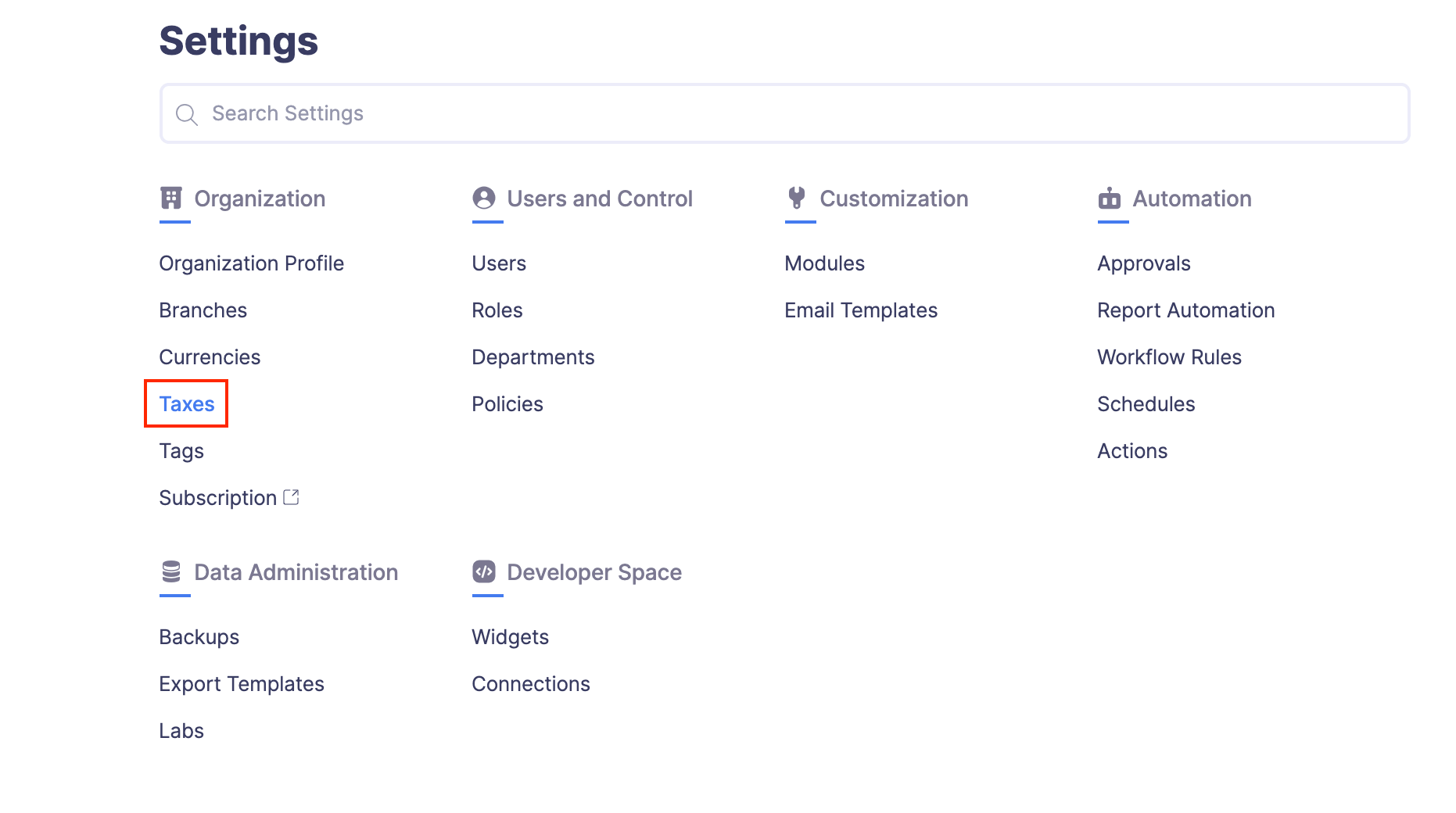
- Mark the Is your business registered for GST? checkbox.
- Enter your 11- digit Australian Business Number.
- Click Save to enable taxes for your expenses.
- If you want to change your Australian Business Number later, click the Gear icon at the top right corner and click Save.
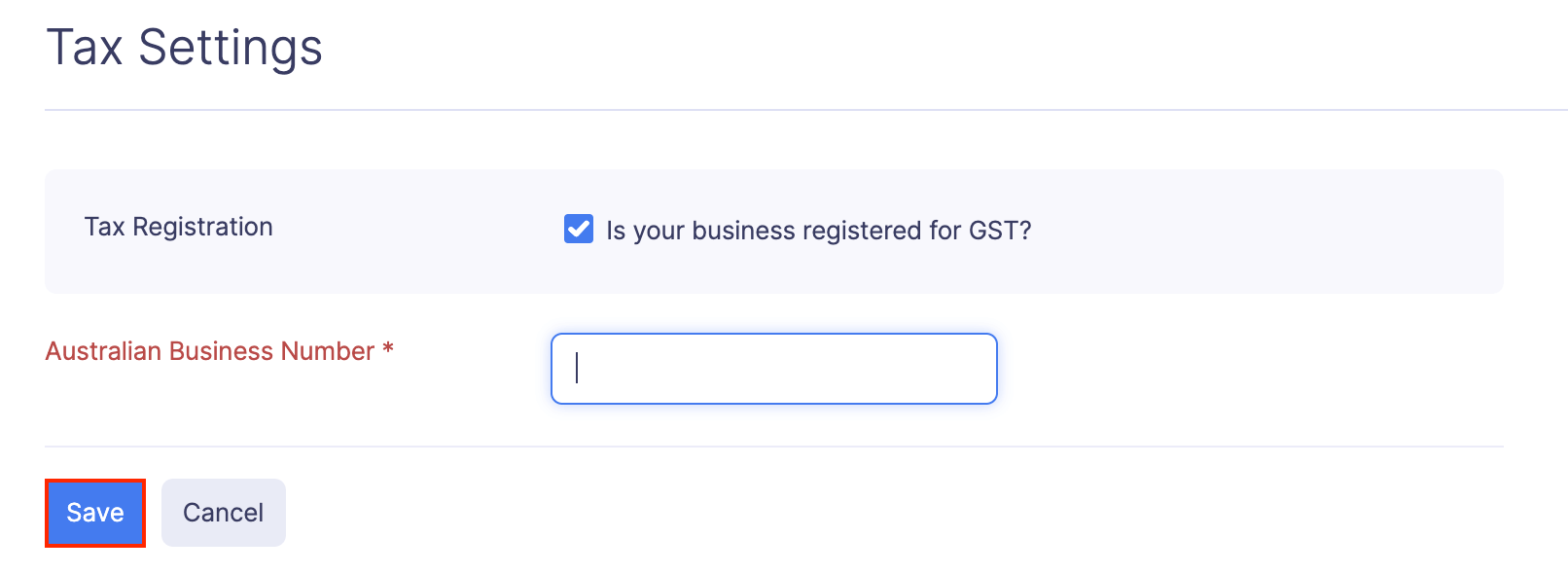
Add a New Tax
Once you enable taxes, you can create your taxes in Zoho Expense based on your country’s tax policies.
To add a new tax:
- Click Admin View.
- Click the Gear icon at the top right side of the page.
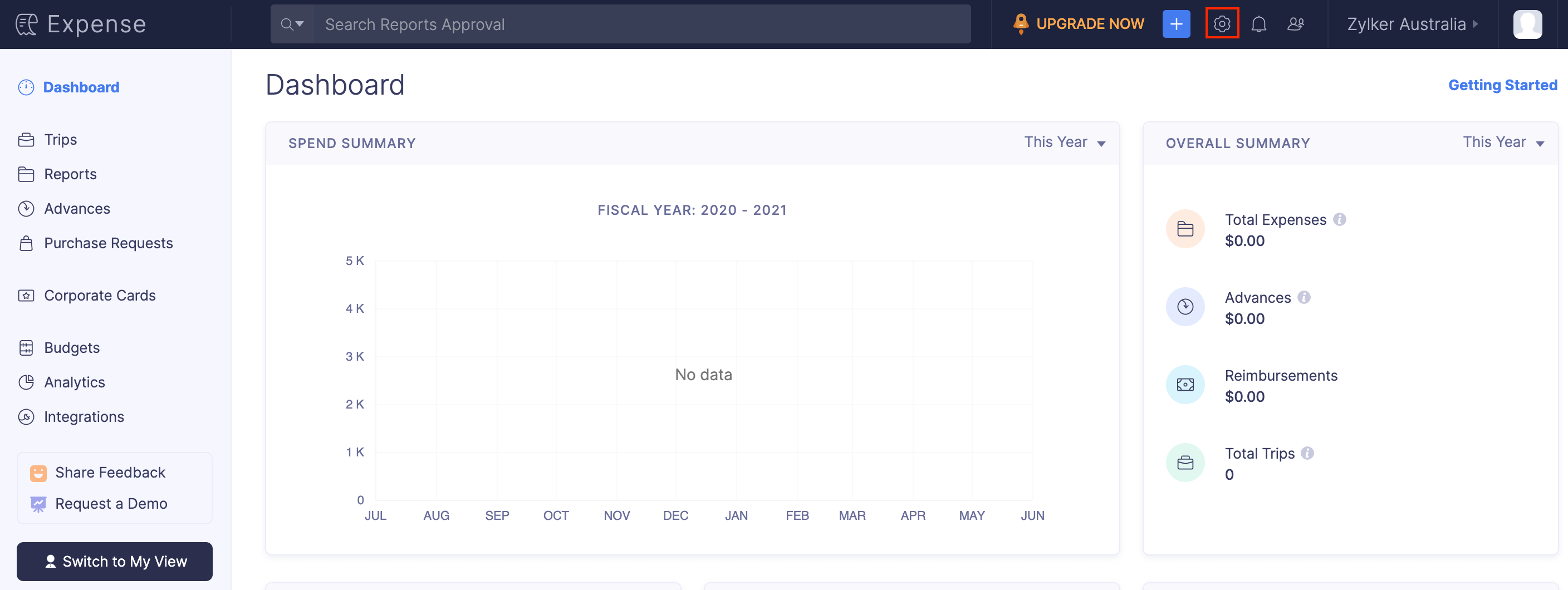
- Go to Taxes under Organization.
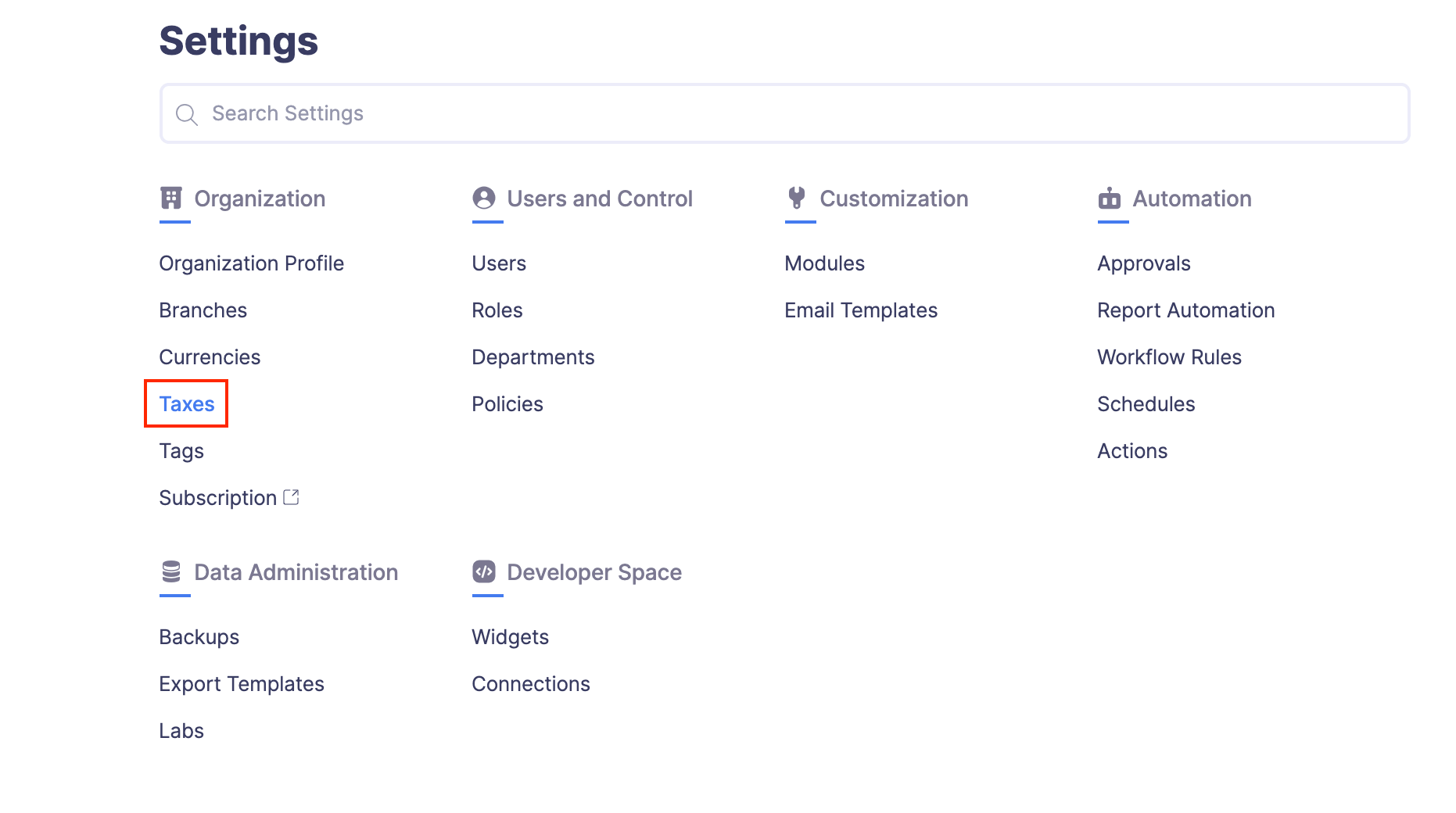
- Click the + New Tax button at the top right corner of the page.
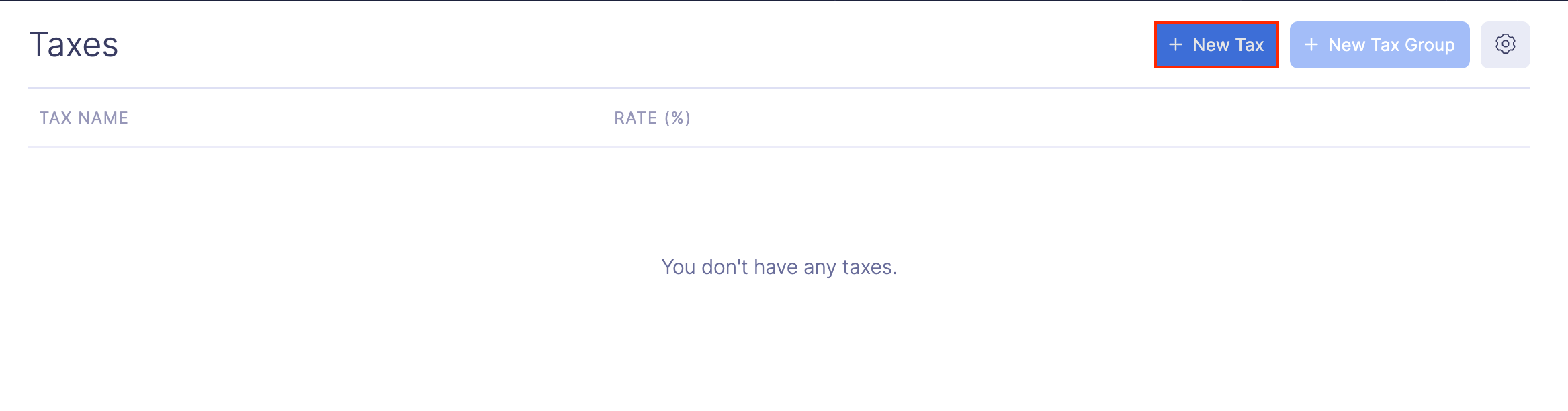
- Provide the tax name and set the percentage.
- Click Save to save your newly added tax.
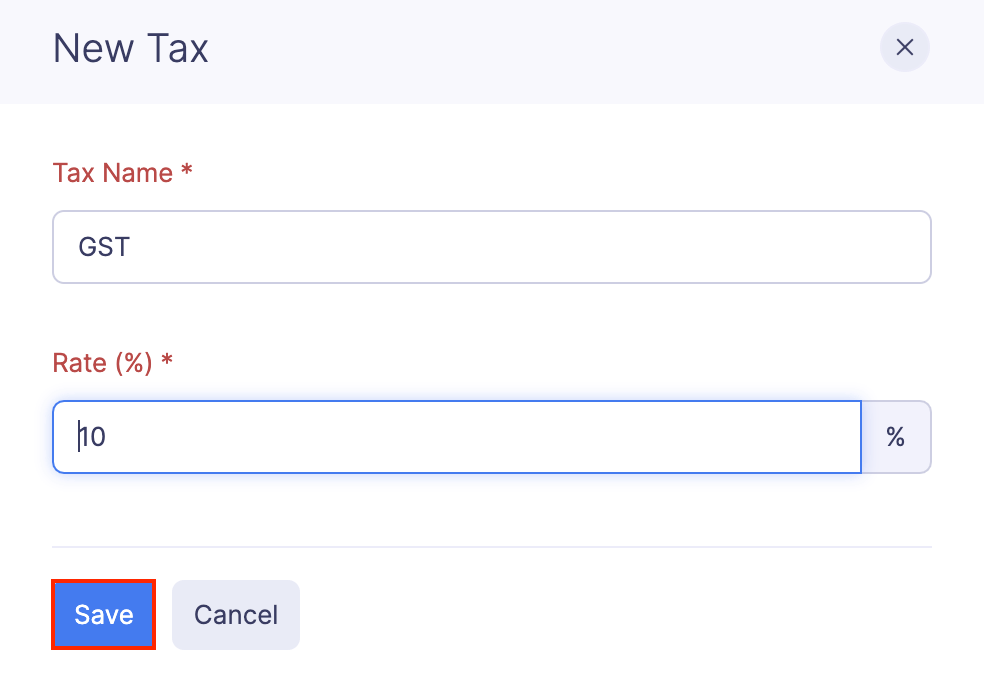
Add a New Tax Group
For some expenses, multiple taxes may be applied as a tax group. For this purpose, you can club these taxes under a tax group.
To create a tax group:
- Click Admin View.
- Click the Gear icon at the top right corner of the page.
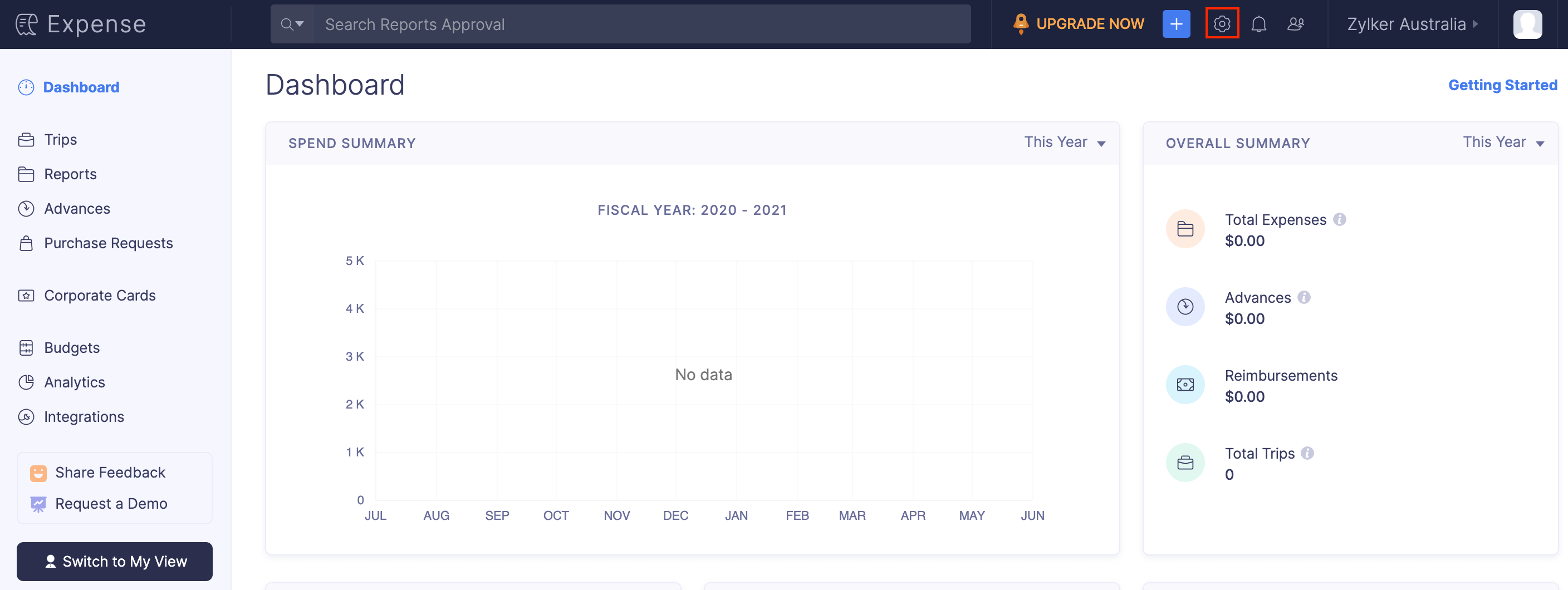
- Go to Taxes under Organization.
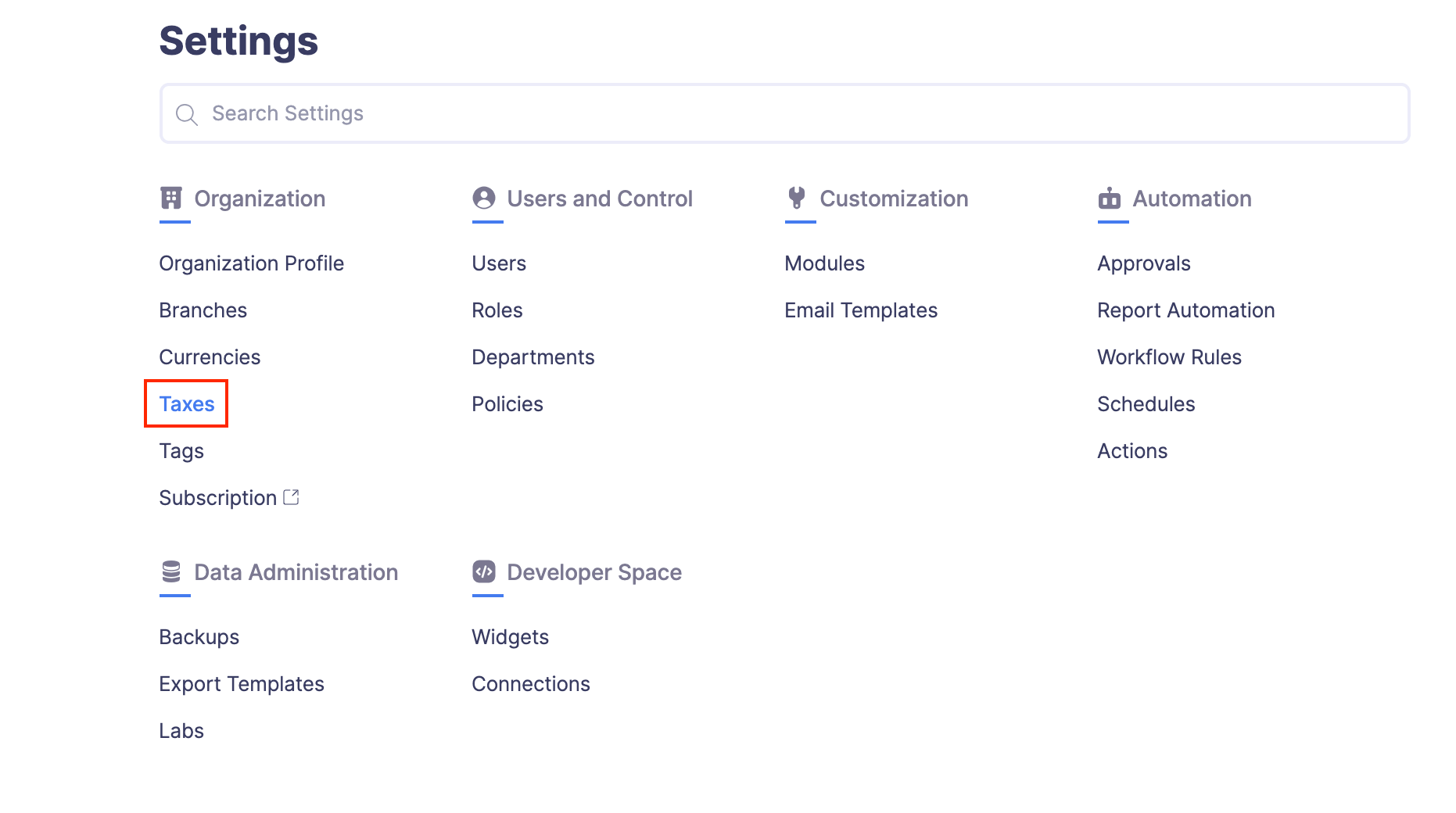
- Click + New Tax Group at the top right corner of the page.

- Provide a name for your tax group and select the taxes you would like to add to your tax group.
- Click Save to save your newly created tax group.
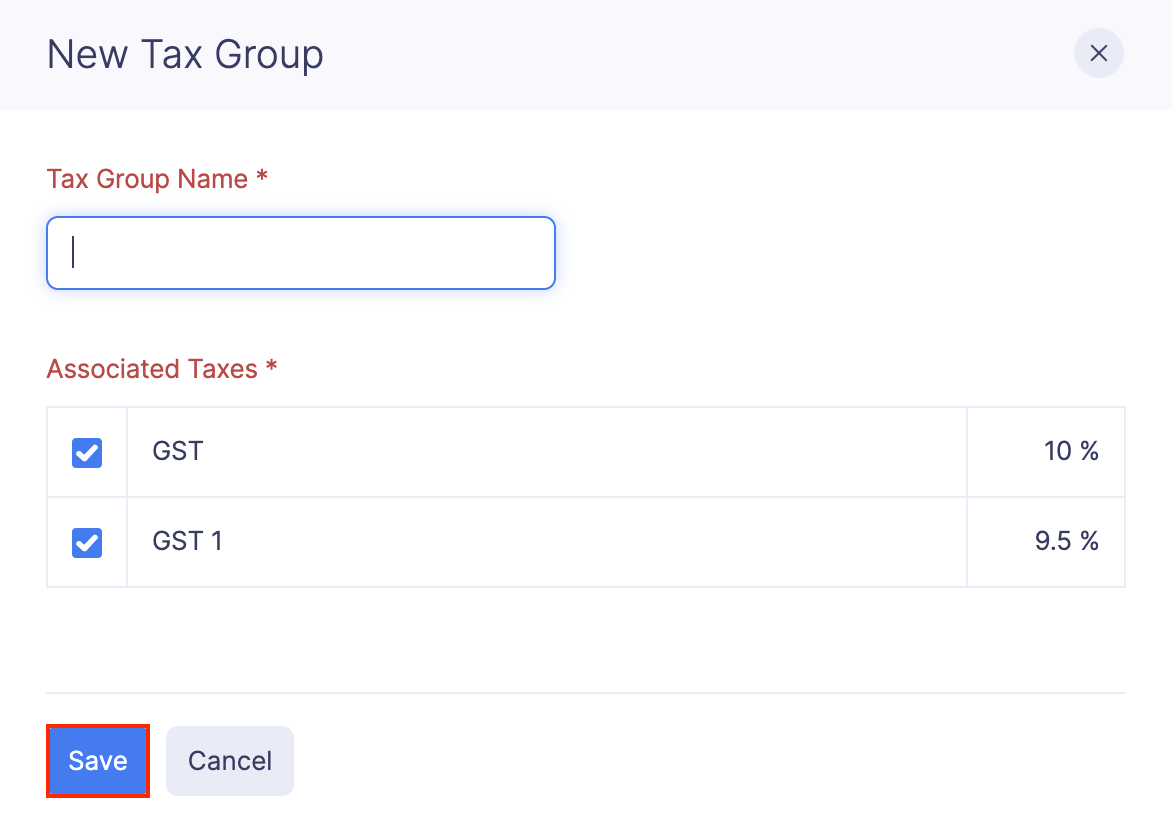
Edit a Tax
You can edit the existing tax rates based on the changes in the taxation laws of your country. To edit a tax rate:
- Click Admin View.
- Click the Gear icon at the top right corner of the page.
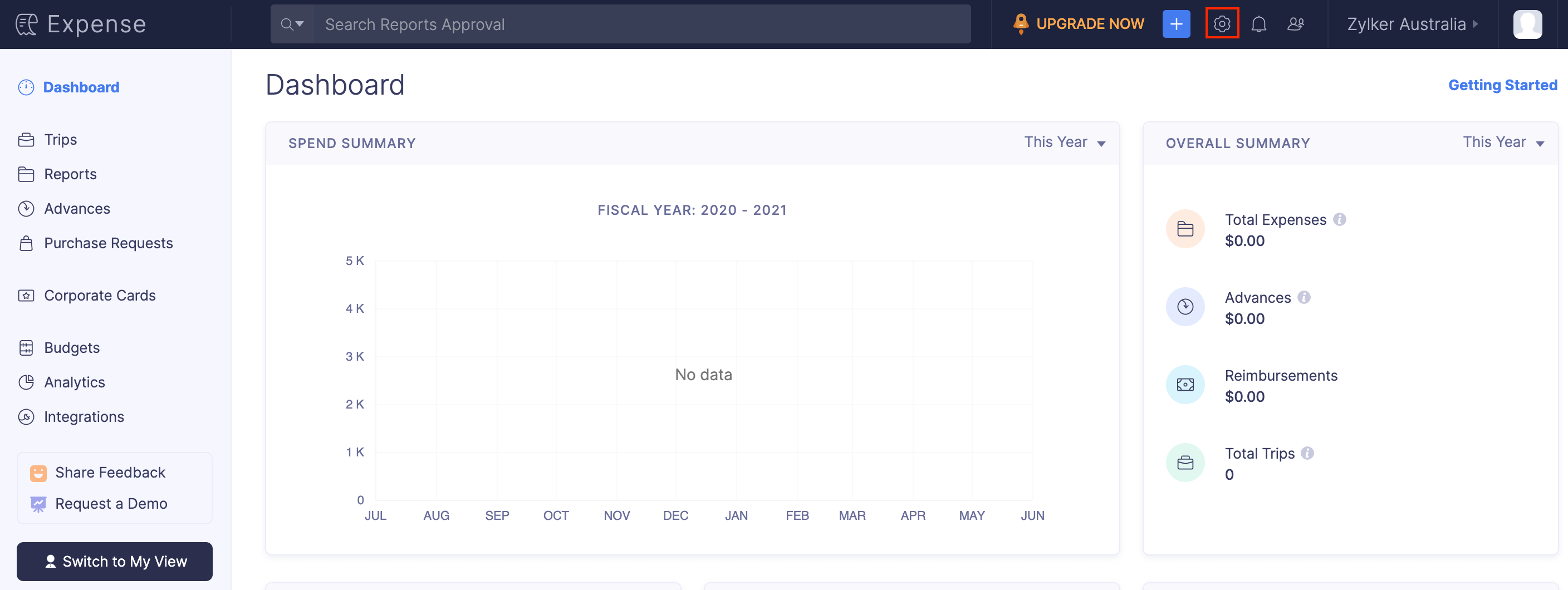
- Go to Taxes under Organization.
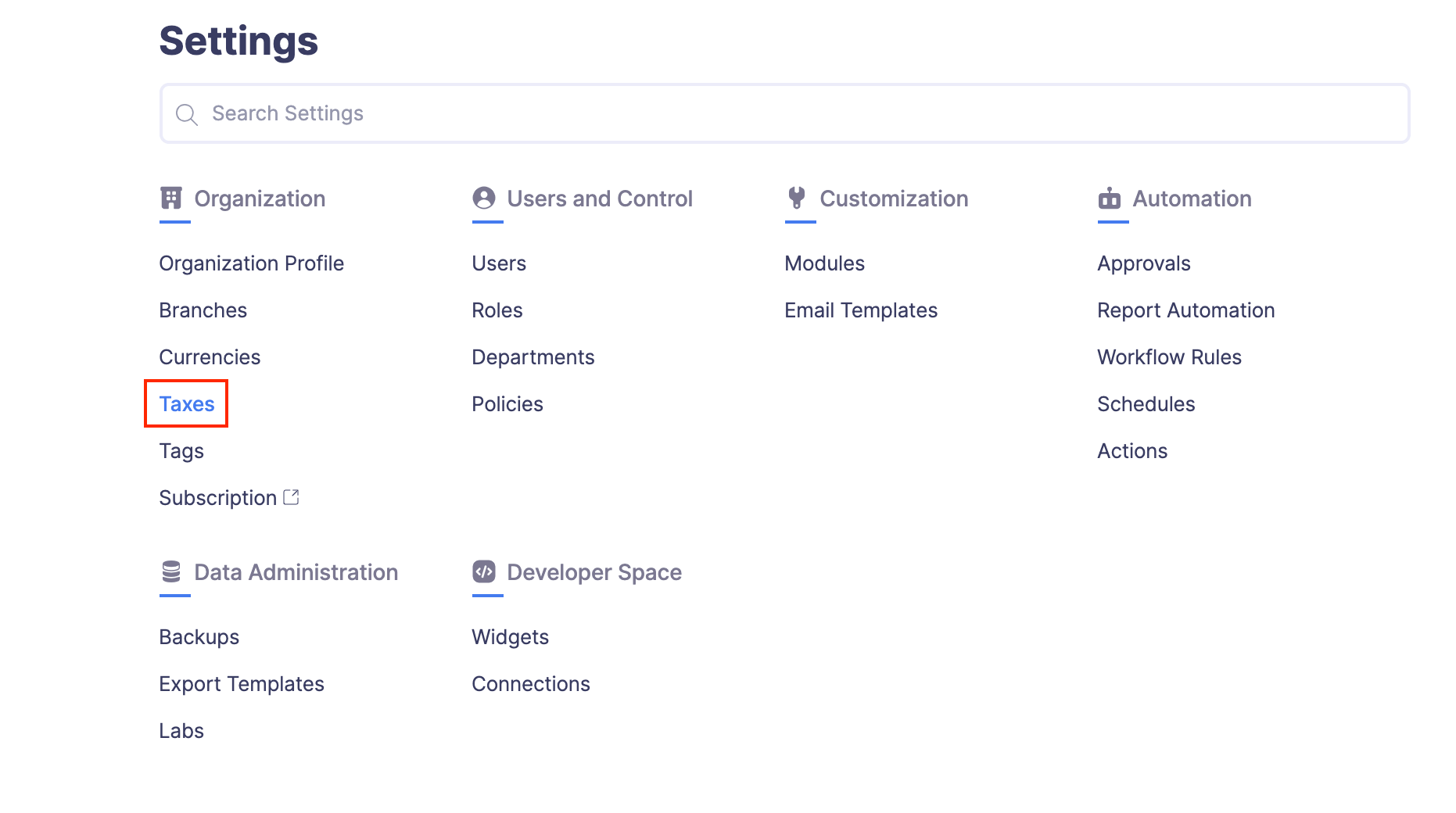
- Click the More icon at the right corner of the tax rate you want to edit.
- Click Edit.
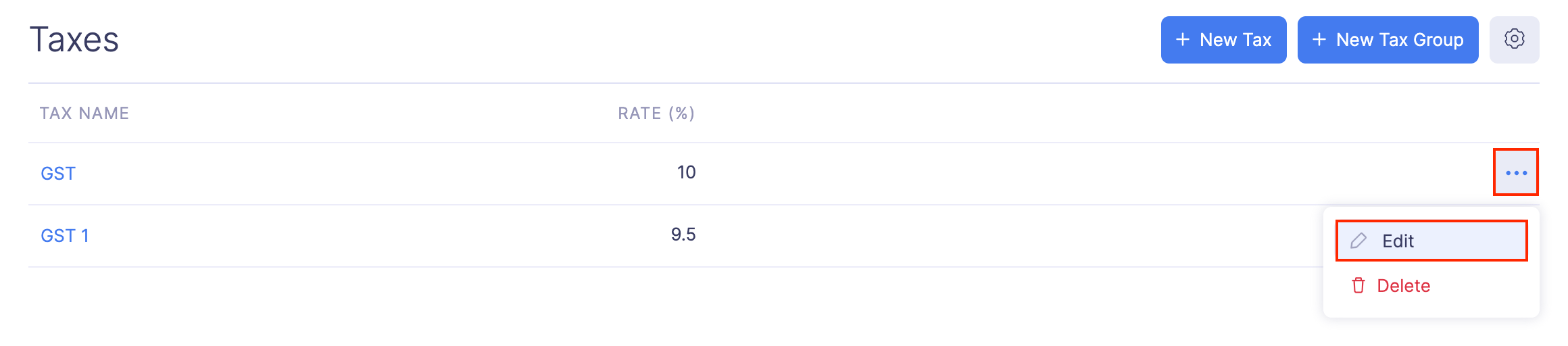
- Enter the new tax rate under Rate.
- Click Save.
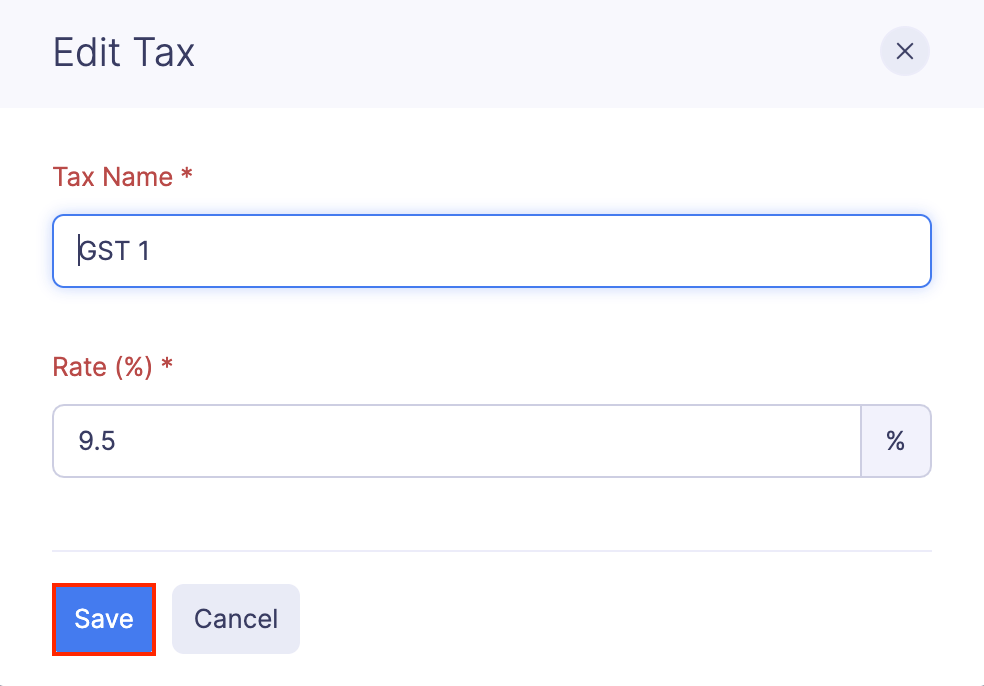
Delete a Tax
If you’ve created a tax and later found it unnecessary, you can delete it.
Prerequisite: The tax that you want to delete must not be associated to a tax group.
To delete a tax:
- Click Admin View.
- Click the Gear icon at the top right corner of the page.
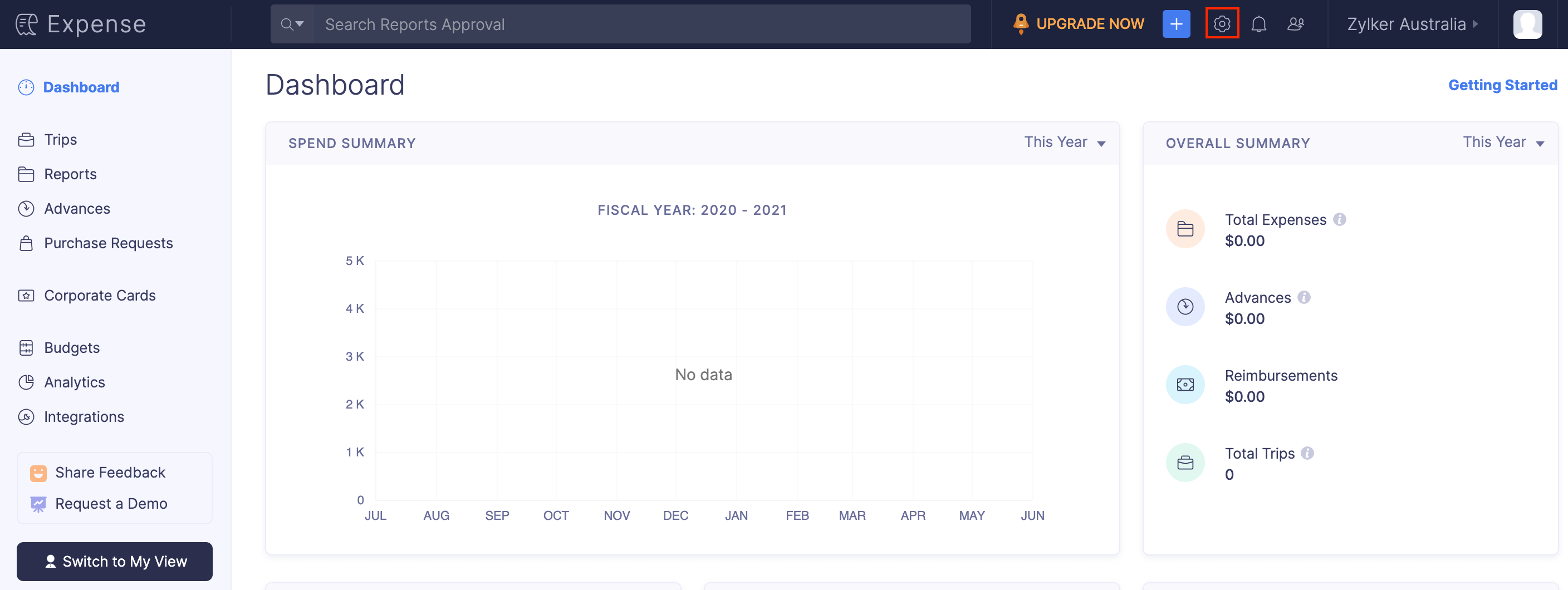
- Go to Taxes under Organization.
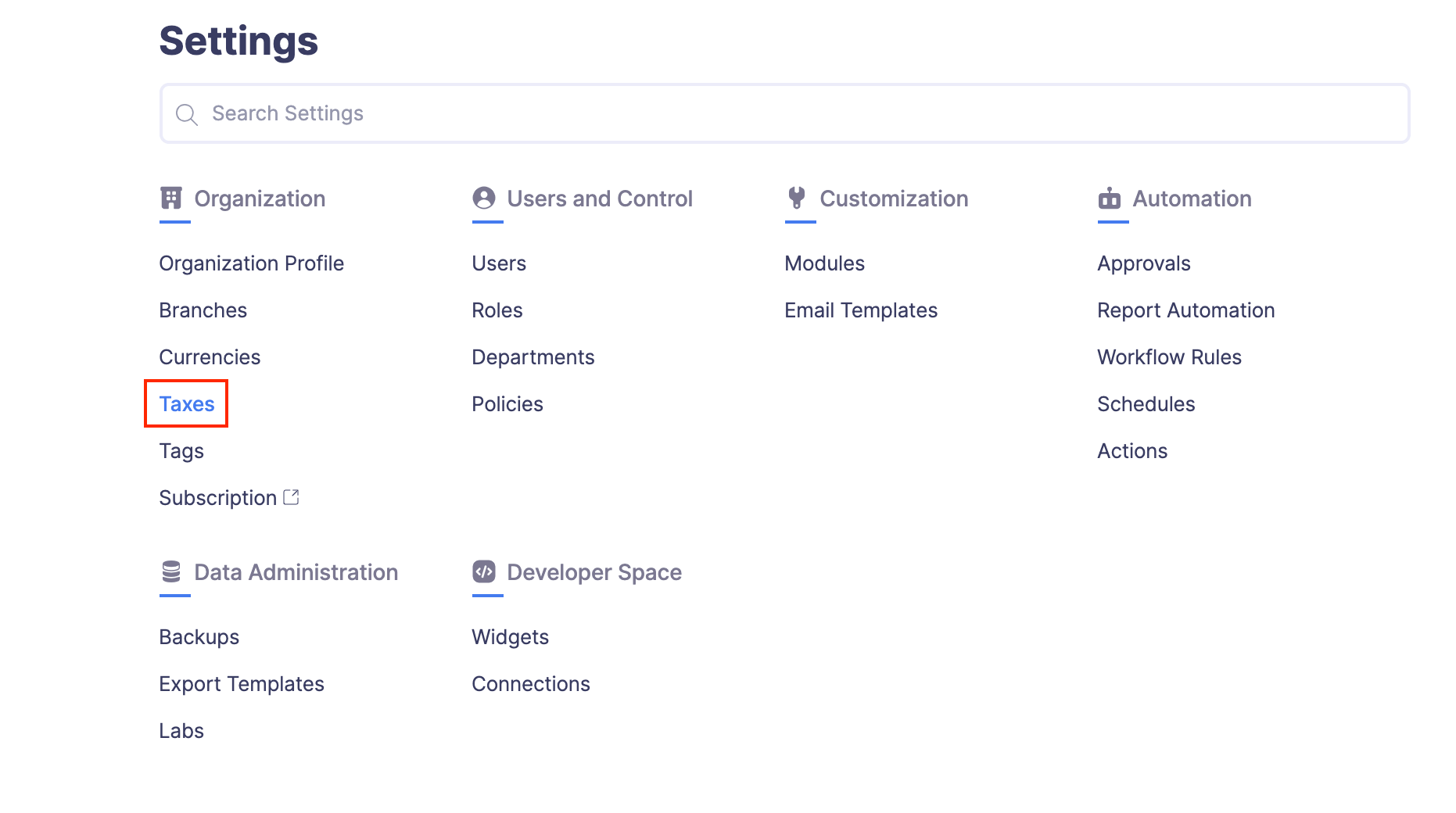
- Click the More icon at the right corner of the tax rate you want to delete.
- Select Delete.

- Click Delete to delete the tax.