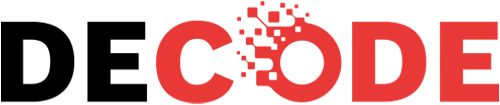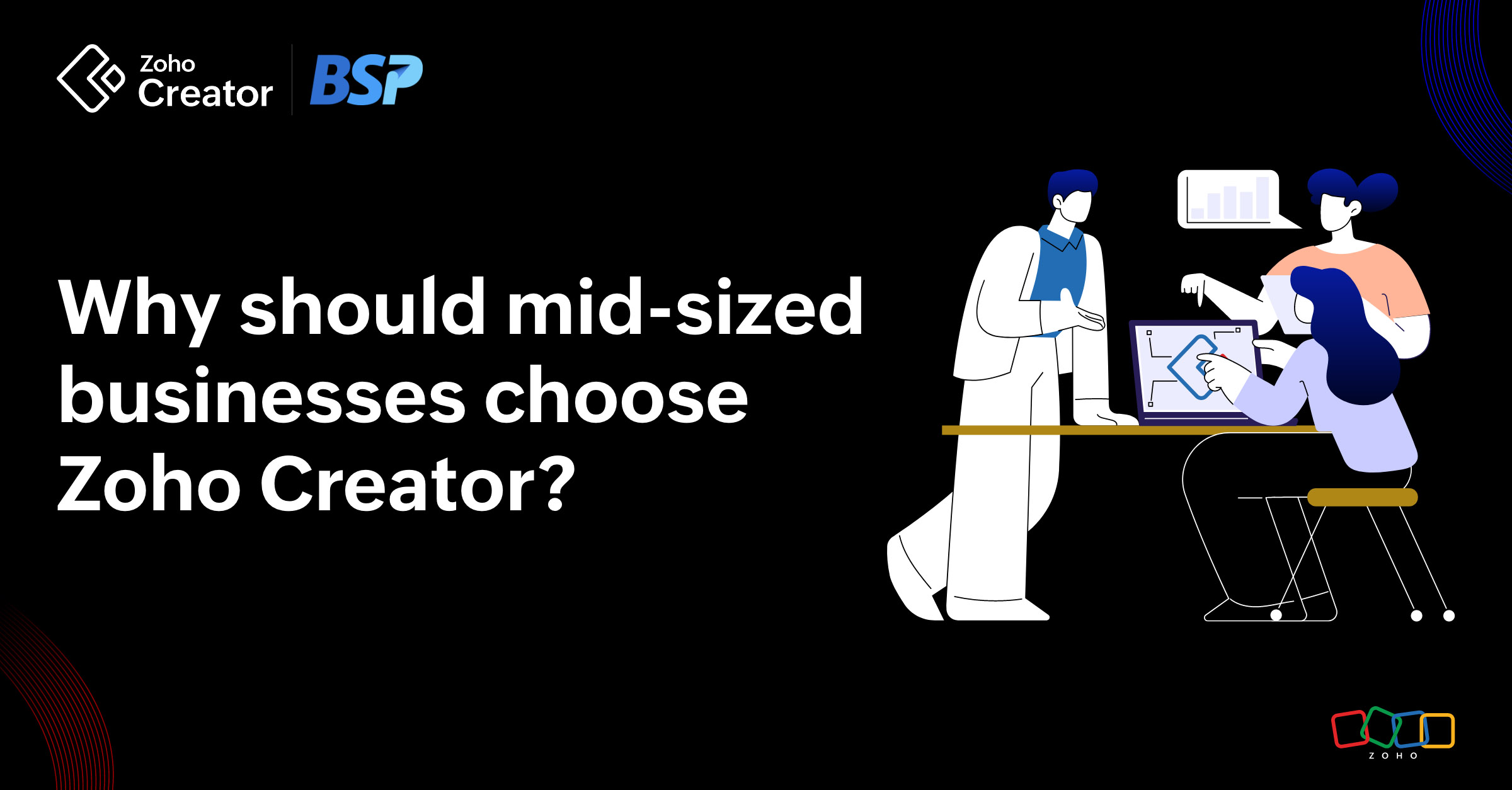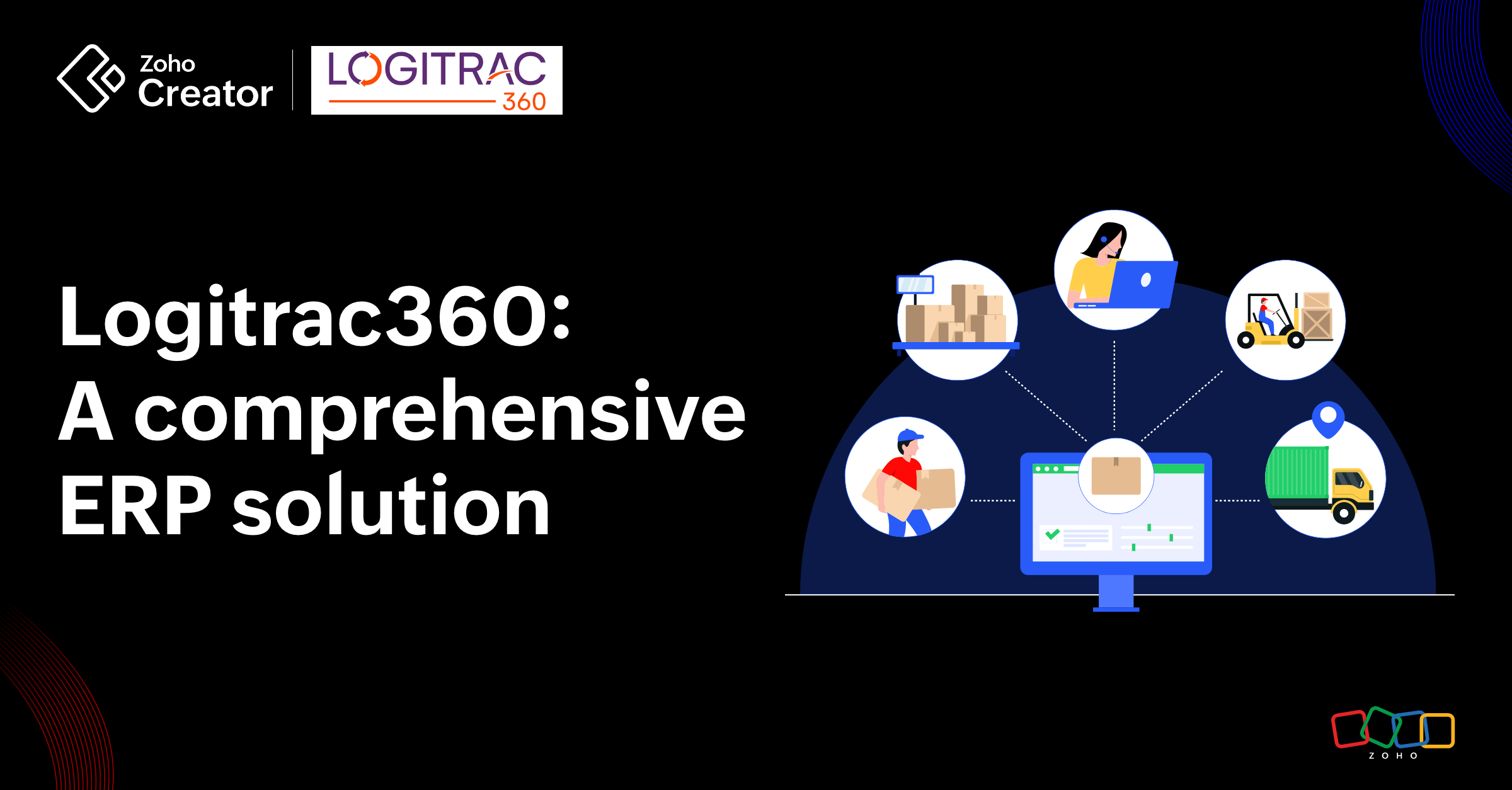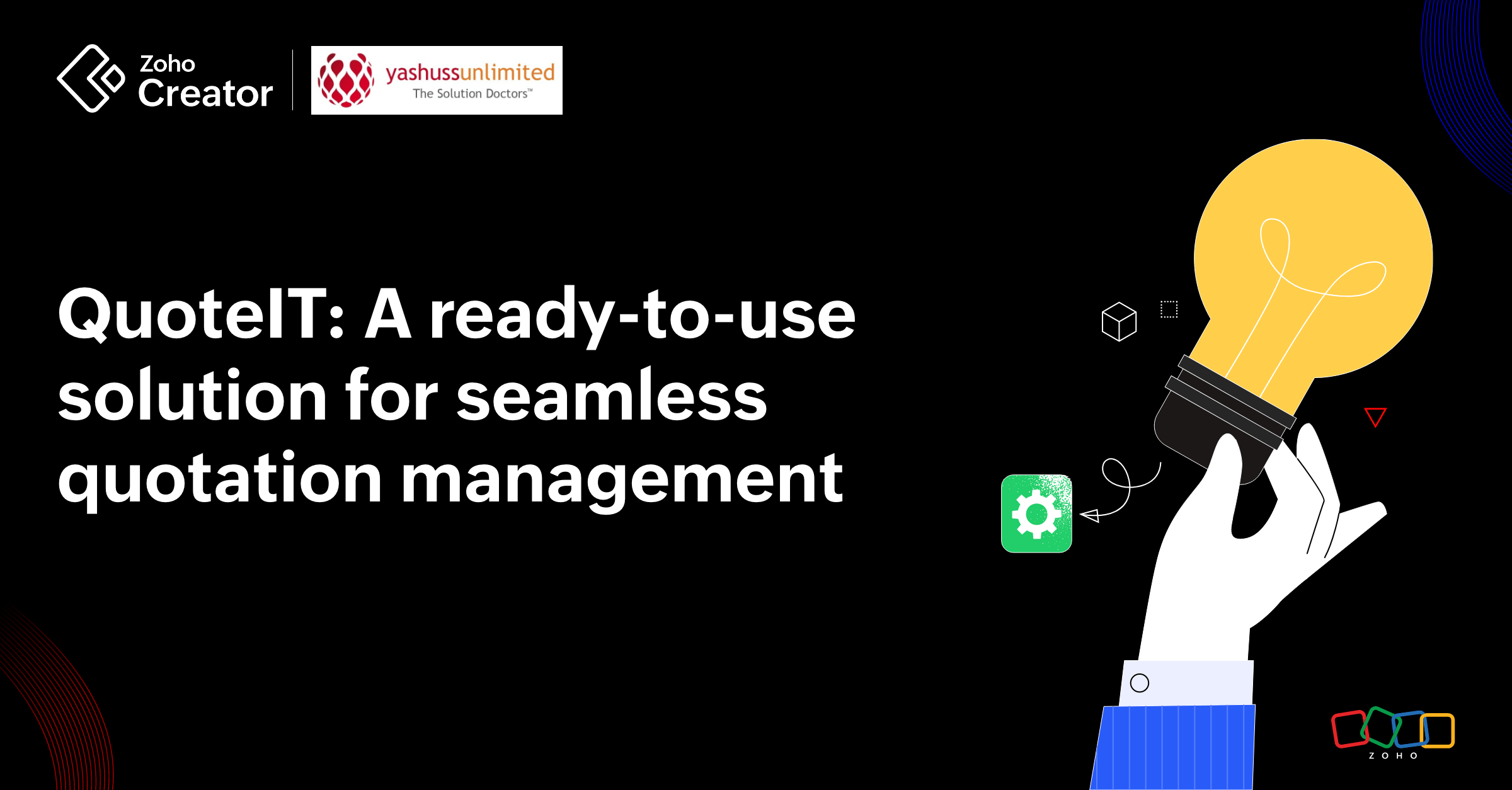- HOME
- Create Your Way
- Can you build a custom order management application without code? Yes, and here’s how.
Can you build a custom order management application without code? Yes, and here’s how.
- Last Updated : November 18, 2025
- 6.6K Views
- 8 Min Read
Whether or not you’re in the retail industry, one way or the other, you deal with processing sales orders on a daily basis. You verify customer information, check inventory statuses, engage with stakeholders, and inform suppliers of stock shortages. How often do you jump between software just to get one task done? Chances are you’ve got a host of different software to help you get through the day.
Wouldn’t it be helpful if there was a single app where you can manage everything you have to do in a day? Building your own order management app could be just the solution you need.
Reasons to build a custom order management app
No learning curve
Before building a custom app, you should go through your entire business process, examining it from beginning to end. This way, your app will cater to all your exact needs, which means you won’t have to spend months or years trying to learn the purpose of each button, report, or functionality. This will also reduce the time spent training your team members.
Start small—just as your business
When you’re starting out as a small business, you can have limited features and expand to add more as you grow. For example, you can have a completely functional app with five users, and as you expand to various locations and hire more people, you can always add more users.
Necessary features
When you build an app for yourself, you can cater to your priorities. That way, you don’t need to adjust your processes or put up with extraneous features that come with ready-made software. In today’s competitive market, order management software often focus on enterprises so they can get a larger turnover. With a custom app, what matters to you matters the most.
Custom reports and dashboards
When you make a custom order management app, you get to choose what type of data you need to display and to whom. For example, you can create personal dashboards for your inventory team, suppliers, and front desk manager so each can have an overview of the information they need to know. You can also create a more comprehensive dashboard for yourself, summarizing the elements of all other departmental reports.
Complete transparency
Ever had to deal with a software problem without knowing whom to contact for help? When you go for store-bought software, you have to navigate a lot of unfamiliar procedures. With a custom app, however, you’ll know exactly how to get things done, whether you want to add a new product to the system, reassign supplier details, or make any other business-related changes.
Drawbacks of traditional custom app development
It’s like a dream come true, isn’t it? However, it’s important to be cautious—when you develop a custom app the traditional way, you’ll run into some unpredictable challenges as well. For example,
Needing specialized know-how
When building a custom app, you don’t just develop it to be used on the desktop. Nowadays, it’s important that you also have native iOS and Android versions. Both mobile operating systems use different programming languages and require developers who specialize in that language. Not only does this involve more people in your app development process, but it can also increase your cost.
Enduring lengthy development cycles
When developing an app from scratch, you first explain your work process to your developer. They will then try and translate that into a working prototype for you and your stakeholders to review. Only when you’re happy with the sample will your developer proceed to build the actual app. And even after they’ve built the first functional version of the app, you’ll go through a series of iterations and bug testing before you can deploy it. All of this take months or even years, and by the time you’re ready to use your app, your processes might’ve changed significantly.
Requiring physical space
A large part of developing an in-house application is setting aside separate server systems to store and process all business data. These servers are large and can take up entire rooms. Aside from the physical space you need to allocate for your servers, you also need to constantly monitor and maintain them. It’s not always possible for a small-scale business to invest in large servers.
Coordinating simultaneous updates
Every time you want to change something in your app—like include a new approval process, add a workflow for a new supplier, or set up an email notification system, you’ll have to contact your web, iOS, and Android developers to do it for you. You’ll also have to make sure that the update goes through simultaneously so that you don’t have conflicting versions of your app live. All this becomes tricky if one of the app stores rejects your update while the other approves.
Oh, well. Looking at it that way, custom app development doesn’t seem like a great idea, does it? Well, that’s because traditional app development isn’t a good idea at all.
A newer, quicker way to create custom apps
You need a modern system of developing apps. You need:
Low-code technology
Zoho Creator is a custom app builder that uses low-code technology to help you develop business apps faster and more efficiently than traditional methods. To achieve speed and accuracy, Zoho Creator uses a combination of drag-and-drop interfaces, point-and-click configurations, and a host of pre-built blocks of code that you can use to create your workflows. All these features simplify the app-building process while enabling non-programmers to create functional apps and catering to their requirements.
Skeptical? Let us walk you through how easy it is.
A five-step guide to developing a custom order management app in Zoho Creator
Before you start building, you’ll have to identify what elements and functionality your app needs. For example, let’s build an order management app and outline the essentials:
A database of products, purchases, and inventory statuses
Information about customers, suppliers, and purchasing and delivery partners
A way for customers to place orders
Automated inventory update after every order and email notifications to managers when stock runs low
A thorough dashboard displaying reports of overall order details and business progress
Now that we have a rough idea of what we need our app to do, we can start building it.
Step 1: Create a product database
In Zoho Creator, data is collected through forms and stored in reports. That’s the starting point of your database. To collect details of each product, we need to create a form.
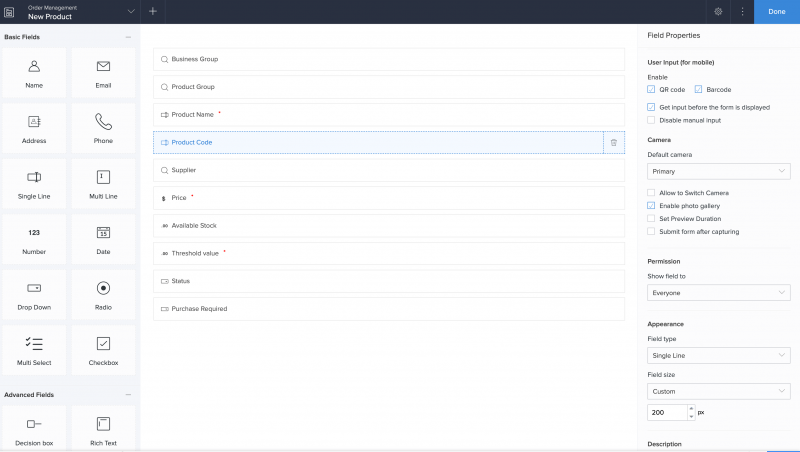 The form builder uses a drag-and-drop interface. On the left panel, you’ll see ready-to-use fields like single-line, number, and multi-line. Click and drag the fields you need and drop them onto the center to create your form.
The form builder uses a drag-and-drop interface. On the left panel, you’ll see ready-to-use fields like single-line, number, and multi-line. Click and drag the fields you need and drop them onto the center to create your form.
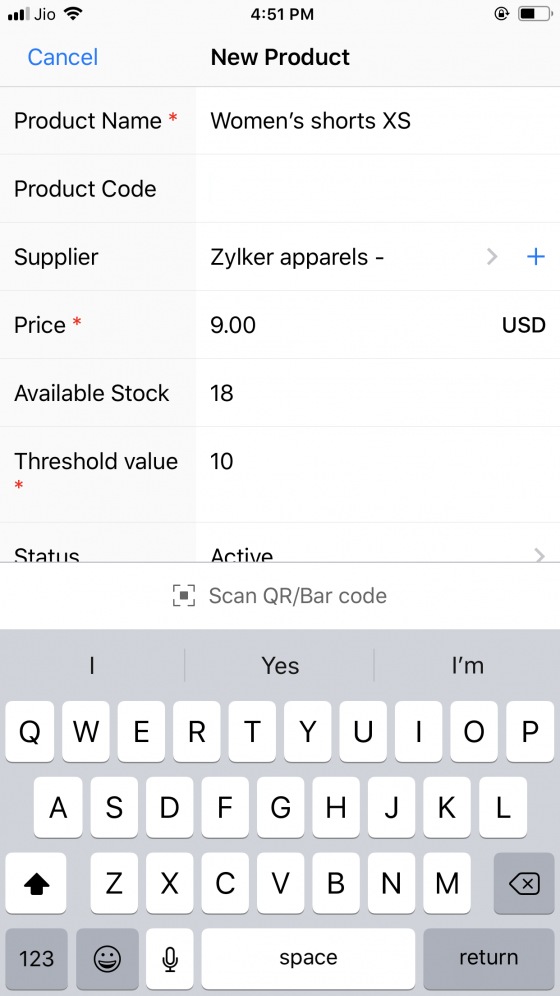
Every form has a properties panel on the right-hand side. This is where you can enable QR and bar codes so that your team members can add a product just by scanning its code. Every field also has a properties panel that opens up when you click on a field.
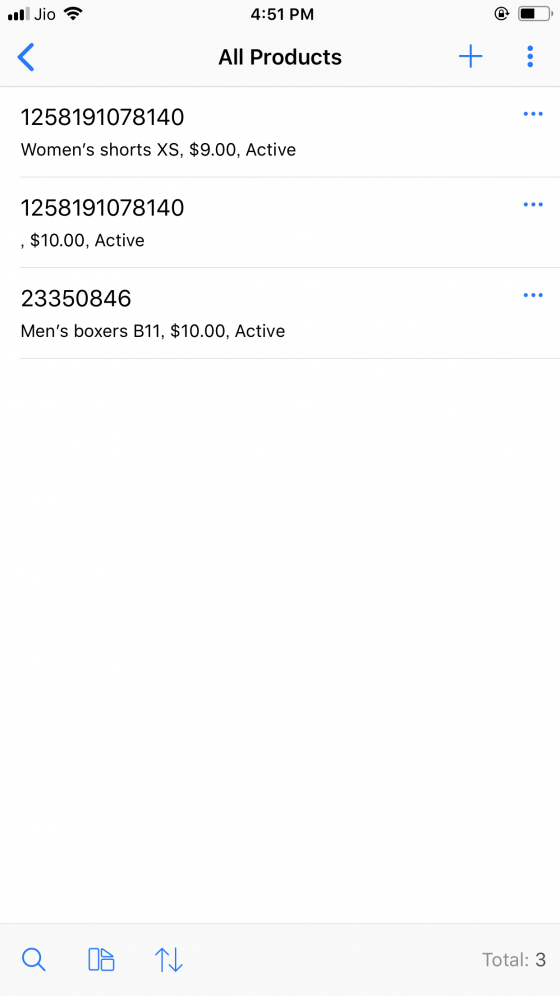
Step 2: Create forms to add suppliers, employees, and customers to the database
As in the previous step, you’ll next create separate forms to collect information about your suppliers, team members, and customers.
Your employee form will have the basic contact fields like name, address, phone number, and email, as well as other details like their department, location, and employment type.
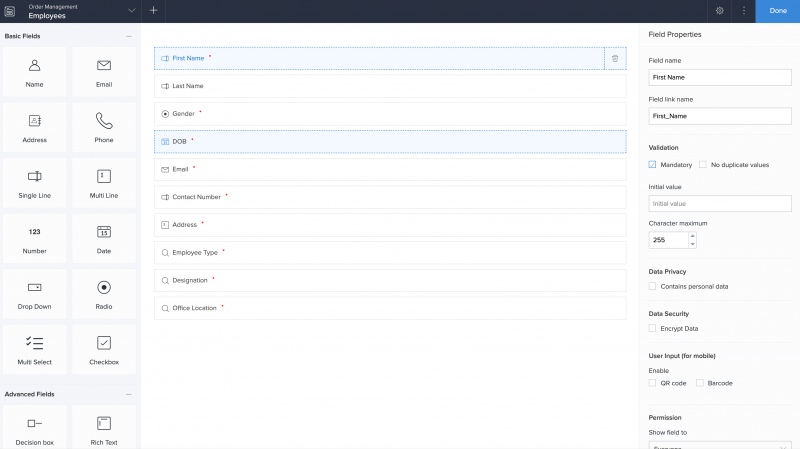 This is our employee form in the edit mode. You’re free to customize the forms and use any other details you need through the edit mode of Zoho Creator.
This is our employee form in the edit mode. You’re free to customize the forms and use any other details you need through the edit mode of Zoho Creator.
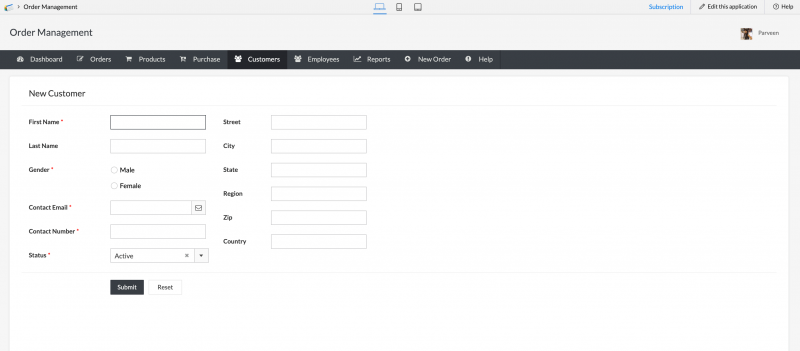 The customer forms will contain similar fields but with a focus on their contact information.
The customer forms will contain similar fields but with a focus on their contact information.
Here’s how your forms should look in the edit and live modes.
3. Place an order form
This time, you’ll create a form with more varied fields like the sales owner, dates for order placed and delivered, quantity, and total price. For the customer’s name, you’ll use a lookup field that will fetch the information from the Customers form and display it as a dropdown menu. This way, you can avoid erroneous data in your order.
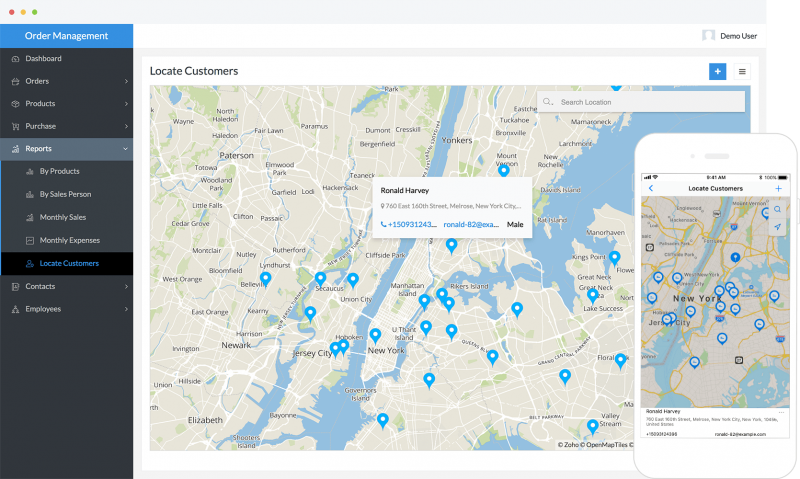 Once you have the order form, you can use the default order report to create more custom reports based on location, salesperson, customer, or product.
Once you have the order form, you can use the default order report to create more custom reports based on location, salesperson, customer, or product.
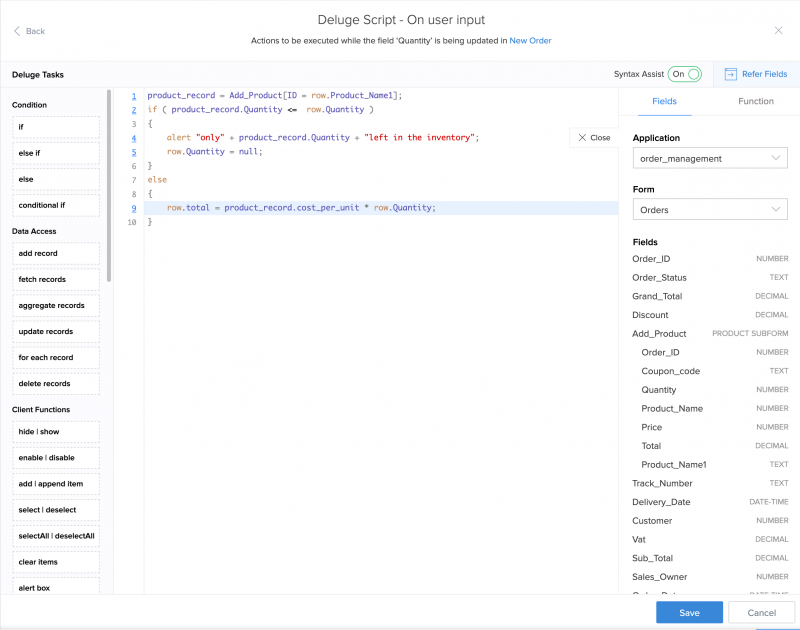
For example, a report based on customer location is shown here.
Step 4: Create workflows to calculate total cost and check stock availability after each order
This is where you get to use Zoho Creator’s built-in programming language, Deluge. We already have pre-built blocks of code that you can drag and drop to create the workflow.
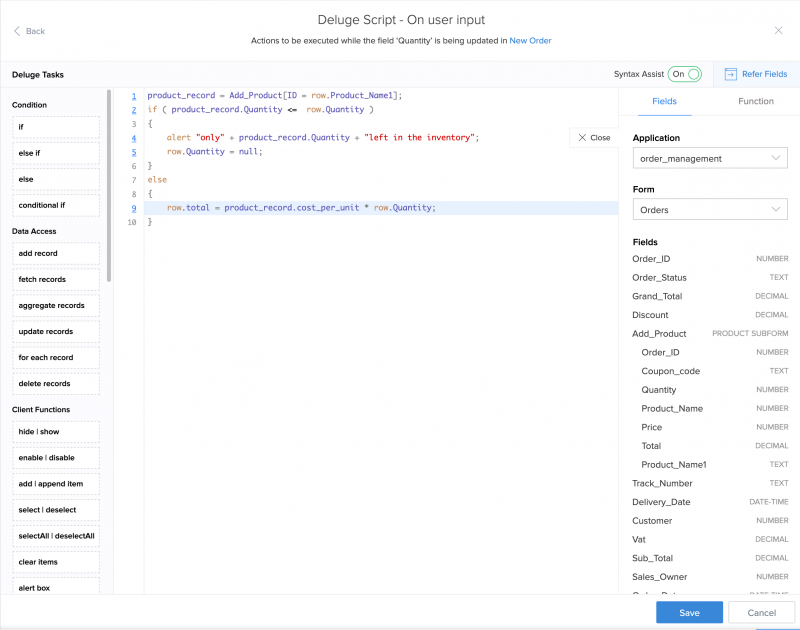
For the first workflow, you’ll use an if…else statement. This is to verify that the quantity specified in the order is less than the available stock. If the quantity ordered exceeds the available stock, you’ll have to trigger an alert informing the customer how much is available.
If the quantity ordered is less than the available stock, the order can be processed and the total cost calculated.
For the next workflow, you’ll have to calculate the remaining stock after each order is processed. And when the remaining stock falls below the threshold, you’ll have to trigger an email to your ordering manager reminding them to restock.
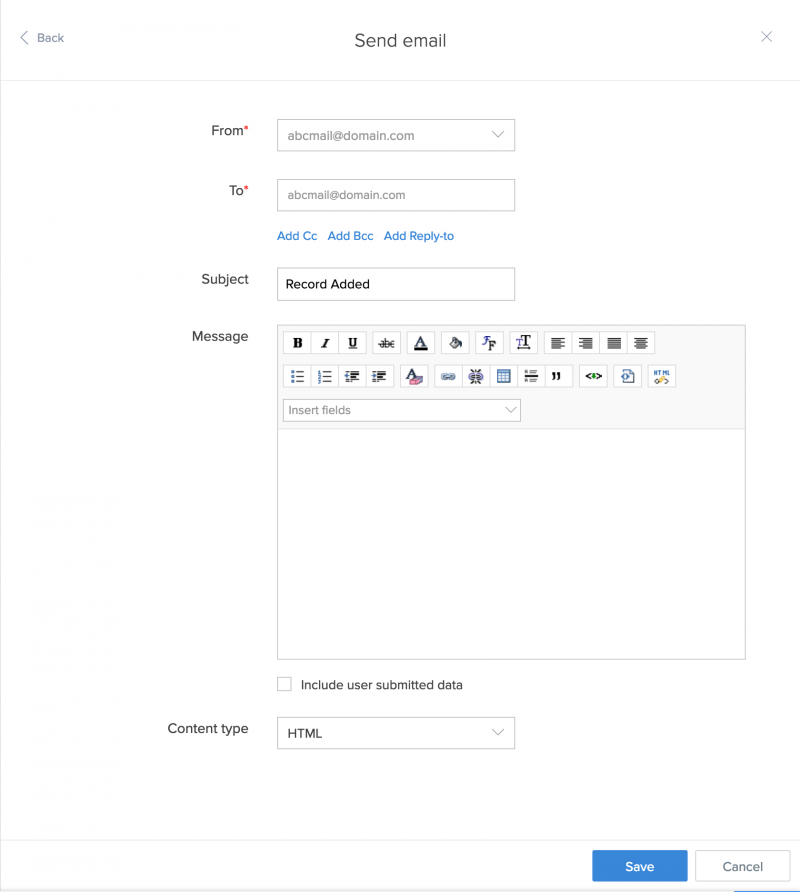
Here’s a screenshot of the email notification. You can customize the message to suit your business tone.
Step 5: Create a dashboard to display order summaries
Zoho Creator uses Pages to create dashboards. This is also a drag-and-drop interface, with ready-to-use panels that you can edit according to your requirements. Dashboards are visually appealing alternatives to traditional HTML pages.
To build your dashboard, you’ll use metrics like total, pending orders, processed orders, sales by period, and total expenses.
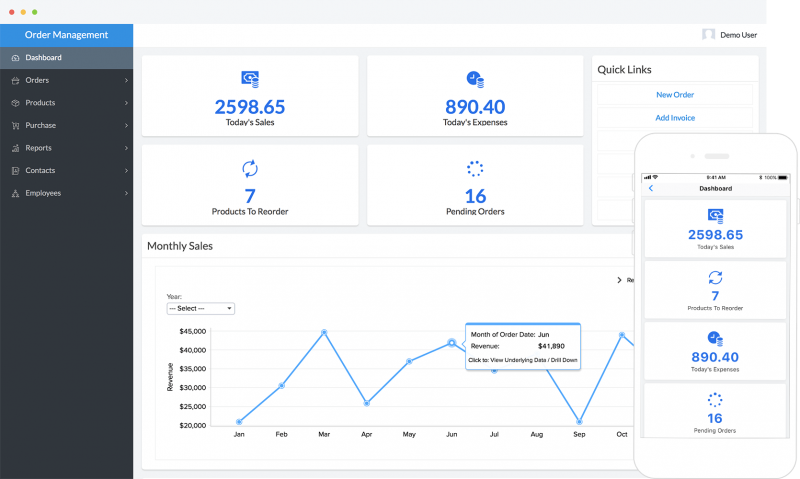 Here’s an example of a dashboard for the admin. It allows the admin to track orders based on their ID, check the status of deliveries, and analyze sales and purchase statistics. You can also embed various reports and charts on your dashboard. For example, if you’ve created a custom report that shows orders filtered by location over a period of three months, you can embed that as a quarterly report.
Here’s an example of a dashboard for the admin. It allows the admin to track orders based on their ID, check the status of deliveries, and analyze sales and purchase statistics. You can also embed various reports and charts on your dashboard. For example, if you’ve created a custom report that shows orders filtered by location over a period of three months, you can embed that as a quarterly report.
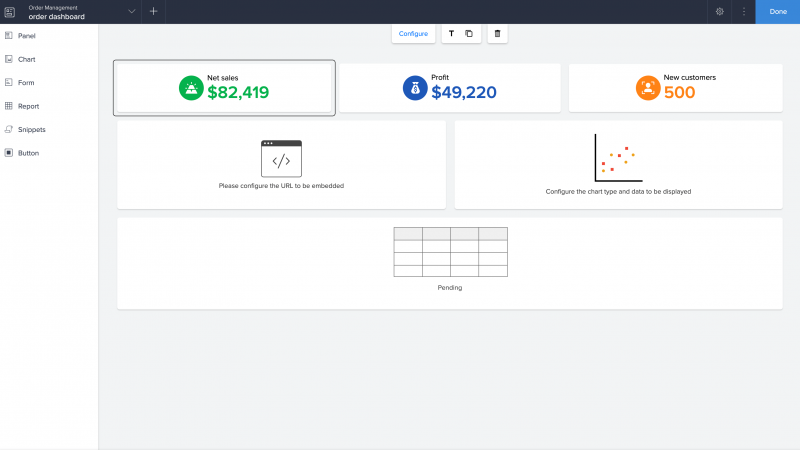
That’s it. Your app’s all done.
Bonus takeaway
A major hindrance in developing a business app the traditional way is that you also have to develop iOS and Android versions for your app. Not only is that a whole lot of extra time and work, but it also increases your expenses.
That’s why Zoho Creator’s low-code technology is far superior than traditional app development. As you build your web app, the system automatically generates corresponding iOS and Android versions. You can just download them from your account and publish them in the app stores as they are.
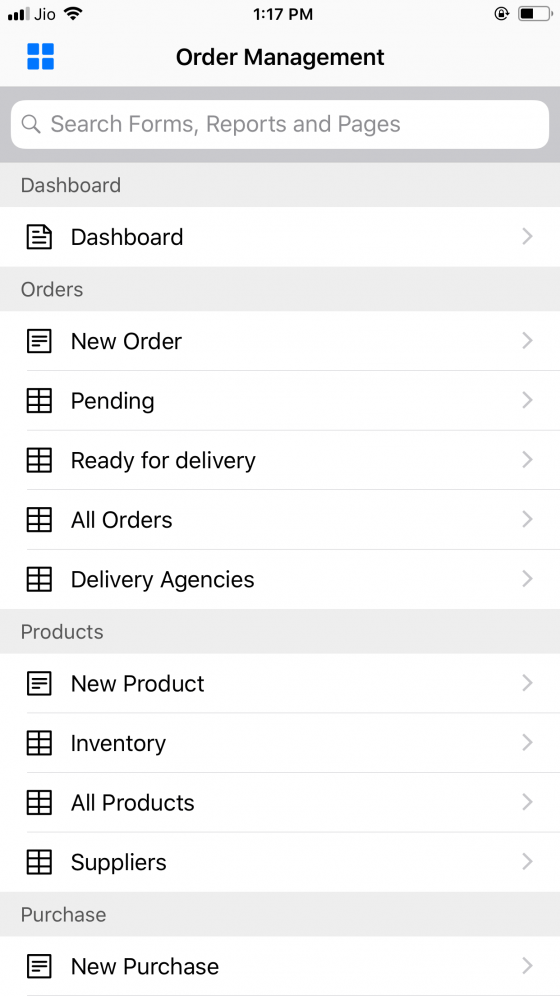
If you’d like, you can also further customize the mobile apps, adding mobile-specific features like offline form submissions, enabling QR code scanning so that your team members can easily add new products into the system, and setting up gestures and actions like swiping left to process order and swiping right to re-order. And the best part? You can do all this and more on the web, without using a single line of code.
Believe me, now that you can develop a custom order management app by yourself?
We understand that the idea of developing a business app from scratch can be rather scary. However, we believe that spending time and effort working on something that you know will improve your business is far better than altering your processes to fit store-bought software.
Here’s a step-by-step video tutorial explaining how you can develop your custom order management app on Zoho Creator.
And if you run into any trouble at all, we’re just an email away.
So what are you waiting for? Go ahead and decode your business problems today!
 Mathi Ganesh
Mathi GaneshData-driven digital marketer experienced in handling multiple SAAS products across different platforms. Experienced in strategizing, campaign management-analytics & training.