How do I add my customer’s card or bank account to charge them?
Zoho Books allows you to add your customer’s card or bank account details to charge them for their invoices.
Prerequisite: Configure a payment gateway to add a card or bank account.
Note:> You can only add and charge your customer’s bank account in the editions supporting ACH payments.
Request Payment Information
You can request your customer to share their card or bank account details by sending them a secure link. We recommend requesting payment information this way since customer card and bank account details must be handled securely.
To request payment information:
Go to the Customers module and select the customer for whom you want to request payment information.
Click the More dropdown and select Request Payment Information.
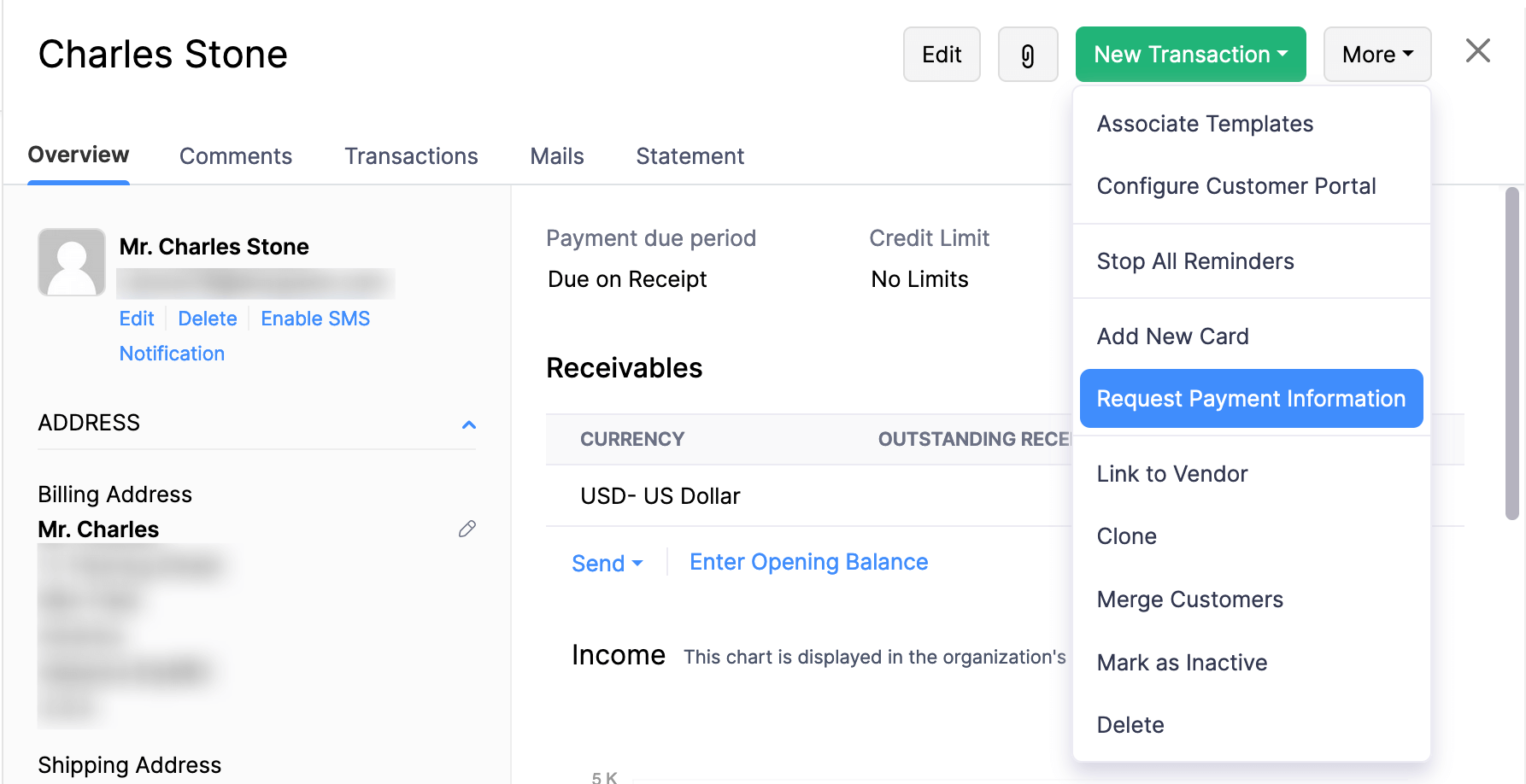
Click Send in the next pop-up to share the email with the customer.
Note: You can edit the email content when sending it or edit the default email template in Settings.
Your customer can securely share their payment and billing information by clicking the link provided in the mail.
Manually Add Card or Bank Account
If you already have your customer’s card or bank account details, you can add them in Zoho Books.
To add a card or bank account details manually:
Go to the Customers module and select the customer for whom you want to add bank account details.
Click the More dropdown and select Add New Card or Add Bank Account.
If you’ve selected Add New Card, select a payment gateway to associate with the card, and enter your customer’s card details and billing address.
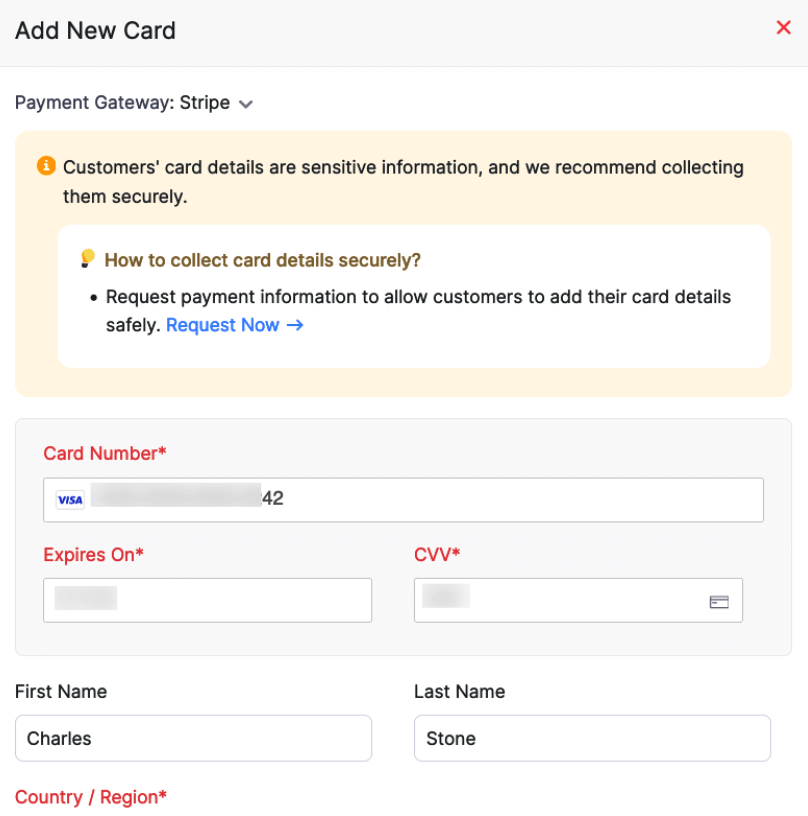
If you’ve selected Add Bank Account, enter the customer’s name, bank account details, authorisation type, and billing address.
Insight: The Authorisation Type field contains Standard Entry Class(SEC) codes that specifies the method through which the payment will be authorised by the customer.
- Click Save.
The card or bank account details will be saved, and you can use them to charge your customers.


 Yes
Yes