Mail Merge Template
- Purpose
- Creating a Mail Merge Template
- Sending a Mail Merge Template for E-sign
- Downloading a Mail Merge Template
- Importing a Mail Merge Template
Purpose
Mail Merge is useful when you have some standard letters like Employment Contract, Probation Confirmation Letter etc to be sent across to many people at one go. A template can be created and the dynamic fields can be changed as per the need.
Zoho People is integrated with Zoho Writer and this gives enhanced editing options for standard letters.
Creating a Mail Merge Template
Consider an example of sending Probation Confirmation Letters to a set of employees.
Follow the steps given below to use Mail Merge to get this done.
- From your home page, go to Settings > Templates > Mail Merge
- Click on Add Mail Merge
- Give a Template Name - Eg - Probation Confirmation template
- Select a form - for eg. If you would like to use Mail Merge for proof of occupation then select the Employee Form.
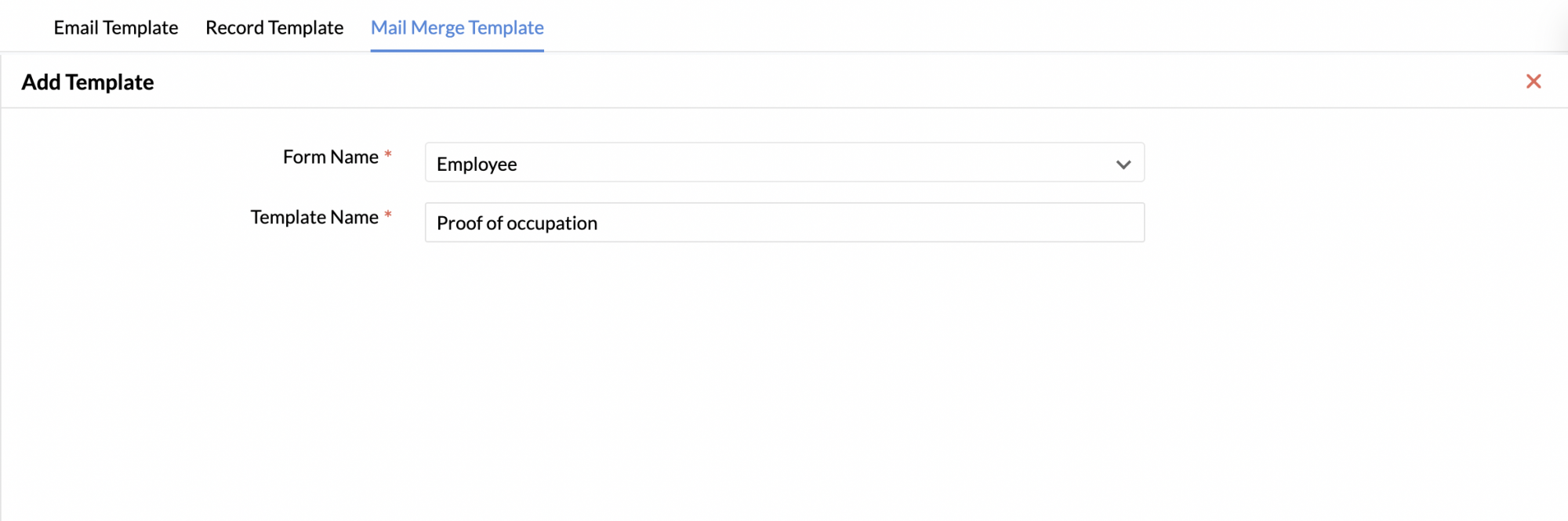
- Click Save
You will be taken to the Zoho Writer page where you can create your template as shown in the below image.
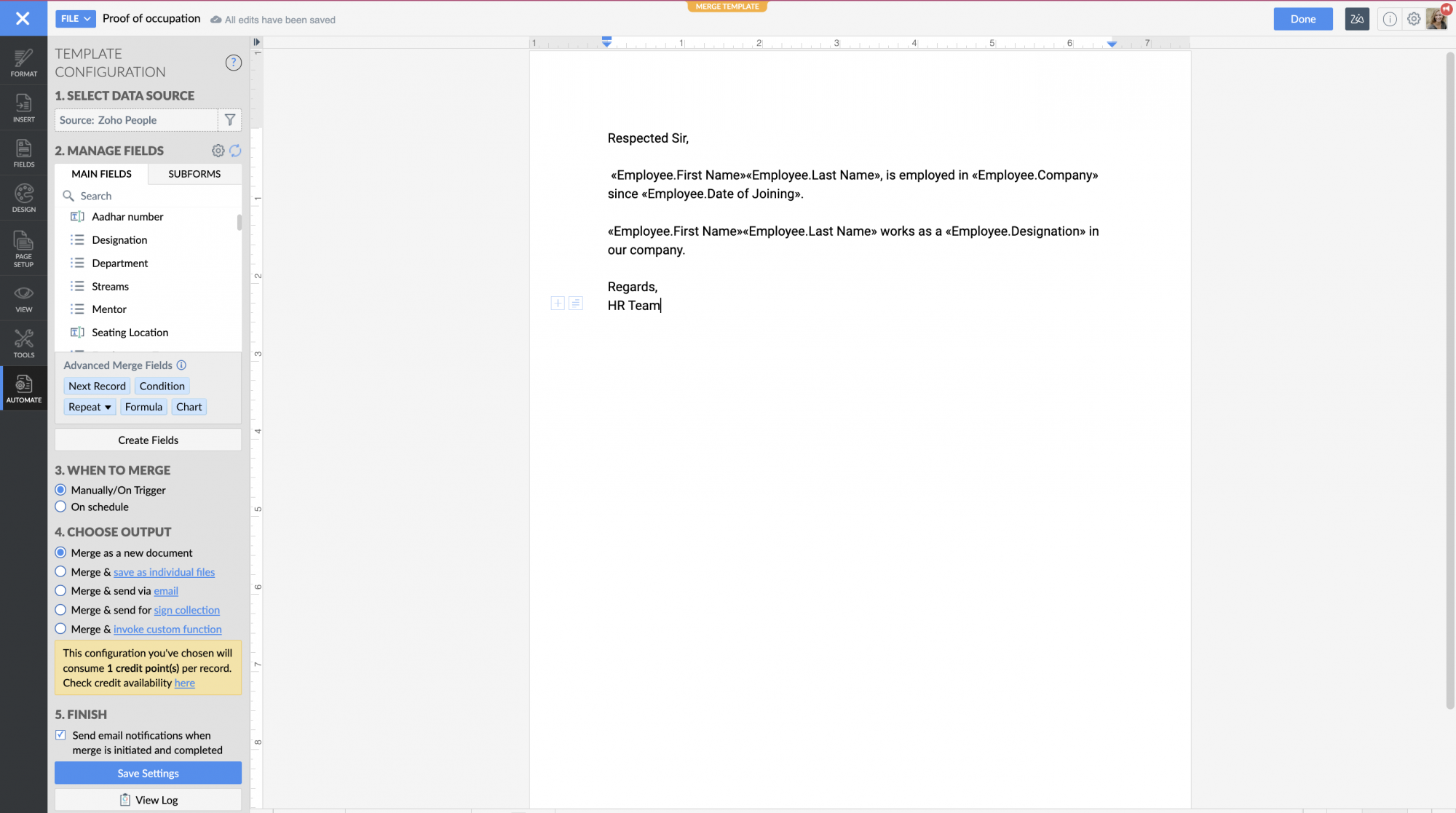
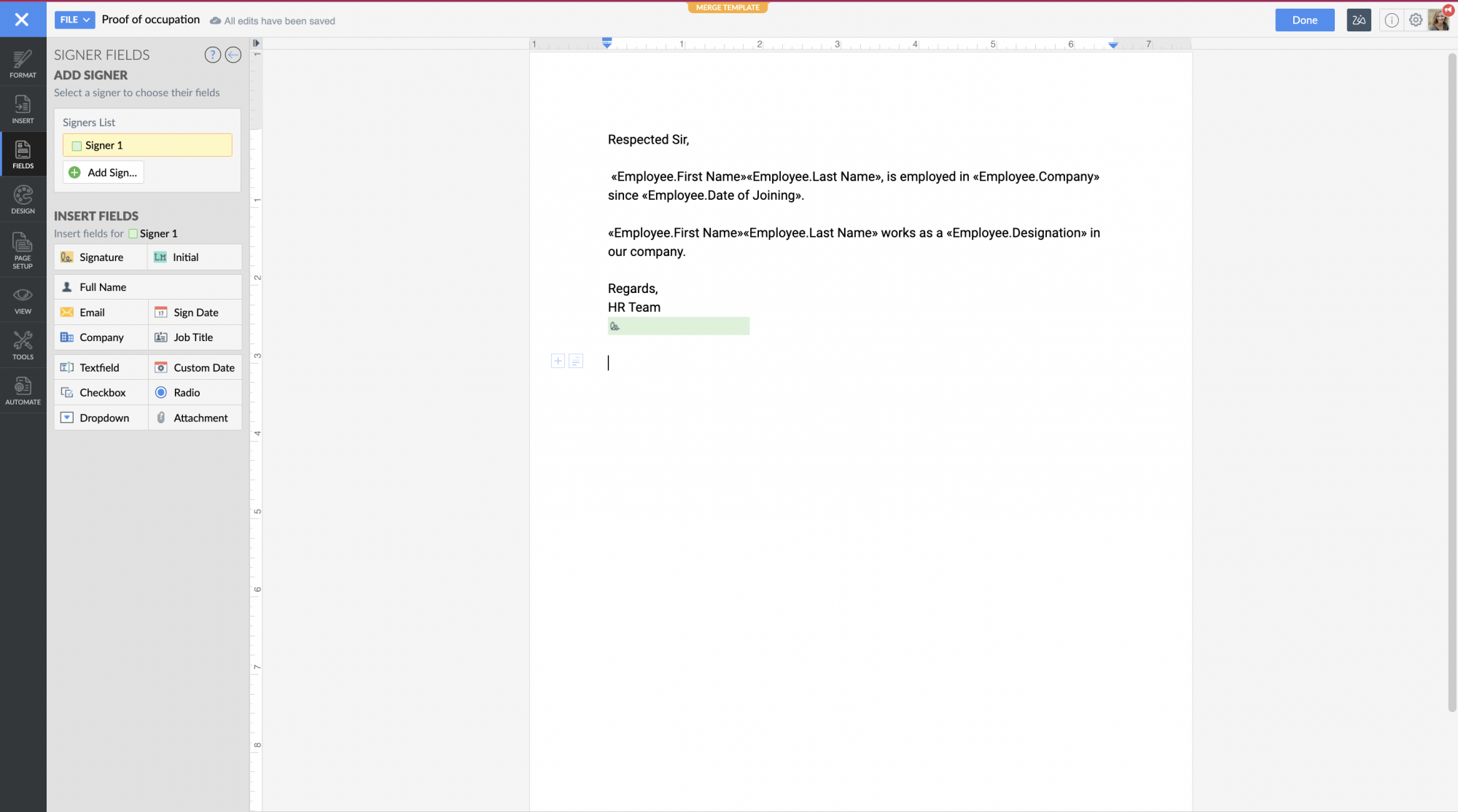
Signature fields can also be inserted to receive e-signatures.
Now you have created a mail merge template. Click Update Template if you make any changes to the template.
You can have this sent to a set of employees by following the steps given below.
- From your home page, go to Organization > Employee
- Select the employees for whom you would like to send the proof of occupation letter
- Click Merge Template Template
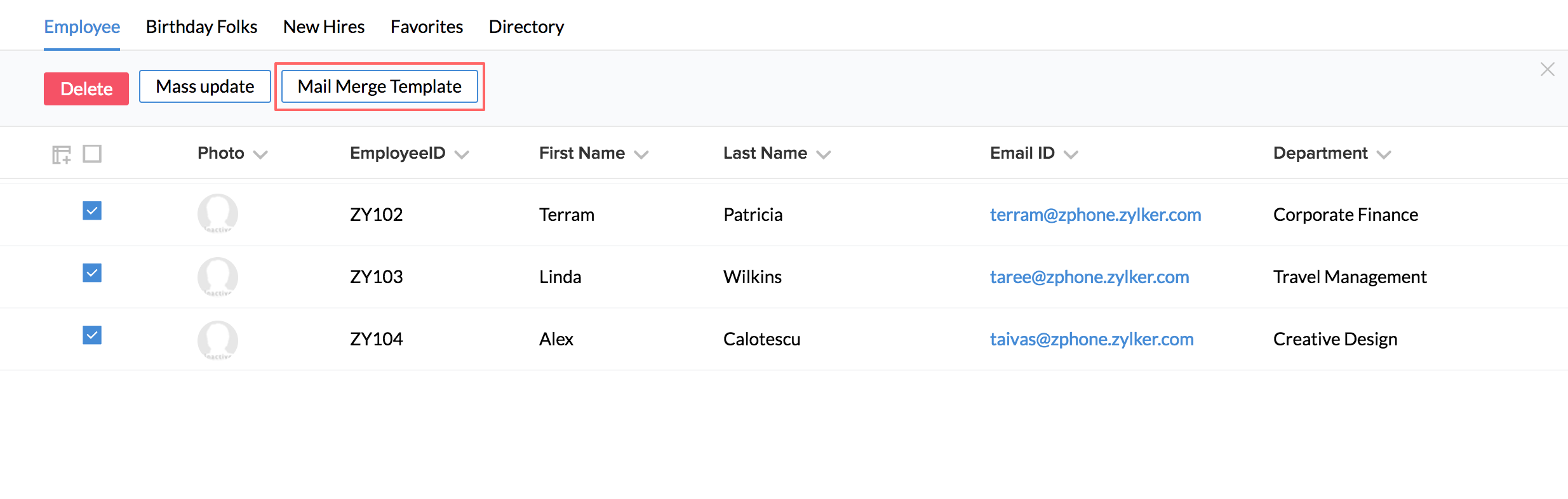
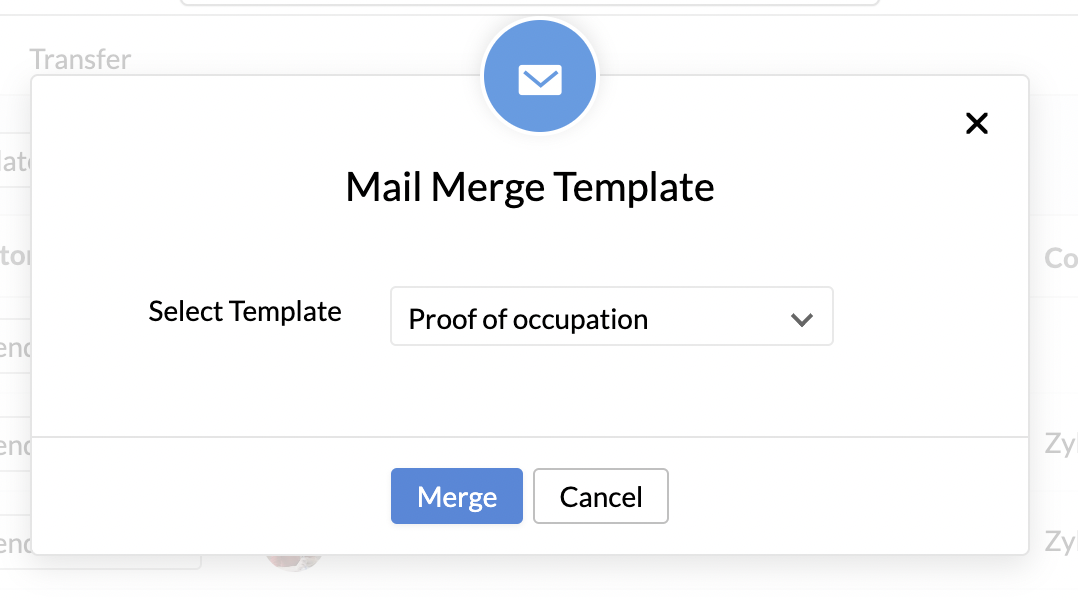
- Select the template from the drop down - in this case, the proof of occupation Template and click on Merge.
By default, you will be able to see the dynamic fields of the Template replaced with appropriate values of the first record.
- Click on the respective record from the right hand side list and click on 'Email this record' to have the Probation Confirmation template emailed.
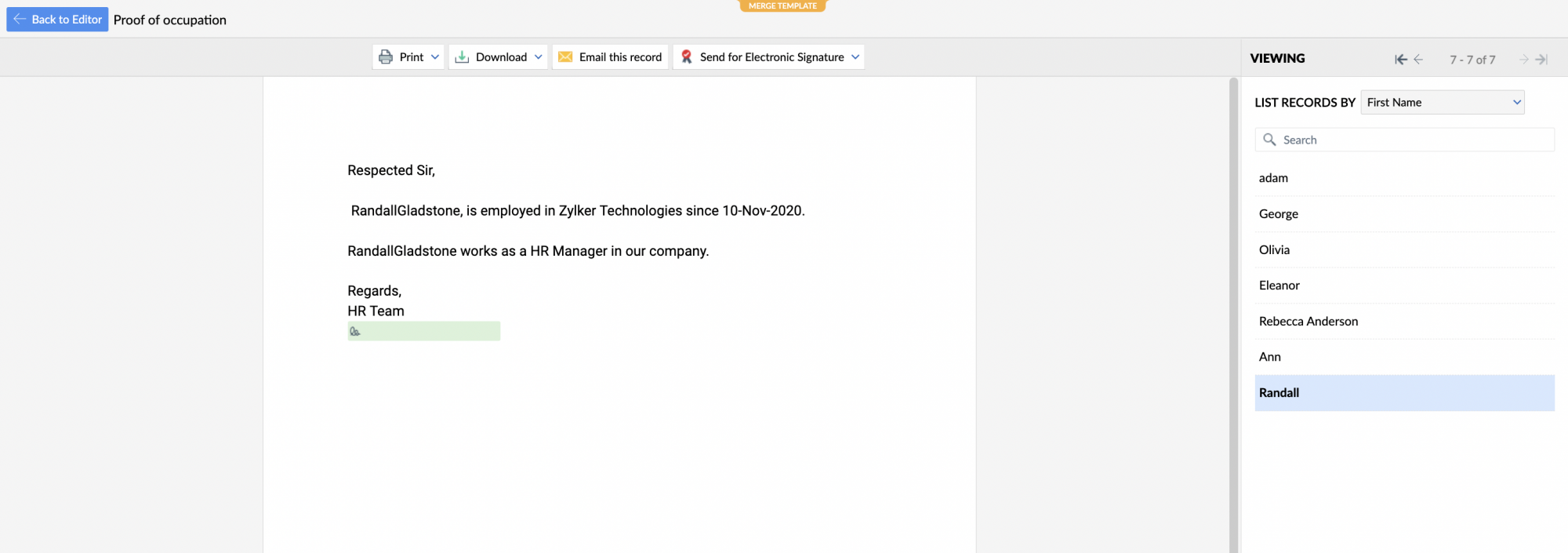
Note: Please ensure you select the correct email id field in the drop down in case of more than one email id field in the form.
Sending a Mail Merge Template for E-sign
To send a letter generated from Mail Merge for E-sign,follow the steps given below.
- From your home page, go to Organization > Employee
- Select the employees to whom you need to send the letter for e-sign
- Click Send Agreement or Send Envelope
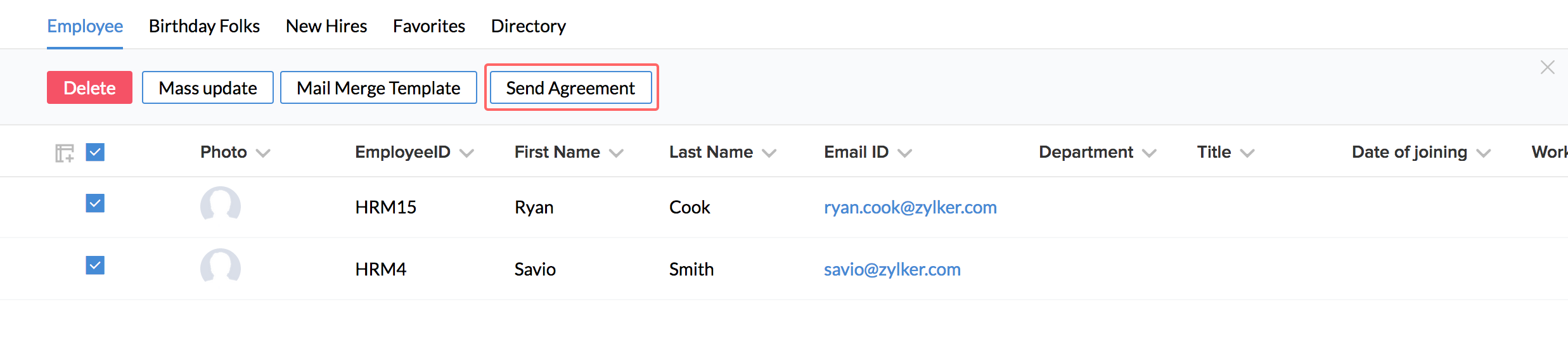
- Under Send From, select Mail Merge.
- Select the template from the drop down.
- Select/enter other details and click Send.
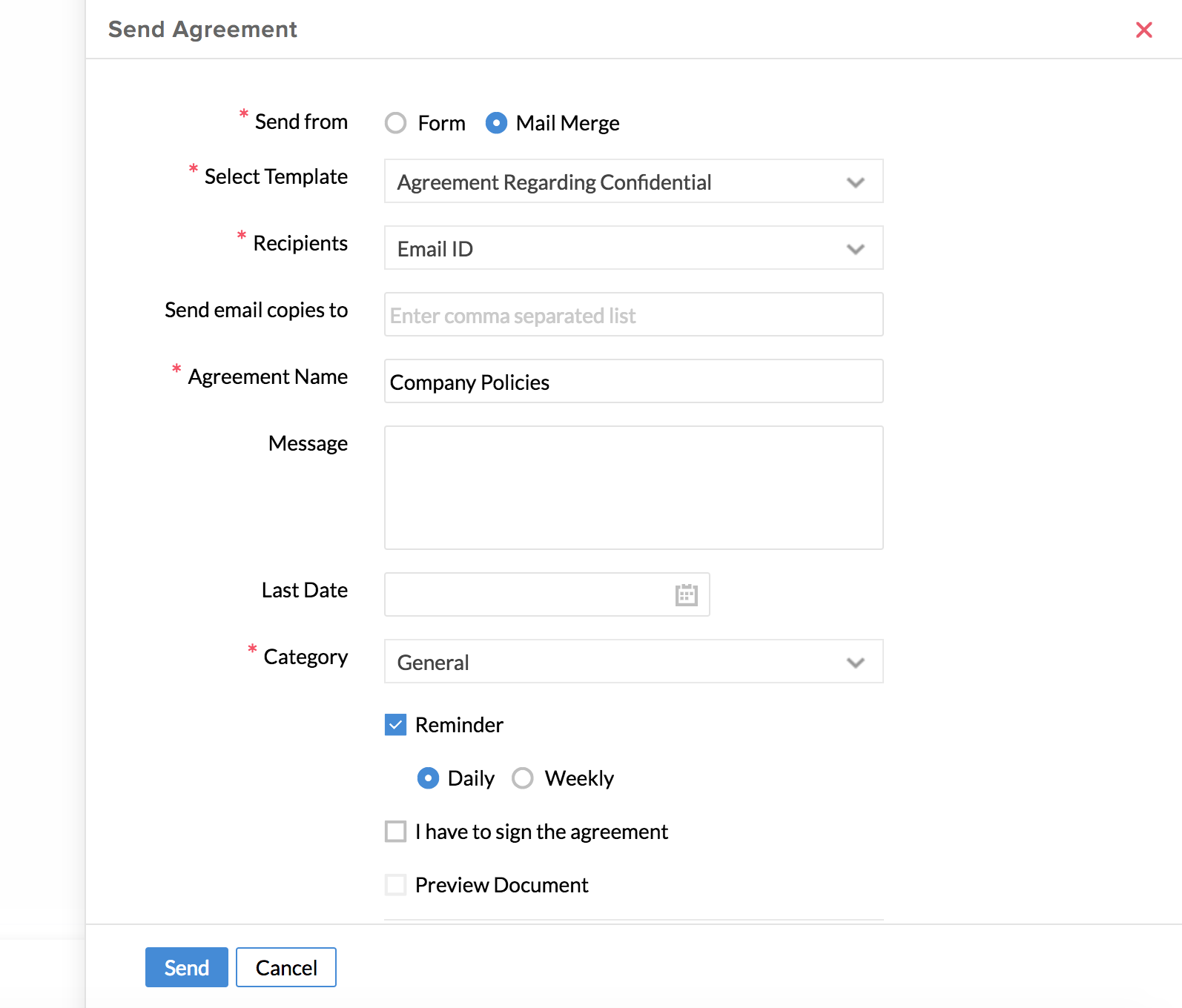
Downloading a Mail Merge Template
Once you have created a Mail Merge template, you will be able to use it for any record by having the dynamic fields replaced. Click on the 'Download' icon and select Current or All records based on your need. Alternatively you can also go to the respective record and download it.
- From your home page, go to Organization > Employee
- Click on the record for which you would like to download the letter
- Click on the ellipsis icon and select Mail Merge.
- Select the template
- Select the format and view
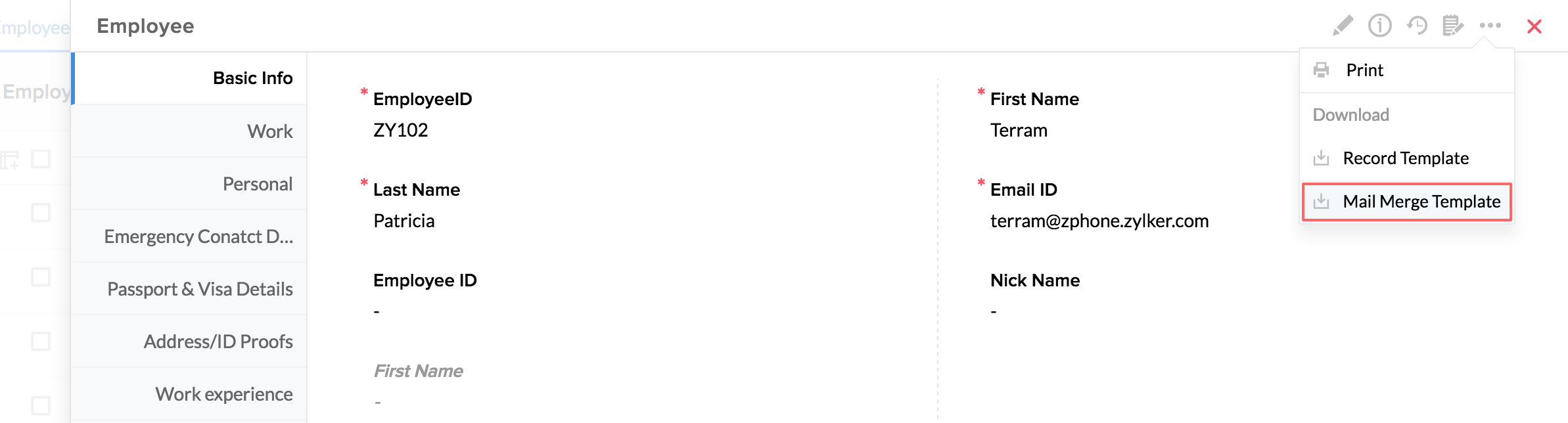
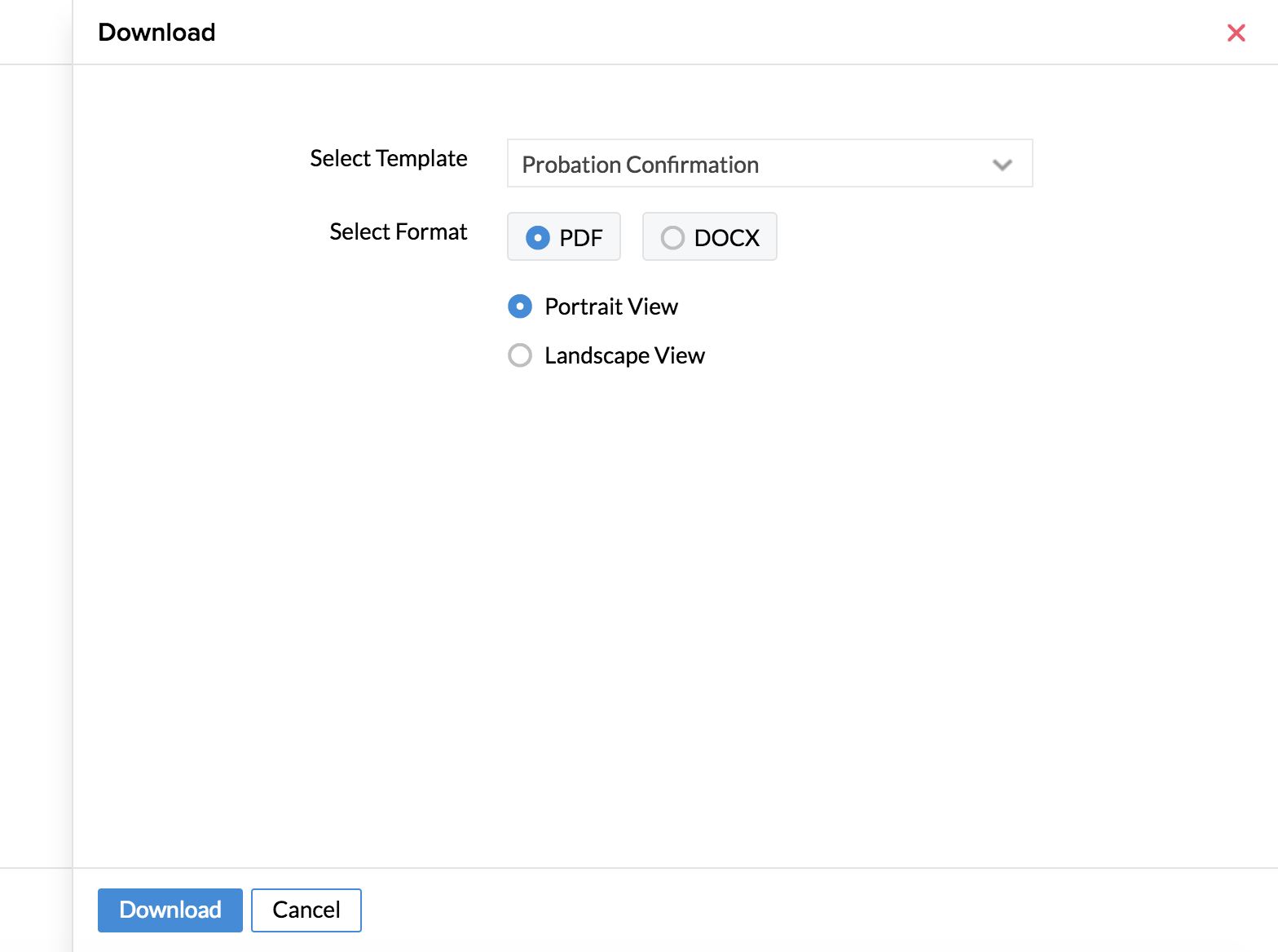
- Click Download
The letter will get downloaded.
Importing a Mail Merge Template
If you already have a template available, you can import it by following the steps given below.
- From your home page, go to Settings > Templates > Mail Merge Template
- Click Import Template
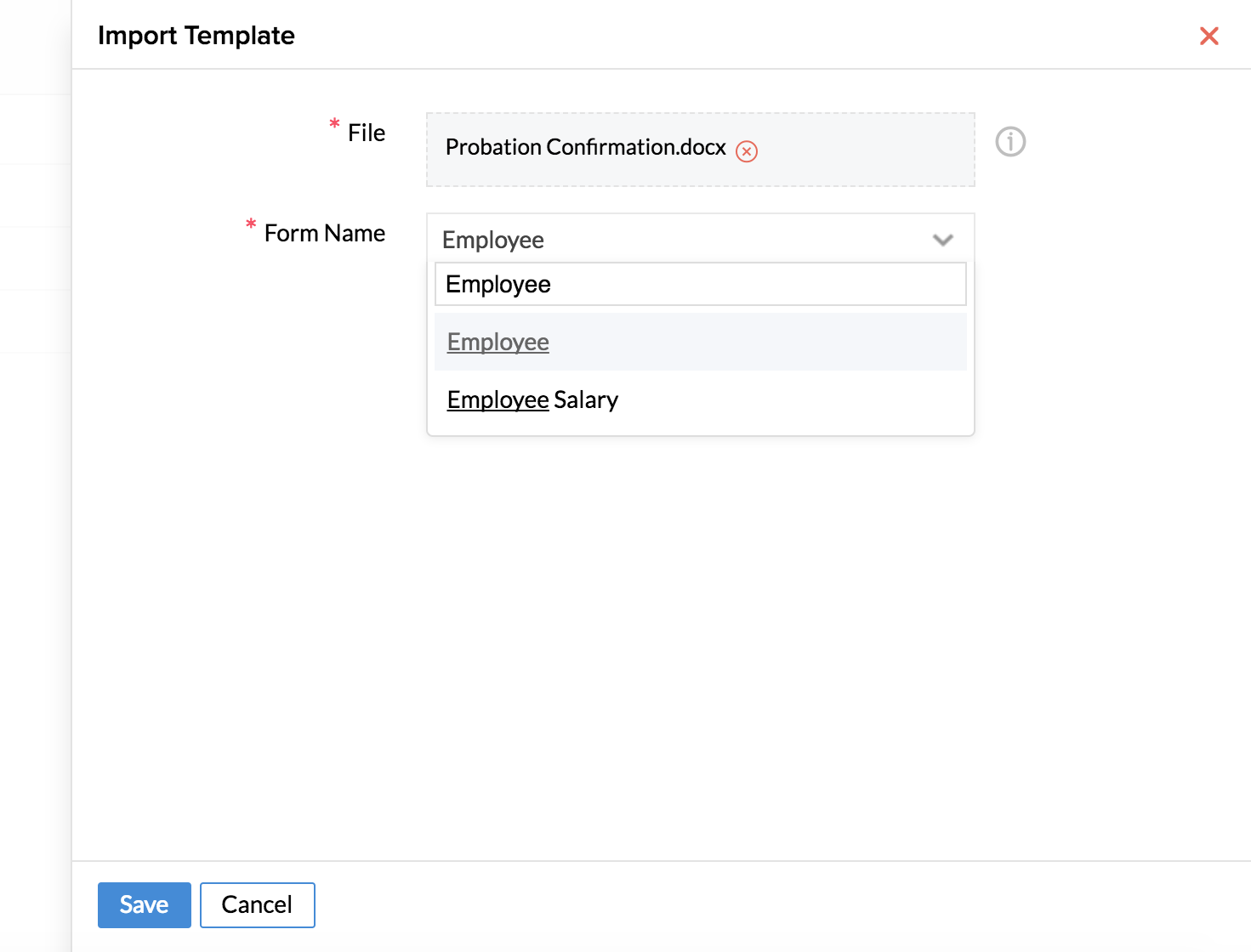
- Attach the file from the desktop or Cloud. (.doc, .docx, .pdf, .zdoc formats are supported)
- Select the form from the drop down and click Save.
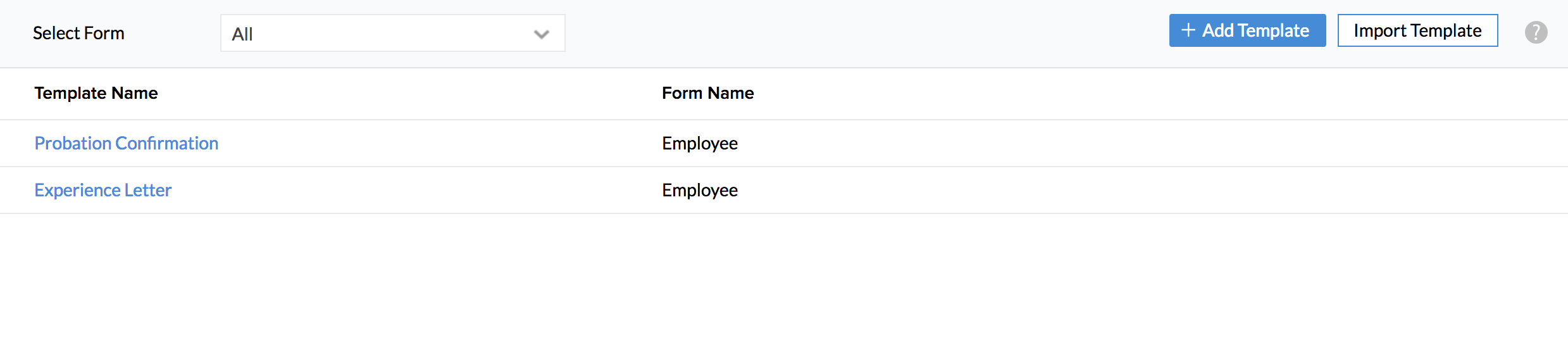
Now, the template will be available under all the records of the selected form and it can be downloaded from the record.
Note:While using Mail Merge templates, for all merges generated including those in Automation, Onboarding, E-Sign and Forms, the maximum limit is 1000 per month for an organization, free of cost. Every record data merge is considered as one merge.Click here to know more about increasing your merge limit.