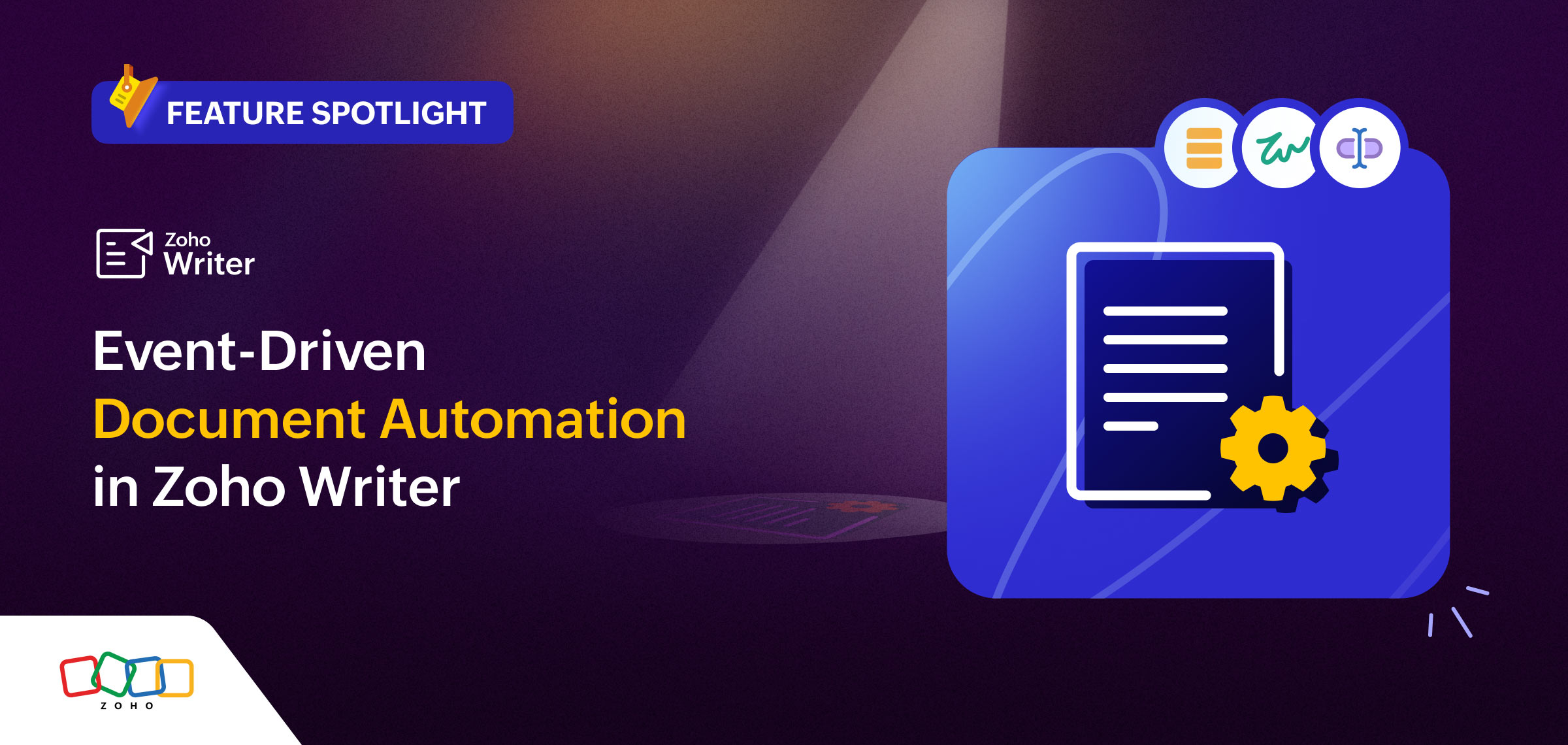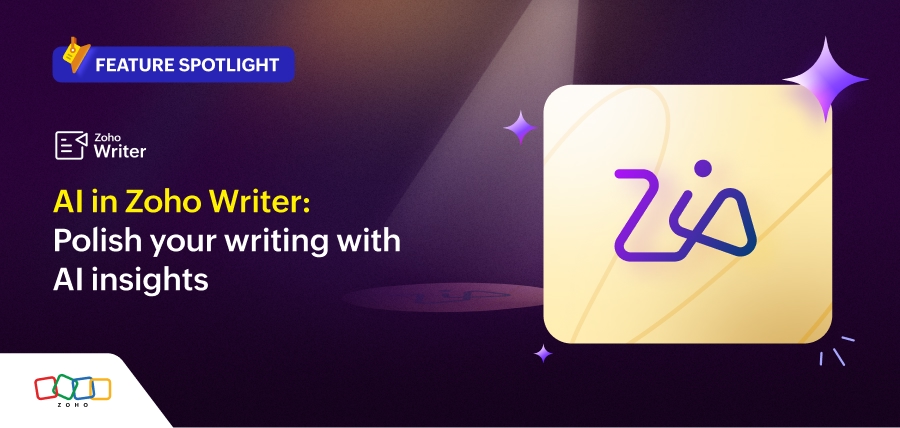- HOME
- Feature Spotlight
- Exciting new functionalities to power up Zoho Writer's document merge templates, part 1: Generate custom documents with Zoho Projects data
Exciting new functionalities to power up Zoho Writer's document merge templates, part 1: Generate custom documents with Zoho Projects data
- Last Updated : January 23, 2025
- 1.2K Views
- 2 Min Read
Automatically generate personalized project reports and documents using Zoho Projects as a data source for Writer's merge templates.
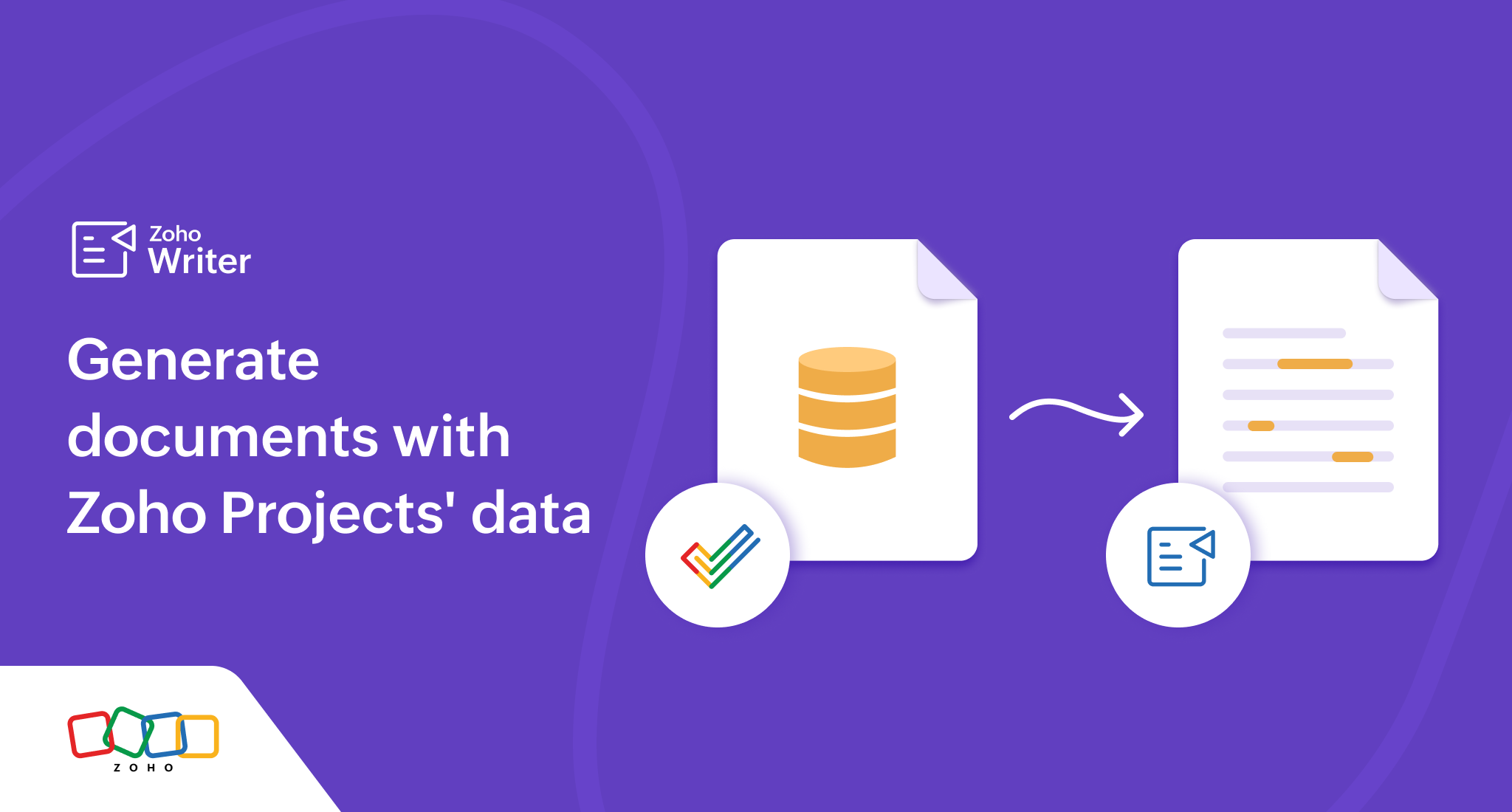
This is the first article in our series of feature spotlight articles focusing on new capabilities that we've added to Zoho Writer's merge templates.
In this article, we'll focus on the option to add Zoho Projects as a data source in merge templates (one of the most popular requests from our users). We'll explain with examples the ways in which this option will help you streamline project management and reporting.
Automated project task status emails
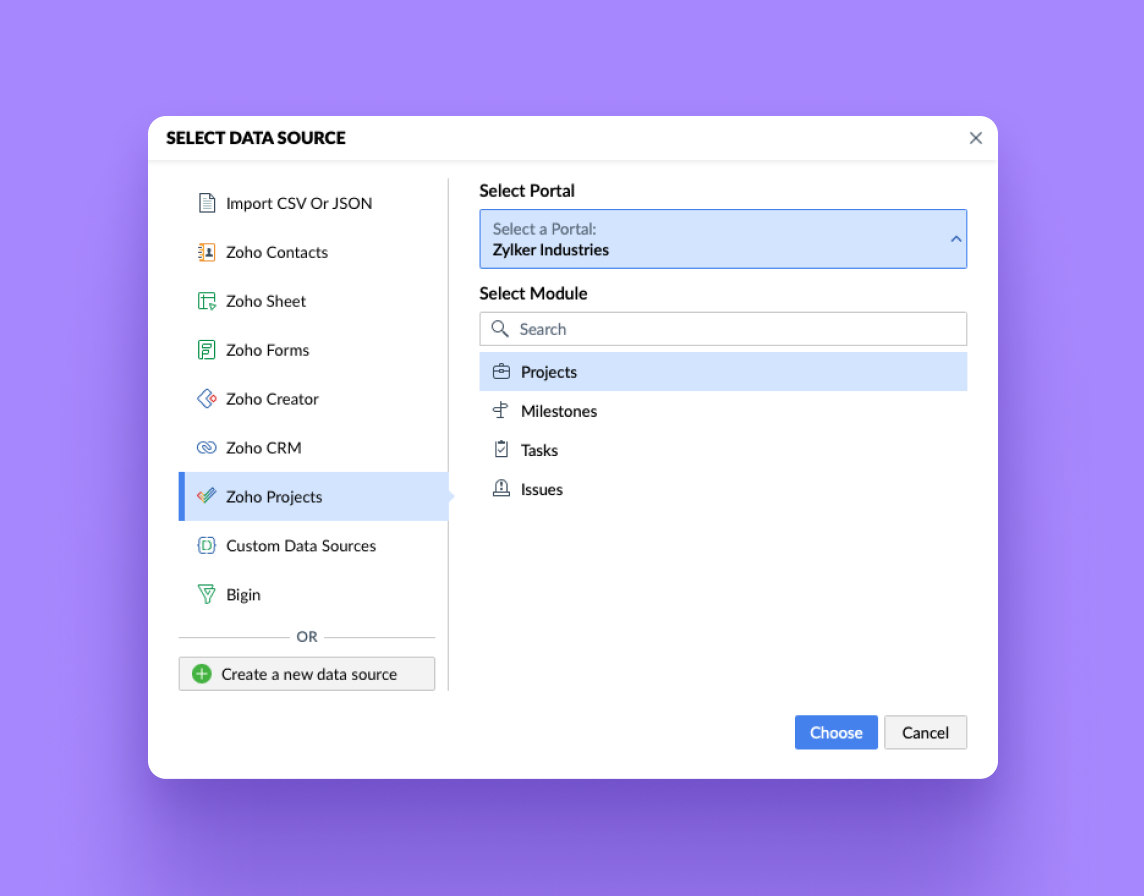
Automatically generate user- or task-specific reports with various fields, such as project name, manager name, task name, task status, and activity, and share them with all stakeholders at once using the details added in Zoho Projects.
To generate project documents/reports using Zoho Projects data:
Pick Zoho Projects as the data source.
Create a merge template in the required structure.
Add common fields like the project name, project manager name, and the report period in the merge template.
Insert a repeating region and add user-specific data, such as the name, task/activity, or task status, as the data has to be repeated for all project members in the same format.
Choose the Merge and send via email option, as the objective here is to share the project status report via email.
Click the Run Merge button to generate and share the report instantly. Or, if you want to share this report at a specific date and time, use the schedule option to set the desired time.
Send project documents for signature collection
Let's say you wish to create and share a project information document (PID), with project objective, milestones, and other details from Zoho Projects. You can easily send the document and collect signatures to confirm the project with Zoho Writer's merge templates.
To generate and share the PID:
Create a merge template in Zoho Writer with the required fields such as the project name, owner, budget, etc.
Configure the Merge and Sign Documents Using Zoho Writer custom function with the relevant scopes in Zoho Projects and add the email addresses of those whose signatures you wish to collect. You can even specify the signing order if needed.
Associate the configured custom function in Zoho Projects to a project workflow rule.
The merged Zoho Writer document will be automatically sent to the configured email addresses to collect signatures once the workflow rule is executed! Learn how to configure and associate custom functions in Zoho Projects.
Learn about Zoho Writer's integrations with other productivity apps.
Try generating documents using Zoho Projects as a data source and send your feedback to support@zohowriter.com or support@eu.zohowriter.com or let us know in the comments.
The next part of this series will focus on setting up post-merge automated review and approval workflows for your documents. See you all in part 2 of this feature spotlight series.
Until then,
Happy document merging!