Mercado Pago - Zoho Invoice Integration
Mercado Pago is an online payment platform that allows Zoho Invoice users to receive and process payments quickly and securely. Once you share the invoice link with your customer, they can make payments through multiple payment modes such as debit/credit cards, cash, and red link transfers.
Note: This integration is available currently only for users whose business location in Zoho Invoice is Argentina, Brazil, Colombia, Chile, Mexico, Peru, or Uruguay.
IN THIS PAGE…
Enable the Integration
If you have an account with Mercado Pago already, you can configure the integration instantly. To integrate:
- Go to Zoho Invoice > Settings.
- Select Online Payments and Mercado Pago will be listed.
- Click Set Up Now to get started and you will be redirected to their website.
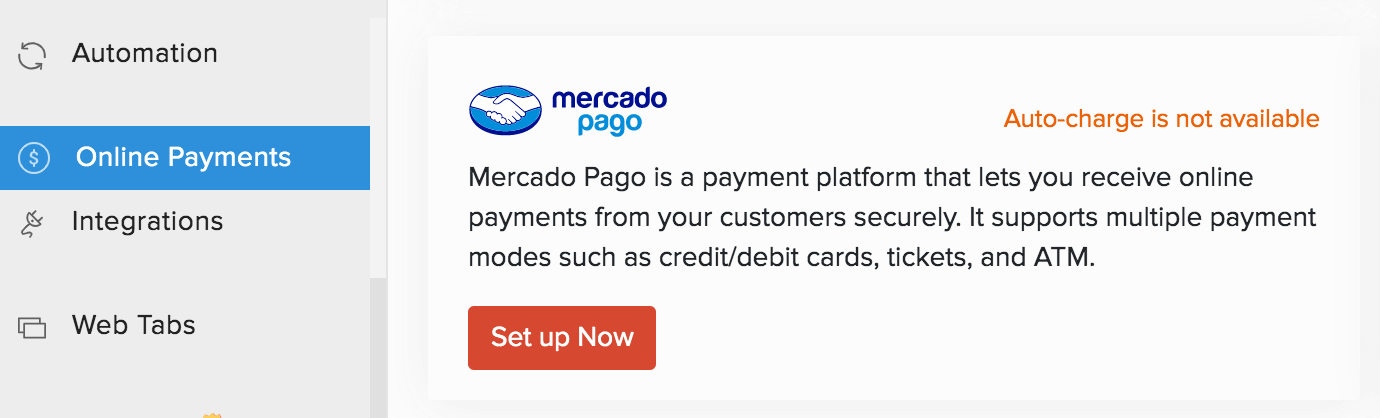
- Enter your Email Address and click Continue. If you do not have an account yet, click Create Account.
- Enter your Password and click Continue.
The integration will be set up and you will be redirected to Zoho Invoice.
Select Payment Modes
On setting up the integration with Zoho Invoice, you can choose the modes through which you would like to receive payments. To do this:
- Go to Settings > Online Payments > Mercado Pago.
- Click the Edit icon and enable or disable the payment modes through which you would like to receive payments.
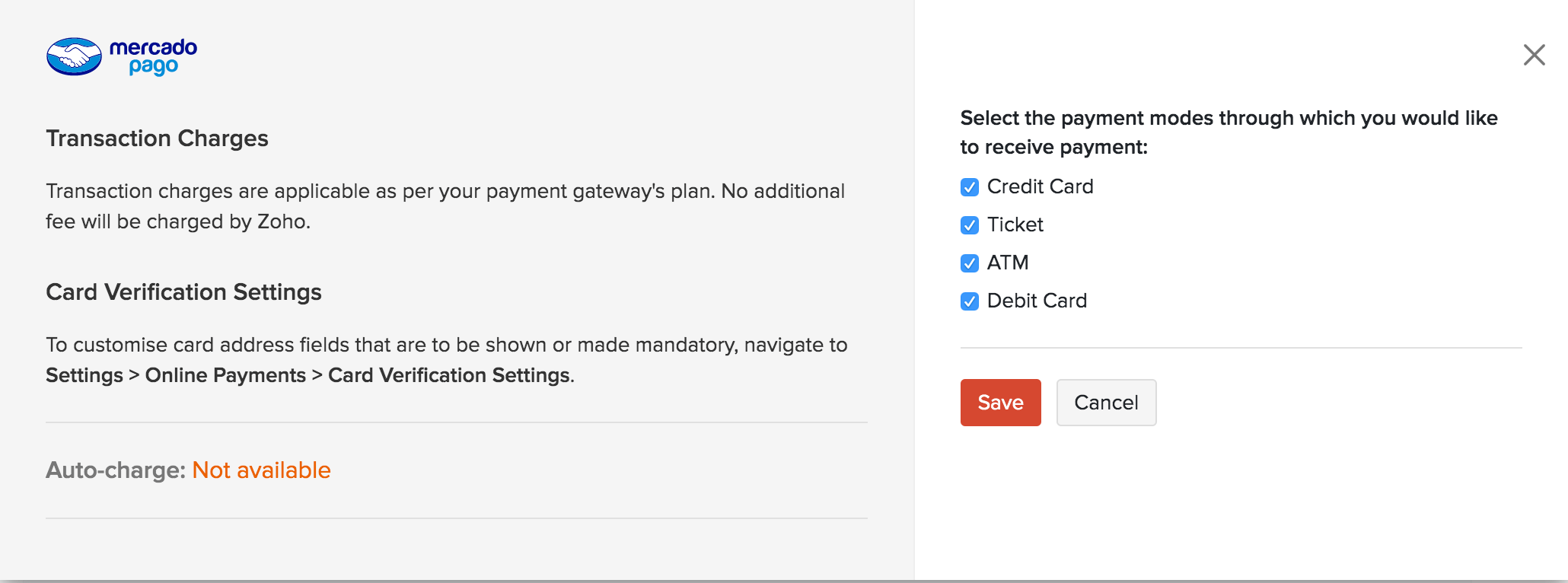
- Click Save.
Receive Payments from Customers
To receive online payments from customers, you have to enable payment options at the invoice level first. You can find this option at the bottom of your invoice after you’ve integrated with any payment gateway.
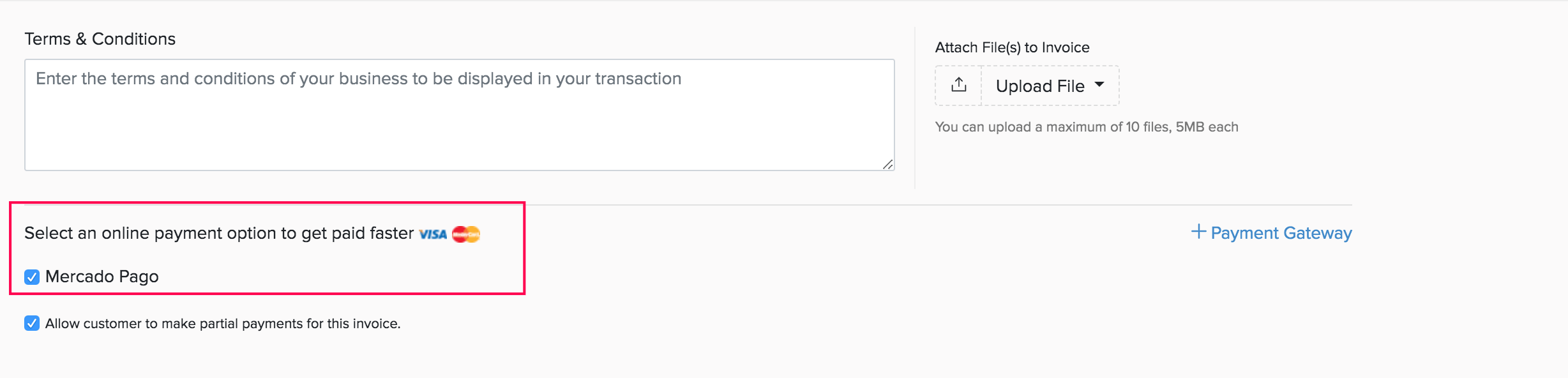
To make a payment through Mercado Pago, here’s what your customers will have to do:
- Open the invoice from the customer portal or the shared invoice link.
- Click the Pay Now button.
- Click Mercago Pago and then click Proceed to Payment.
- Choose the preferred payment mode.
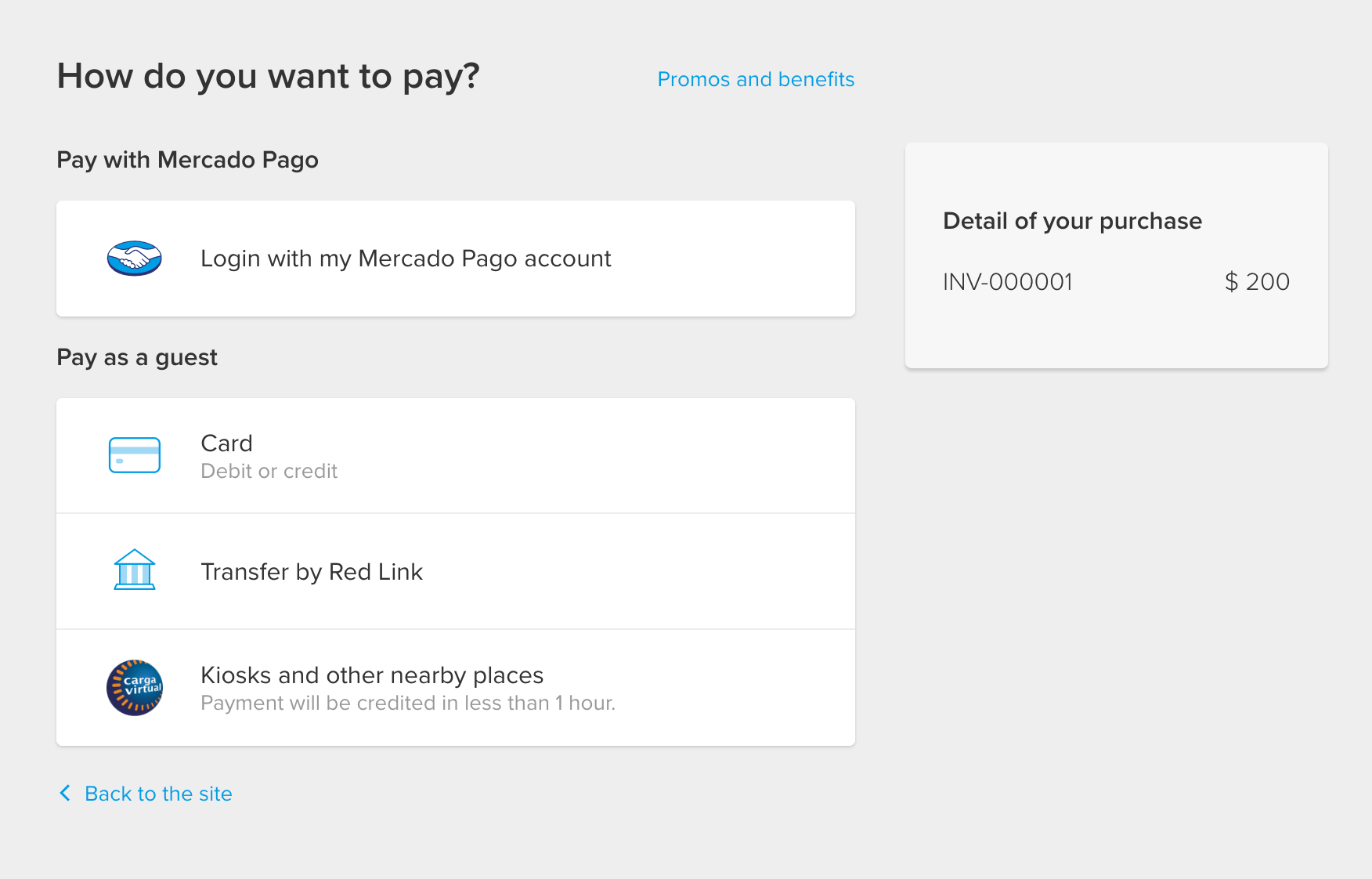
Insight: The payment modes available depends upon the country of your business location.
-
Pay using Mercado Pago if an account is already available, or pay as a guest using Cards, Cash and Red Link Transfer.
-
Based on the selected payment mode, the following options will be available:
- Card: Credit and Debit cards
- Cash: Rapipago, Net Province Payments, Express Charge, Kiosks and other places.
- Red Link Transfer: ATM and Home Banking
-
Enter the required details and make the payment.
Insight: Transaction fee, if any, will be charged by Mercado Pago and not Zoho Invoice.
Delete/Edit the Integration
If you no longer want to receive payments through Mercado Pago, you can delete the integration in Zoho Invoice. To delete:
- Go to Settings > Online Payments > Mercado Pago.
- Click the Trash icon.
- Confirm your action in the dialog box that follows.

If you would just like to edit your account credentials, click Reconfigure Account.

 Thank you for your feedback!
Thank you for your feedback!