Here’s the story behind the feature.
We’ve always believed that every organization deserves the freedom to run their workplace their way. But as we spoke with more and more customers, we realized that “freedom” sometimes means restrictions—especially for admins.
Take this real-world case from an Australian government agency. Their ask was simple yet specific: Users should only be able to view emails.
Then came an organization that didn’t want employees using creative fonts in all of their email communications. Instead, they needed every outgoing message to reflect the organization's brand with their own unique font.
What did these requests have in common?
A need for precise, admin-level control over what users can and can’t access or modify.
These weren't isolated cases. Admins across the globe needed minuscule control over how their users interacted with Zoho Mail. So, we built exactly that.
Introducing: Settings Customization
Every organization is different, and so are its communication policies. With Settings Customization in Zoho Mail, admins can define exactly what users can see and do within Zoho Mail, down to the tiniest detail.
It's not just about restrictions; it's about enabling consistency, compliance, and control. It’s part of Zoho Mail’s Email policy settings in the Admin Console. Here’s what you can do with it.
Keep composing on point
Maintain consistency in how emails are written across the organization. Admins can:
- Lock the font and font size users are allowed to use.
- Enforce a specific editor mode (rich text or plain text).
- Control formatting behaviors like undo send, outbox delay, and access to spell check.
- Restrict visibility of fields like CC/BCC or frequently suggested contacts.
- Fix the From address when replying.
Use case: Ideal for teams that want every email to reflect brand standards and avoid unintentional changes to message format.
Limit features to fit the role
Not all teams need access to all tools. With Settings Customization, you can:
- Disable SecurePass email for sensitive communications.
- Manage link permissions for permalinks.
Control the email viewing experience
Define how users read and interact with their inbox:
- Decide how mails open: Preview pane, new tab, or pop-up window.
- Enable/disable features like read receipts, comment boxes, or translate.
- Lock behaviors like mark as read, group by subject/sender, and after delete actions.
- Configure visibility for unread mail views, external images, or spam read status.
- Set time formats across the organization.
Apply organization-wide system settings
Create a consistent experience across all users’ interfaces by locking:
- The default theme (light/dark).
- Desktop notifications.
- Global banner messages.
- Junk cleanup intervals to control mailbox hygiene.
Keyboard shortcuts
Allow or restrict shortcut use for accessibility or training needs.
Enforce security with offline access
Prevent browser-based email caching by disabling offline mode—a must for secure or shared access environments.
Explore the feature in our help guide →
Why this matters
With Settings Customization, Zoho Mail gives administrators greater flexibility to shape the email experience across their organization. Whether it’s simplifying the interface for specific teams or enforcing uniformity in branding, this feature helps align email usage with your organization’s unique needs and policies.
While the core of Settings Customization revolves around UI access and formatting control, we’re actively expanding its scope based on your feedback. It’s a living feature—built to grow with your needs.
We’d love to hear your thoughts—drop your feedback or use cases in the comments below and let us know how this feature can help you further.
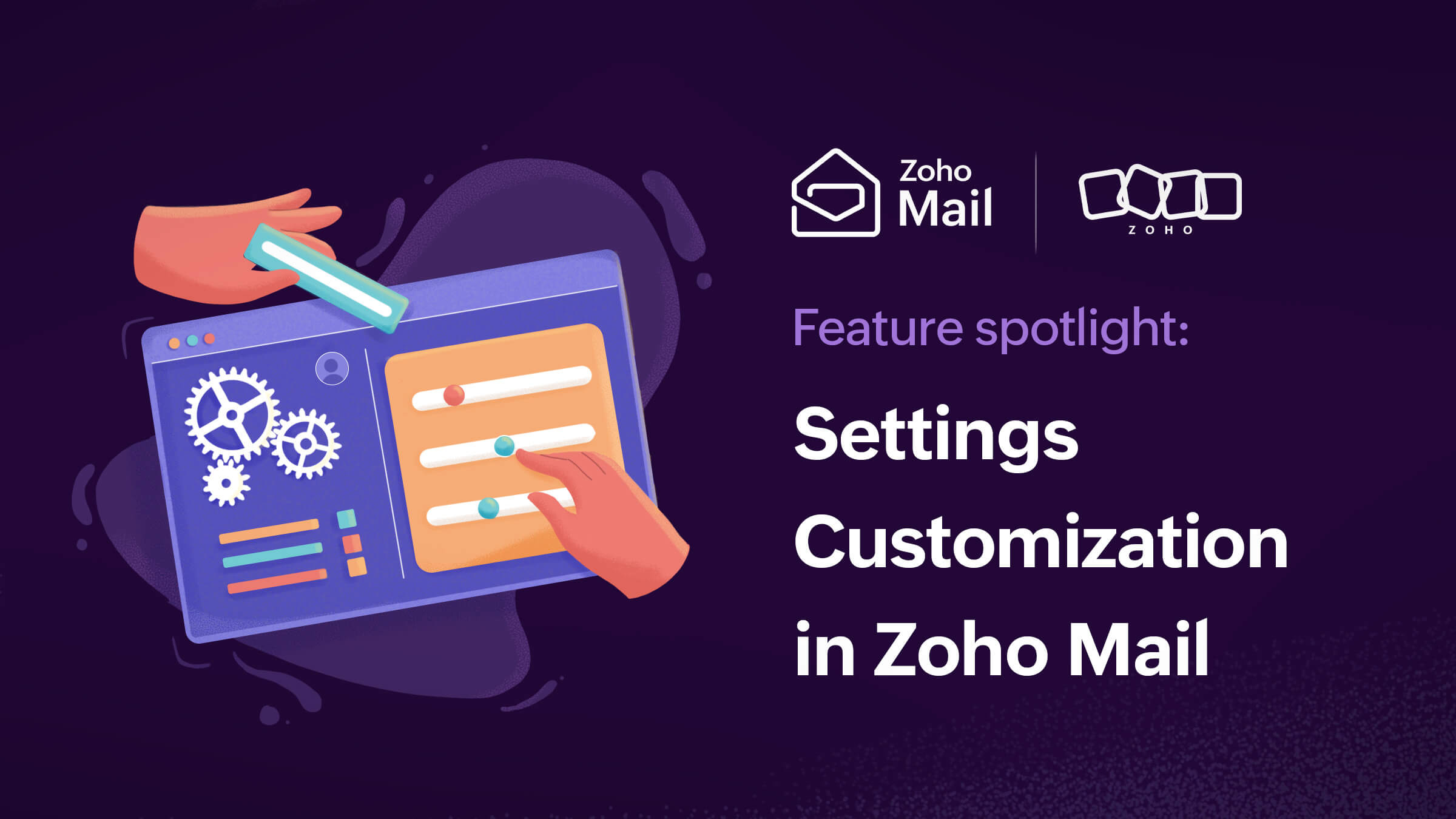
Comments