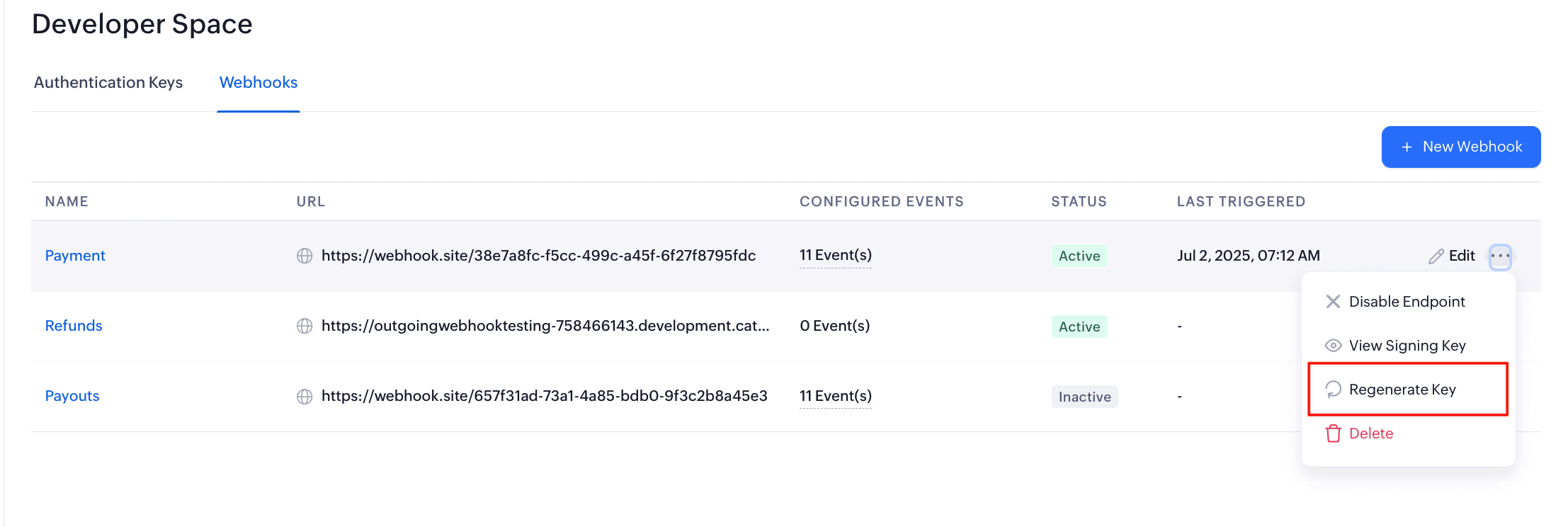Webhooks
Webhooks facilitate communication with third-party applications by sending instant web notifications every time an event occurs in Zoho Payments. When an event such as a payment or refund occurs, webhooks notify you of its status, enabling real-time updates and communication with other applications.
| Event | Event Name |
|---|---|
| Payments | Payment succeeded and payment failed. |
| Payment Link | Payment link paid, payment link expired, and payment link cancelled. |
| Refunds | Refund succeeded and refund failed. |
| Payouts | Payout initiated, payout paid, and payout failed |
Scenario 1: Payment Succeeded: Alex manages accounting at Zylker, an online electronics store. Tracking which orders are paid often requires manual updates with the sales team. To reduce delays and improve accuracy, Alex sets up a webhook in Zoho Payments that triggers automatically when a payment succeeds. Now, every time a customer completes a payment, the order details and payment confirmation are sent directly to their accounting application.
Scenario 2: Refund Failed: Mark handles refunds at Zylker. Occasionally, when a refund is processed, it may fail due to an expired card or insufficient funds in the Zoho Payments account. To avoid missing such events, Mark sets up a webhook in Zoho Payments that triggers automatically when a refund fails. Now, every time a refund doesn’t go through, the application is updated instantly, allowing Mark to take prompt action.
Configure Webhooks
You can set up webhooks for specific events and receive real-time updates directly to your application.
To set up a webhook:
-
Go to Settings and select Developer Space.
-
Switch to the Webhooks tab and click + Configure Webhook.
-
Enter the Name and Description of the webhook.
-
Enter the URL to notify.
-
Check the boxes for the events for which you’d like to receive notifications.
-
Click Submit.
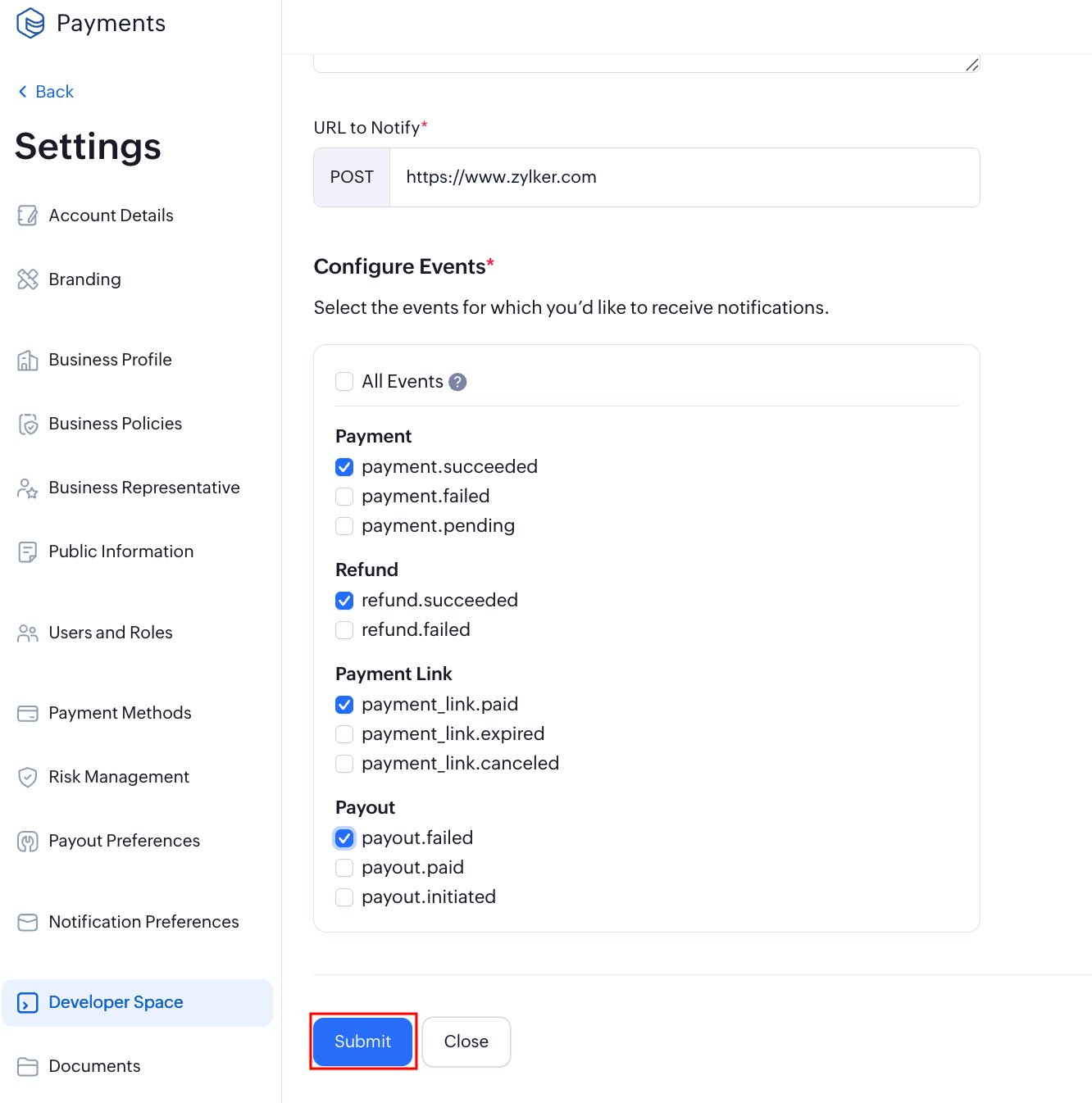
Once the webhook is configured, a signing key will be provided. Keep the signing key safe to ensure secure verification of webhook events.
Insight: You can set up a single webhook for all events, or create up to five webhooks for individual events.
Manage Webhooks
In Zoho Payments, you can manage your webhooks by viewing, updating, or deleting them when no longer needed. Each webhook is secured with a signing key, which helps verify that the requests received by your application are authentic.
View Signing Key
The signing key is used to verify the authenticity of the request and ensure it hasn’t been tampered with during transmission.
To view the signing key:
- Click the More icon near the webhook.
- Click View Signing Key to retrieve the key.
- Click Copy Signing Key and use it whenever needed.
You can use the key to verify and authenticate your webhook requests.
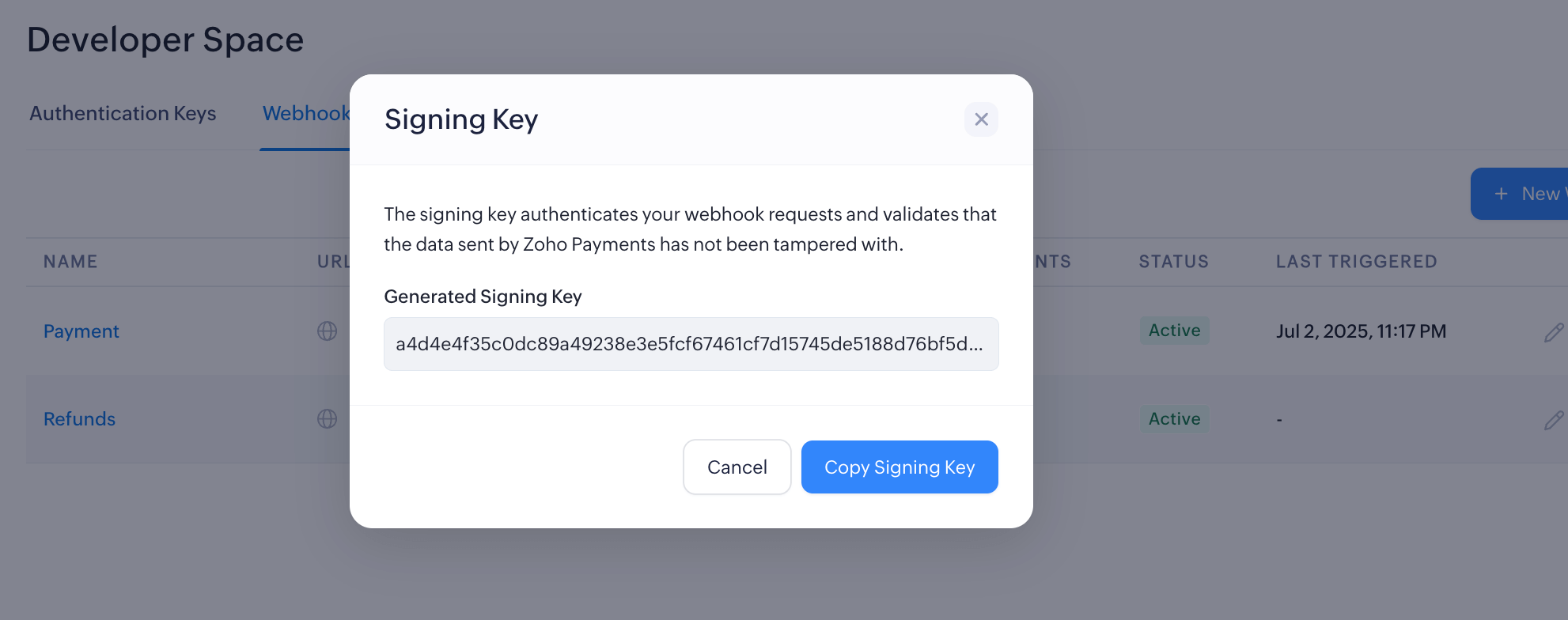
Regenerate Signing Key
If your signing key is compromised or leaked, you can regenerate a new key for secure verification.
To regenerate:
Ensure the updated signing key is stored securely for continued verification.
View Webhook Logs
Webhook logs lets you you track all activity and view data related to your webhooks. This makes it easier to monitor your setup and quickly fix any issues.
To view webhook logs:
-
Select a webhook.
-
Switch between tabs to view succeeded and failed events.
-
Click on a specific log to view the log details on the right.
-
Scroll down to view the Response Message and the Request Data to verify the exact event details sent and the endpoint’s response.
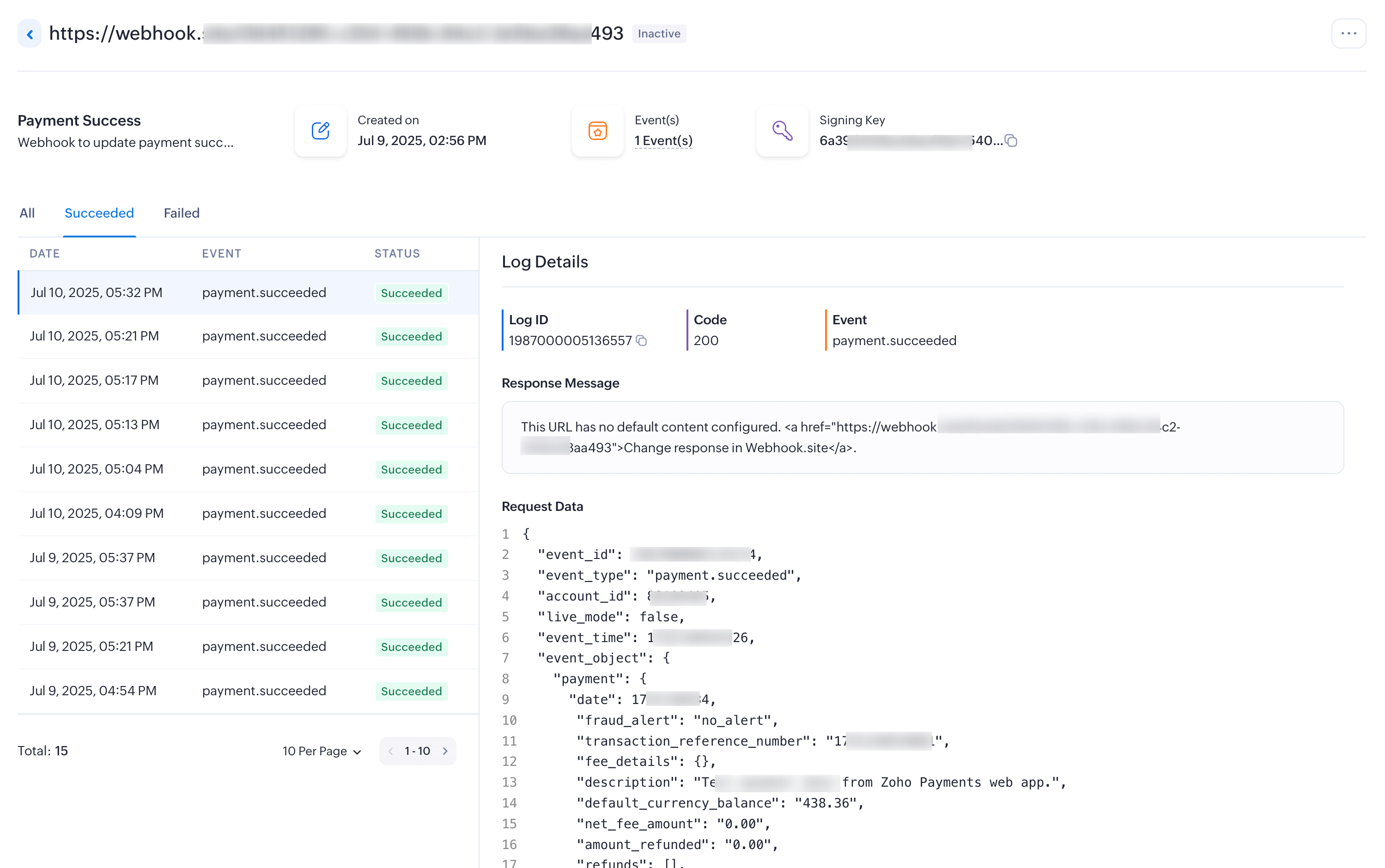
Insight: If an event has failed, you can use the error code to identify and resolve the issue by referring to the developer documentation.
You can access all information related to webhook events, including when the webhook was created, the number of configured events, the signing key, detailed logs, request data, and the response message.
Enable or Disable Webhook
Enable or disable the webhook to start or temporarily pause event notifications for your application. This is useful for troubleshooting or resolving temporary issues on your end.
To do this:
- Click the More icon near the webhook.
- Click Enable Endpoint.
or
Click Disable Endpoint to pause notifications.
Your webhook will be enabled or disabled based on your choice.
Edit or Delete Webhook
You can update the configured events, modify the webhook’s name and description, or permanently remove the webhook from the application by deleting it.
To do this:
- Click the Edit icon to modify the webhook URL to modify the webhook.
or
Click the More icon near the webhook and select Delete.
Your webhook will be updated or removed based on your choice.