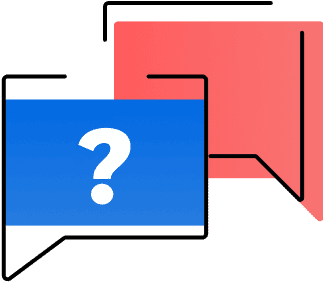What is Active User Pricing?
This pricing model lets you add as many users as you need in your Zoho Expense organization. However, you only pay for the licenses used by active users.
Who is an active user?
A user is considered active if they perform any of the following actions during the billing cycle:
- Scan receipts using Autoscan
- Fetch transactions from a real-time corporate card feed
- Log mileage expenses
- Create an expense report
If a user doesn't take any of these actions within Zoho Expense, they are not counted as active. Any additional active users at the end of the month will be charged in the next billing cycle. Active user licenses are transferable and not assigned to a specific employee.
This model is ideal for
- Teams where only a subset of employees report expenses
- Organizations with varying or occasional traveling employees
FAQs
Active users are those who use Zoho Expense to create any expenses whether through Autoscan, mileage tracking, real-time corporate card expense feeds, or create expense reports. For example, if your organization has 50 employees but only 10 of them create and submit expense reports, you only need to purchase licenses for those 10 active users.
No, Admin users and Approvers who do not create or submit expenses or expense reports will not be considered active users and will not be charged. They will only be charged if they create any expenses, including Autoscan, mileage tracking, real-time expense feeds, or expense report creation.
Yes, you can switch your active users each month. The plan is based on the total number of active users, not their names. For example, if you've subscribed for five users, you can have employees A, B, C, D, and E one month, and employees H, I, J, E, and A the next. However, if you have more than 5 active users in a month, you'll incur additional charges in the next billing cycle.
You will receive a separate invoice for any additional active users during your next monthly billing cycle. For instance, if you've subscribed to Zoho Expense's annual active user plan from January 1, 2025, to January 1, 2026, your billing cycle for additional users will be on the 1st of each month. This means that if an extra user starts using Zoho Expense on March 15th, you'll be charged only for that user, and the invoice for this additional charge will be sent on April 1st, 2025.
Additional active users will only be charged for the months an organization exceeds the subscribed active user count. For example, if your company has 100 active user licenses but 101 users claim expenses or create reports in a given month, the extra user will be charged at the monthly rate of your current plan. If you're on the annual active user plan of Zoho Expense at $7 per user per month, adding an extra user will cost you $7 for that month. The extra charges will be applied only for the months the additional active user is added, not for the entire year.
What is All user pricing?
With All user pricing, you'll be charged based on the number of user licenses you buy.
Every user in your account counts toward billing.
This model is ideal for
- Suitable when every employee is expected to use the tool
- Companies that prefer predictable, flat-rate billing
FAQs
In Zoho Expense, a 'user' refers to anyone added to your Zoho Expense organization, regardless of whether they create expenses. All individuals included in your Zoho Expense account are considered users and will be charged based on the subscription plan your organization has chosen.
Yes, Admin users and Approvers, even if they don't create or submit expenses or expense reports, will still be considered users and will be charged accordingly based on the subscription plan.
You can easily add more users to your Zoho Expense organization using the user add-on feature. Once added, these users will have full access to the product.
Here's how you can add users:
- Switch to Admin view
- Click on Settings Select Subscriptions
- Click Upgrade User/Add-ons
- Enter the desired number of users
- Proceed to payment to complete the upgrade