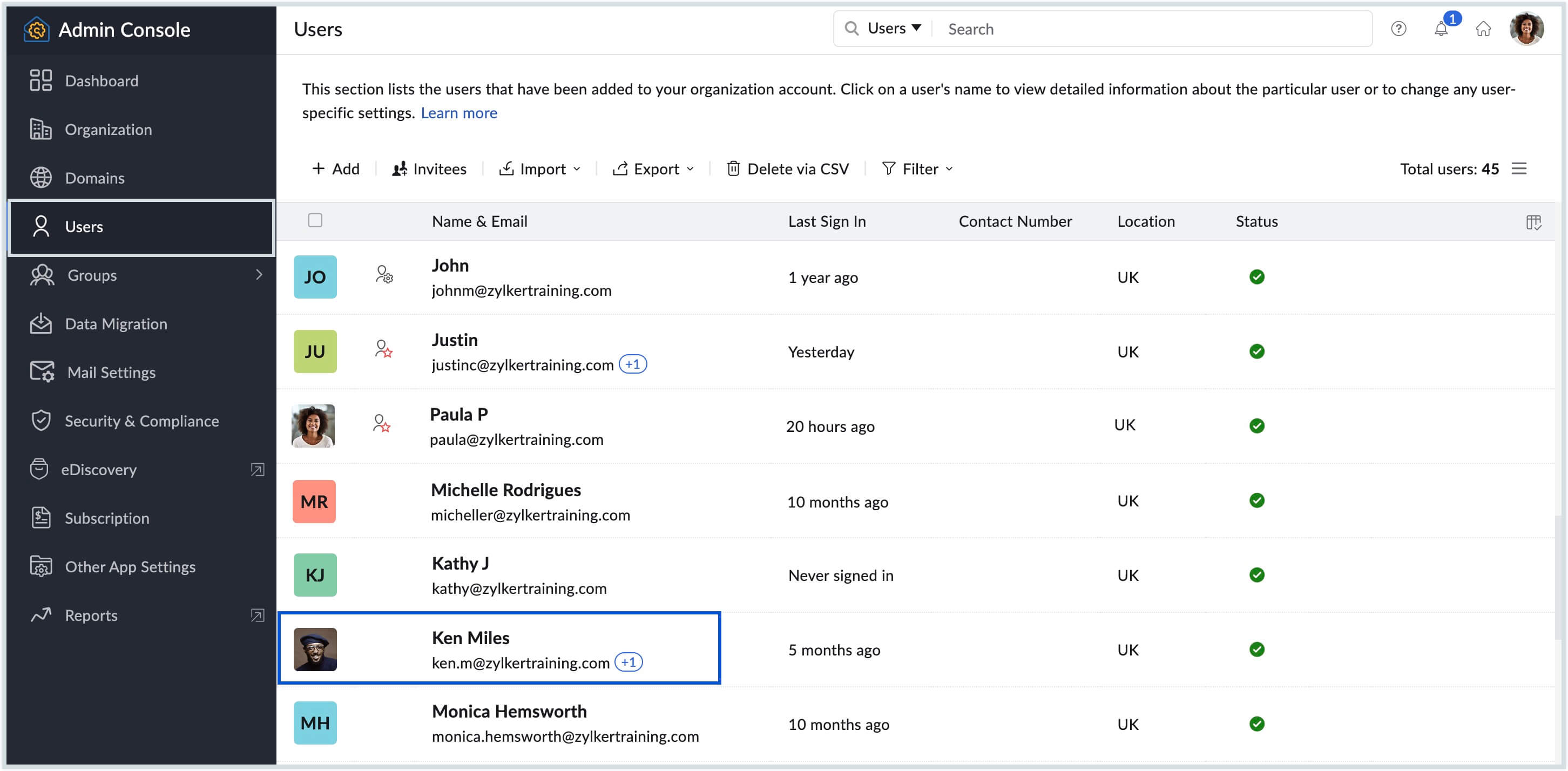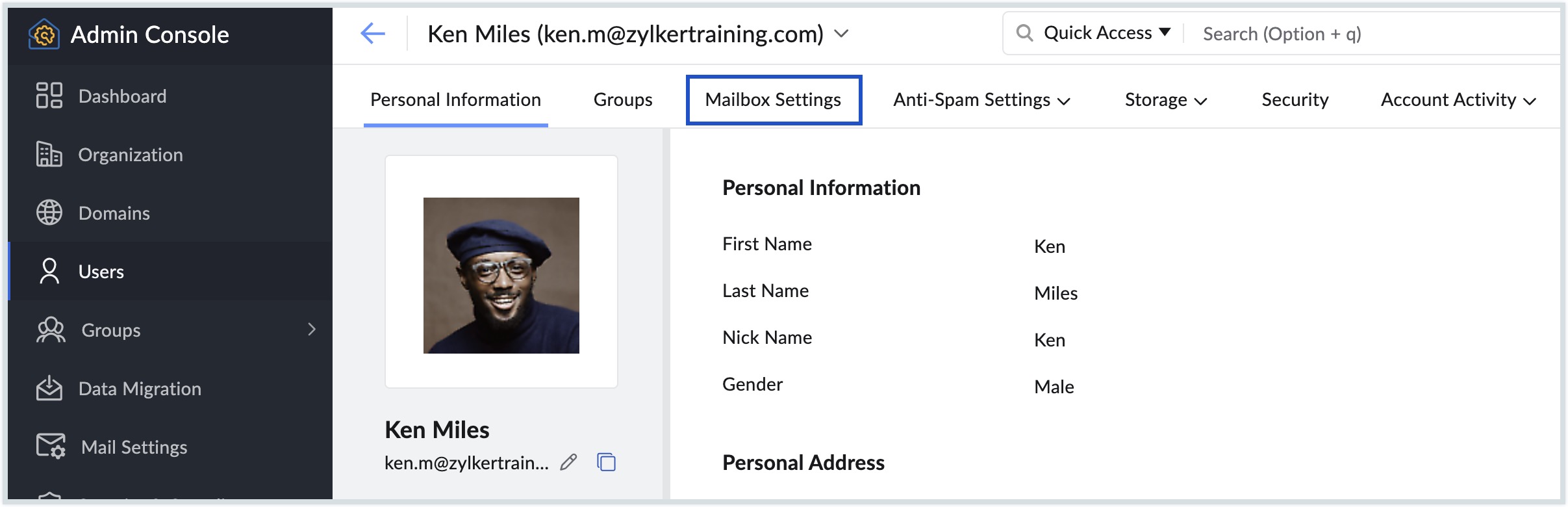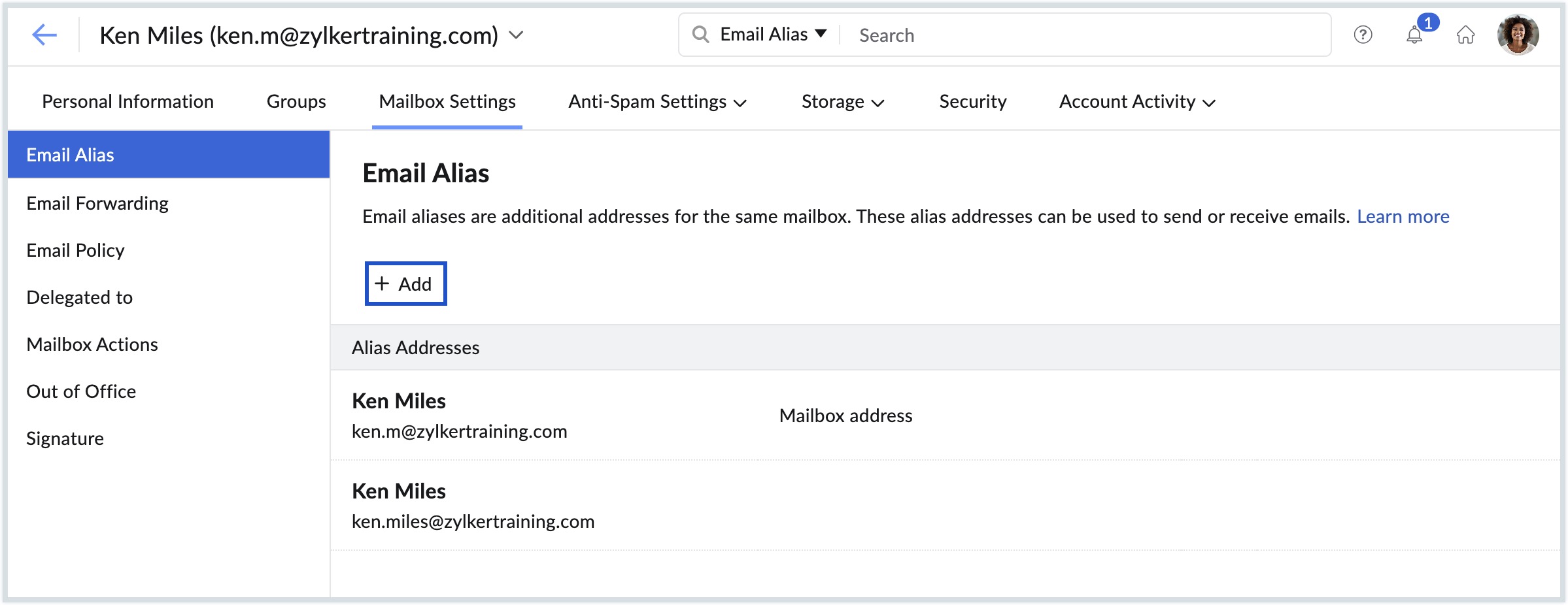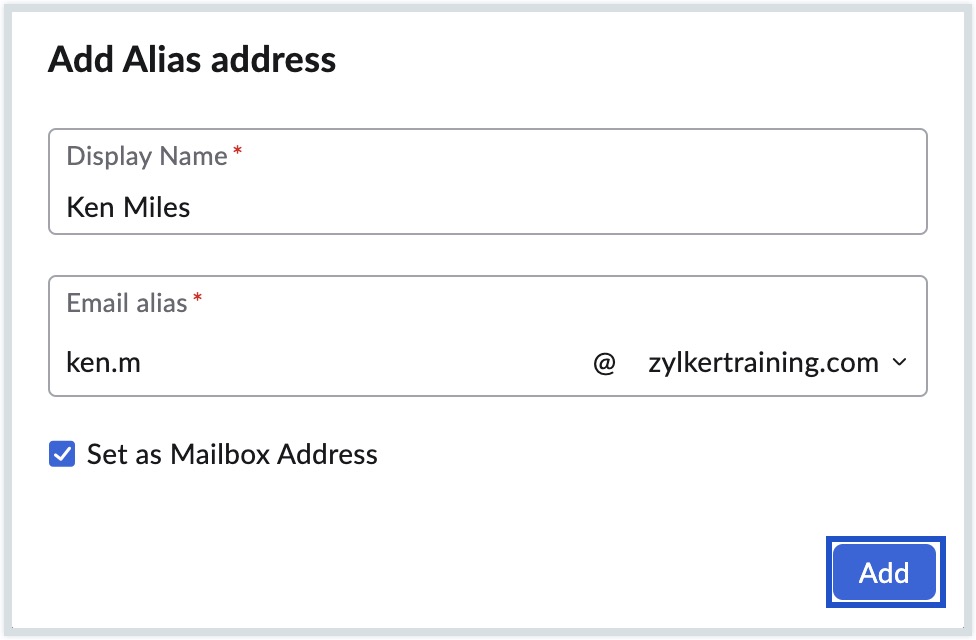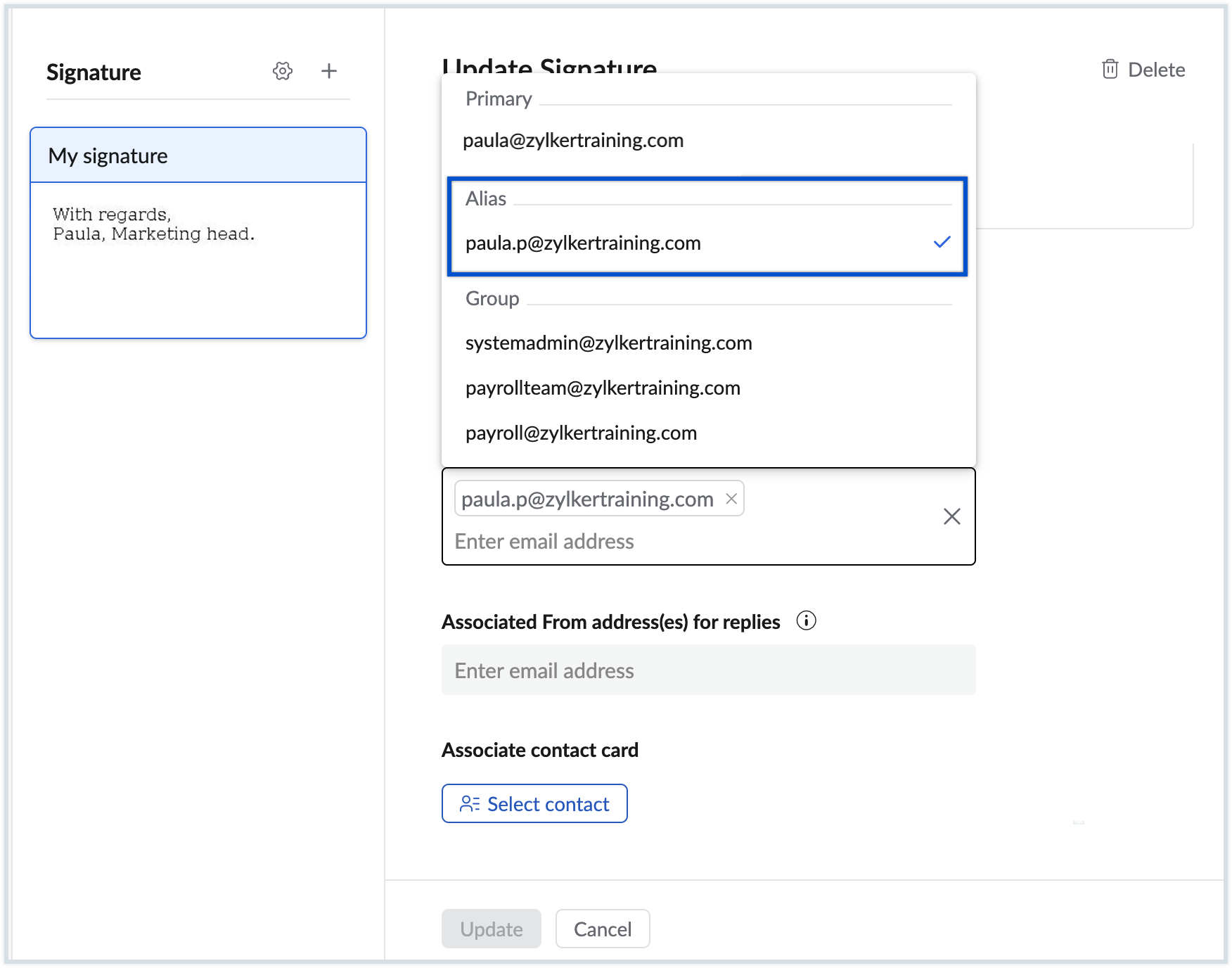How to create an email alias for your account (+Examples)
What is an email alias?
An email alias is an additional email address for an email account, with which a user can send/ receive emails or set forwards to. A single-user account can have multiple email aliases, with different domains or even with the same domain. In short, an email alias is like a nickname or a nick email address.
Example of email alias
A user Rebecca Anderson working for Zylker corp needs multiple email addresses. In addition to creating the primary email address, her administrator can create additional email addresses for her account.
- rebecca.anderson@zylker.com - Compliance purposes - With first name and last name in the email address conforming to the overall
- reb@zylker.com - For customer communication, she prefers this as people find it easier to remember.
- rebecca@zylker.org - The organization has another domain and since she is a part of initiatives from the other domain, she needs an email address with that domain also.
Email alias is a feature that enables employees to use multiple email addresses for different purposes.
What are the uses of an email alias?
Email aliases are generally considered the best way to protect the privacy of your primary email address or the primary email account. They can be used as one or more of the following:
Temporary email address/ Disposable email address
You can use the email aliases for signing up for some temporary services and delete them after a period of time.
Ex: Suppose you are planning to attend an event related to your business and are printing your email address in a business card or publishing it in a website. Spammers generally crawl through the websites to harvest email addresses from public websites and forums. In this case, a published event website is an easy way for spammers and scammers to get their email addresses. Also, the event organizers generally share the participant list with the sponsors. In case the list gets into the hands of spammers/ scammers then your primary account will be getting spammed constantly.
In the case of temporary aliases, you can create an alias specific to the event and then you can remove the alias after some time, or once you find that you have been receiving only unwanted promotions and spam to the email address.
Title/ Designation based email address
Sometimes, the employees need an email address based on their job title, rather than their names. In this case, the primary email address can be based on their names and the alias containing the job title. You can create email aliases like ceo@zylker.com, hrmanager@zylker.com etc. Creating designation-based email addresses will really help when a person changes position. You can simply delete the email alias from one employee's account and add it to the new employee in that role.
Email address for Marketing activities
When you do a huge marketing activity such as running a campaign, publishing an ad in the dailies, or putting up a nice hoarding, you can set up a specific email alias for that campaign. Just like landing pages, the email address also helps you measure the reach of the campaign and keep track of the leads and potentials generated from that particular ad campaign or marketing activity.
How to create an email alias for a Zoho account?
Organization super administrators or administrators can create email aliases for the user accounts from the Control Panel.
- Log in to Zoho Mail Admin Console.
- Navigate to Users in the left pane, and click on the user you want to assign an Email Alias.
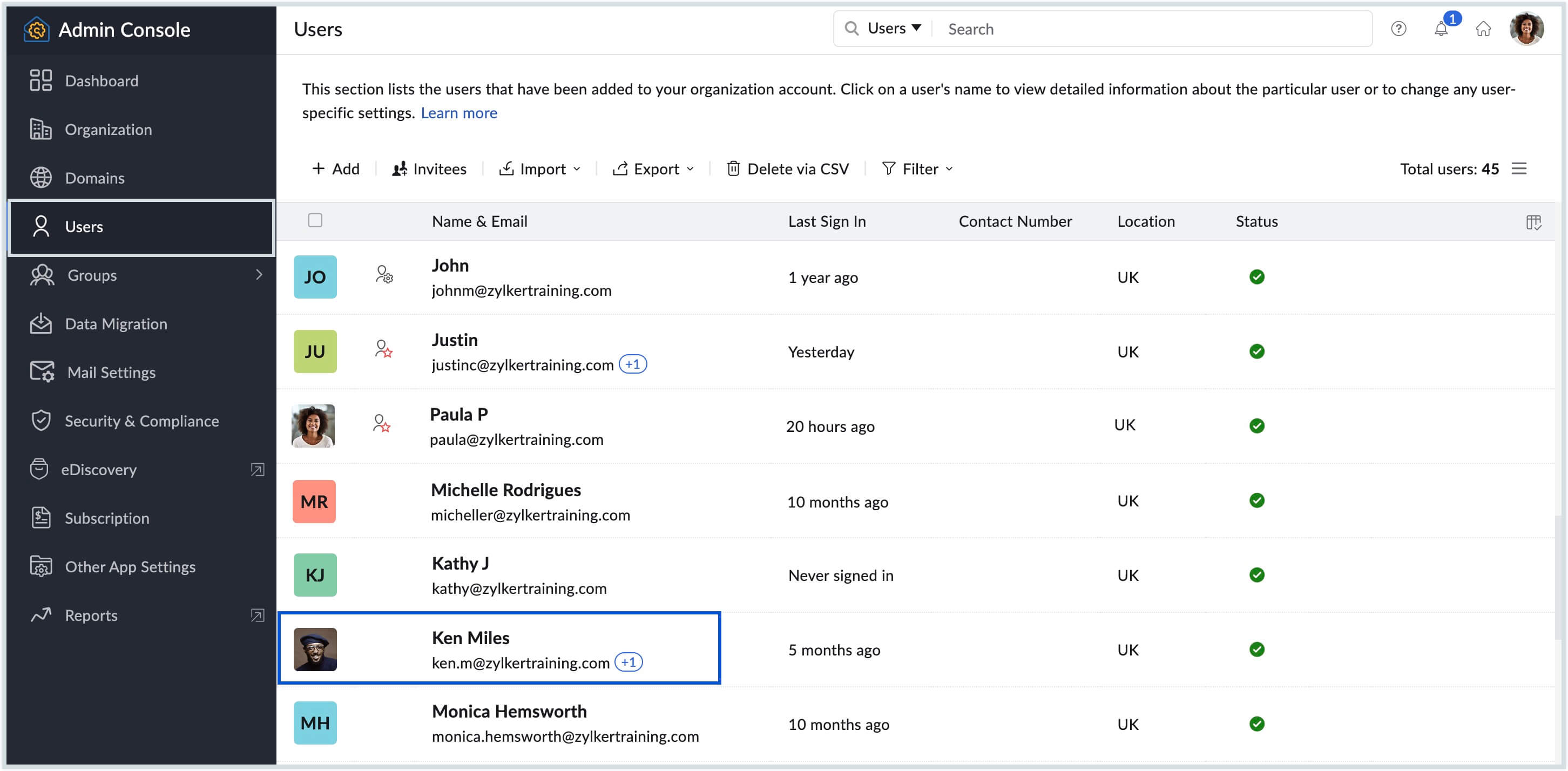
- Select Mailbox Settings from the top menu and select Email Alias.
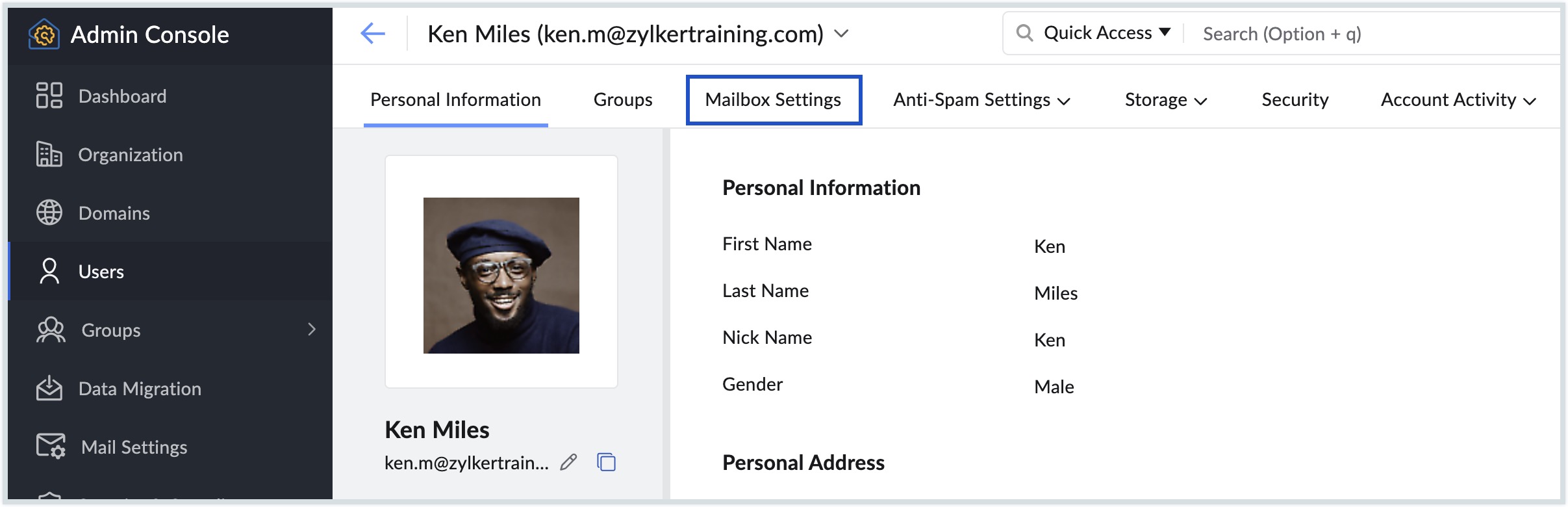
- Click the Add button.
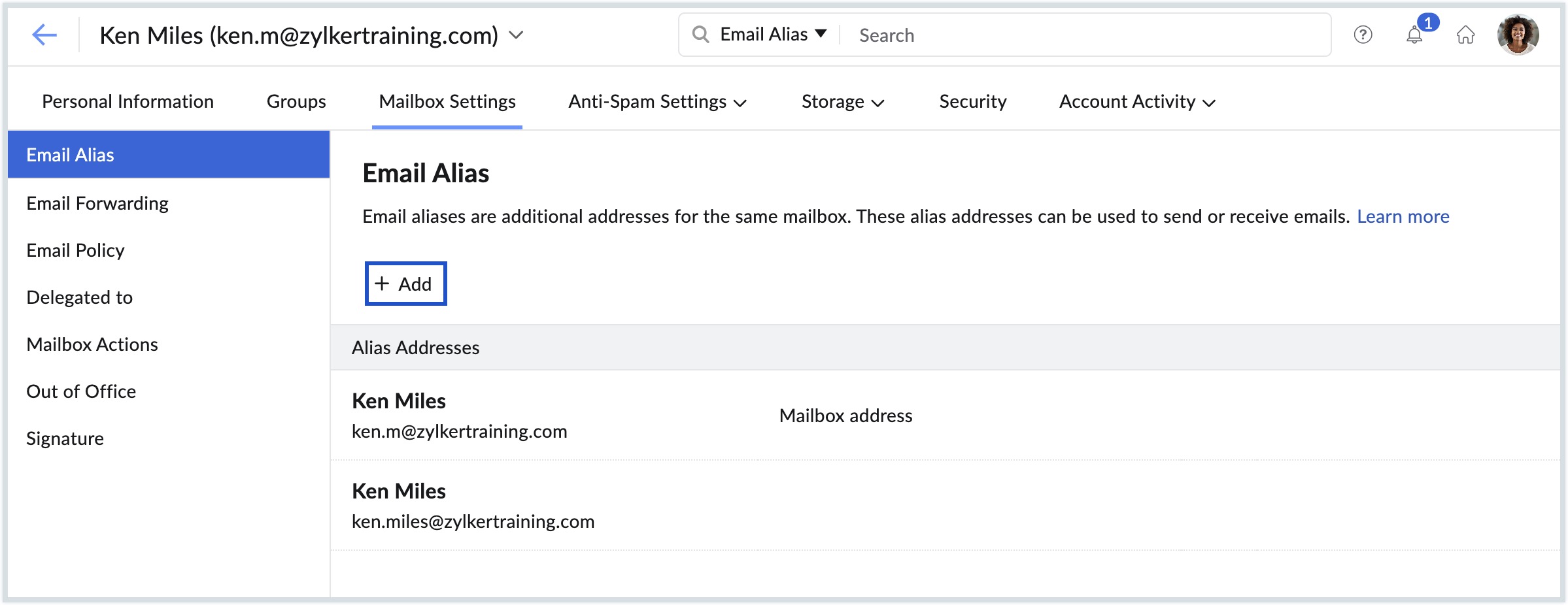
- Enter an Alias username and then choose the domain using which you want to create the alias.
- Select whether you want to set this as the Mailbox Address.
- Once done, click the Add button.
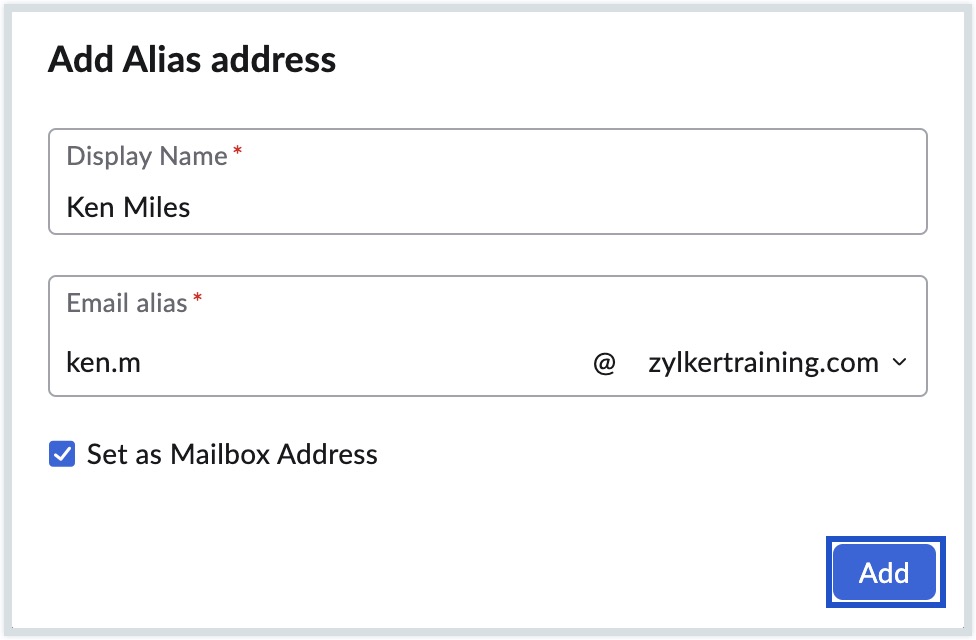
- The user will now be able to send/ receive emails using the new email alias, in addition to the existing email address.
The users can create and use filters to automatically segregate emails received via different email addresses.
How to send emails using the email alias?
In addition to receiving emails, the user can also send emails using the email aliases. The detailed instructions to use the alias email address to send emails are given below:
Steps to send email using the alias email address as from email address
- Log in to your Zoho email account.
- Click on compose to draft a new email
- When you have multiple email addresses, you will see a drop-down for the from-address.
- In the drop-down, select the email alias from the list of email addresses.

- Draft the email and click Send to send the email.
The recipient will now receive email from the chosen alias email address as the from-address of the email. You can also set unique signatures for each email alias.
How to add unique signatures for each email alias?
The users can also configure a unique signature for each email alias for composing emails. When you change the from email address, the email signature is automatically changed based on the signature set for the account.
Steps to add signatures for email alias
- Log in to Zoho Mail.
- Click the Settings icon.
- Go to Signatures.
- Click the + icon to create a new signature. The Add Signature popup appears.
- Enter a Name for the signature
- Provide the signature content that you want to add to the email address.
- Click 'Associated From address(es) for new emails' to view the list of from addresses.
- Select the alias for which you want to associate this signature with.
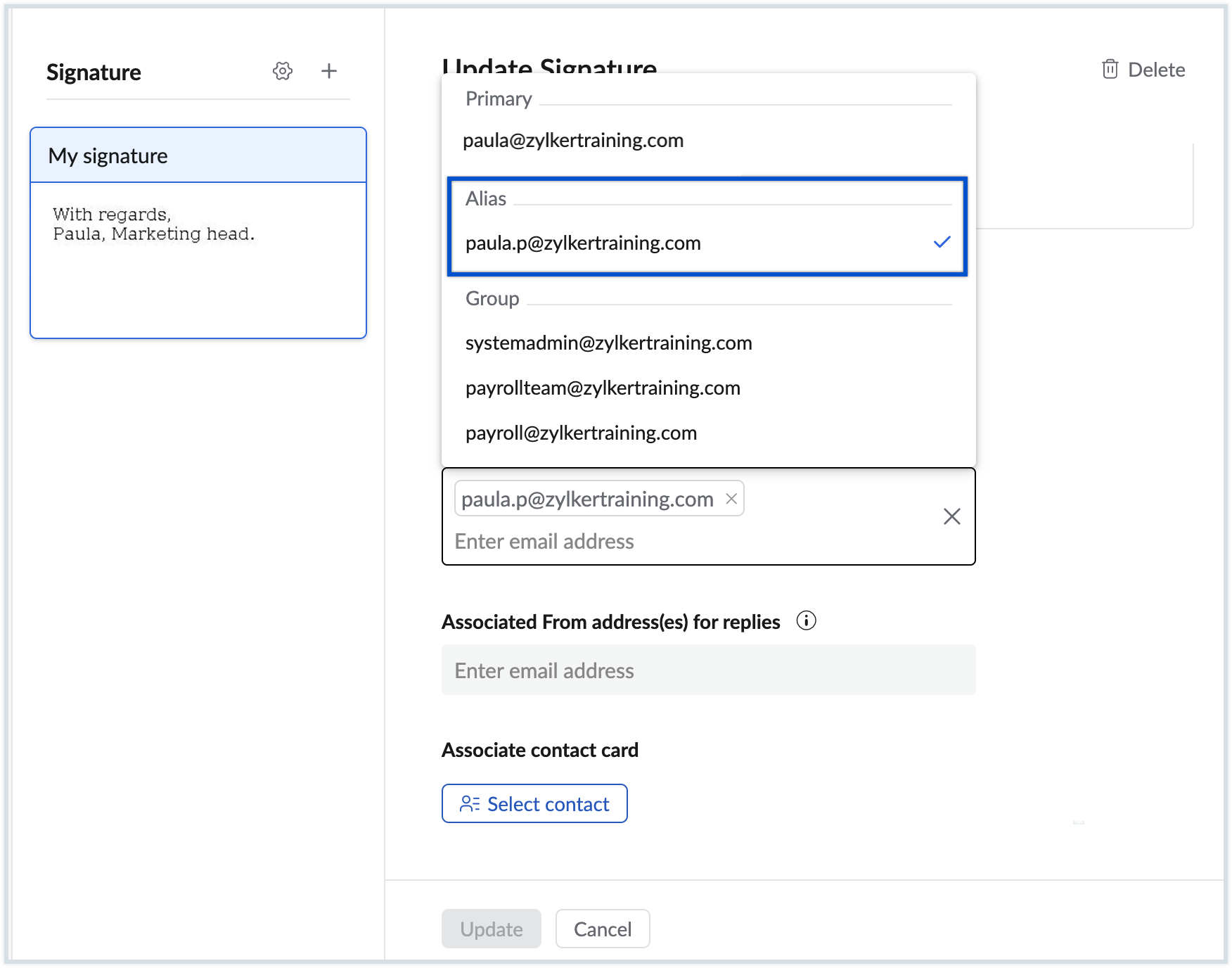
- Select the email address for replies under 'Associated From address(es) for the replies'.
- If required, click Selectcontact under the Associate contact card section to associate a contact card with the signature.
- Click Save to associate the signature and save the settings.
Next time you compose a new email using the email alias, the associated signature will be displayed in the draft.
Useful tip: Manage and organize your multiple email addresses efficiently with Zoho TeamInbox's shared inbox management.
Top Articles