Activity Reports
Activity Logs
Activity log is a detailed record of all the activities that were carried out in your organization during a particular period of time. In short, it provides details on the when, what, where and who of an action performed.
- When - The time and date of the action.
- What - The description of the action performed such as creating an invoice or updating a bill.
- Where - The module pertaining to which the action was performed. It can be Invoices, Bank Feeds or Integrations.
- Who - The user who performed the action.
Activity logs can be used to keep a track of all the work done by users and in certain cases, to provide insight on users responsible for any complicated situation.
To view this report:
- Go to Reports > Activity > Activity Logs.
- Select a period of your choice and the report will be automatically generated.
Let us take a look at the different sections that this report contains:
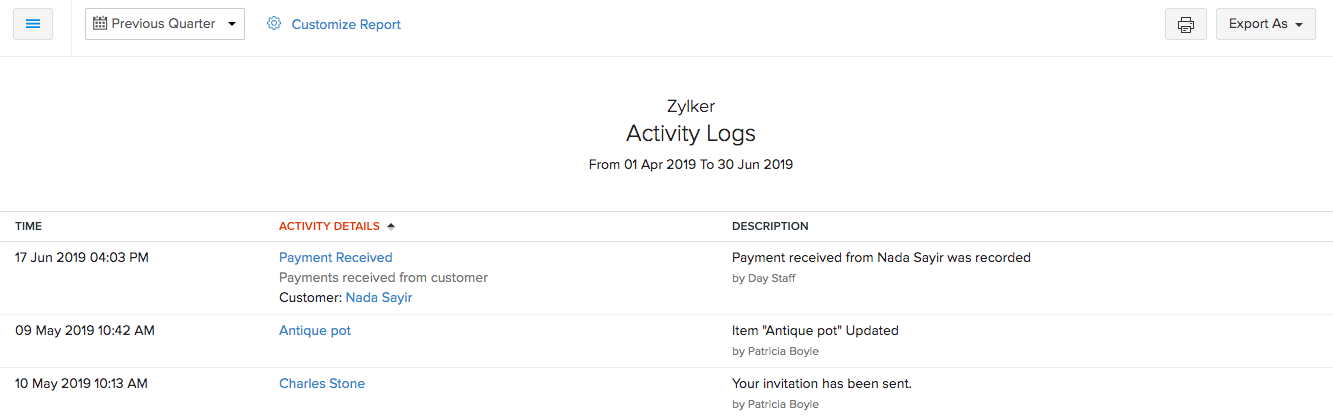
| Sections | Description |
|---|---|
| Time | The exact date and time of the action. |
| Activity Details | Provides details on the module, account and related contact. |
| Description | Details on the action performed along with the name of the user. |
To customize this report:
Scenario: Let’s say you want to view the transactions that were made on the previous day. You can filter them out by customizing your report accordingly.
- Go to Reports > Activity > Activity Logs.
- Click Customize Report in the top of the page.
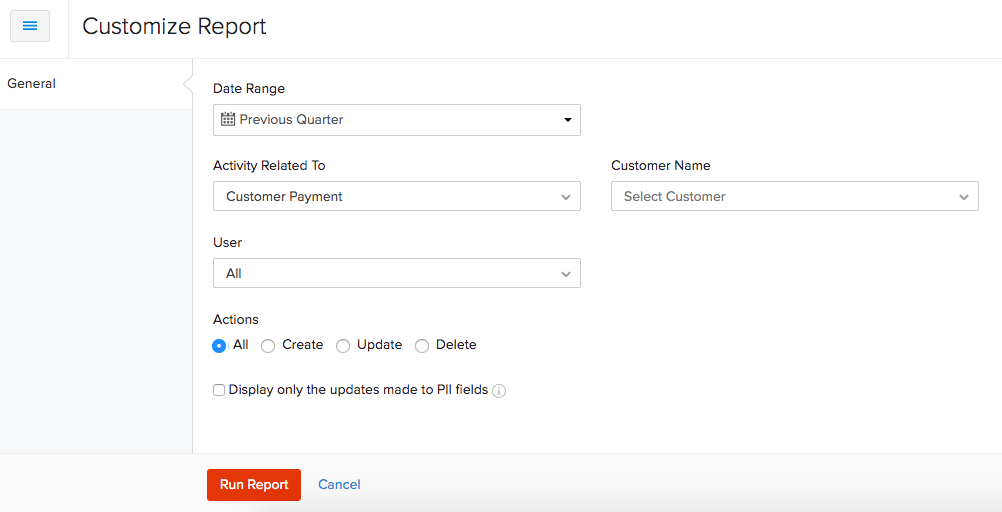
You can customize the report based on:
| Filters | Description |
|---|---|
| Date Range | The period for which you want the activity log. |
| Activity Related To | The particular module (Invoices, Chart of Accounts) or the action related to a module (Reconciliation, Bank Accounts and Feeds). |
| Vendor/Customer Name | In case the selected action pertains to any Sales/Purchase module, you will have the option to choose a particular Customer/Vendor respectively. |
| User | Filter activity by users in your organization. |
| Actions | You can filter by All actions or just Create, Update or Delete actions. |
| PII Fields | Run the report to view only the changes made to any Personally Identifiable Information (PII). |
View history of changes with Audit Trail:
Audit Trail in Zoho Books lets you view and track the history of changes made to any transaction. With every change, a new version of the transaction gets created. You will able to compare the versions to view exactly by when and whom a change was made. To do this:
- Go to Reports > Activity > Activity Logs.
- Hover over a particular transaction and click Show Versions. The current and previous versions of the transacion will be available.
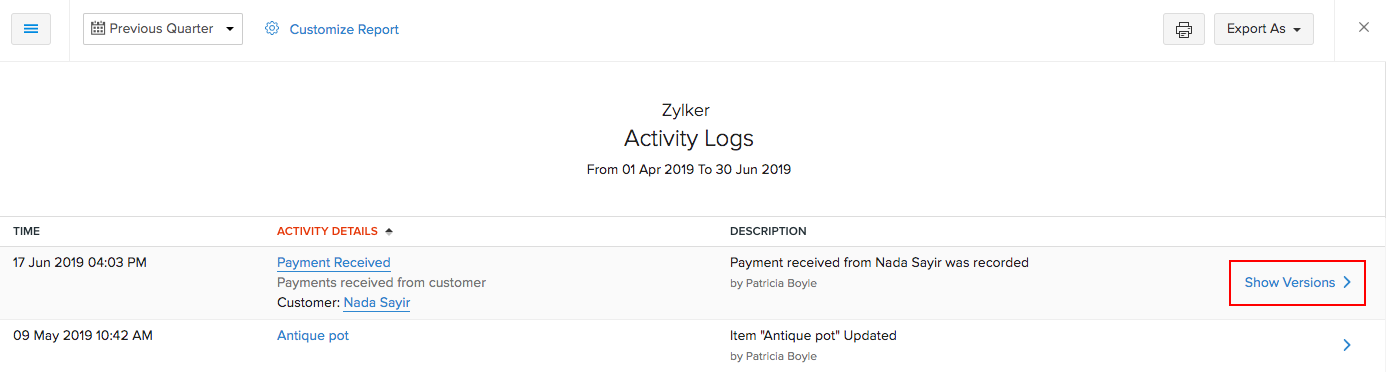
- Click Compare in the top right corner to compare the transaction with the previous version.
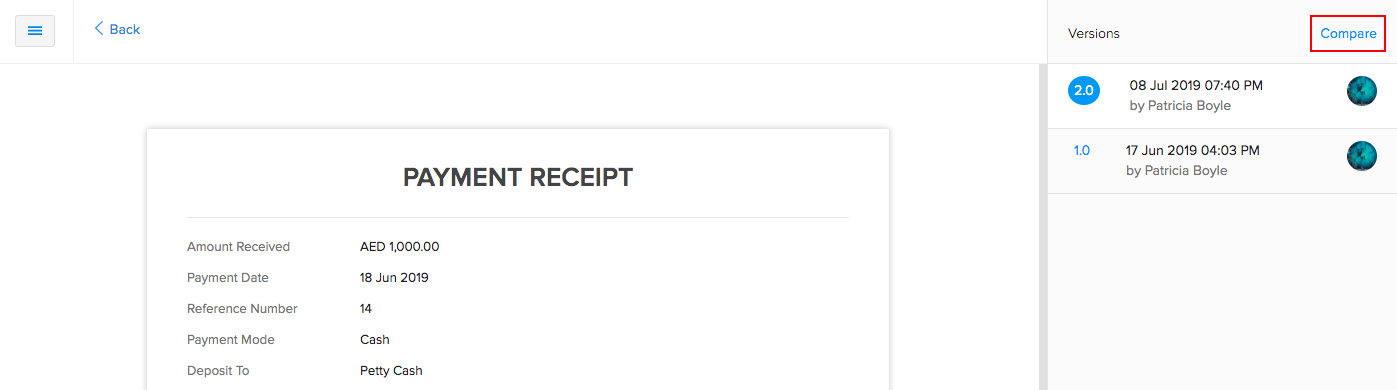
- Select the two versions you would like to compare and click Compare.
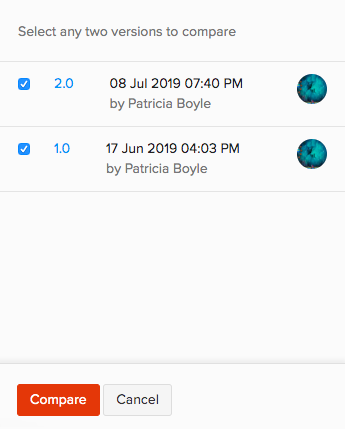
The two versions are listed side by side. You will be able to view the differences in the values highlighted in three different colors.
- Yellow - Data has been edited/modified.
- Pink - Data has been removed/deleted.
- Green - Data has been added newly.
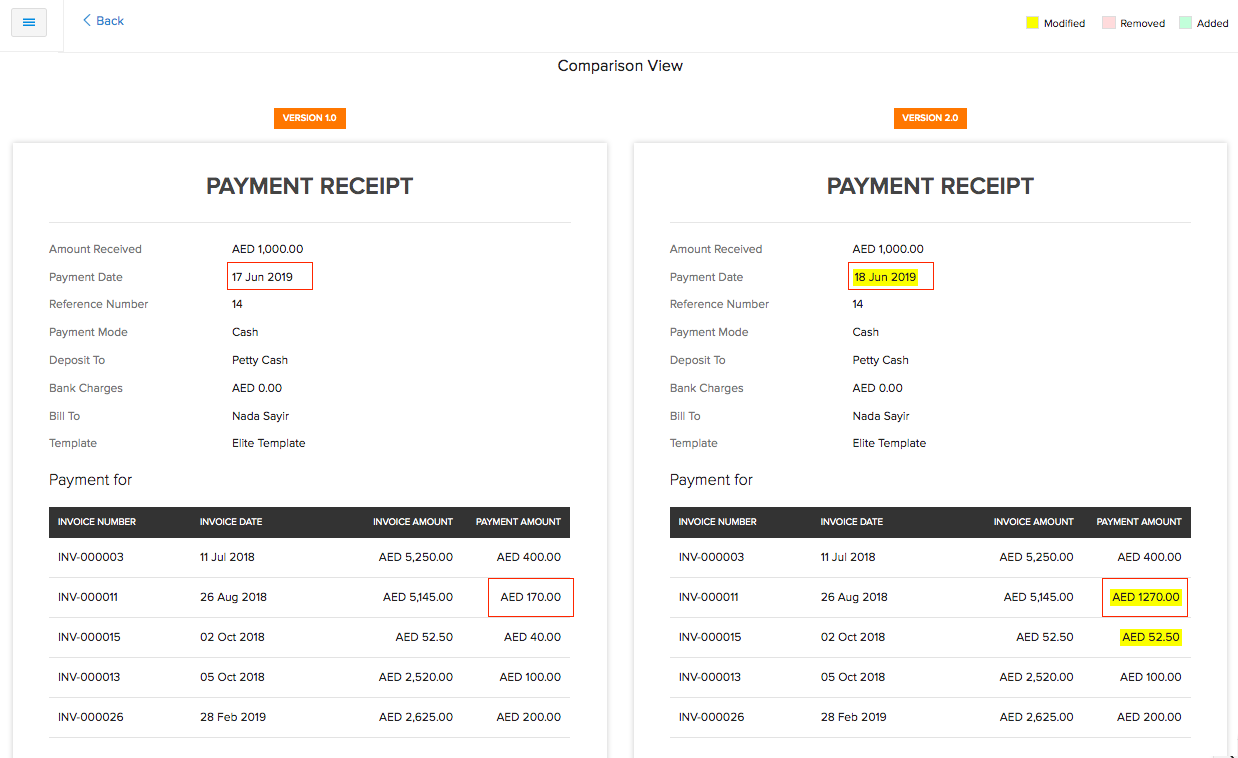
Export and Print Report
You can download this report by clicking Export As in the top right corner of the page and selecting the file format in which you want to download.
You can also print the report by clicking the Print icon in the top right side of the page.


 Yes
Yes