Customer Portal Preferences
You can edit the portal name and URL as well as configure few other settings for the customer portal in the portal preferences. To access it:
- Go to Settings on the top right corner of the page.
- Select Customer Portal under Preferences.
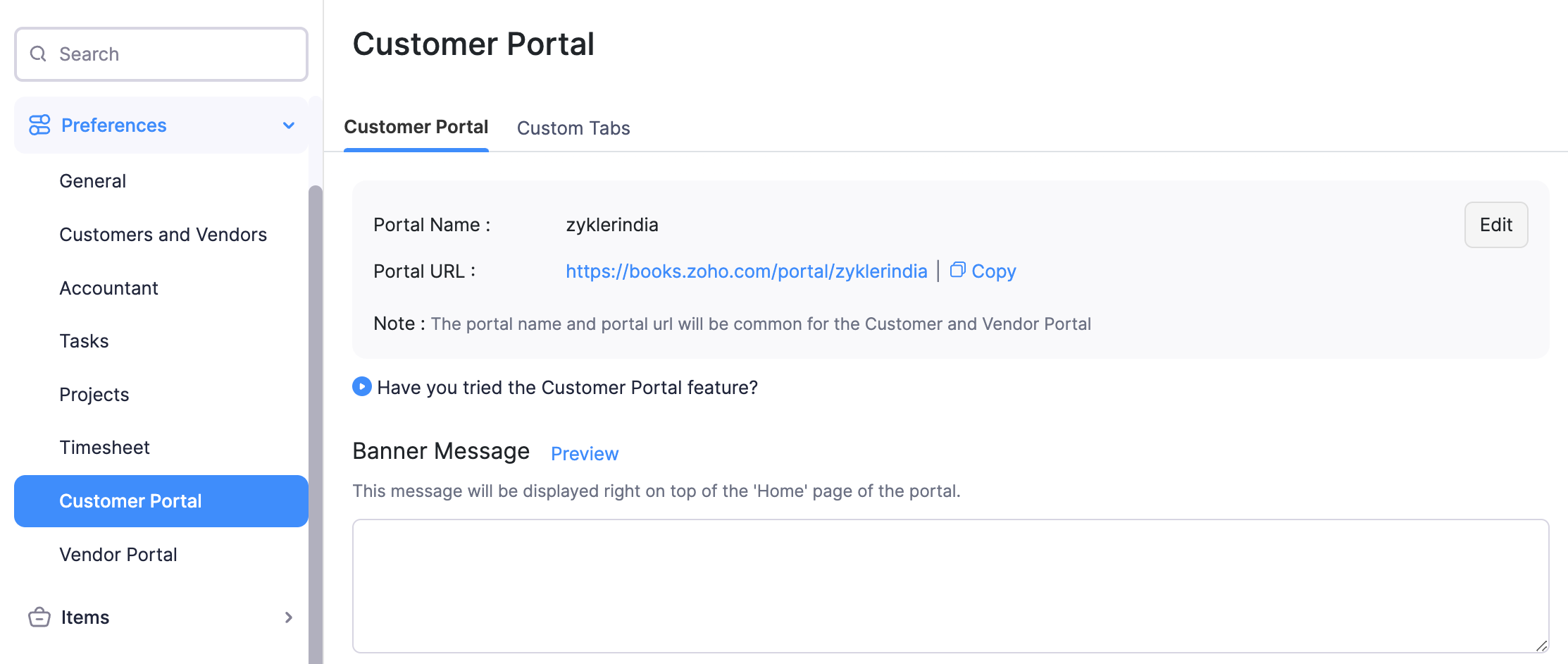
Here, you can customize the following options:
Portal Name
The portal name is unique to your organization and it is used in the URL of the Customer Portal. This is auto-generated by default. However, you can change the portal name by clicking Edit.
Pro Tip:If you have a website with your own domain, you can let clients access the portal with this domain by mapping custom domains in Zoho Books.
Send me an email notification for every activity that takes place in the portal
Enable this option to get notified when a customer accepts a quote, comments on a quote, views an invoice for the first time, or performs any other activity in the Customer Portal.
Send an email notification to my customer when I comment on transactions
Enable this option to notify customers through their email address when you comment on any of their transactions.
Allow customer to edit their information in the portal
Enable this option to let customers edit their details such as personal details, billing and shipping addresses, and card details.
Allow customers to forward documents from portal
Enable this option to let customers email their invoices and quotes to other people. When your customers send it to them, they’ll automatically be added as contact persons for that customer in Zoho Books.
Enable customer review for my services
Enable this option to let your clients write reviews about your business.
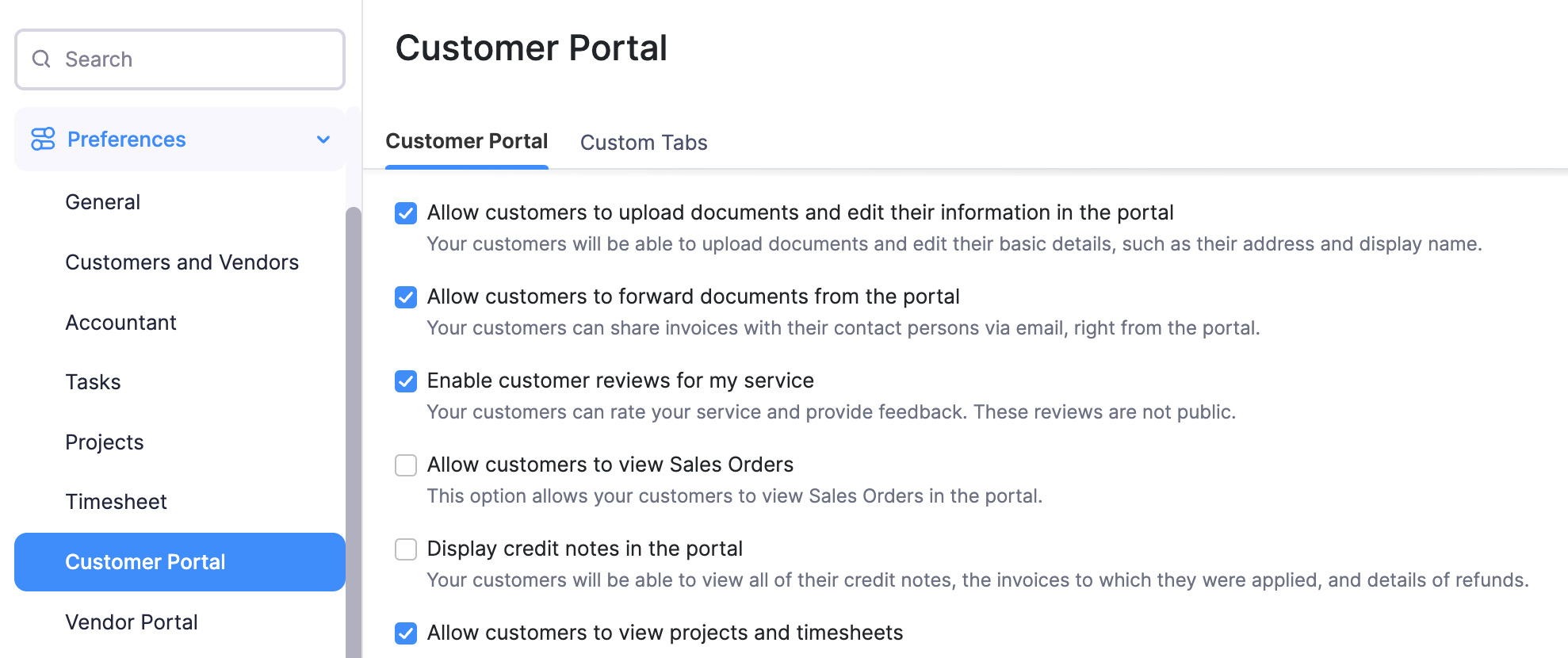
Allow customers to view Sales Orders
Enable this option to let customers view their sales orders directly from the Customer Portal. They can download the PDF, forward, or print the sales order.
Allow customers to view projects and timesheets
Enable this option to let customers view their projects and timesheet directly from the customer portal. They can view the tasks, time entries (and their status), and also add comments to their projects.
Banner Message
You can enter a message to be displayed to your customers on the homepage of the customer portal.


 Yes
Yes