Other Key Concepts
Let us have a look at some of the other key concepts that are used in Zoho Books with respect to the South Africa edition.
Capital Assets
Capital assets are long-term investments or resources used for business operations. They include real estate, stocks, bonds, business equipment, and intellectual property. They are used to generate income, increase value, or contribute to business productivity. Some examples of capital assets include buildings, machinery, furniture, and equipment.
To add an item as a capital asset in Zoho Books:
Go to Items on the left sidebar.
Navigate to Items and click + New in the top-right corner.
Enter the item details and check the It is a capital asset box.
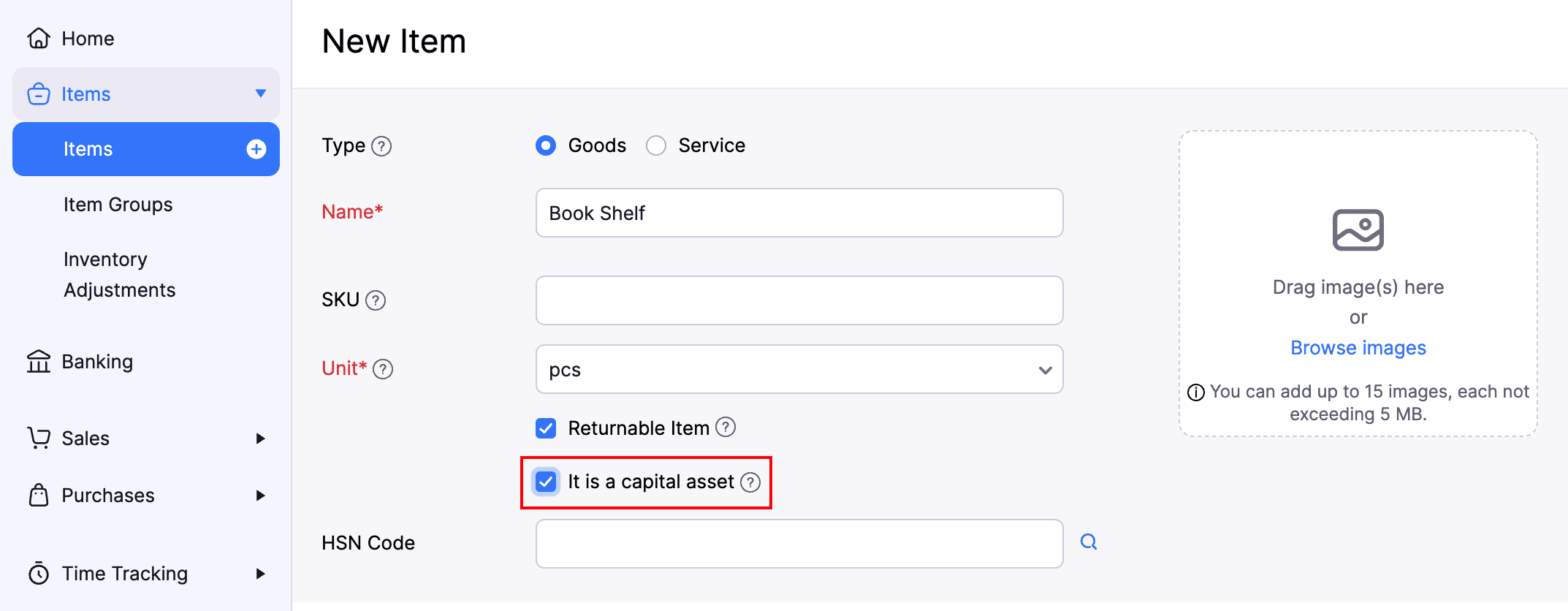
Click Save.
The good or service will now be considered a capital asset for your organisation.
You will also be able to create item groups as capital assets.
HSN Code
HSN code (Harmonised System of Nomenclature) is a 6-digit code assigned to an item used to classify it based on well-established rules accepted worldwide. This code was developed by the World Customs Organisation (WCO) to enable efficient international trade between organizations.
You should enable HSN codes for your organization to assign them to your items. Here’s how:
Go to Settings, navigate to Items, and click Items.
In the HSN Code section, check the Enable HSN Codes for Items box.
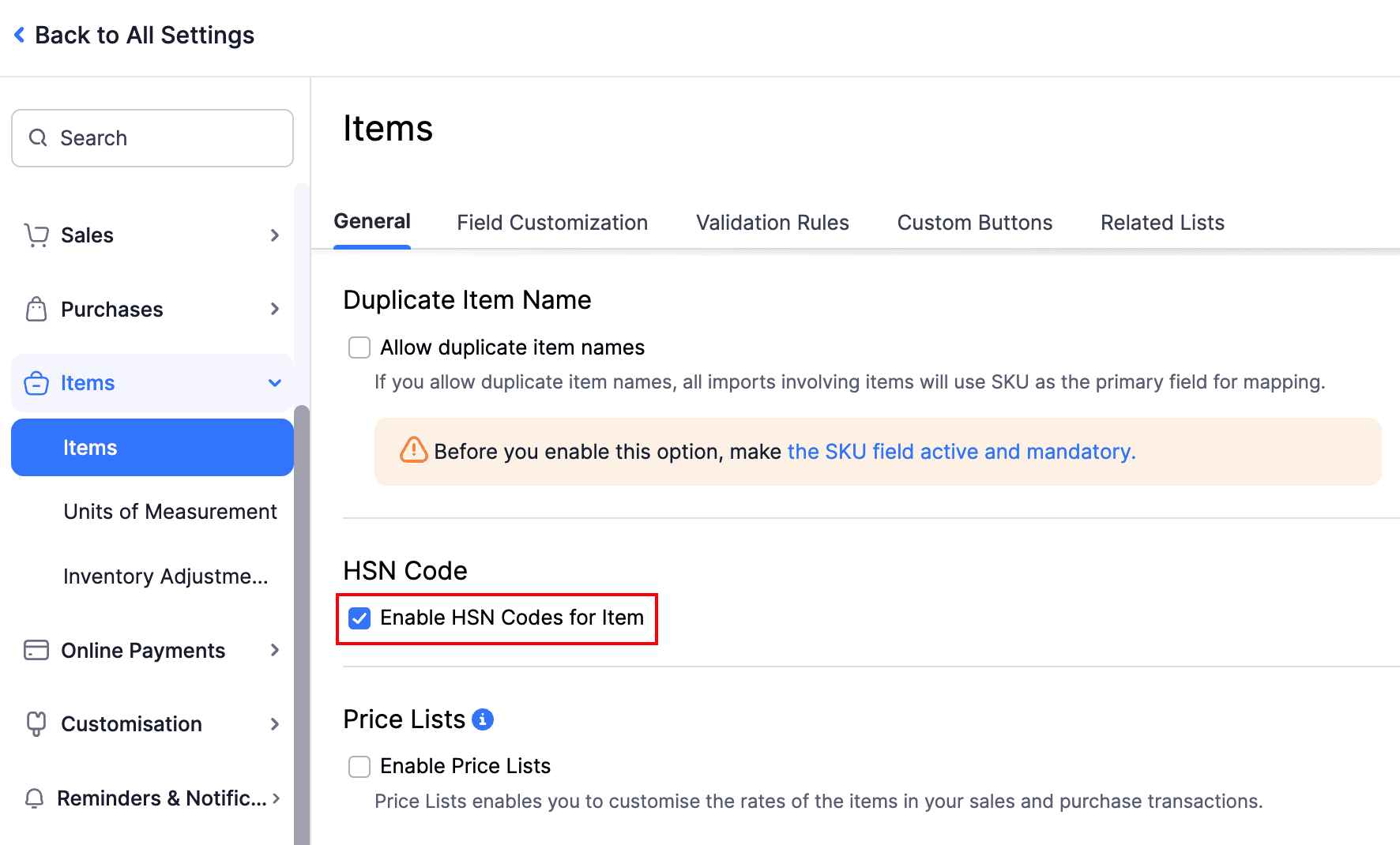
Now, you can assign a HSN code for an item. Here’s how:
- Go to Items on the left sidebar.
- Navigate to Items and click + New in the top-right corner.
- Enter the necessary details.
- You can enter the HSN code or click the Search icon next to it.
- In the pop-up, enter the description of your item and the corresponding HSN code will be displayed.
- Click Save.
The HSN code will be automatically populated when you include this item in a transaction.
Domestic Reverse Charge
You can track and apply Domestic Reverse Charge for your sales and purchase transactions in Zoho Books. It is applied when a transaction involves valuable metals that are delivered to customers or purchased from vendors who are VAT registered.
To apply DRC on a transaction, the associated customer or vendor must be VAT registered. To do this:
- Go to Sales or Purchases and navigate to Customers or Vendors.
- Click + New in the top-right corner.
- In the Other Details section, click the VAT Treatment dropdown and select VAT Registered.
- Click Save.
Now you will be able to apply DRC to this customer or vendor’s transactions. Here’s how:
- Go to Sales and navigate to Invoices.
- Click + New in the top-right corner.
- Select a VAT registered customer in the Customer Name field.
- Enter other necessary details of the invoice.
- Check the This transaction is applicable for Domestic Reverse Charge (DRC) box.
- Click Save and Send.
The domestic reverse charge will be applied to the transaction that you sent.


 Yes
Yes