Profit Margin Scheme
The Profit Margin Scheme is a VAT calculation method for second-hand goods that prevents double taxation. Under this scheme, when you buy second-hand goods from an unregistered seller (vendor), you only pay VAT on the profit made from the resale.
Zoho Books helps you record transactions under the Profit Margin Scheme by applying VAT correctly on second-hand goods. It automatically calculates the VAT, helping you to manage transactions easily and stay compliant with the tax regulations.
Scenario: Patricia buys a second-hand car for AED 65000 from a non-VAT registered vendor and sells it for AED 70000. In this case, Patricia will have to pay VAT only for the profit amount of AED 5000 made from the resale, rather than on the full sale price.
Eligibility
Under the Profit Margin Scheme, you can calculate VAT only on specific goods that meet certain conditions.
Learn more about the conditions for selling goods and the types of goods eligible for this scheme.
Enable Profit Margin Scheme
Prerequisite: The Profit Margin Scheme is applicable only if your organization is registered for VAT.
To record transactions under the Profit Margin Scheme, you must first enable it in your Zoho Books organization. To do this:
- Go to Settings.
- Select Taxes under Taxes & Compliance.
- Click Tax Preferences in the left pane.
- Check the option Enable Profit Margin Scheme.
- Click Save.
Now, you can create transactions under this scheme in your Zoho Books organization.
Record Transactions under Profit Margin Scheme
You can record the following transactions under the Profit Margin Scheme in your Zoho Books organization:
- Self Billed Invoices
- Bills
- Vendor Credits
- Invoices
- Credit Notes
Record Purchase Transactions
You can record purchase transactions under the Profit Margin Scheme in two ways:
- If your vendor is not registered for VAT: Create a self-billed invoice for the items you want to sell under the Profit Margin Scheme and include it in your invoice.
- If your vendor is registered for VAT: Create a bill for the items you want to sell under the Profit Margin Scheme and include the same line item in an invoice.
Create Self-billed Invoices
To create a self-billed invoice:
Go to Purchases on the left sidebar and select Bills.
Click the + New dropdown in the top right corner and select Create Self-billed Invoice.
Enter the required details.
In the Items Table, check the Eligible for Profit Margin Scheme option in the Tax column. Note that the tax for the line item will be Exempt.
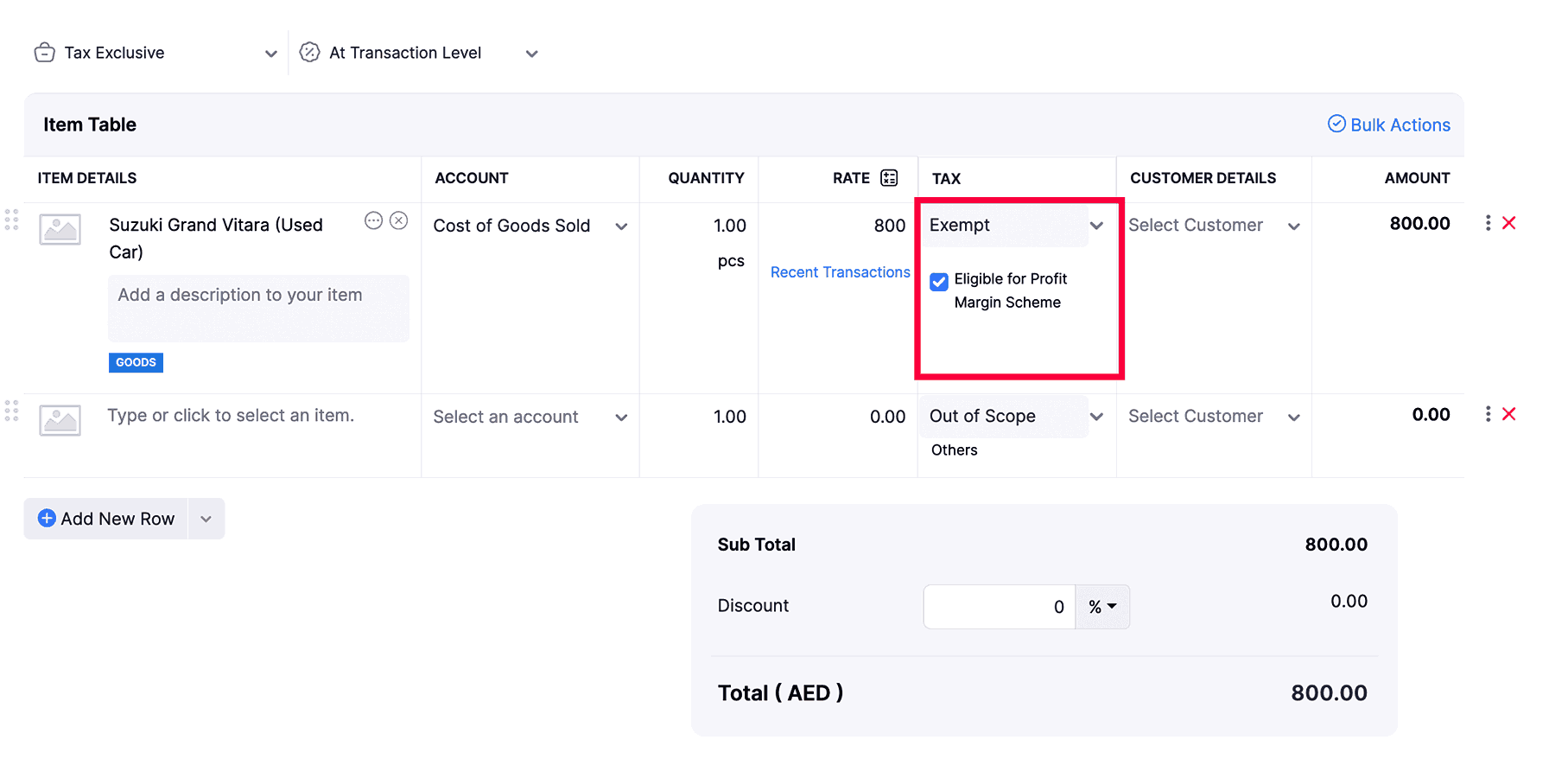
Note: You should check this option only if you plan to resell the item purchased from your vendor under the profit margin scheme.
- Click Save as Draft or Save as Open.
The bill is now created under the Profit Margin Scheme.
Similarly, you can also create Bills and Vendor Credits under the Profit Margin Scheme.
Recording Sales Trsanctions
Prerequisite: To create an invoice under the Profit Margin Scheme, you must first create a bill or a self-billed invoice with the required line items.
Note: The Profit Margin Scheme applies only to the item rates that are Tax Inclusive in a sales transaction.
Create Invoices
To create an invoice:
Go to Sales on the left sidebar and select Invoices.
Click + New in the top right corner of the page.
Select the required customer.
Check the option Apply Profit Margin Scheme to this transaction next to the Invoice# field.
In the Items Table, click Include Profit Margin Applied Bill Items.
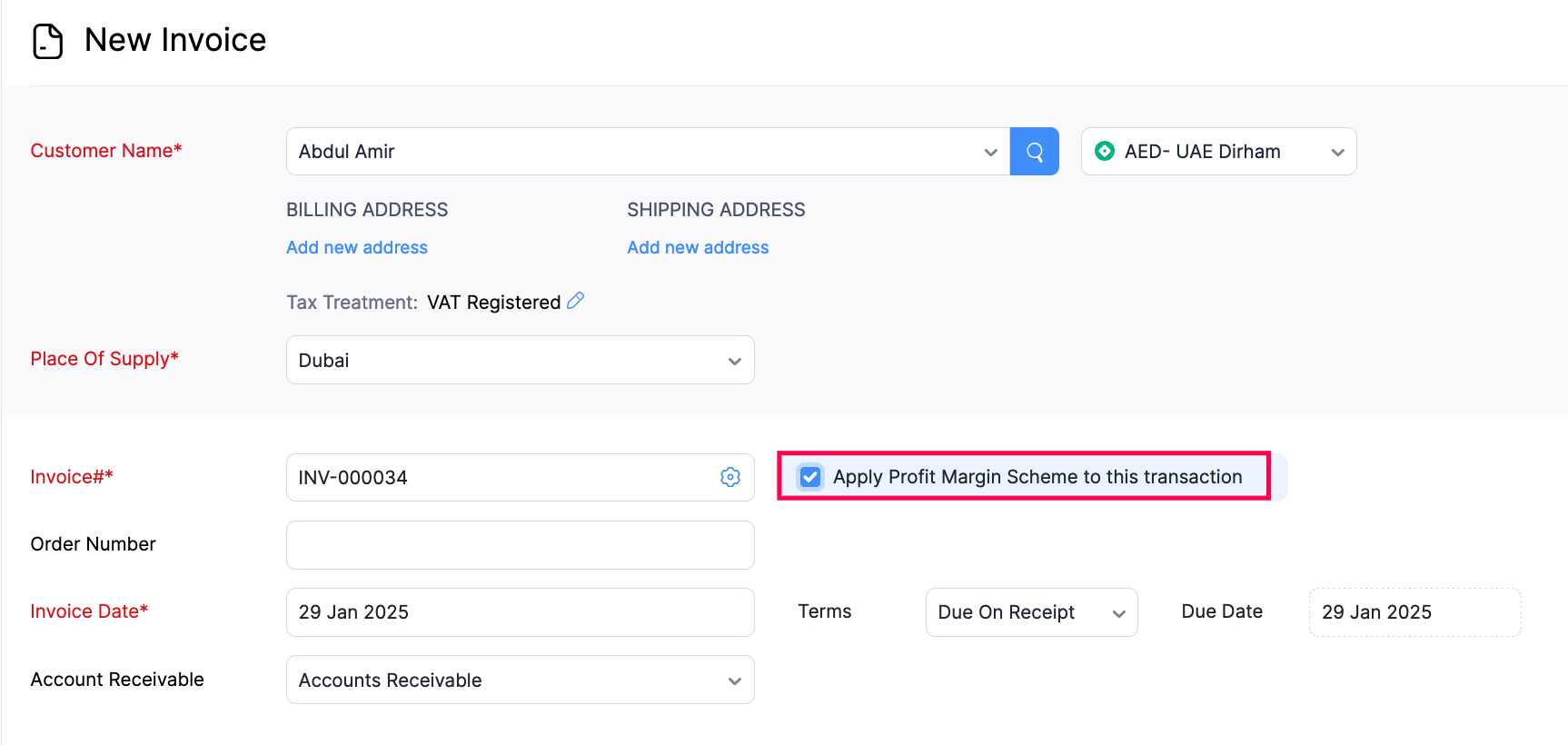
In the pop-up that appears, select the line items associated with bills for which you want to create the invoice, and click Add.
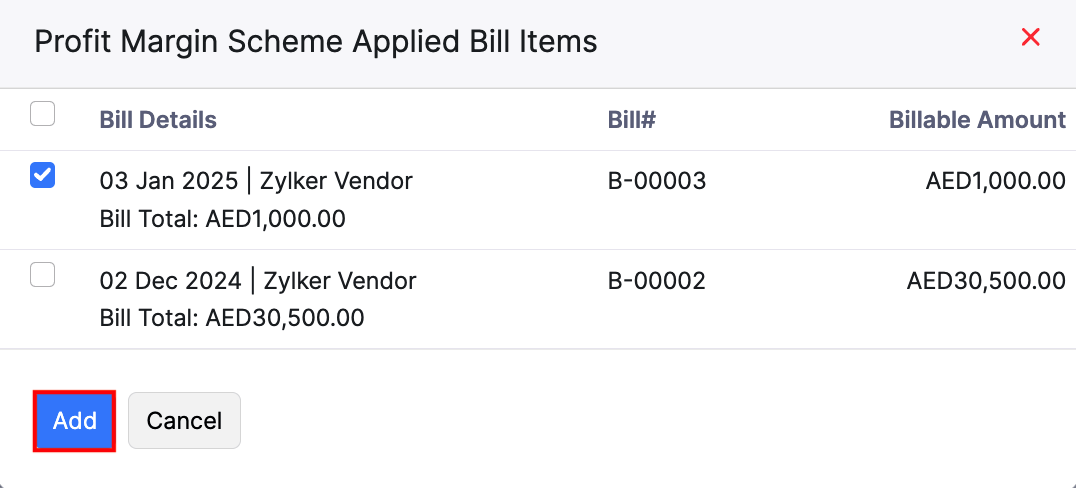
In the Items Table, you can change the values of the line item, if required. If you want to edit the exemption amount of the selected line item:
Click the Edit icon near the Exemption Amount displayed in the Amount Column.
In the pop-up that appears, enter the required amount and click Update.
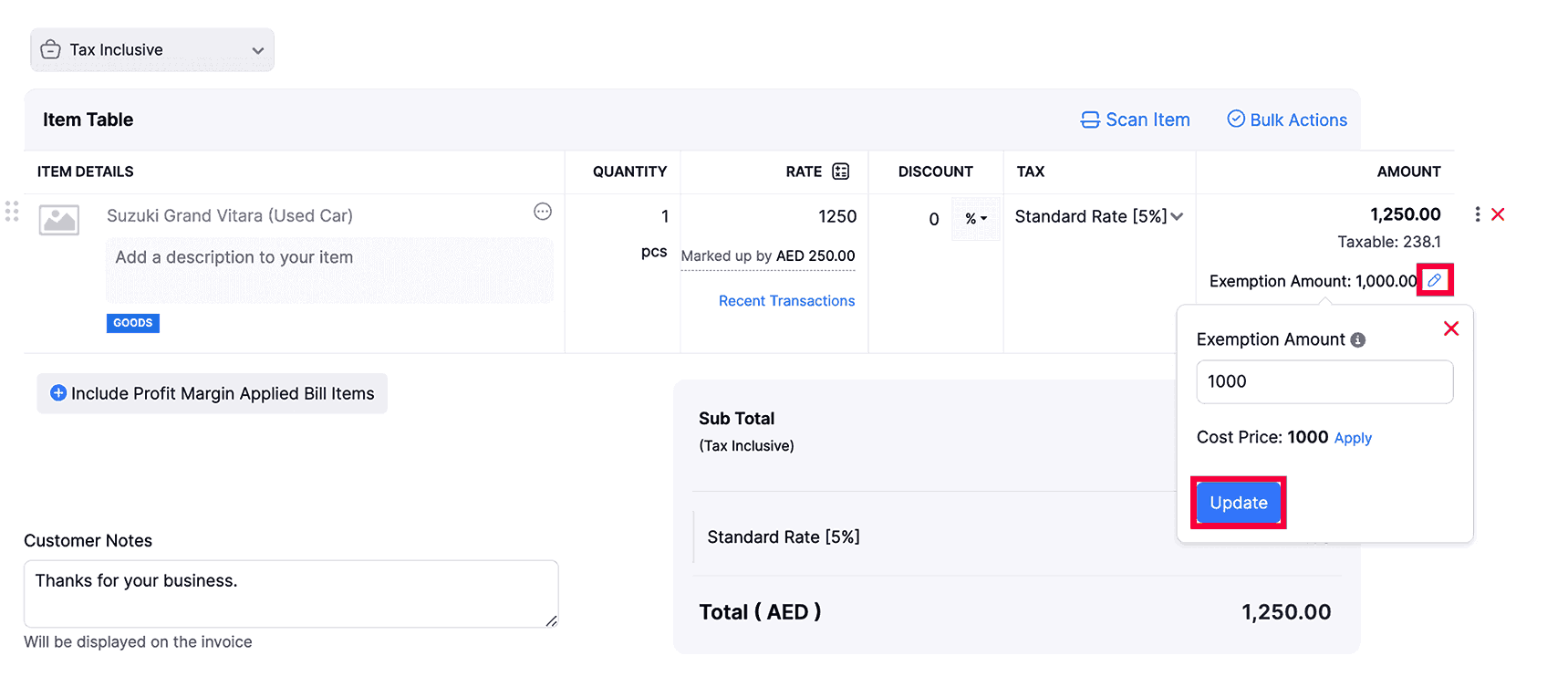
Later, if you want to apply the bill’s amount to the line item and not a different exemption amount, click Apply next to the Cost Price in the Exemption Amount pop-up.
Click Save as Draft or Save and Send.
The invoice will be created under the Profit Margin Scheme, and you can now record payment for it.
The Tax Summary displays the applied tax rate, taxable amount, and tax. It is displayed at the top of the invoice’s Details page for invoices recorded under the profit margin scheme.
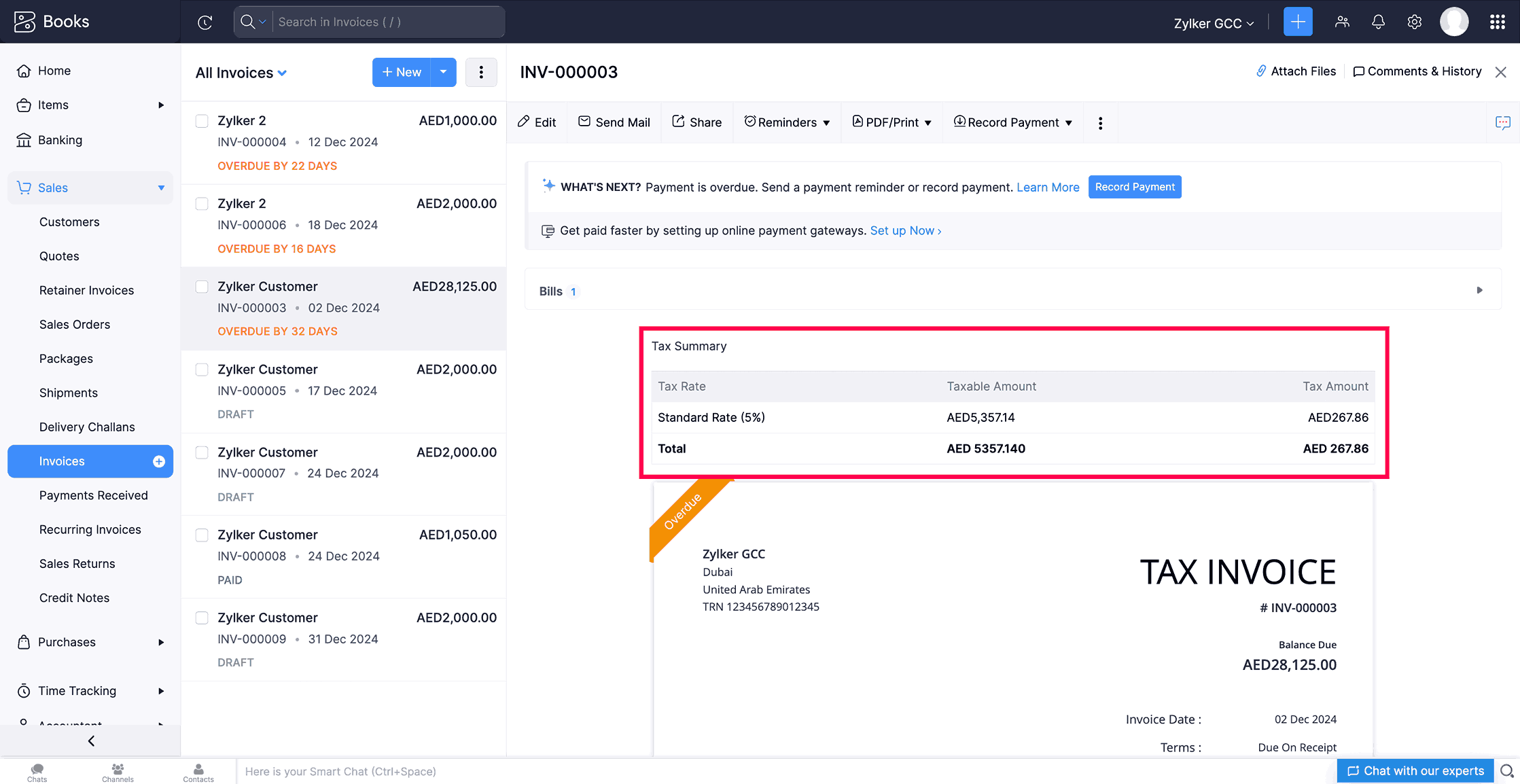
You can similarly create Credit Notes under the Profit Margin Scheme.
Note: As per VAT law, a note will be displayed in the transaction PDF below the Items Table, indicating that it is recorded under the Profit Margin Scheme. This applies only to sales transactions.
View Reports
You can also view the following reports for transactions recorded under the Profit Margin Scheme:
VAT Returns
In the VAT Returns report, the transactions will be displayed in the following categories:
- Box 1a to Box 1g will display the list of sales transactions recorded in this scheme.
- Box 9 will display the list of purchase transactions recorded in this scheme.
For a sales transaction under the Profit Margin Scheme, the taxable amount includes the exemption amount. The tax is calculated on the amount excluding the exemption amount, whereas, for other sales transactions, the tax is calculated on the entire taxable amount.
Scenario: Patricia sells a product for AED 1000 under the Profit Margin Scheme, with a AED 200 exemption. The taxable amount is AED 1000, including the exemption. However, the tax is calculated only on AED 800, excluding the exemption. This way, the exemption amount isn’t taxed under the Profit Margin Scheme. For a regular sale without an exemption, the tax is calculated on the full AED 1000.
For a purchase transaction recorded under the profit margin scheme, the taxable amount will be included, similar to other purchase transactions, while the tax amount for those transactions will be AED 0.00, as the bill(or the invoice provided by the vendor) will not contain any tax information.
Scenario: Aaron buys a product for AED 1000 under the Profit Margin Scheme, and the vendor’s invoice shows no tax. The taxable amount is AED 1000, just like any other purchase. However, since there’s no tax on the invoice, the tax amount is AED 0.00. The business will calculate the tax later when selling the product. This means no tax is paid at the time of purchase under the Profit Margin Scheme.
Learn more about VAT Returns.
VAT Audit Report
The transactions recorded under the Profit Margin Scheme will have the Tax Code SR in the downloaded VAT audit report.
Learn more about VAT Audit Report.


 Yes
Yes