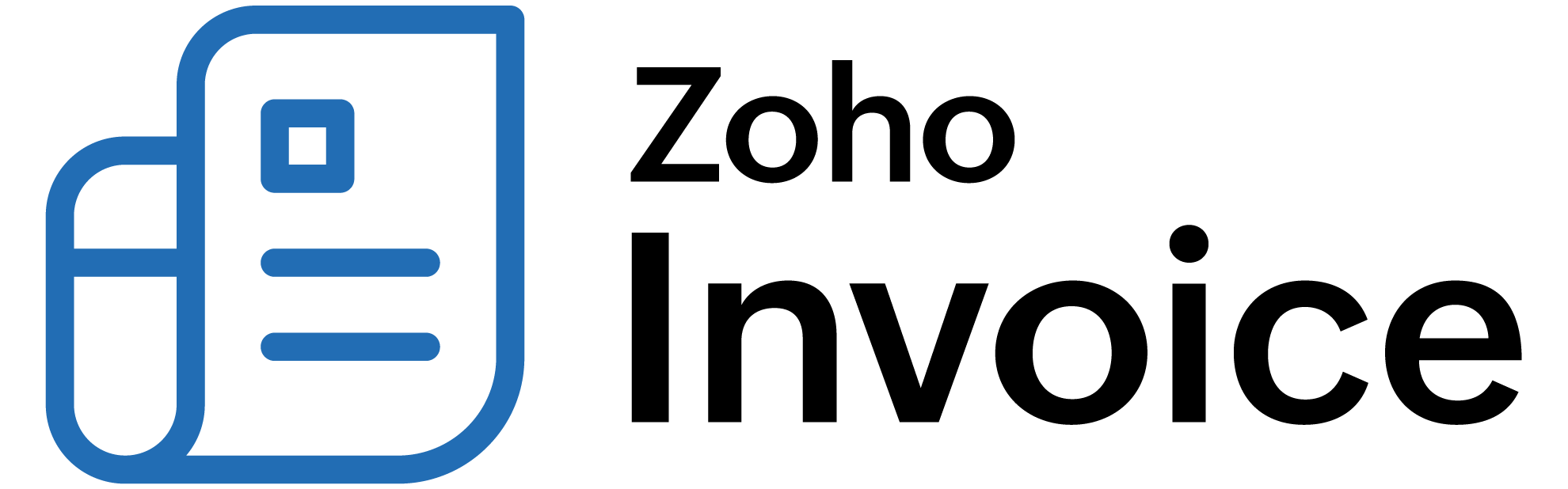
ON THIS PAGE…
Integrate Zoho Billing with PayPal
PayPal is a comprehensive online payments solution that allows you to securely collect payments from your customers.
By integrating PayPal with Zoho Billing, you can receive payments using multiple payment methods and currencies.
- You’re viewing the help document for the enhanced PayPal integration. If you’ve enabled the integration before 30 June 2024, upgrade to the latest version by converting your PayPal Personal account to a Business account. The old integration will be discontinued soon.
- PayPal Payflow and Payments Pro integrations are deprecated and available only for existing users in Zoho Billing.
Payment Methods
Your customers can make payments using a range of payment methods such as cards, BNPL, and Venmo.
Cards
PayPal allows your customers to split payments across multiple credit or debit cards, choosing specific amounts for each. PayPal supports VISA, Mastercard, Amex, Discover, JCB, and UnionPay cards.
Buy Now Pay Later (BNPL)
PayPal provides payment options that offer a line of credit through which your customers can buy now and pay later. It supports two BNPL options: PayPal Credit and Pay Later.
Venmo
Venmo is a peer-to-peer payment solution that your customers from the United States can use to make payments in US dollars easily.
Set Up PayPal
To set up PayPal in Zoho Billing, you must have a PayPal Business account. If you don’t have an account already, you can create one from Zoho Billing and proceed with the integration.
To set up the integration:
- Click the Gear icon in the top-right corner to open Settings.
- Under Online Payments, select Payment Gateways.
- Click Set Up Now next to PayPal.
- You will be redirected to the PayPal portal. Enter your Email ID and select your Country or region, and click Next.
- Enter your password, and click Log In.
Your organization will be integrated, and you will be redirected back to Zoho Billing. Here, you can view details of your integration like the Account Status, Merchant ID, and bank accounts to track payments. By default, PayPal clearing account is configured.
- Only active integrations can receive payments via the PayPal integration. The PayPal integration will be active only when your PayPal account is verified and a transaction has been processed in the last 12 months.
- The integration in Zoho Billing will be in the disabled status if your PayPal account is inactive or unverified. Once active and verified, it will be updated as active.
Collect Customer Payments
Enable Payment Options
After setting up the integration in Zoho Billing, enable PayPal as a payment option in invoices to receive payments.
To enable:
-
Go to the Invoices module.
-
Create a new invoice with the necessary details or click Edit on the particular invoice.
-
Scroll to the bottom of the page and check PayPal as a payment option, and click Save.
 Note: If you have multiple payment gateways selected under payment options, the payment gateway that was last configured will be used to receive payments.
Note: If you have multiple payment gateways selected under payment options, the payment gateway that was last configured will be used to receive payments.
Receiving Payments from Customers
After you’ve enabled PayPal as a payment option, you can start receiving customer payments through the customer portal.
To make payments, your customer will have to:
- View the invoice from the customer portal.
- Click the Pay Now button.
- Select the preferred payment method, PayPal or Venmo.
- PayPal: Your customer will be redirected to PayPal’s checkout page, where they can choose either cards or PayPal credit.
- Venmo: Your customer must scan the generated QR using the venmo app.

- Enter the required credentials in the popup that appears.
- Click Pay to complete the payment.
Once the payment is made, it will be instantly recorded in Zoho Billing.
Your customers can also make payments from the secure payment page shared with them via email or shared URL.
Delete the Integration
If you no longer want to use this integration, you can delete it after unchecking PayPal as a payment option in unpaid invoices.
To delete:
- Click the Gear icon in the top-right corner to open Settings.
- Under Online Payments, select Payment Gateways.
- Click the Delete icon next to PayPal.
- Click OK to confirm and delete.
PayPal will be disabled in Zoho Billing.
 Thank you for your feedback!
Thank you for your feedback!