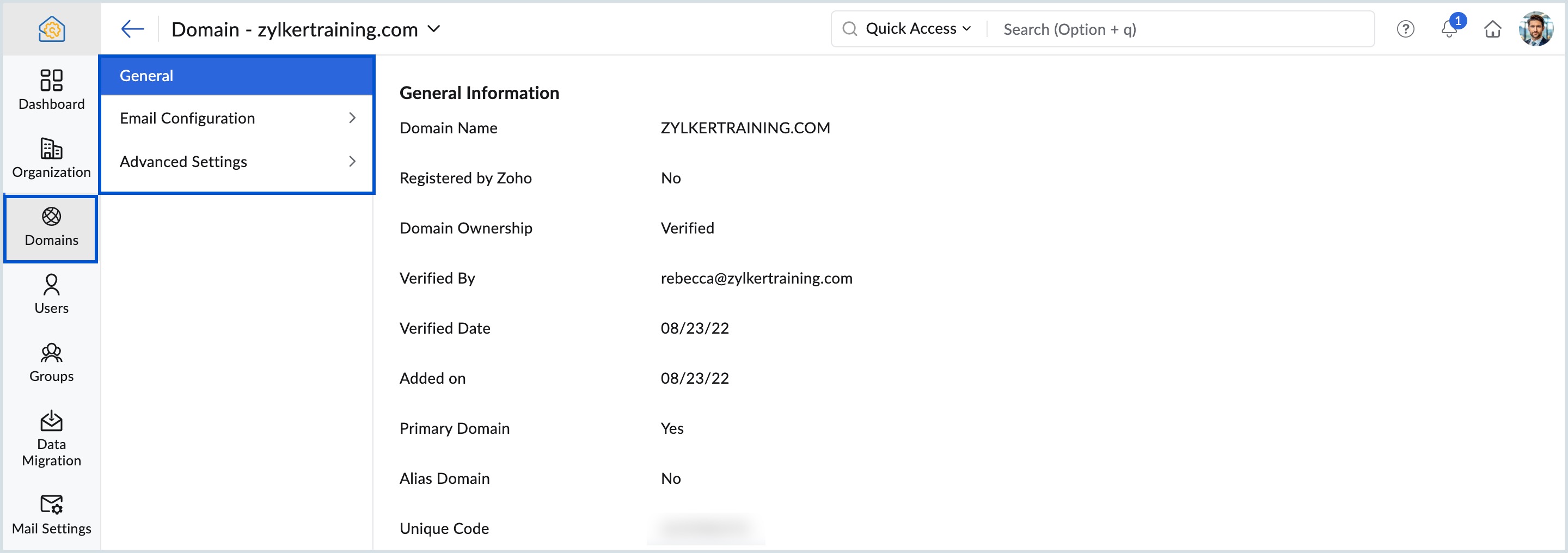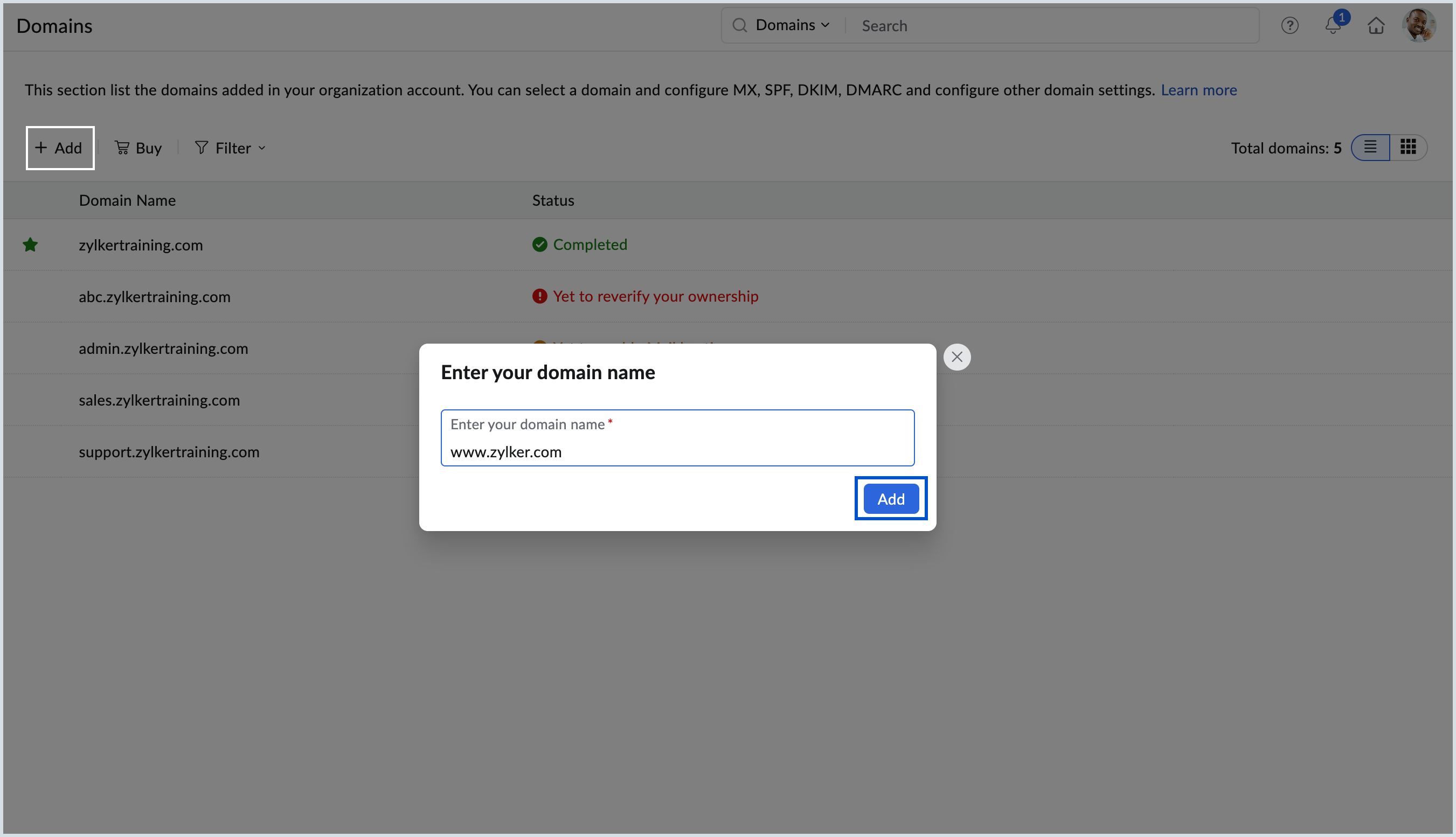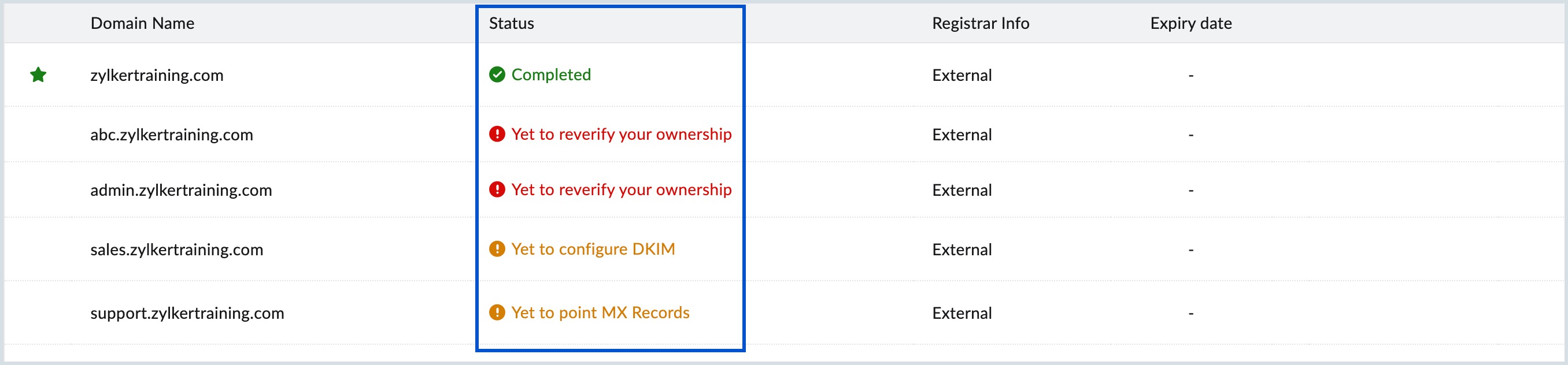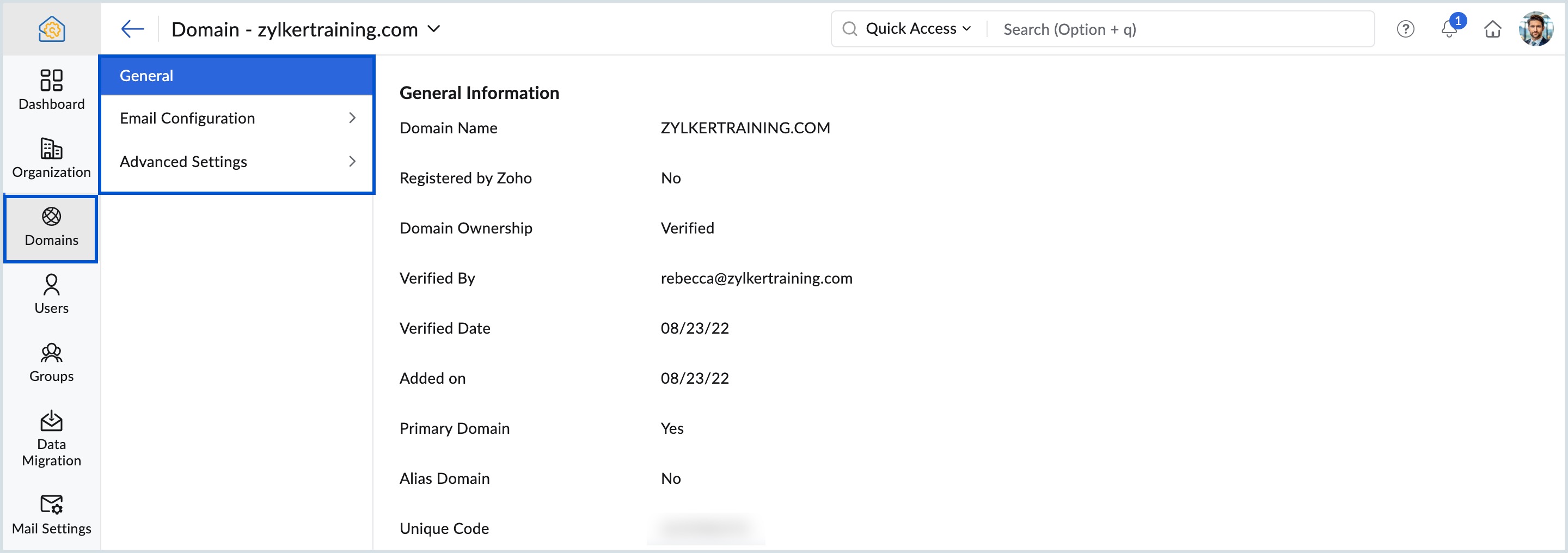Zoho Mail Suite: Get a custom email address
Zoho Mail Suite is a business-focused email service provider where you can add your own domain and create a custom and unique—yourname@yourdomain.com—email address. This allows you to build trust among your customers and empowers you to streamline your brand's identity and voice. Know more about why you need a custom email and what it can do for your business here.
In order to create your own domain-based email address, you need a domain.
- If you already own a domain, you can simply add it during or after the sign-up process.
- If you don't own a domain, you can purchase one via Zoho Mail. In this case, you will not have to configure the MX records or prove domain ownership. These records will come pre-configured and will be automatically taken care of.
Note:
If you don't want to purchase a domain via Zoho Mail, you can purchase it from the registrar of your choice and proceed using the steps here.
Add a domain you already own
Things to note:
- You should have access to the domain's DNS page. You will be required to prove the domain's ownership by adding a CNAME or TXT record.
- If your email is hosted with another service and you are planning to migrate, adding the domain and verifying ownership will not impact email delivery.
- To start receiving emails in Zoho Mail, you need to point the MX records of your domain to Zoho Mail. You can check your MX records using an MX lookup tool to check if your updated MX records have reflected on your DNS manager.
- Without access to the DNS Manager of the domain, email hosting cannot be done for the domains/ subdomains. Hence email hosting cannot be done for some blogs (free blogger.com/ blogspot.com or other third-party hosted blogs) and website pages, where the DNS records cannot be modified by the blog writer.
To add a domain to your account after sign-up,
- Log in to the Zoho Mail Admin Console and navigate to Domains.
- Click Add and enter your domain name in the pop-up.
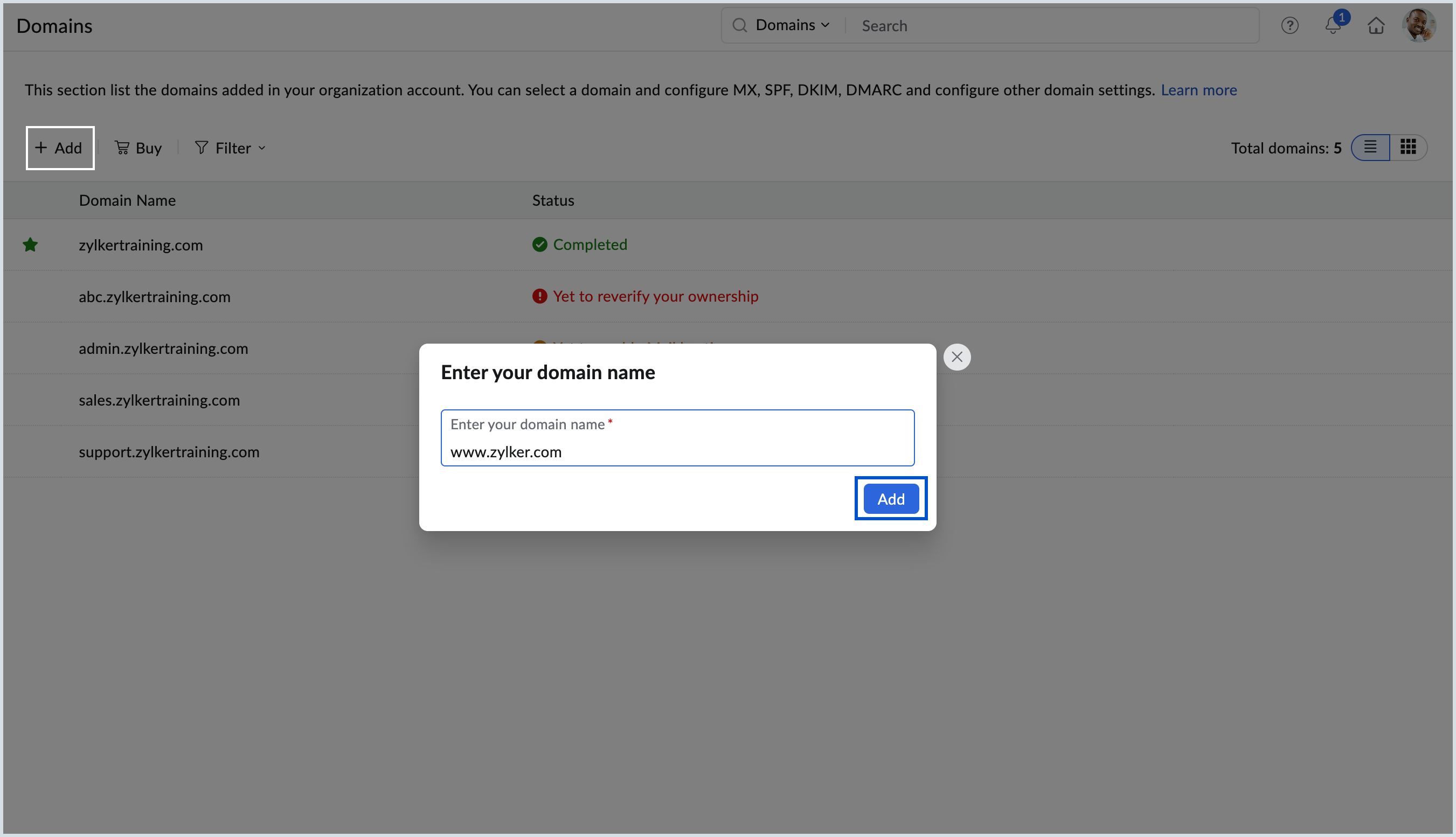
- Once done, click Add.
- Your domain will now be added successfully.
Once you successfully add the domain to your organization, you need to:
After successfully proving ownership and pointing MX records to Zoho Mail, all emails sent to the configured address will get delivered to your Zoho Mailbox.
Check out Zoho Sites to get a brand new website for your business with the new domain.
If you already have a Zoho account and want to add a domain and set it up as an organization account, log in to Zoho Mail and click the link 'Enable Mailhosting' on top of the page. Refer to this help page to learn more about setting up email hosting.
Troubleshooting domain addition
If you come across any errors while adding your own domain, refer to the corresponding troubleshooting steps below.
- Domain already exist: In rare instances, you may encounter an error when attempting to add your domain in the Admin Console. In such cases, reach out to support@zohoaccounts.com to prove your domain ownership. Some of the possible reasons for not being able to add a domain are listed below.
- Domain already exists in the same organization.
- The domain is already in use in another Zoho Mail organization.
- The domain belongs to a different deployment region.
- The domain was recently removed from a Zoho Mail account. In this case, wait for 24 hours to add the same domain back to Zoho Mail.
- Domain addition restricted in Zoho: If you encounter the error "This domain is not allowed to add in Zoho" while trying to add a domain, reach out to support-as@zohocorp.com for further assistance.
- Invalid domain detected by the system: If you come across the error "Oops! Invalid domain detected by the system" while trying to verify your domain, reach out to support-as@zohocorp.com for further assistance.
Set Primary Domain
Zoho Mail allows you to add multiple domains under a single organization. This allows you to manage multiple businesses with different domains under the same account.
For example, say Zylker Corporation has two major businesses—Zylker Travels and Zylker Productions with domains "zylkertravels.com" and "zylkerproductions.com" respectively. You can add both domains under the same organization with any one of them being the primary domain depending on your choice.
To set a domain as the default domain,
- Login to the Zoho Mail Admin Console and navigate to Domains.
- Hover over the domain you want to set as Primary and click the star icon.

Once done, in all the places where a domain has to be selected, the Primary Domain will be set as the default with other domains available in the drop-down.
Domain Aliasing and Subdomain Stripping for better email management.
Manage Domain
Once the domain is added successfully, it is listed under the Domains home page with the details on the Status, Registrar Info, Expiry date, and DNS records. Scroll down to explore detailed information about the available domain options.
Note:
You can select the display type of domains between List view or Card view from the top right corner of the Domains page.
Filter
You can apply filters to the domains based on their configuration status, registration, and verification, thereby making the search more efficient. This allows you to quickly identify domains that are active or expired, as well as those that require attention.

Below are the filter options available:
| Verified domains | All the verified domains are filtered out. | |
| Unverified domains | Domains that are yet to be verified are filtered here. | |
| MX Configuration | MX verified | MX verified domains are shown. |
| MX unverified | MX unverified domains are filtered. | |
| SPF Configuration | SPF verified | SPF verified domains are listed. |
| SPF unverified | SPF unverified domains are shown. | |
| DKIM Configuration | DKIM verified | DKIM verified domains are listed. |
| DKIM unverified | DKIM unverified domains are filtered. | |
| Alias domains | All the alias domains are shown. | |
| Expired domains | Domains with expired dates are filtered. | |
| Registered by Zoho | All domains | All the domains that are registered with Zoho are shown. |
| Domains expiring soon | Domains registered with Zoho that expires in next 30 days are filtered. | |
Status
The Status of a domain indicates its current state and usability. It serves as a label representing the required action for that specific domain and is essential for understanding if the domain is active, needs attention, or further configuration from the registrar's end. Below are the list of statuses and their details:
- Completed - Your domain's DNS records (MX, SPF, DKIM, DMARC, and BIMI) are correctly configured and pointed to their corresponding mail servers.
- Yet to prove your ownership - Configure all your DNS records to prove your ownership to the domain.
- Yet to reverify your ownership - This status appears in one of the following cases:
- Your domain has expired and needs to be reverified after renewal.
- Your domain records could not be fetched.
- Your domain registrar has been changed to a different one.
- Changes made to your DNS settings such as updating name servers or modifying DNS records may disrupt existing verifications.
- Yet to point MX records - MX records are either missing or not correctly configured to your mail server. This prevents the domain from receiving emails until the records are configured.
- Yet to configure SPF - Your domain's email authentication protocol, Sender Policy Framework(SPF) is not yet set up. Configure the SPF record in your domain's DNS settings to resolve this.
- Yet to configure DKIM - This indicates that your domain has not yet been set up for Domain Keys Identified Mail(DKIM) authentication. Configure the DKIM records in your domain's DNS settings to rectify this status.
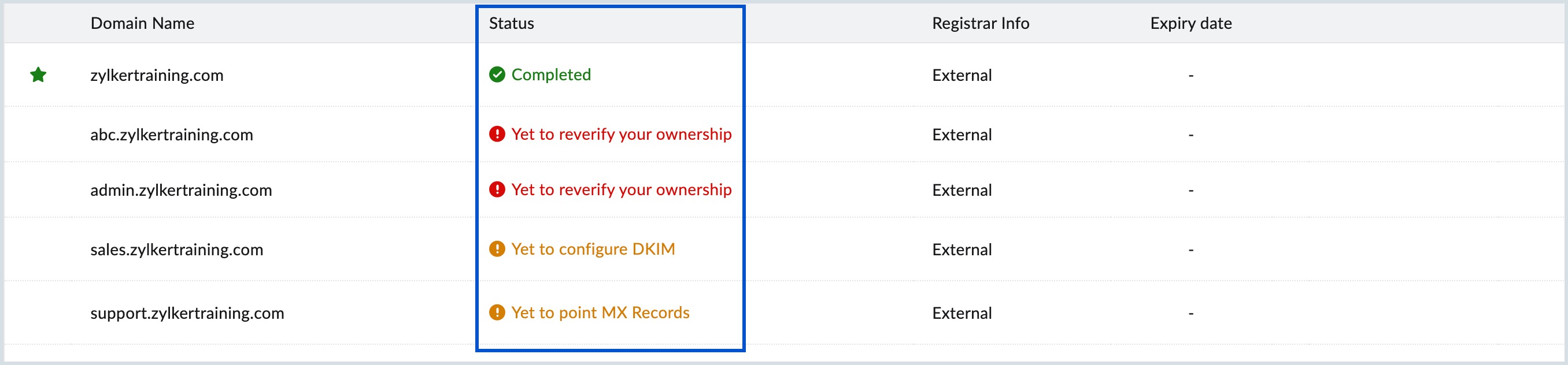
Registrar Info
The Registrar Info depicts whether you have added a domain that is purchased externally from a domain registrar or purchased through Zoho. Here, the registrar type is marked as either Zoho or External.
- Zoho - All the domains that are bought through Zoho are marked as Zoho under Registrar Info.
- External - Domains that are bought outside Zoho are marked as External registrar.

Expiry Date
Expiry date column shows the date at which the domain is set to expire. Once renewed, the new expiry date is updated in this column.

Note:
Expiry date is shown only for the domains that are registered with Zoho.
View DNS records
You can view detailed DNS record information—such as Record Type, Host, Value, Priority, and Status—along with your domain's verification status (verified or unverified), and whether the record value has propagated—from this option.

Hover over a domain and click 'View DNS Records' next to the Expiry Date column to view the DNS records for that specific domain. Select the arrow mark next to each record type to configure the DNS settings.

Note:
View DNS records option is not shown for the following domains:
- Unverified domains
- Expired domains
- Alias domains
- Mail Hosting disabled domains
Domain settings
Select a domain from the list of domains added to view and make necessary changes to the DNS settings.
- General - This section provides an overview of your domain’s configuration. The details include domain name, registrar, ownership, added on, primary domain, alias domain, and unique code.
- Email Configuration - Configuration status of your domain's DNS records like MX, SPF, DKIM, DMARC, and BIMI is displayed here. You can also manage these records—reverify them, view their current status, and make necessary updates.
- Advanced Settings - You can configure advanced email settings for your domains from this section, including Subdomain Stripping, Domain Aliasing, Catch-All Address, Notification Address, and Domain Disclaimer .