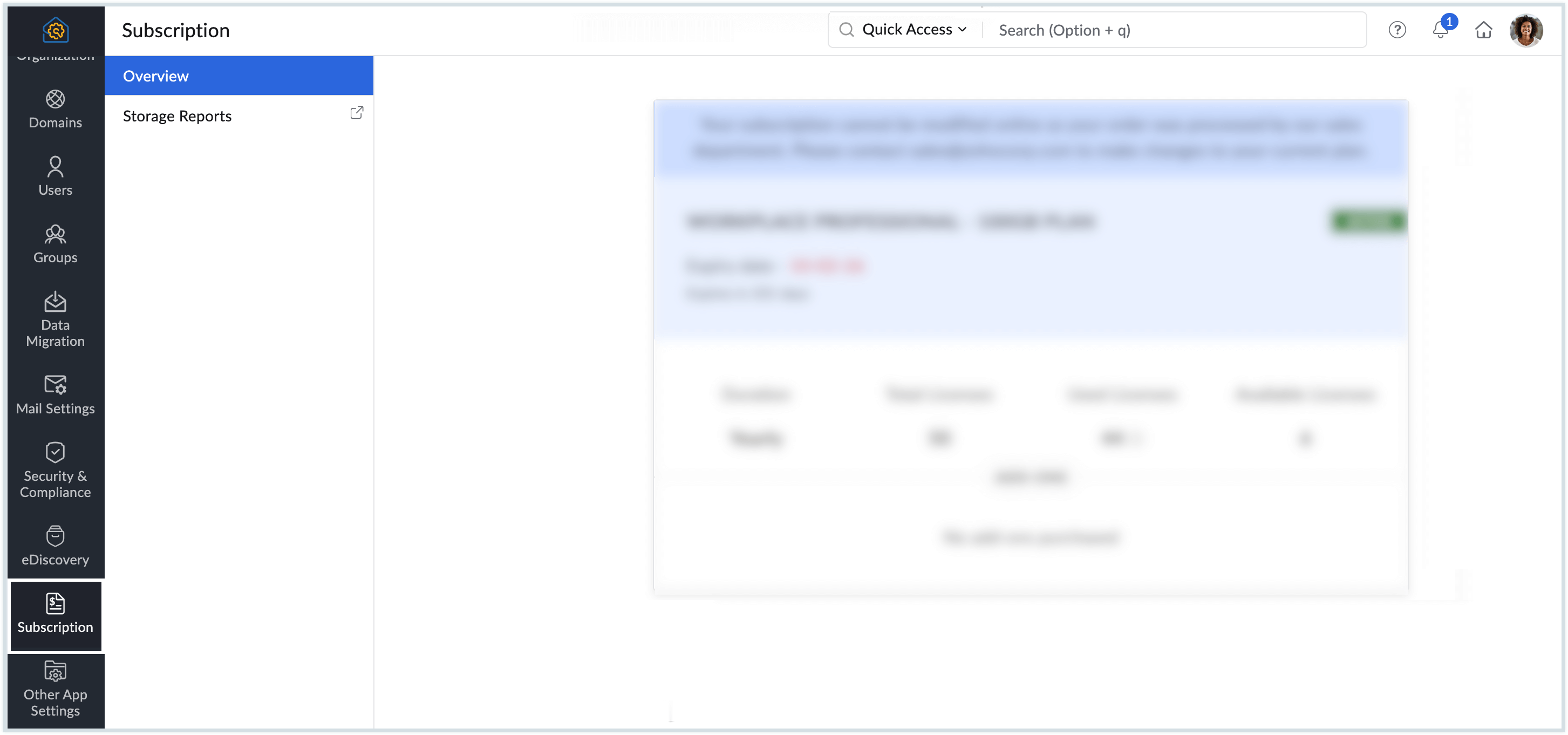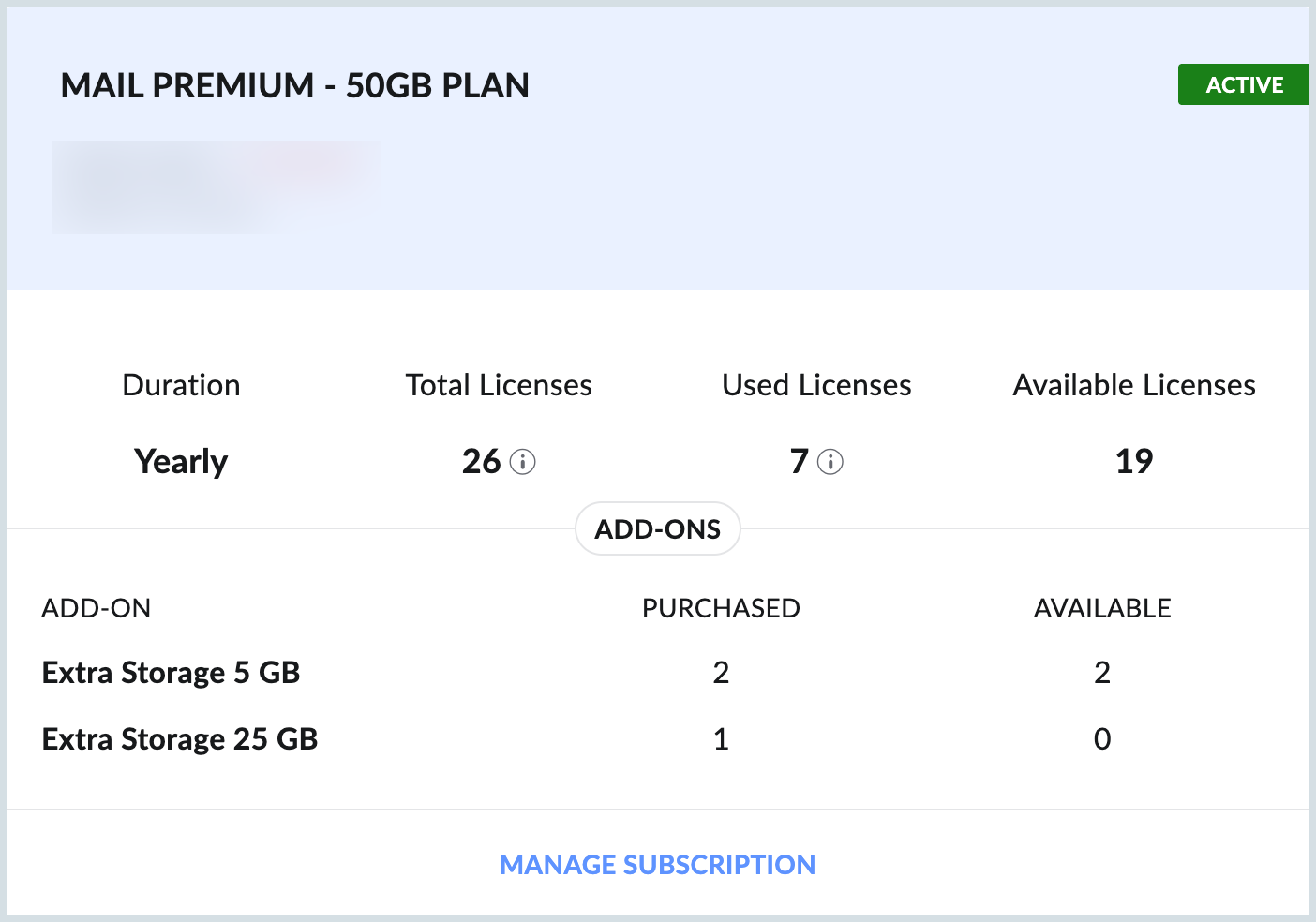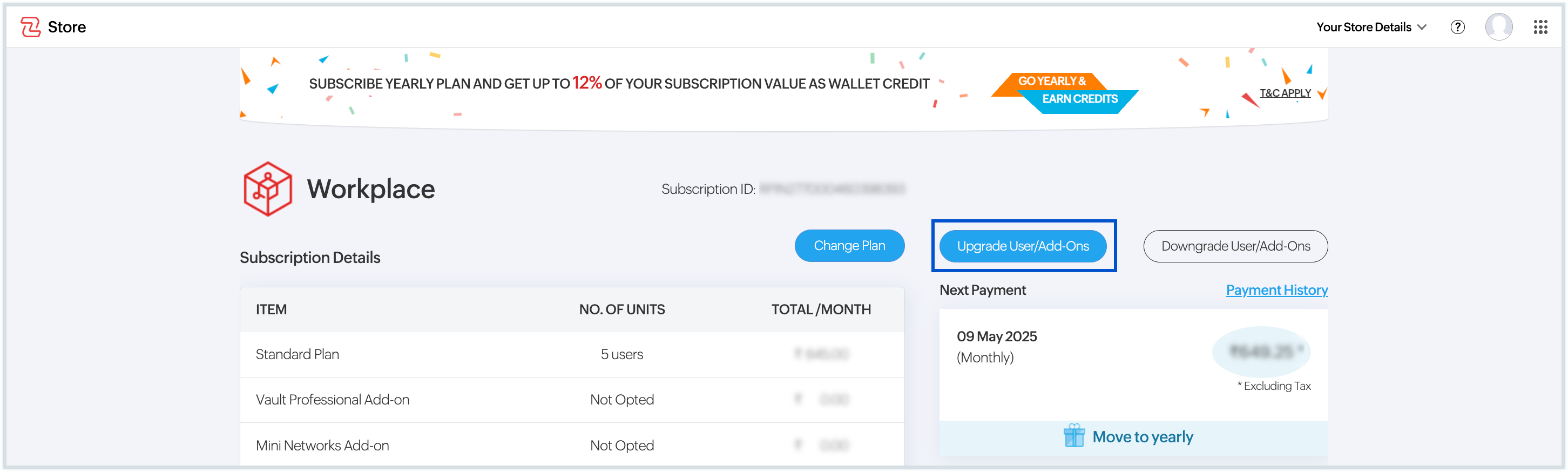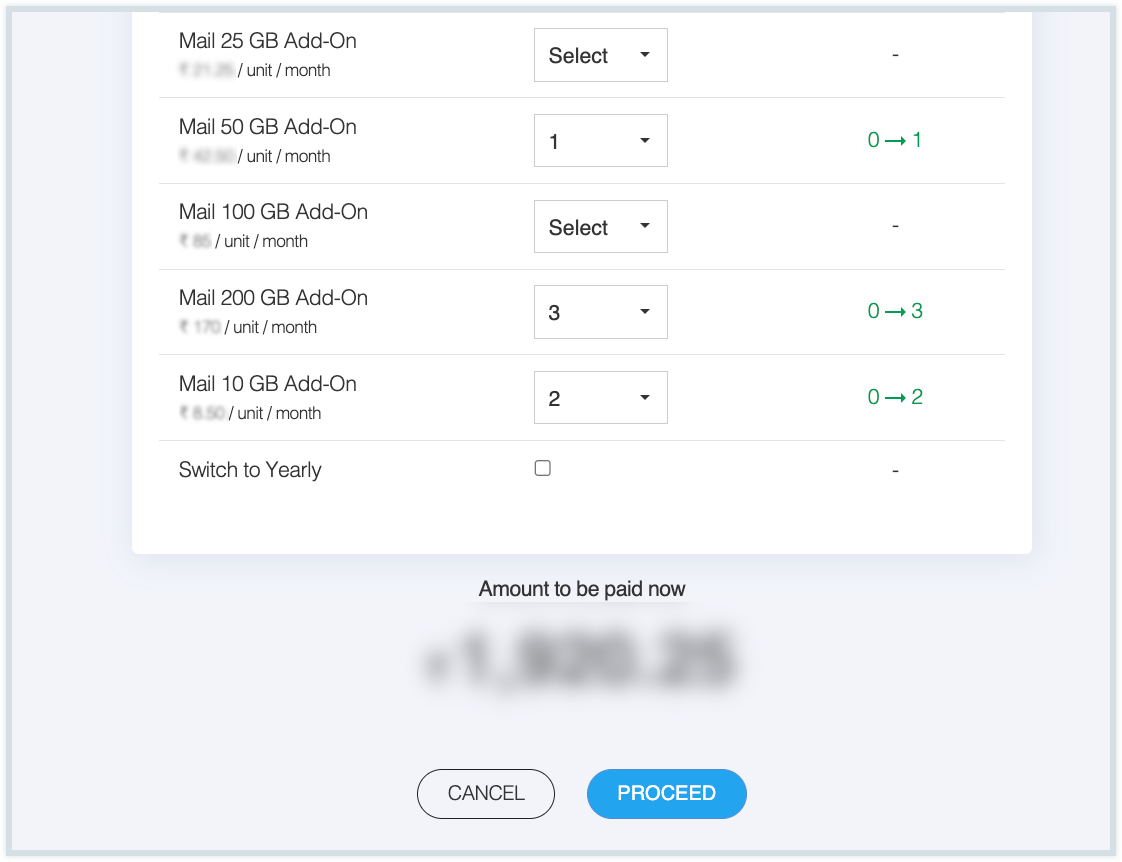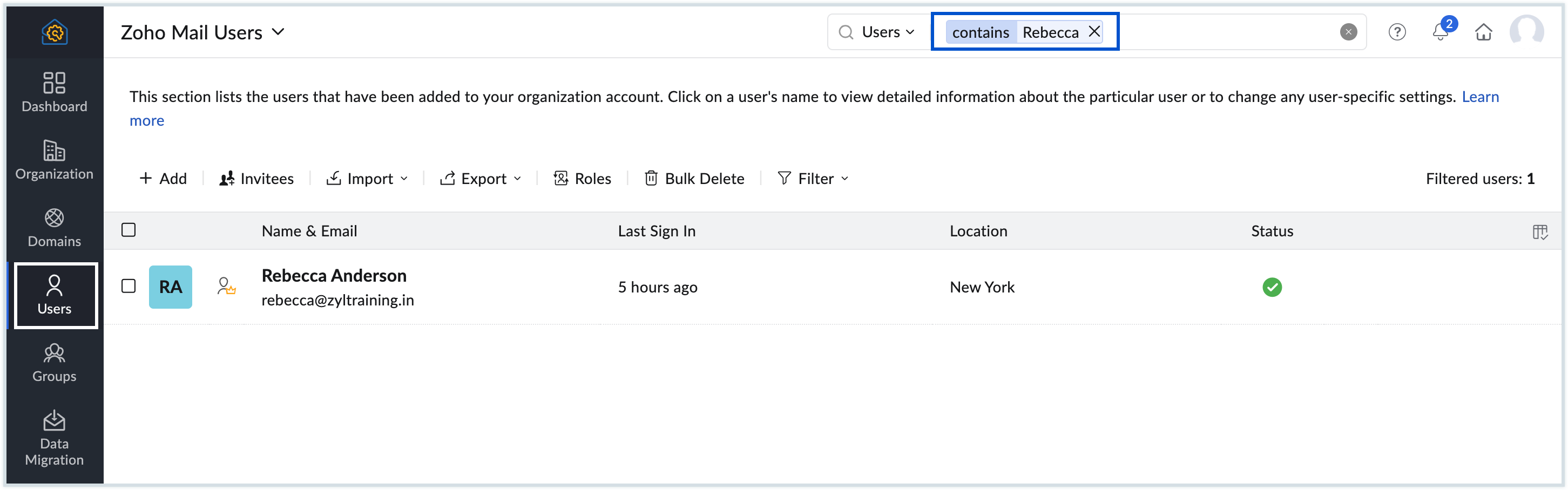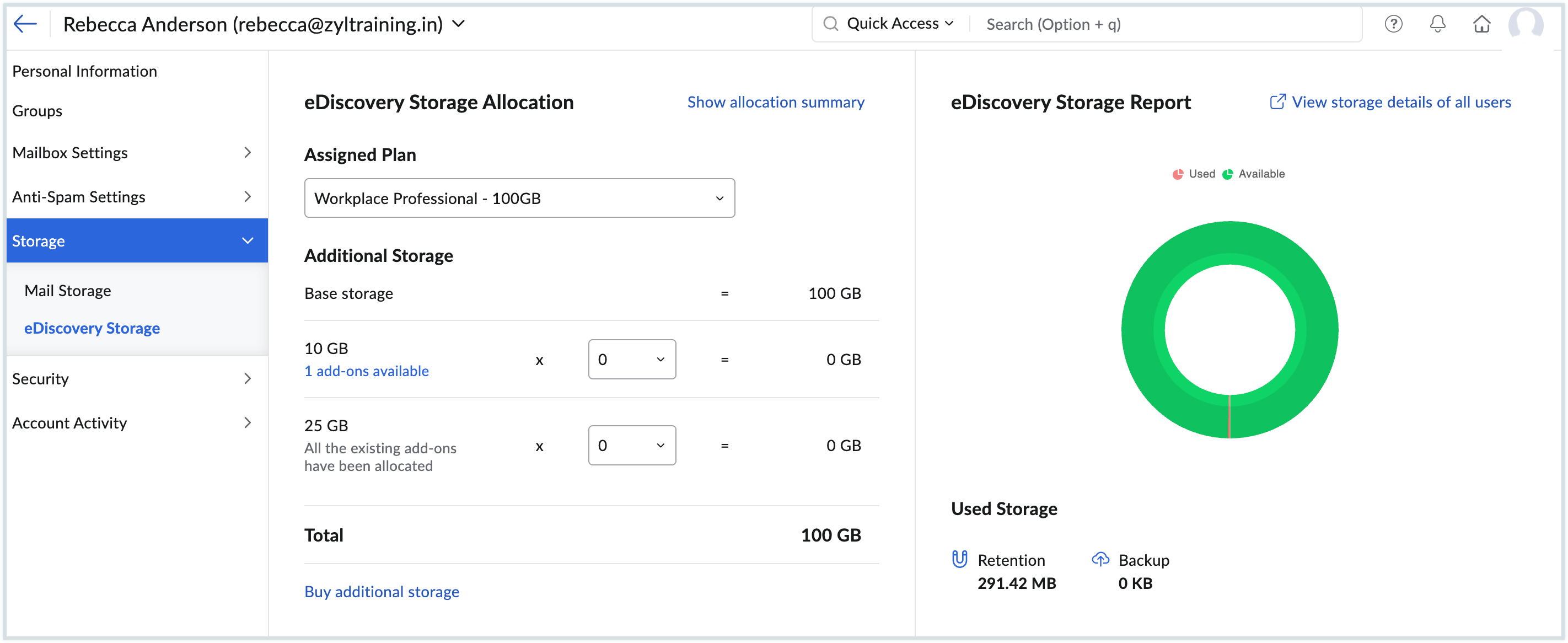Additional Storage
Email, a crucial communication mode, facilitates collaboration and information sharing within teams. As your teams grow, so do your communication needs, and volumes of email increase, making reliable storage essential. Zoho Mail provides various basic storage options based on the license type and plan allocated for the users. The Additional Storage Add-on for Zoho Mail provides an efficient solution for users who need more storage capacity. This allows users to expand their storage limits easily, ensuring that important emails and attachments remain accessible.
Table of Contents
Add-on options
The Organization Admin can purchase additional storage for the organization, available in 10 GB, 25GB, 50GB, 100 GB and 200 GB. You have the flexibility to purchase multiple units of Storage Add-ons if your needs exceed those specified. If a user does not fully utilize the Add-ons, you can easily remove them and reallocate the storage to a different user, ensuring optimal use of resources within your organization. The additional storage options are calculated every year. Below are the available add-ons and their price ranges:
| Currencies | Add-on storage 10 GB | Add-on storage 25 GB | Add-on storage 50 GB | Add-on storage 100 GB | Add-on storage 200 GB |
|---|---|---|---|---|---|
| USD | $ 1 | $ 2.50 | $ 5 | $10 | $20 |
| INR | ₹ 85 | ₹ 212.50 | ₹ 425 | ₹ 850 | ₹ 1700 |
| EUR | € 0.9 | € 2.25 | € 4.5 | € 9 | € 18 |
| JPY | ¥ 150 | ¥ 375 | ¥ 750 | ¥ 1500 | ¥ 3000 |
| GBP | £ 0.80 | £ 2 | £ 4 | £ 8 | £ 16 |
| SGD | S$ 1.35 | S$ 3.375 | S$ 6.75 | S$ 13.50 | S$ 27 |
| AUD | A$ 1.60 | A$ 4 | A$ 8 | A$ 16 | A$ 32 |
| MXN | Mex$ 20.50 | Mex$ 51.25 | Mex$ 102.50 | Mex$ 205 | Mex$ 410 |
| ZAR | R 18.60 | R 46.50 | R 93 | R 186 | R 372 |
| NGN | ₦ 1450 | ₦ 3625 | ₦ 7250 | ₦ 14500 | ₦ 29000 |
| KES | K 125 | K 312.50 | K 625 | K 1250 | K 2500 |
| EGP | E£ 50 | E£ 125 | E£ 250 | E£ 500 | E£ 1000 |
| THB | ₱ 33 | ₱ 82.50 | ₱ 165 | ₱ 330 | ₱ 660 |
| SAR | 3.50 ﷼ | ﷼ 8.75 | ﷼ 17.50 | ﷼ 35 | ﷼ 70 |
| AED | د.إ 3.50 | د.إ 8.75 | د.إ 17.50 | د.إ 35 | د.إ 70 |
| MYR | RM 4 | RM 10 | RM 20 | RM 40 | RM 80 |
| IDR | Rp 17000 | Rp 41000 | Rp 82000 | Rp 163000 | Rp 326000 |
| NZD | NZ$ 1.6 | NZ$ 4 | NZ$ 8 | NZ$ 16 | NZ$ 32 |
| CAD | CA$ 1.45 | CA$ 3.625 | CA$ 7.25 | CA$ 14.5 | CA$ 29 |
| BRL | R$ 5.5 | R$ 13.75 | R$ 27.5 | R$ 55 | R$ 110 |
| CNY | ¥ 7 | ¥ 17.5 | ¥ 35 | ¥ 70 | ¥ 140 |
Note:
- Please refer to the pricing pages of Zoho Cliq and Zoho WorkDrive to explore the available Storage Add-ons.
- Check the Zoho Mail and Zoho Workplace section of Zoho Stores for the latest charges and their conversion rates.
Additional storage for domain-based organization
- Log into Zoho Mail Admin Console as an Admin.
- Navigate to Subscription in the left pane.
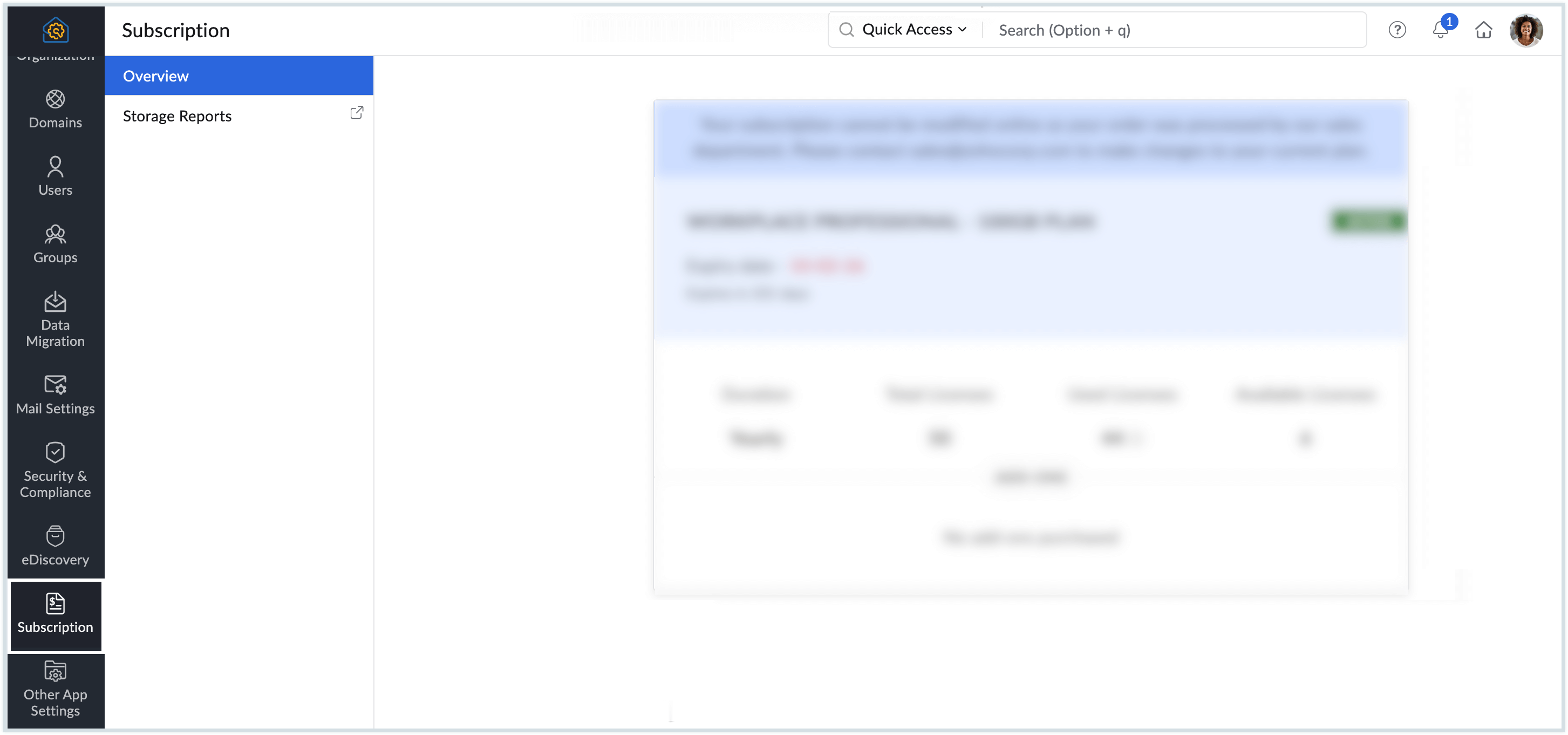
- Under Overview, you can view your plan details and the list of licenses and add-ons you own. Click Manage Subscription.
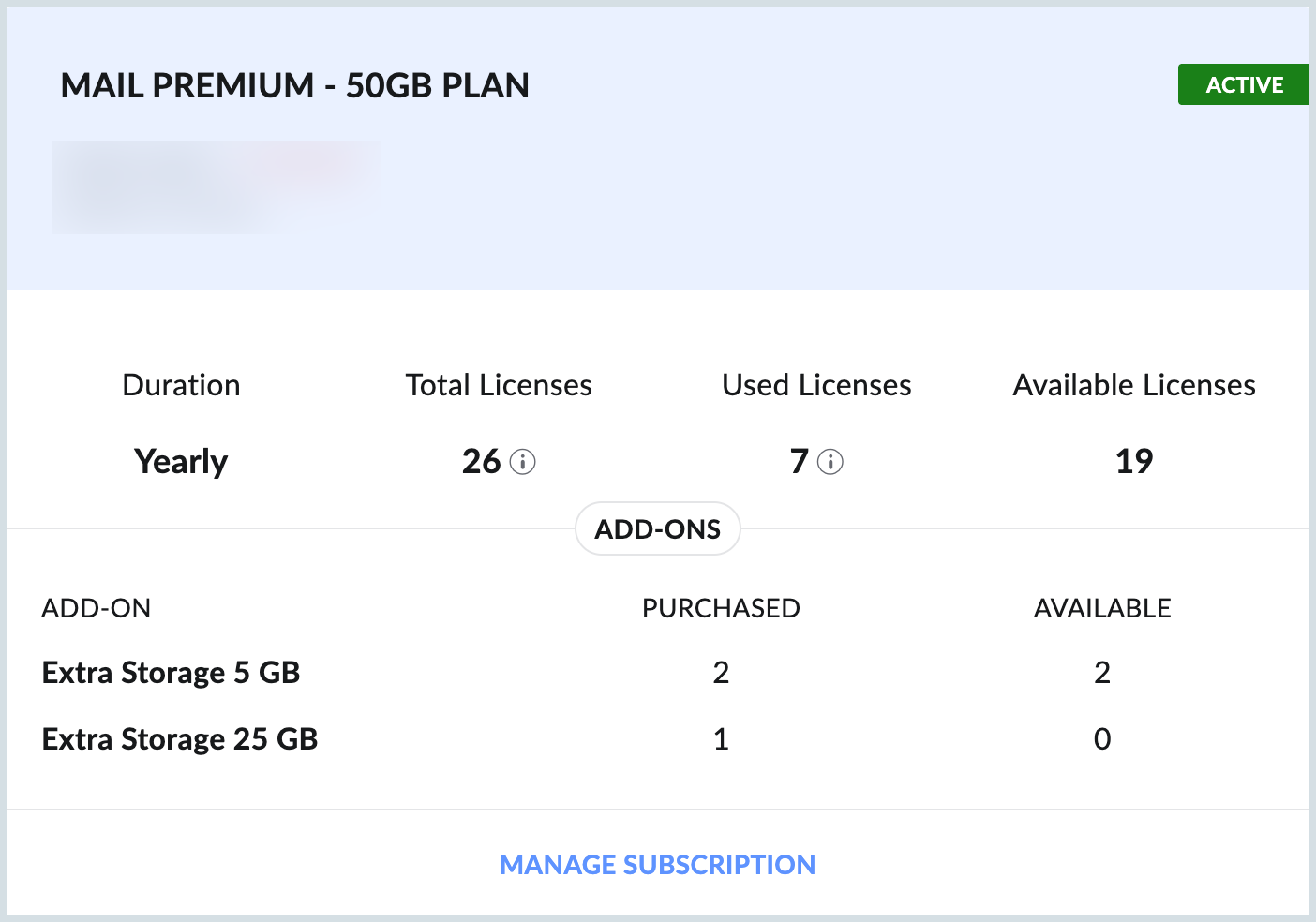
- You can also directly access the subscription page from your mailbox. Click on your profile picture in the top right corner of your mailbox, and click the Subscription button.
- Next to your subscription details, select Upgrade User/Add-Ons.
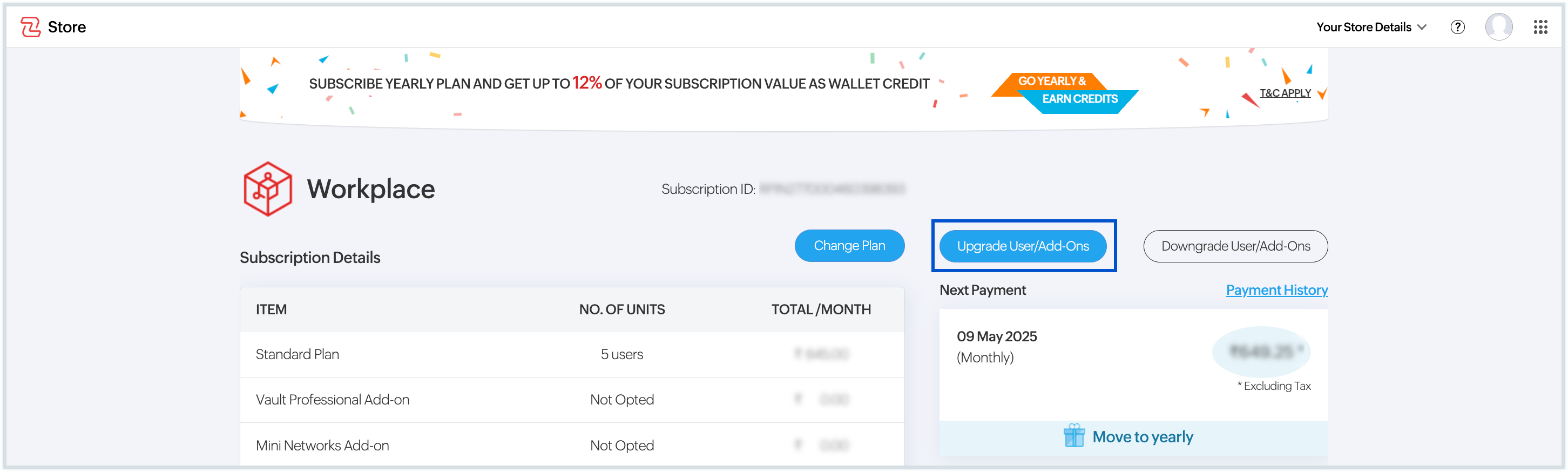
- In the Add-on options available, specify the number of units you would like to purchase. For example, if you want to purchase 100 GB for one user and 25GB for another, you can purchase one 100 GB unit and one 25 GB unit.
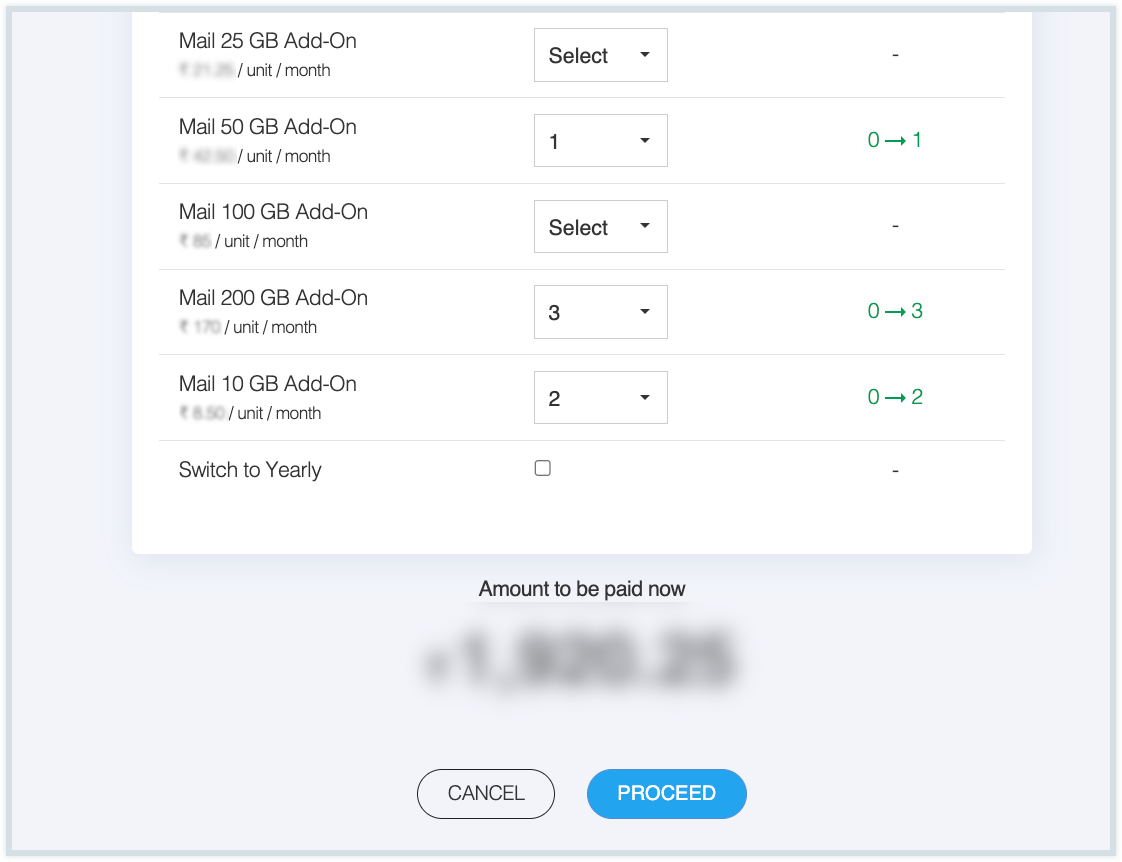
- After selecting the required units of storage, click Proceed.
- The pro-rata amount for the licenses you purchase based on your renewal date will be displayed. After reviewing your order, click Proceed to Pay.
- The renewals for the organization occur on a single date. Hence, the upgrades/ additional licenses subscribed in the middle of a payment cycle will be charged only for the time remaining up to the immediate renewal date.
- You will be redirected to our Zoho Payments page for a secure transaction.
- You will see a detailed summary of the pricing along with the total estimated amount payable.
- You can then proceed with the payment using any of the available options based on your preference.
If your transaction was successful, your account will reflect your new add-ons. If the transaction cannot be completed, check and retry the transaction.
If you need to provide additional storage for multiple users, purchase multiple units accordingly. For instance, buying two 25 GB units will allow you to assign 25 GB each to two different users. Similarly, if a user requires more than 200 GB, multiple add-ons can be purchased and allocated to the same user.
Allocate additional storage
Once you’ve purchased additional storage units, the next step is to assign them to users based on their individual storage needs. Zoho Mail allows administrators to flexibly distribute the purchased add-on storage either for Mail Storage or eDiscovery Storage, depending on the user’s role and usage patterns.
Follow these steps to allocate additional storage:
- Log in to Zoho Mail Admin Console.
- Navigate to the Users section in the left pane and click on the user you want to allocate additional storage units. You can also use the universal Search bar to find the respective users with ease.
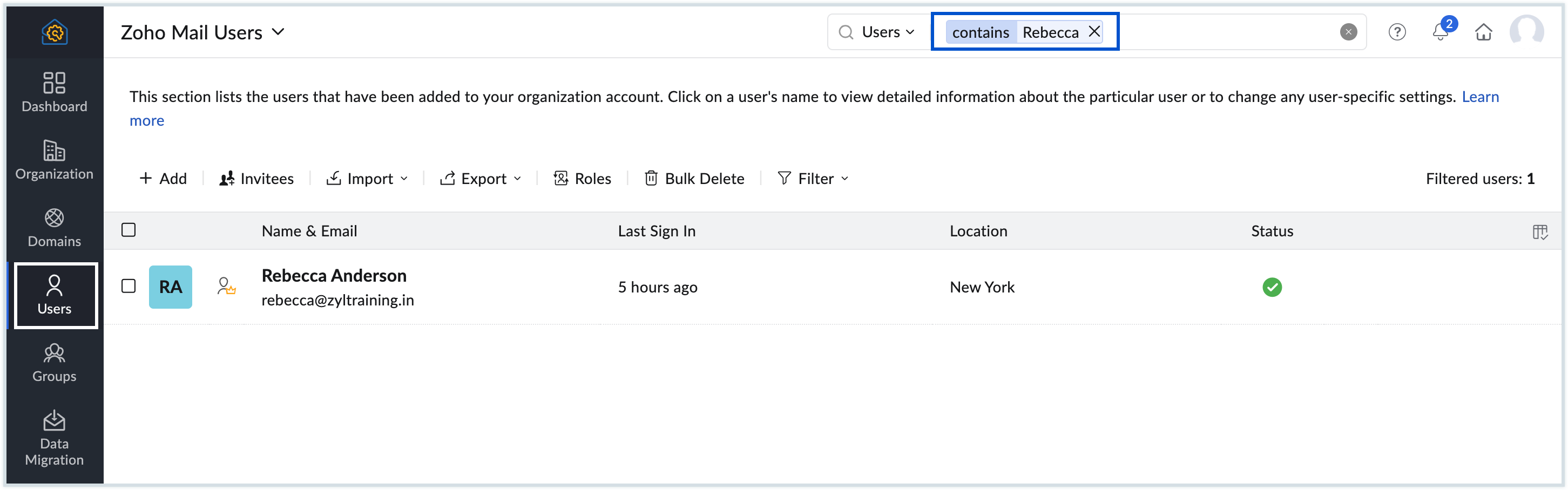
On the user profile page, navigate to Storage in the left menu and choose either Mail Storage or eDiscovery Storage, depending on your requirement.
- The Mail storage space is for all mailbox data such as folders, configured POP/IMAP accounts, archived emails and trash emails.
- The eDiscovery storage is for email retention and backup.
Note:
If you do not see the option to assign eDiscovery storage, your current subscription plan may not support this feature. Learn More.
- Enter the number of additional storage units you want to allocate to that user. There is no limit to the number of units you can assign to a single user.
- Once done, click Update.
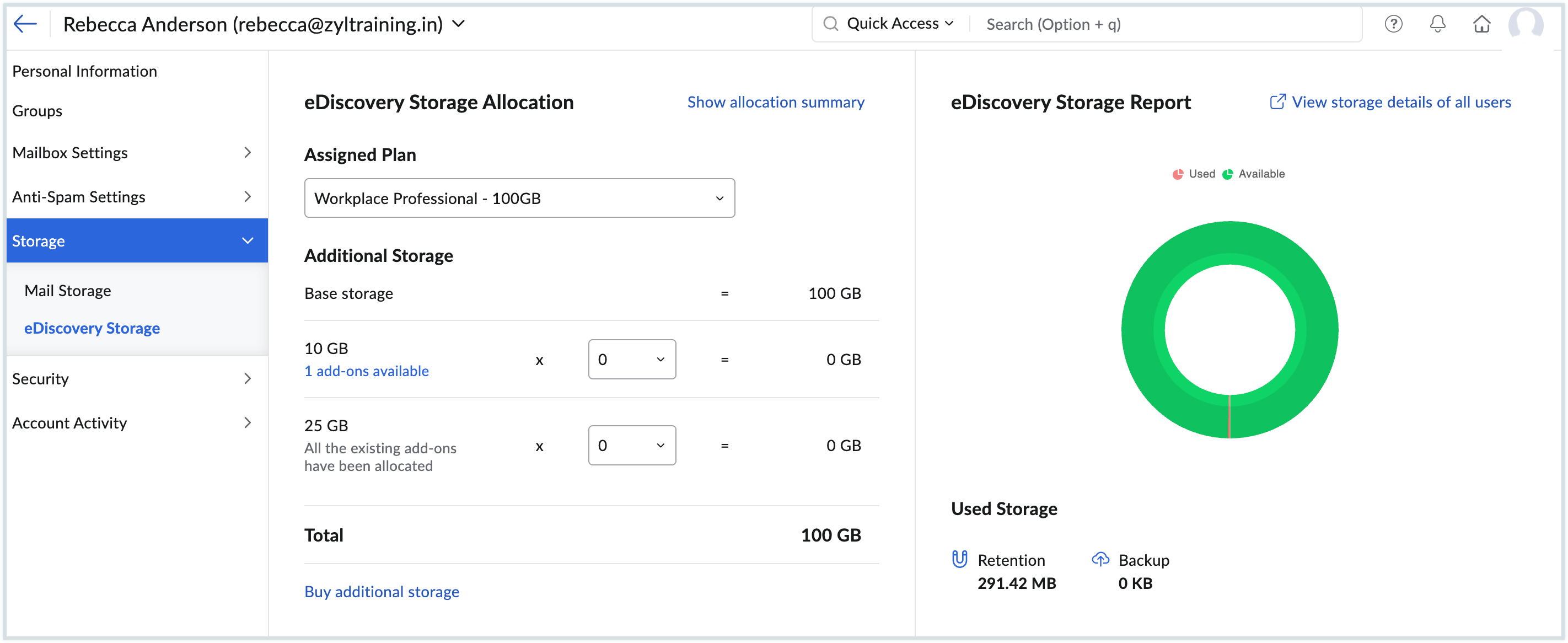
You have successfully assigned additional storage to the user. You can also view the summary of all add-ons you purchased and used by clicking Show allocation summary or Buy additional storage from this page
Note:
You can also choose to automatically allocate storage for your organization's users. To learn more about auto-allocation and how to enable it, click here for detailed instructions.