Users and Roles in Transaction Approvals
By default, the admins of an organization will have access to approve transactions. However, you can further extend this permission to other users by providing existing users with the access to approve transactions, creating a new role for approvers, or inviting new users as approvers in Zoho Books.
Create a New Role for Approvers
Approvers are users in the organization who can approve transactions, in addition to admins. In Zoho Books, you can create a role specifically for approvers. Here’s how:
- Go to Settings in the top right corner of the page.
- Click Roles under Users and Roles.
- Click New Role in the top right corner of the page.
- Enter the Role Name and Description.
- Check the Approve option next to the modules for which approval access has to be provided for the role.
- Allow approvers to edit and delete approved transactions by clicking Edit and Delete under More Permission next to the module if required.
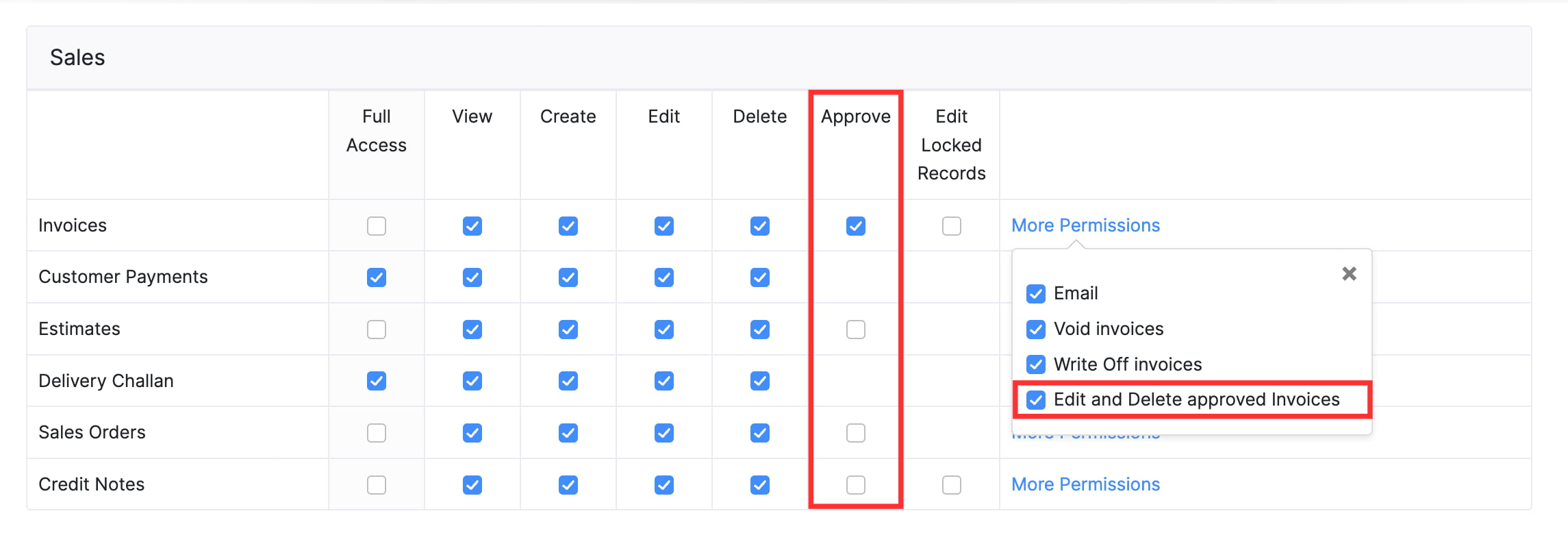
- Click Save.
You can now assign this role to existing users or invite new users to the organization as approvers.
Insight: You can duplicate an existing role by clicking Clone next to the required role.
Add an Existing User to the Approver Role
The admins of an organization will be able to approve all transactions. However, there may be cases where the admin would like to permit other existing users to approve transactions. To enable approval permission for existing users:
- Go to Settings in the top right corner of the page.
- Select Roles under Users and Roles.
- Click the user whose role you want to change.
- Click Edit in the top right corner of the user’s Details page.
- Select the role created for approvers in the Role dropdown.
- Click Save.

The user’s role will be updated, and they’ll now be able to approve transactions.
Invite a New Users as Approver
To invite a new user to the approver role:
- Go to Settings in the top right corner of the page.
- Select Users under Users and Roles.
- Click Invite User in the top right corner of the page..
- Enter the Name and Email Address of the user.
- Select the approver role in the Role dropdown.
- Click Send.
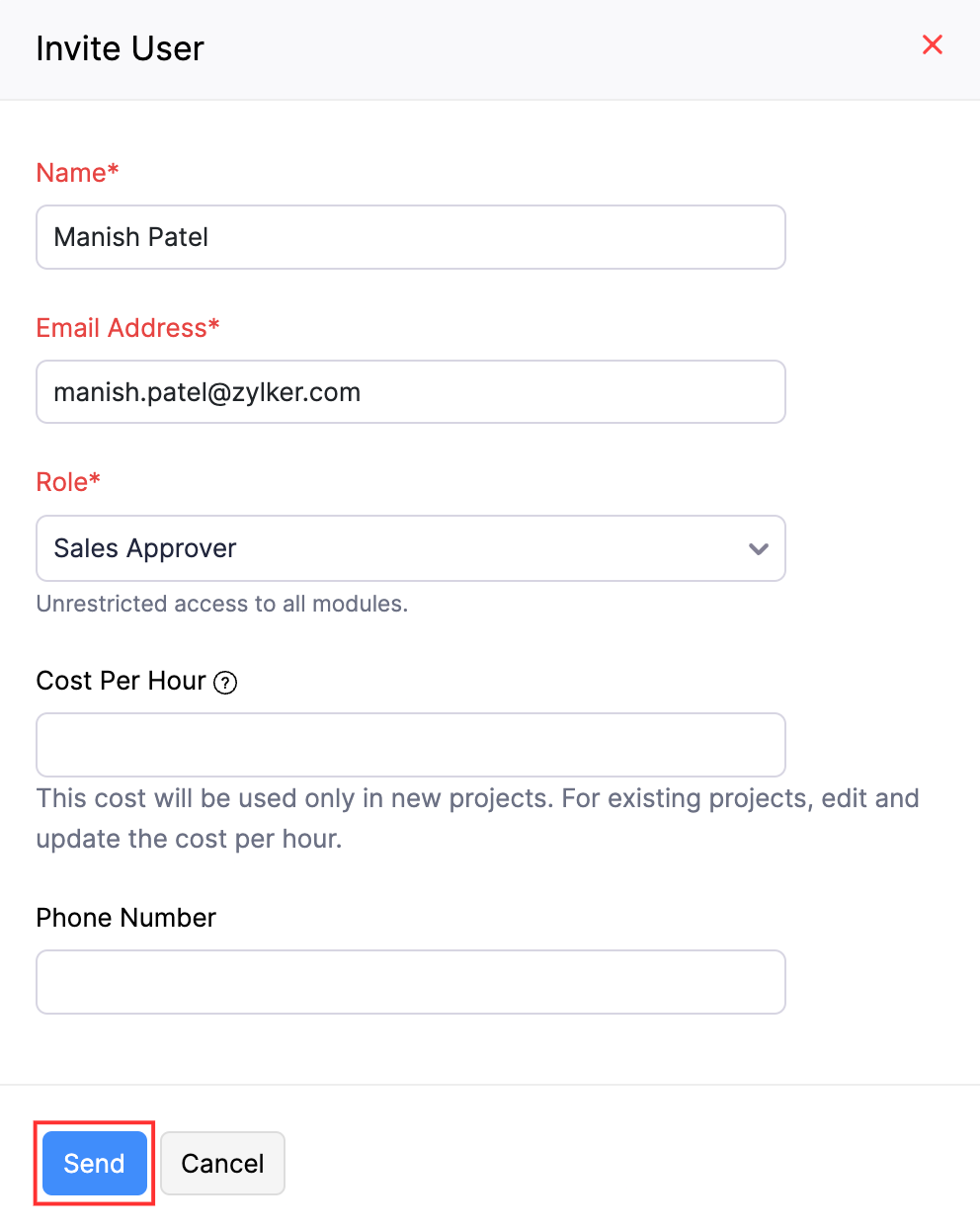
An email will be sent to the user. They’ll be added to your organization once they click the invite link provided in the email.
Provide Approval Access to an Existing Role
If you don’t want to create a new role for approvers, you can update an existing role and provide approval access for that role. Here’s how:
- Go to Settings in the top right corner of the page.
- Select Users under Users and Roles.
- Click Edit next to the role.
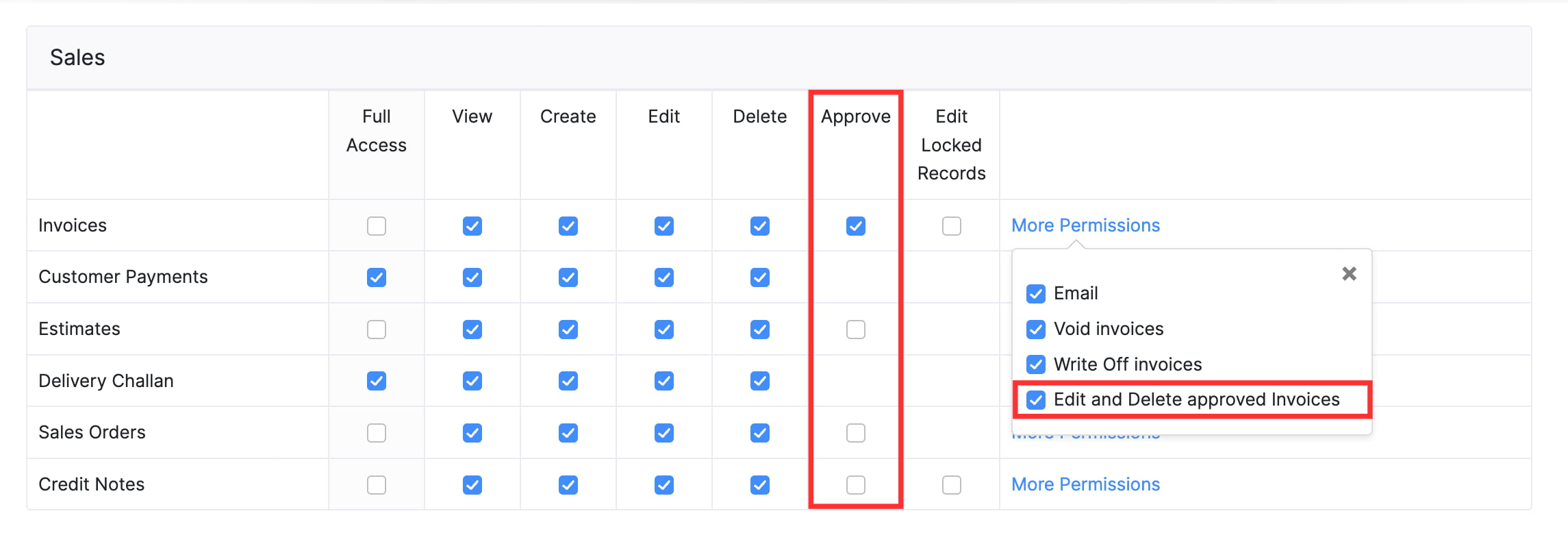
- Check the Approve option next to the modules for which approval access has to be provided for the role.
- Allow approvers to edit and delete approved transactions by clicking Edit and Delete under More Permission next to the module if required.
Insight: You will not be able to edit or delete the default roles.
Next >
Transaction Approval Workflow
Related


 Yes
Yes