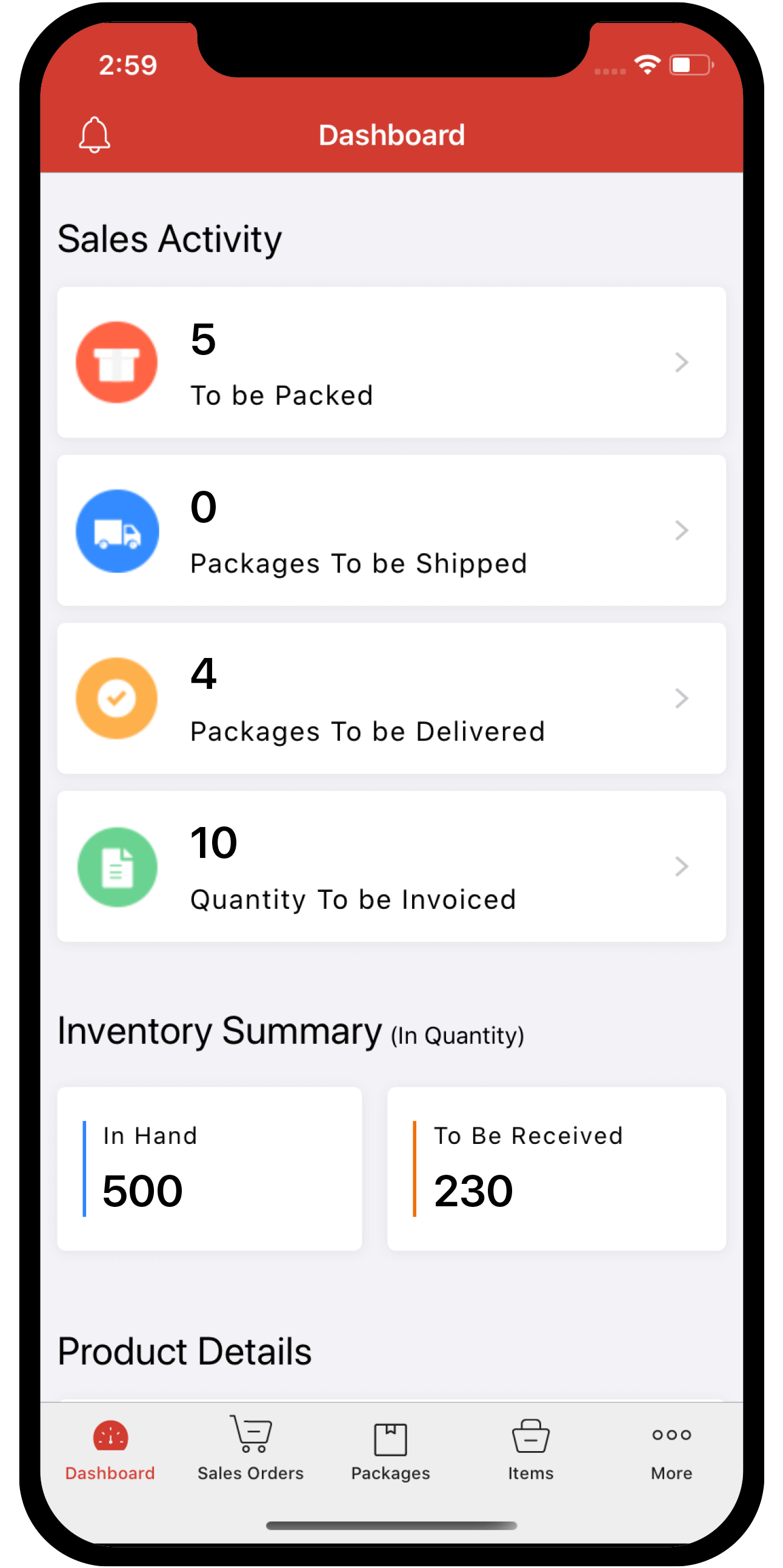Inventory
Inventory
Integrate Zoho Inventory With Paytm
Zoho Inventory integrates with Paytm – an Indian payment gateway to receive payments from customers using multiple payment options such as credit/debit cards, internet banking, Paytm Wallet and UPI.
Paytm’s UPI mode allows your customers to make payments by entering the UPI ID from any of their UPI-compatible apps like Google Pay, BHIM or PhonePe.
Note: This integration is available only in the India edition of Zoho Inventory and you can receive payments only in the INR currency.
IN THIS PAGE…
Set up Paytm Integration
If you have an account with Paytm already, you can set up the integration in Zoho Inventory in no time. Here’s how:
-
Go to Settings, then Online Payments.
-
Click the Set up Now button next to Paytm to begin set up.
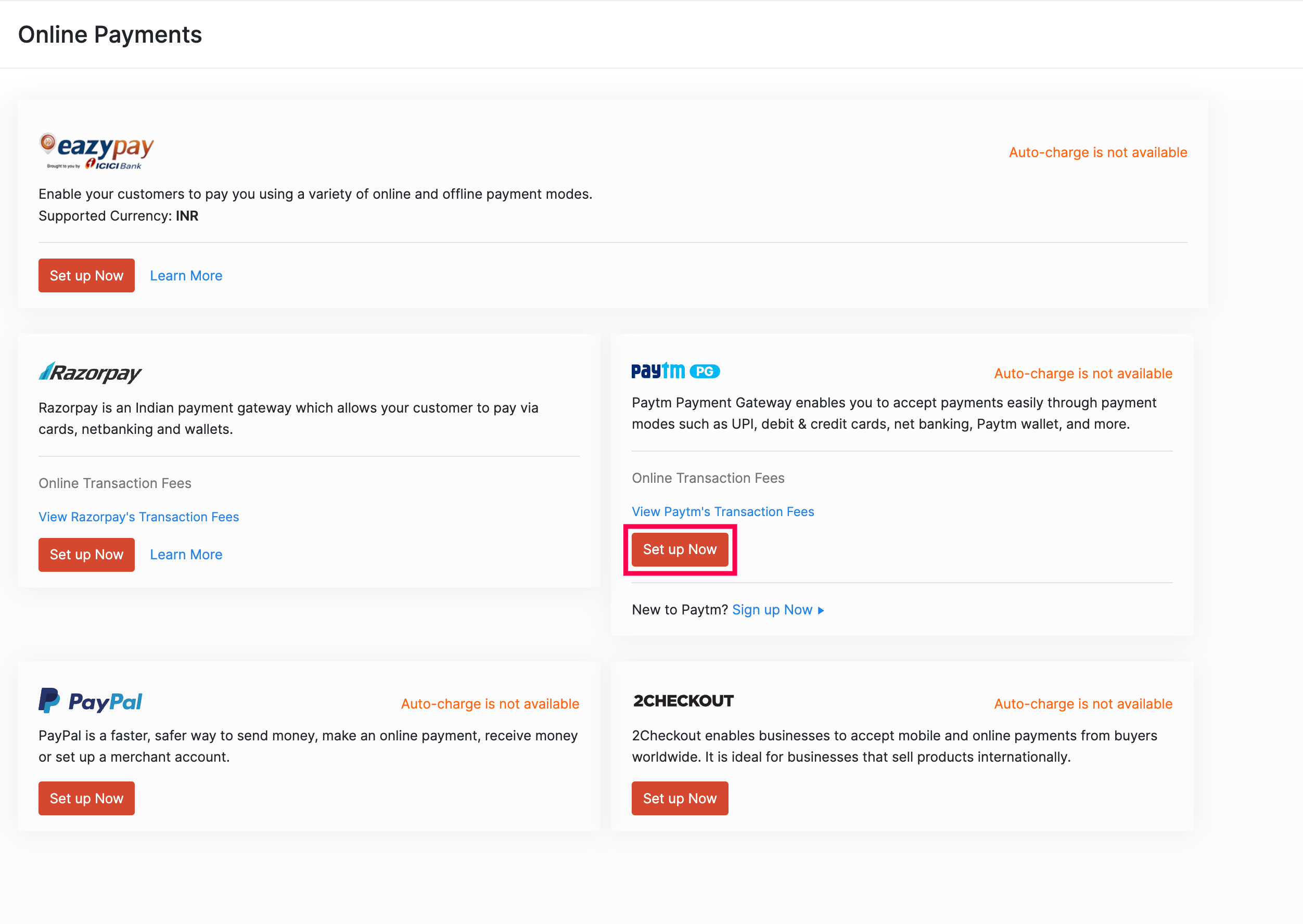
Note: If you do not have a business account yet, click Sign Up Now, provide the details of your business, and submit your request.
- Enter your Merchant ID and Merchant Key. If you have enabled QR, you'll have to enter your QR Merchant ID, QR Merchant Key and QR Merchant GUID
Insight: The Merchant ID and Merchant Key are provided to you by Paytm when you sign up for their business account.
- Click Save.
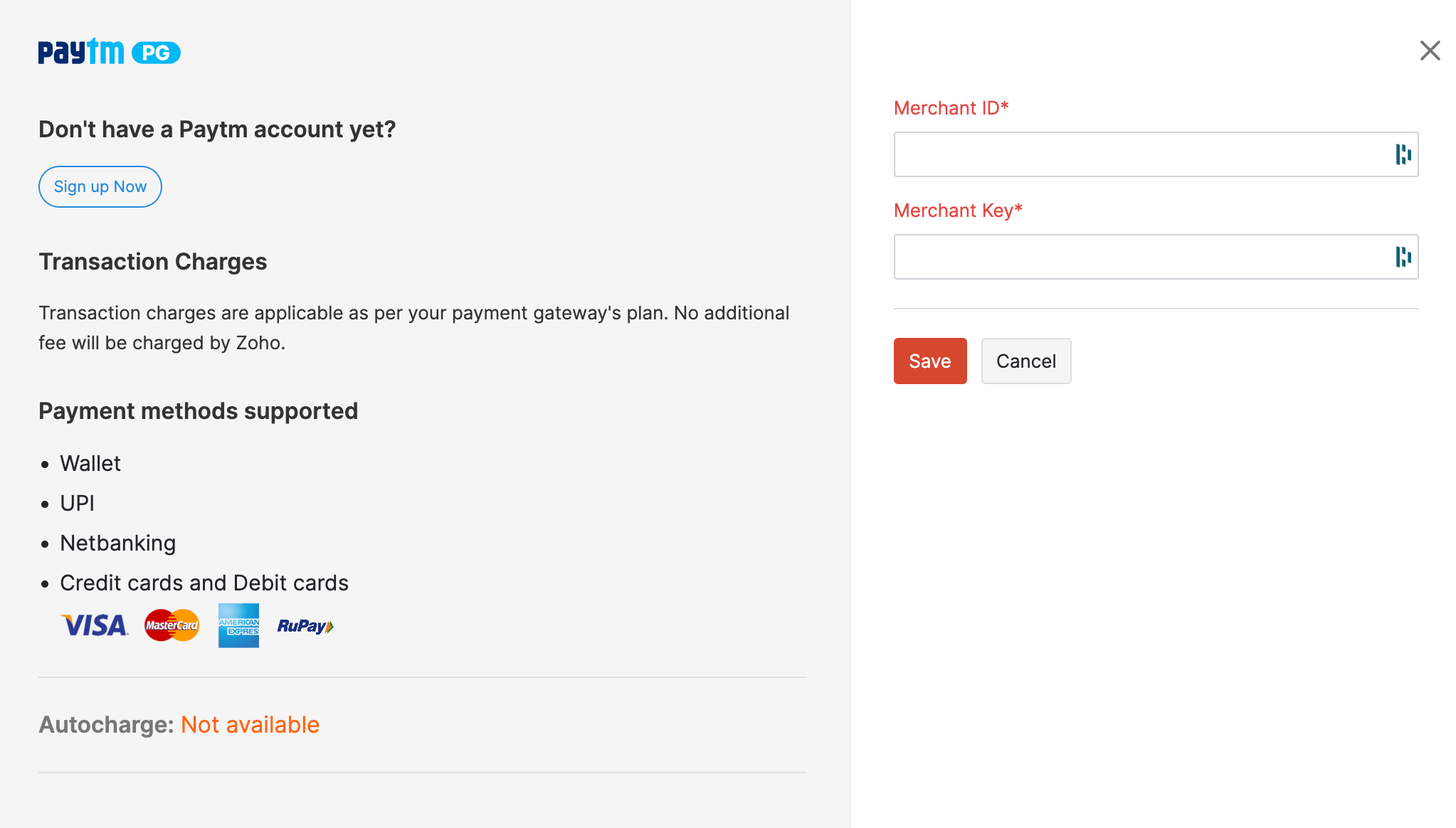
Receive Payments from Customers
Before you send out an invoice to your customer, you have to enable Paytm as a payment option.
To enable Paytm payment option on your invoice:
-
Go to the Invoices module on the left sidebar and open a new invoice.
-
Select Paytm under Payment Options.
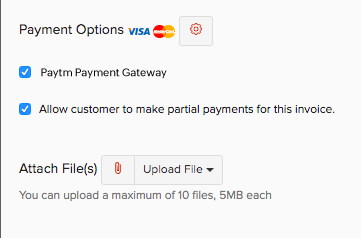
Once you have enabled payment options, your customers can make payments to from their customer portal or from the invoice link shared with them. Here’s what your customer will have to do:
-
View the invoice from the shared link.
-
Click the Pay Now button on the top-right corner of the invoice.
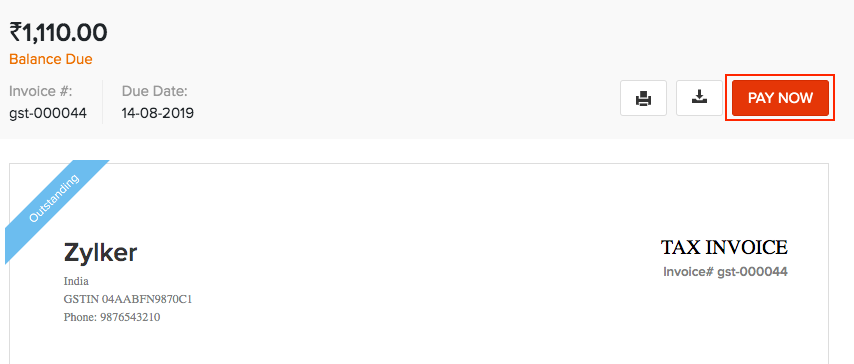
-
Choose a payment mode from the available payment options.
-
Provide the required details based on the payment mode chosen.
-
Click Proceed to Payment.
Transaction Fees
Sometimes charges will be levied when your customers make online payments via Paytm. These charges will be borne by you (the merchant), and not by your customers. Zoho Inventory will not levy any additional charges.
| Payment Mode | Fee Per Transaction |
|---|---|
| UPI | 0% |
| Paytm Wallet | 1.70% |
| Credit Card - Visa, Master | 1.99% |
| Debit Card - RuPay | 0% |
| Debit Card (Mastercard & VISA) transactions under ₹2000 | 0.40% |
| Debit Card (Mastercard & VISA) transactions above ₹2000 | 0.90% |
| Net Banking | 1.80% |
| Amex | 2.80% |
| International PG | 2.80% |
Delete Paytm Integration
Your customers will no longer be able to use Paytm to make their payments once you delete the integration. To delete:
-
Go to Settings, then Online Payments.
-
Click the Trash icon next to Paytm.
-
Confirm your action in the following pop-up.

If you only want to edit your account credentials, click Edit Settings and make the relevant changes.