Taxes
Your business’ financials are affected by regulatory taxes and each organization has different country specific taxes to adhere to. You may have added Taxes in the Quick Setup section. You can edit or add further Taxes through the Settings section.
Adding New Taxes
To create or add a new Tax, follow steps as below:
- Go to Settings on the top right corner of the page.
- Select Taxes under Taxes & Compliance.
- In the Taxes pane, select Tax Rates.
- Click + New Tax.
- Provide a Tax Name.
- Enter the relevant Rate in %.
- Click Save.
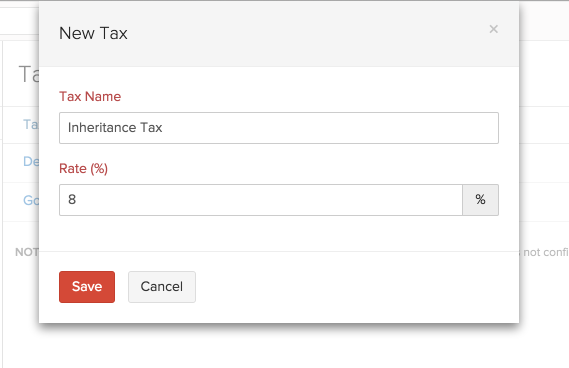
Editing Taxes
To edit an existing Tax follow steps as below:
- Go to Settings on the top right corner of the page.
- Select Taxes under Taxes & Compliance.
- In the Taxes pane, select Tax Rates.
- Click Edit next to the tax rate.
- In the Edit Tax page, edit the desired fields such as Tax Name and Rate.
- Click Save for the changes to take effect.
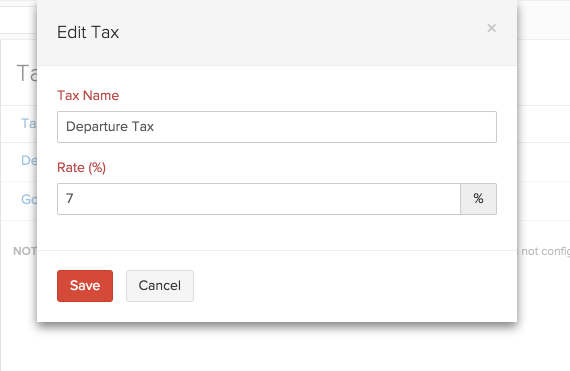
- If this tax has already been applied in some transactions, you will be asked to confirm if you wish to update the new tax rate in those transactions as well.
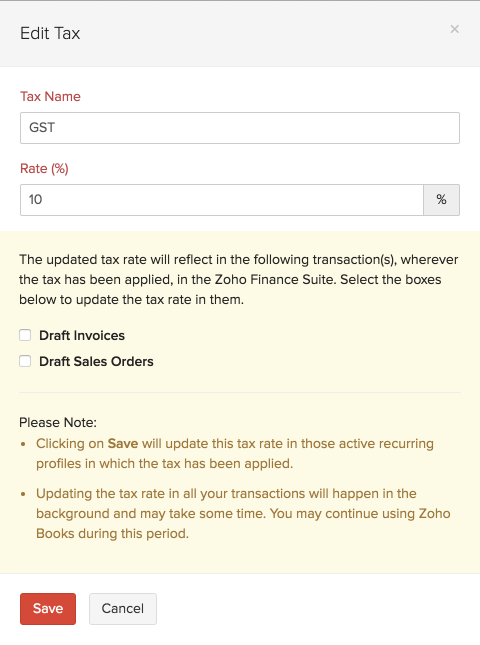
Deleting Taxes
To delete an existing tax follow steps as below:
- Go to Settings on the top right corner of the page.
- Select Taxes under Taxes & Compliance.
- In the Taxes pane, select Tax Rates.
- Scroll over the desired tax row and click on the trash bin icon which appears. Confirmation pop-up screen will double check your intention. Click to OK to Delete or Cancel to skip.
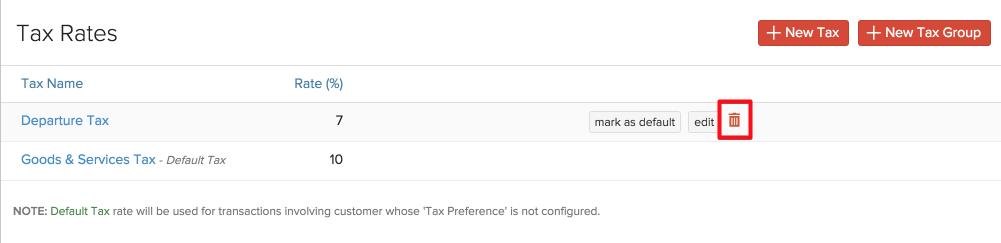
Adding a New Tax Group
It is customary in some countries to club some taxes under a common head. In such cases you will have to create Tax Group which will fulfill this regulatory requirement. To create a Tax Group follow steps as below:
- Go to Settings on the top right corner of the page.
- Select Taxes under Taxes & Compliance.
- In the Taxes pane, select Tax Rates.
- Click on the + New Tax Group option present on the top right corner.
- Provide a Tax Group Name.
- Select the taxes to be clubbed together by clicking on the check box, next to the desired taxes.
- Click Save to add new tax group.
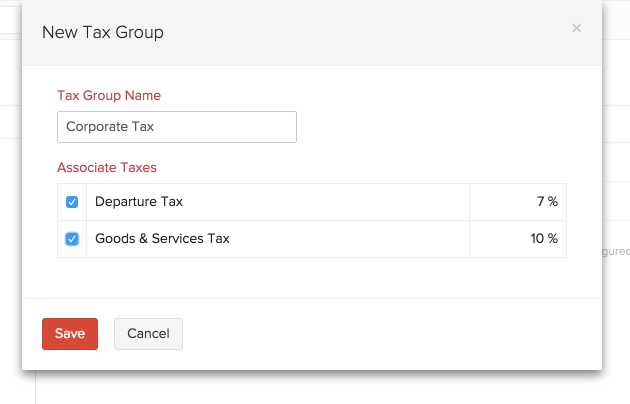


 Yes
Yes