Upgrade from Zoho Invoice to Zoho Books
If you’re looking for advanced features like bank reconciliation and inventory tracking, in addition to invoicing, then Zoho Books is the solution for you. Zoho Books is an end-to-end accounting software that lets you have complete control of your business finances. With Zoho Books, you can manage both your accounts receivable(AR) and accounts payable(AP).
You’ll have access to the following features with Zoho books, along with all the functionality of Zoho Invoice:
- Create and send purchase orders
- Set recurring bills for purchases
- Track vendor payments
- Manage your stock with the Zoho Inventory add-on
- Reconcile your bank and credit accounts
- Generate performance reports like Profit & Loss and Balance Sheet
Upgrade from Zoho Invoice
Upgrading from Zoho Invoice to Zoho Books is quite simple. Here’s how:
- Log in to your Zoho Invoice organisation.
- Go to Settings > Integrations > Zoho Apps.
- Click Upgrade to Zoho Books next to Zoho Books.

- Select Upgrade to Zoho Books on the screen that follows to confirm.
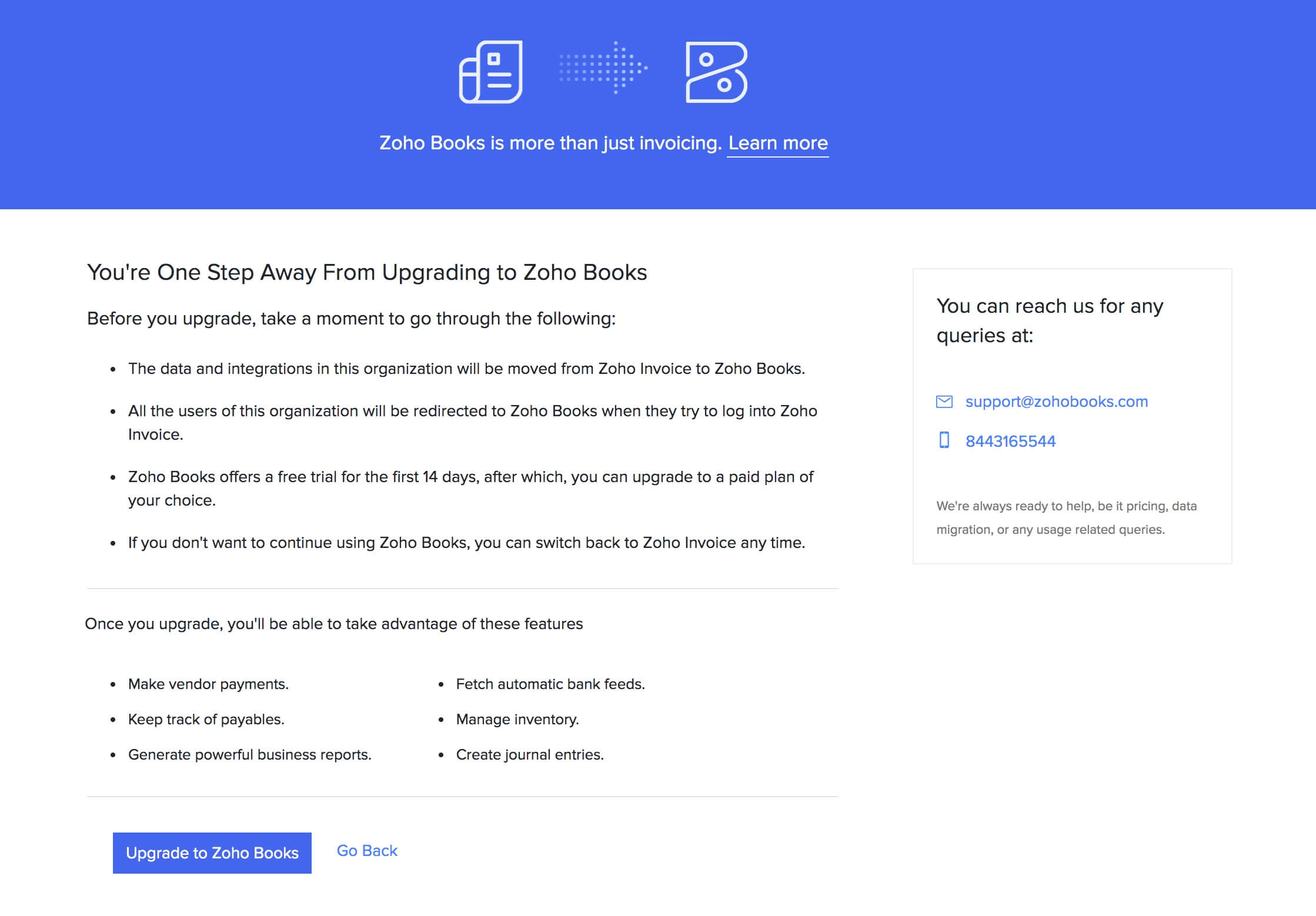
- You will be redirected to your new organisation in Zoho Books.
Insight: Once you upgrade, all data from your Zoho Invoice organisation, including your settings and transactions, will be available in Zoho Books automatically.
Pro Tip: Read about how Zoho Books works from our help document.
If you already use Zoho Books and want to switch your Zoho Invoice organisation to a new Zoho Books organisation, you can do that as well. Here’s how:
- Log in to your Zoho Books organisation.
- Click your profile picture in the top right corner.
- Click Manage.
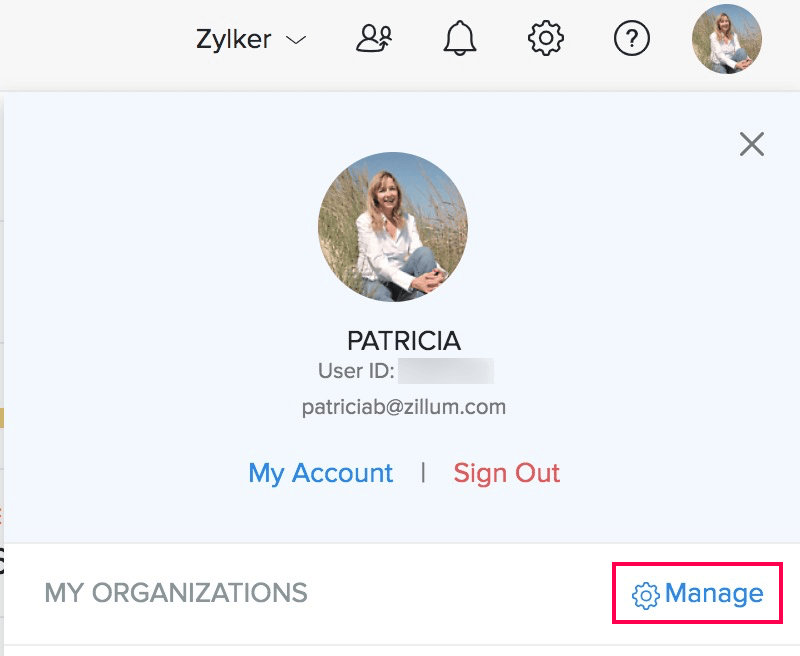
- Click View Organisation next to the banner that asks you to migrate to Zoho Books from Zoho Invoice.
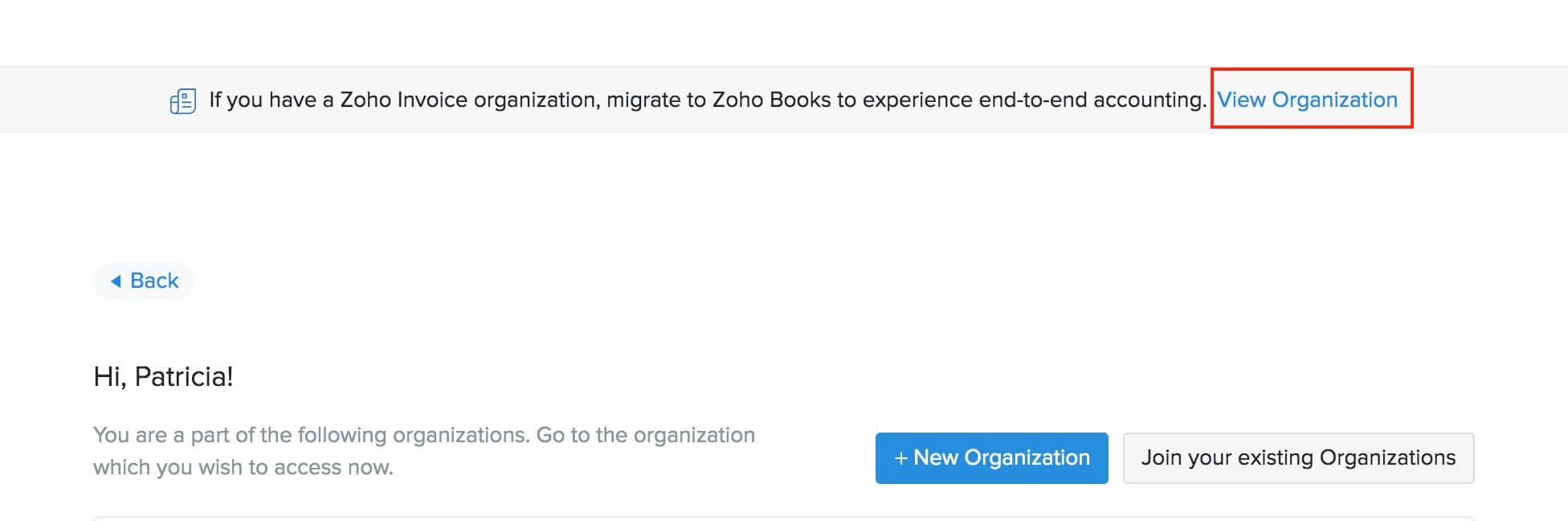
In the next screen, the list of Zoho Invoice organisations you are a part of will be displayed. Click Upgrade to Zoho Books next to the organisation which you want to switch over to Zoho Books. Now, you will be redirected to your new organisation in Zoho Books.
Access your new Zoho Books organisation
- The username and password to access Zoho Books will be the same as that of your Zoho Invoice, since it’s the same Zoho account.
- Admins and users of your Zoho Invoice organisation will be redirected to the new Zoho Books organisation when they try to login to Zoho Invoice.
- If required, you can switch back to Zoho Invoice when you are still in the Trial plan of Zoho Books, by clicking Switch to Zoho Invoice displayed on the banner at the top of your Zoho Books organisation.
Subscription Details
- The new Zoho Books organisation will be created in the Trial plan. You can upgrade to a paid plan by clicking Upgrade next to the organisation name.
- Once you subscribe to a paid plan of Zoho Books, your Zoho Invoice subscription will be canceled and you will be notified about this via email.


 Yes
Yes