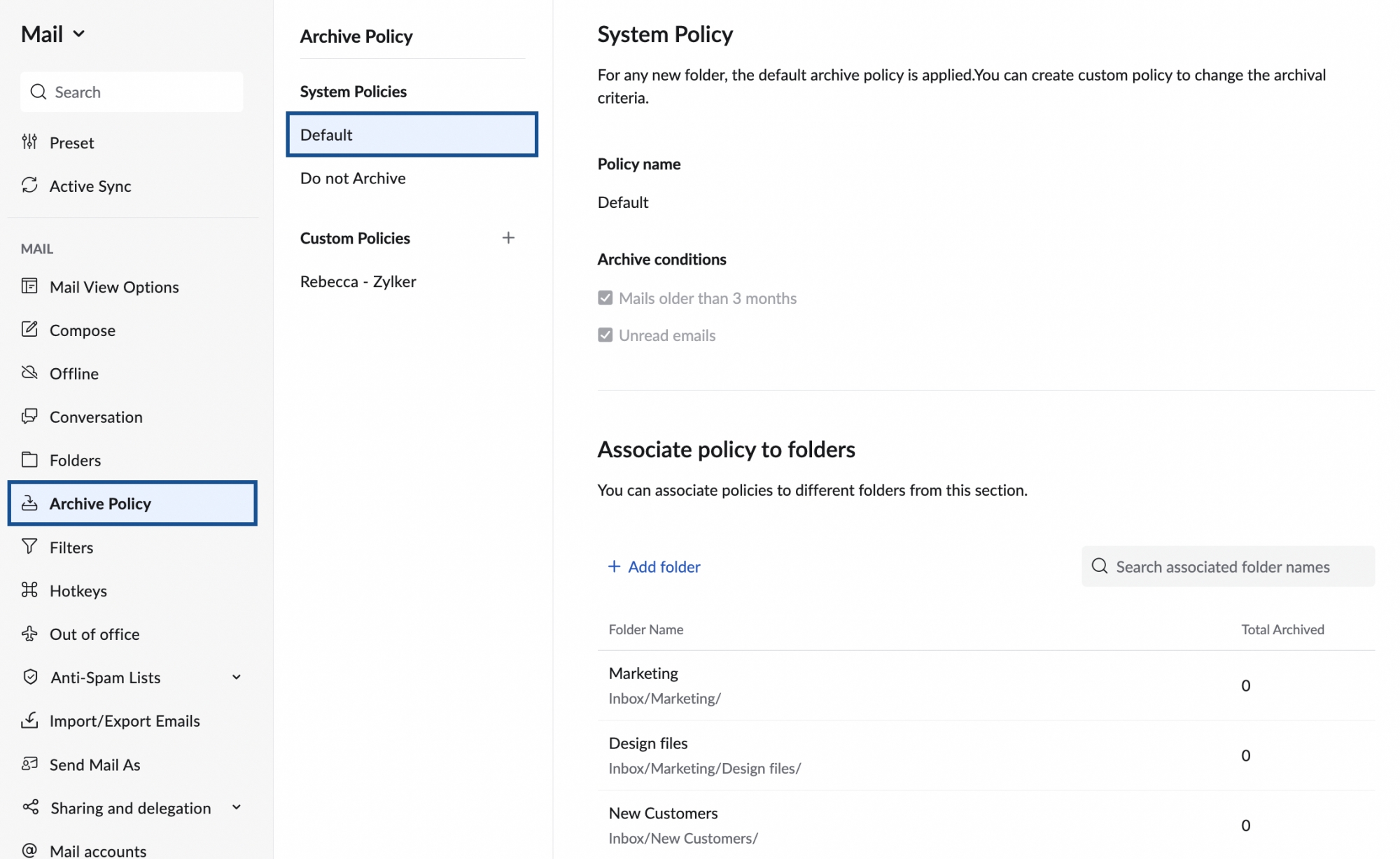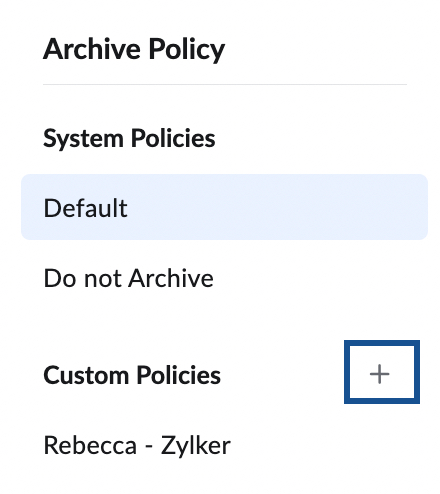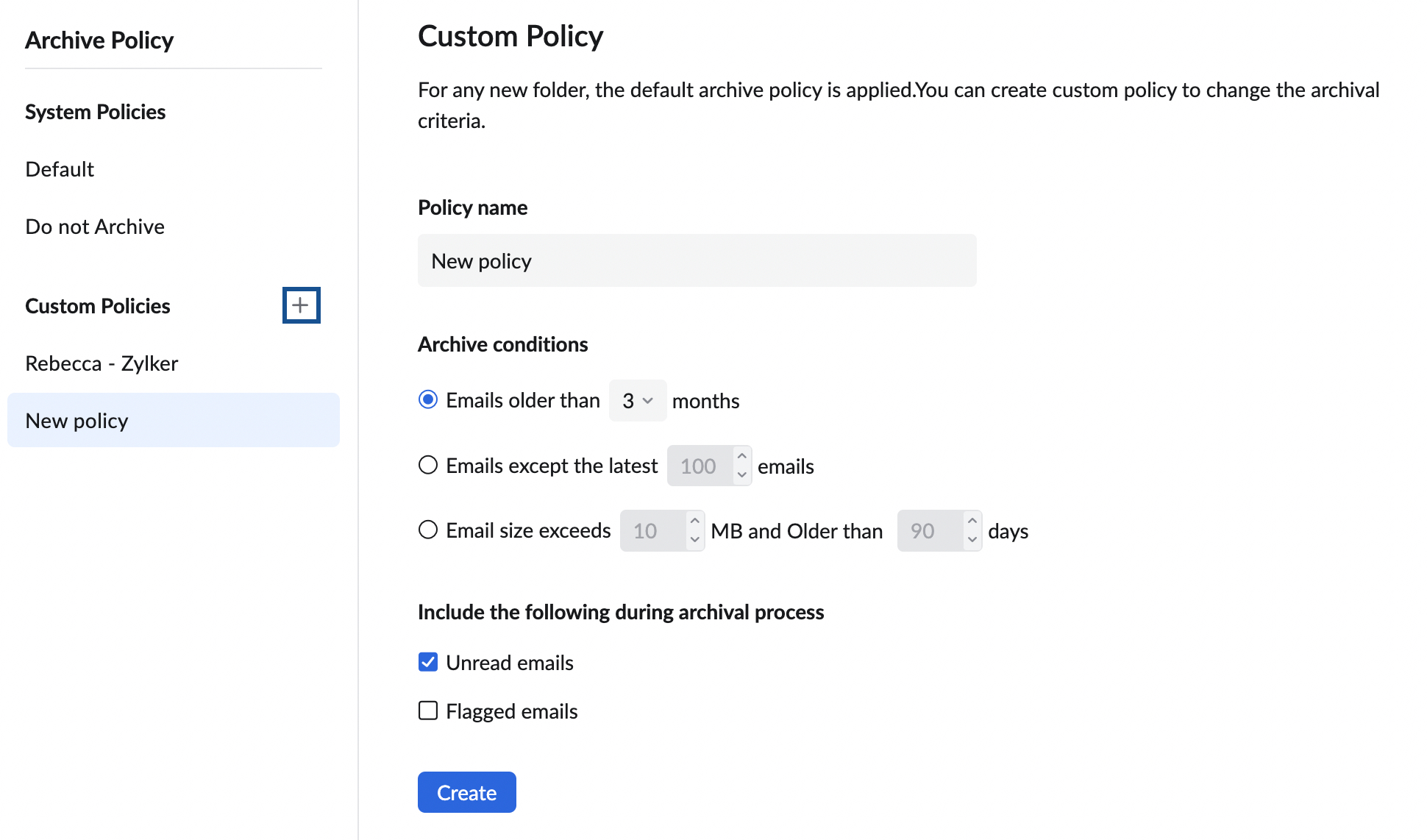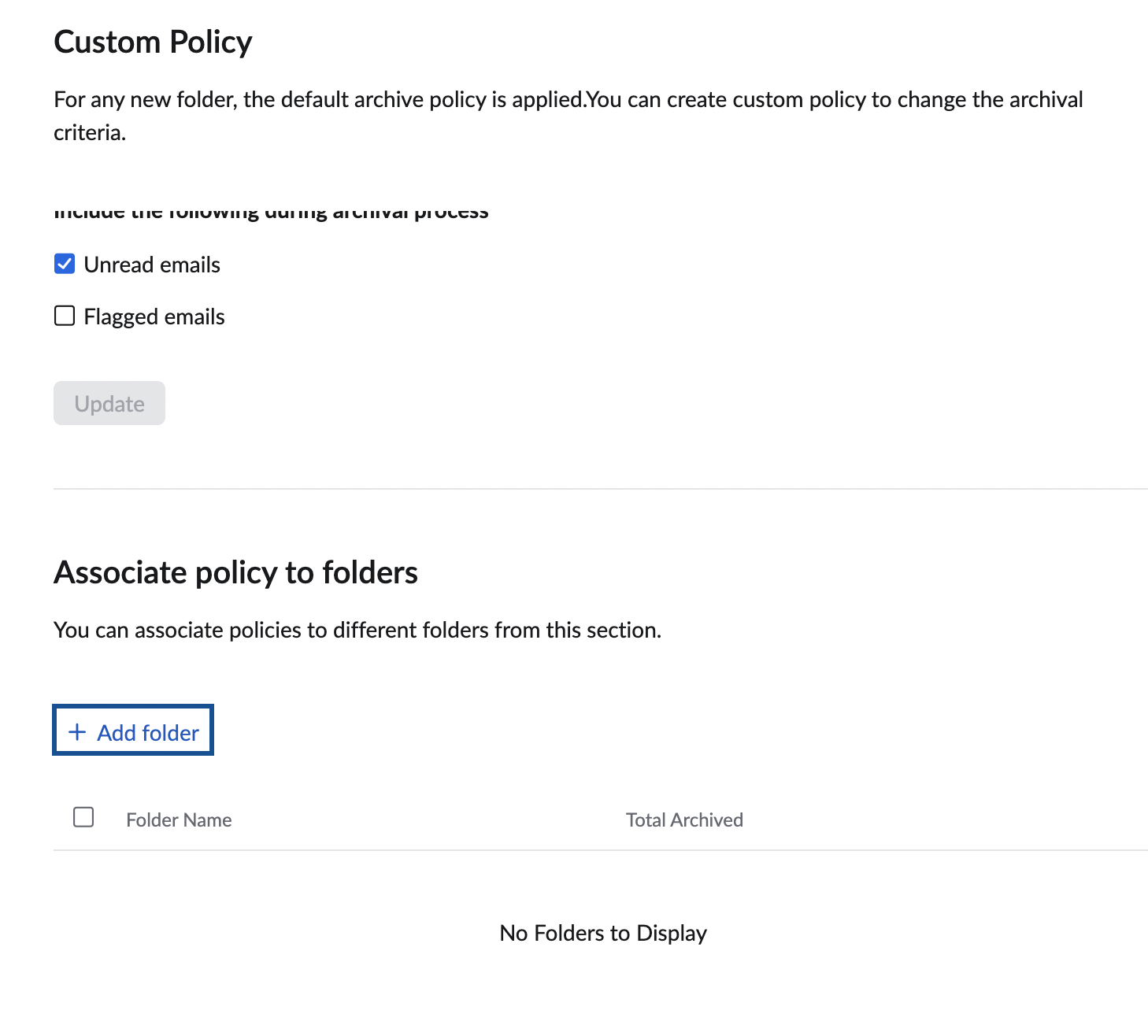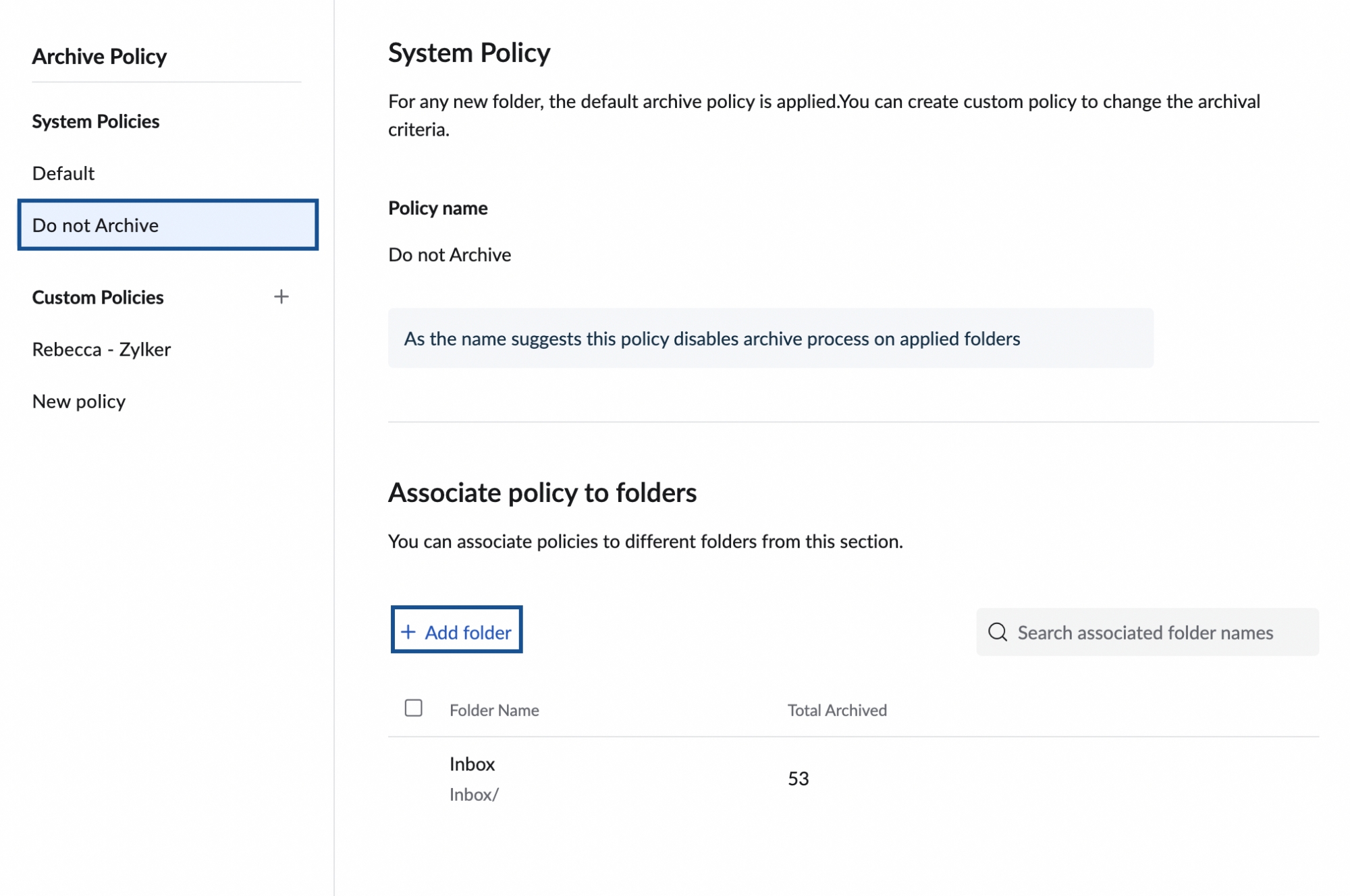Auto-Archive Options
Note:
- A new single folder archival process is being gradually phased in for all new users. Learn More.
- If your account does not currently use this new archival flow, you can manually configure it from your Zoho Mail settings. Learn more.
Archive Process
Archiving older emails lets you have an organized inbox. Zoho Mail archives the emails based on the Archive Policy configured in your Settings. When messages are archived, they are stored in the same folder and can be viewed by clicking the View Archived option available in the header menu.
Archived messages will not be made available to IMAP clients and new POP clients. You can manually archive selected individual messages or folders. Please note that the archival of emails will not change the storage used by your mailbox or your folders.
More information about manually Archiving Messages and Archive Folders are available in the Archive help page.
Default Archive Policy
The default archive policy is applied to all folders in your inbox and it cannot be changed. You can view it by following these steps:
- Login to your Zoho Mail account
- Click Settings >> Archive Policy
- The Default Policy values are displayed.
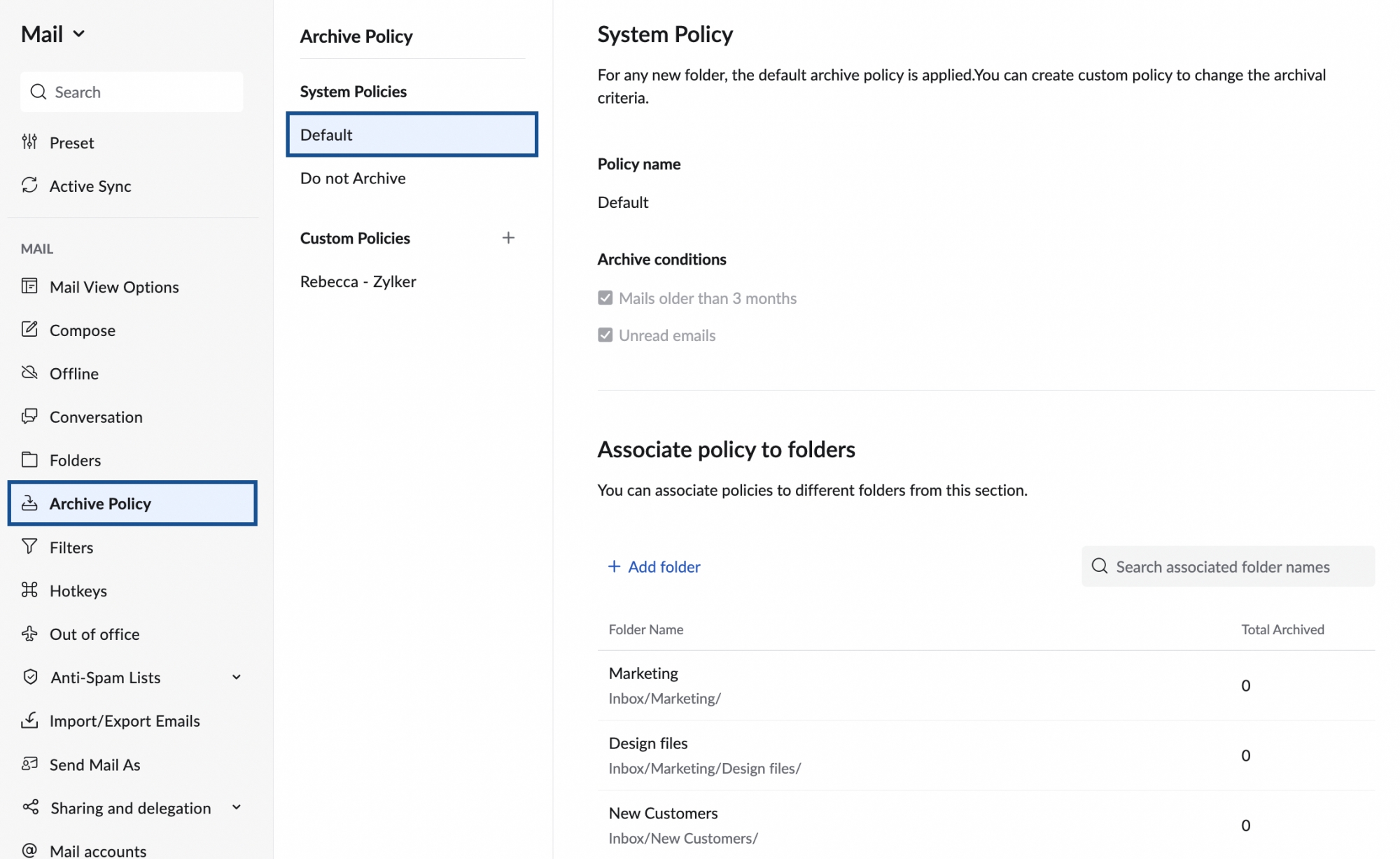
- You cannot modify the Default Policy. However, you can create custom archive policies and apply them to your folders.
Custom Archive Policy
You can create custom archive policies, based on certain archive conditions like time period or number of messages or size of the emails.
- Login to Zoho Mail
- Navigate to Settings >> Archive Policy.
- Click Add icon next to Custom Policies, to create a new policy with custom values.
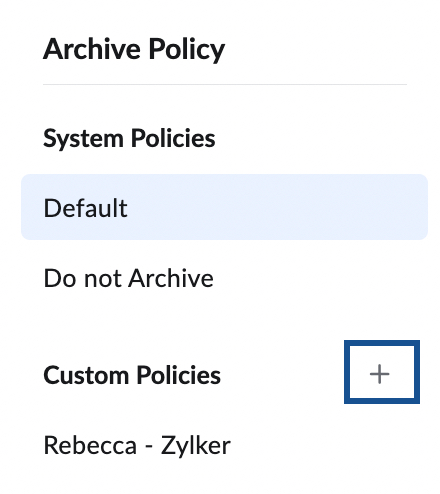
- Provide a name for your custom policy.
- Select an appropriate archive condition from the options provided:
- Emails older than _ months
Choose this option to archive emails that you received before 'n' months, where n is the number chosen. - Emails except the latest _ messages
This option is to archive emails based on count. You can choose to retain 'n' number of messages that you recently received in a folder and archive the rest of the emails. - Email size exceeds _ MB & older than _ days
This option is to archive email based on its size and period. You can choose to archive emails that are larger than the specified size limit and are older than n number of days.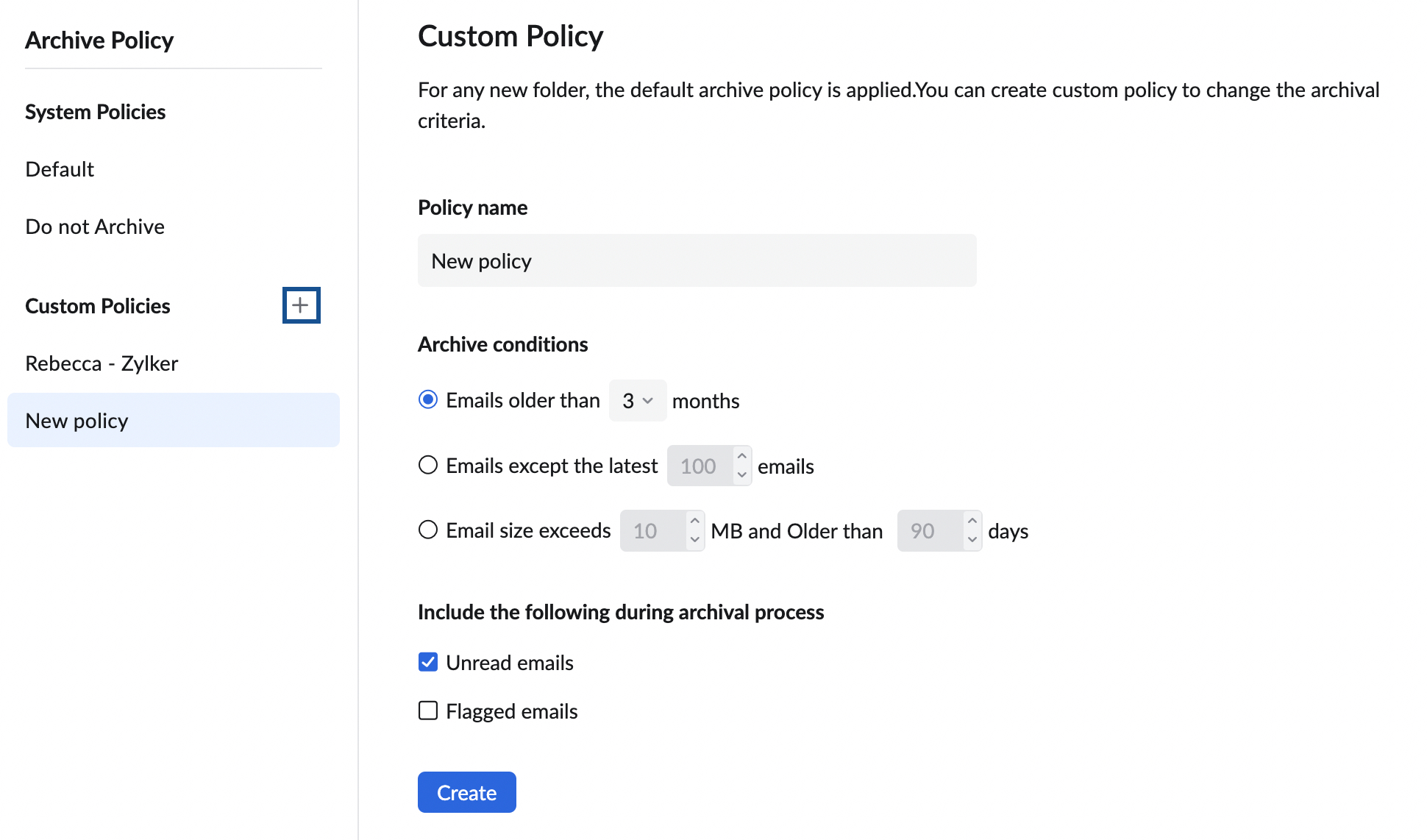
- Emails older than _ months
- After you choose your archive condition, click Create.
- Once done, click Add Folder to select the folders you want to associate with this custom policy.
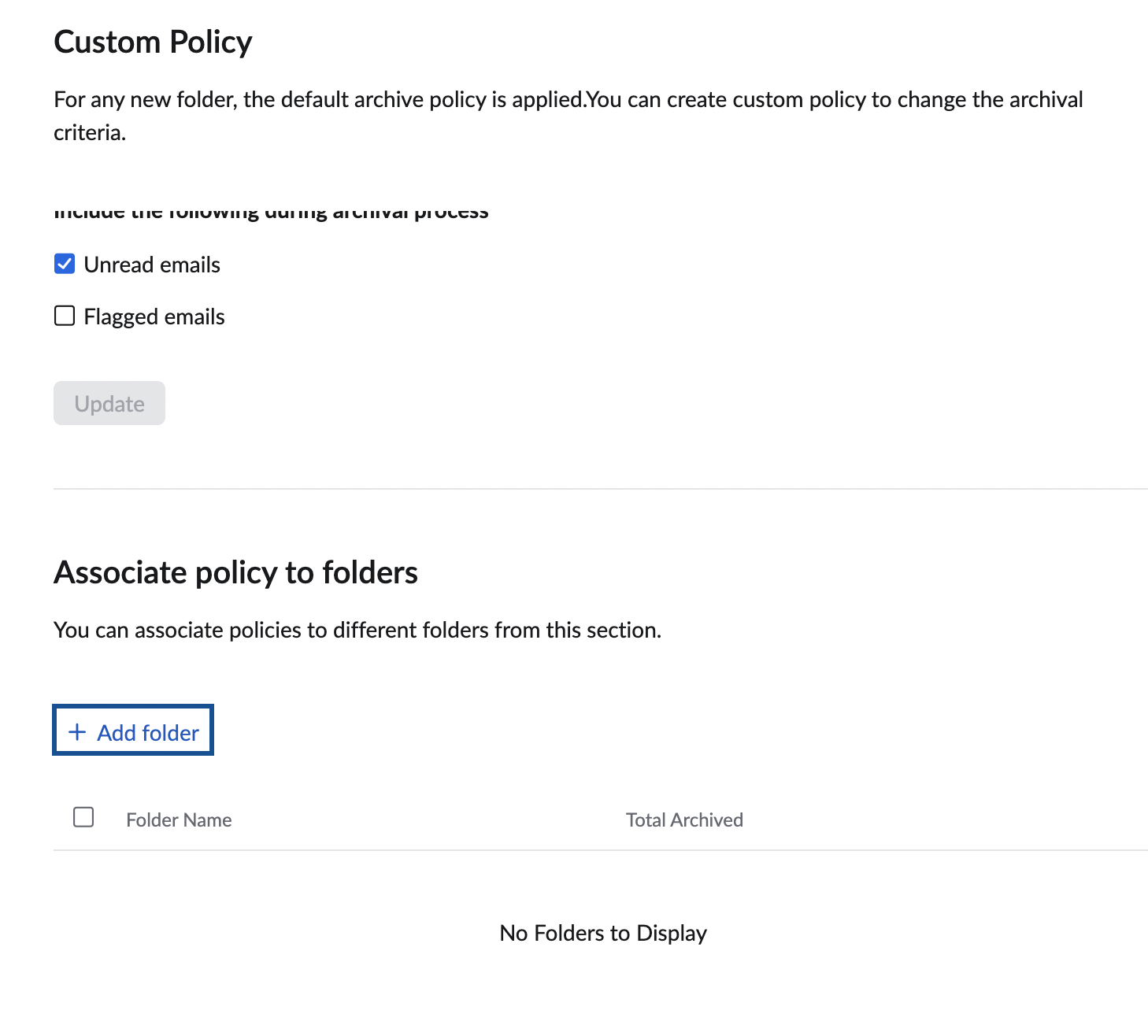
You can choose to exclude the unread/ flagged messages from being archived, using the checkboxes below the archive conditions.
Do Not Archive Policy
You can choose 'Do not Archive' policy, for a particular folder, to exclude it from being archived.
- Login to Zoho Mail account
- Go to Settings > Archive Policy
- Click Do not Archive.
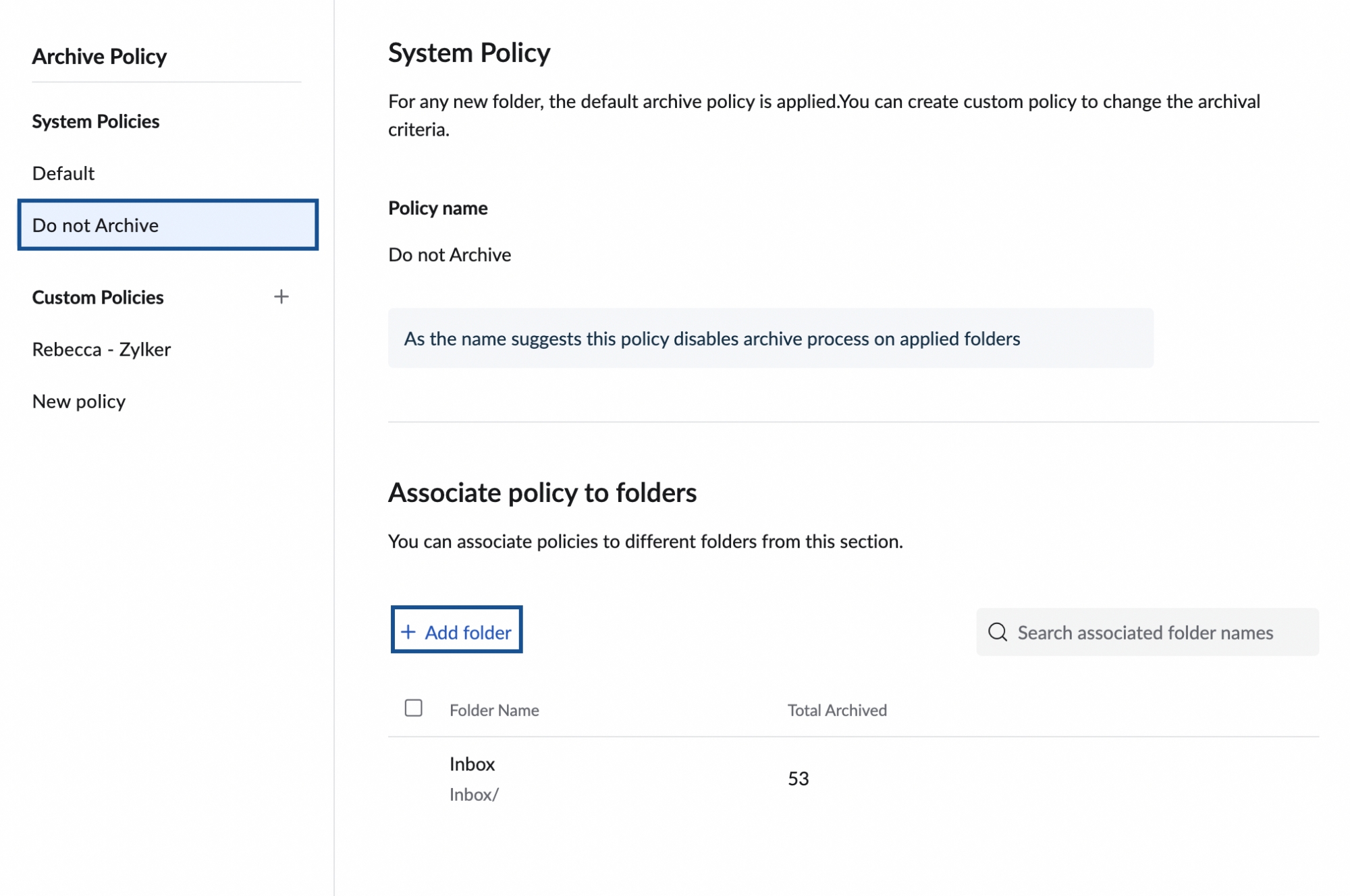
- Click on Add folder and select the relevant folders to apply the Do not Archive policy.
- Click Apply.