Activity Reports
Activity Logs
Activity log is a detailed record of all the activities that were carried out in your organisation during a particular period of time. In short, it provides details on the when, what, where and who of an action performed.
- When: The time and date of the action.
- What: The description of the action performed such as creating an invoice or updating a bill.
- Where: The module pertaining to which the action was performed. It can be Invoices, Bank Feeds or Integrations.
- Who: The user who performed the action.
Activity logs helps you to oversee the actions that are performed in Zoho Books and gives you a chance to review those actions performed in your Zoho Books organisation in the case of any suspected fraud.
View Activity Log Report
- Go to Reports > Activity > Activity Logs.
- Select a period of your choice and the report will be automatically generated.
Let us take a look at the different sections that this report contains:
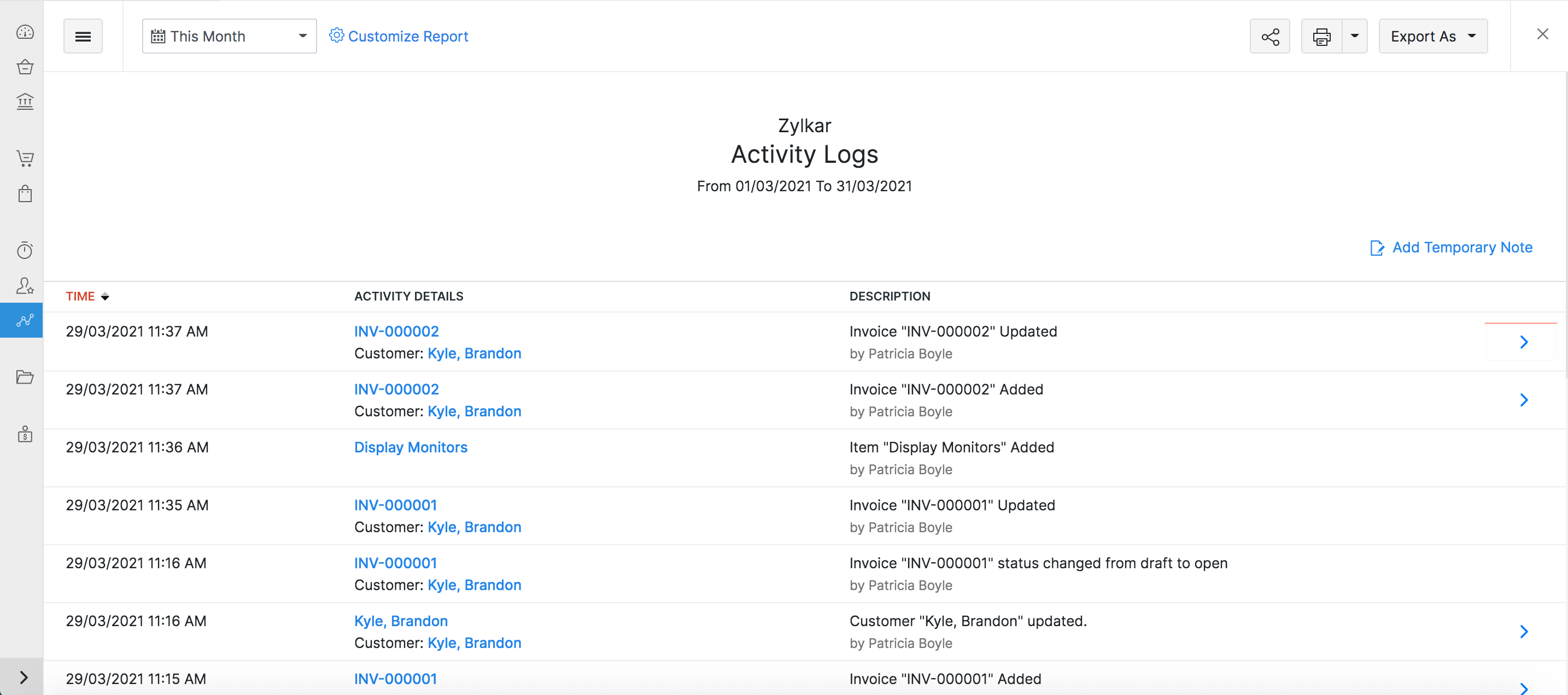
| Sections | Description |
|---|---|
| Time | The exact date and time of the action. |
| Activity Details | Provides details on the module, account and related contact. |
| Description | Details on the action performed along with the name of the user. |
Customise Activity Log Report
Scenario: Let’s say you want to view the transactions that were made on the previous day. You can filter them out by customising your report accordingly.
- Go to Reports > Activity > Activity Logs.
- Click Customize Report in the top of the page.
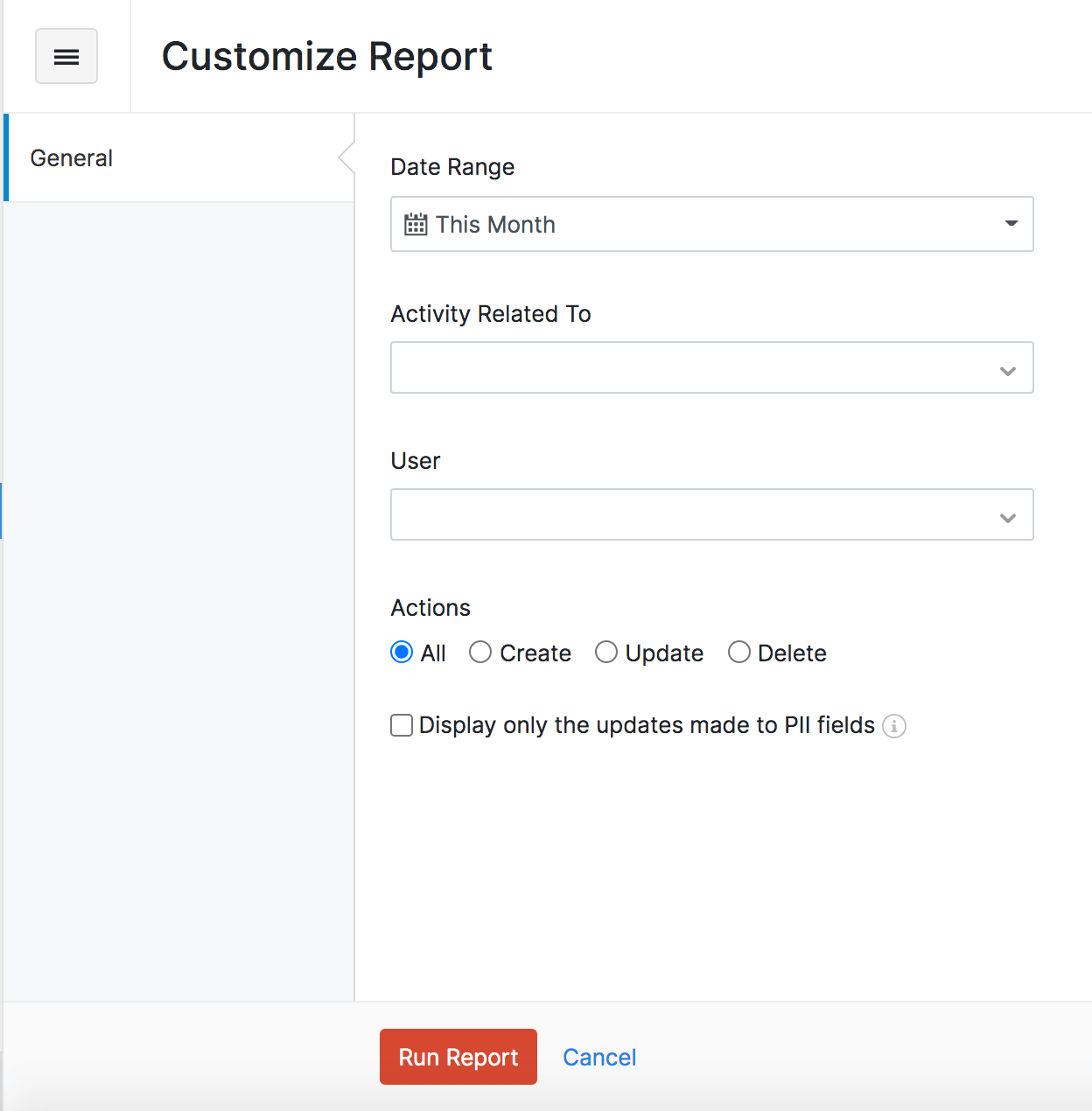
You can customise the report based on:
| Filters | Description |
|---|---|
| Date Range | The period for which you want the activity log. |
| Activity Related To | The particular module (Invoices, Chart of Accounts) or the action related to a module (Reconciliation, Bank Accounts and Feeds). |
| Vendor/Customer Name | In case the selected action pertains to any Sales/Purchase module, you will have the option to choose a particular Customer/Vendor respectively. |
| User | Filter activity by users in your organisation. |
| Actions | You can filter by All actions or just Create, Update or Delete actions. |
| PII Fields | Run the report to view only the changes made to any Personally Identifiable Information (PII). |
Export and Print Report
You can download this report by clicking Export As in the top right corner of the page and selecting the file format in which you want to download.
You can also print the report by clicking the Print icon in the top right side of the page.
View History of Changes with Audit Trail
Audit Trail in Zoho Books lets you view and track the history of changes made to any transaction. You will able to compare the versions to view exactly by whom and when a change was made.
You can access this feature in the activity logs. To do this:
- Go to the Reports module from the left sidebar.
- Click Activity Logs under the Activity section.
- Click the > Arrow mark on the right side of the activity that you’d like to check.
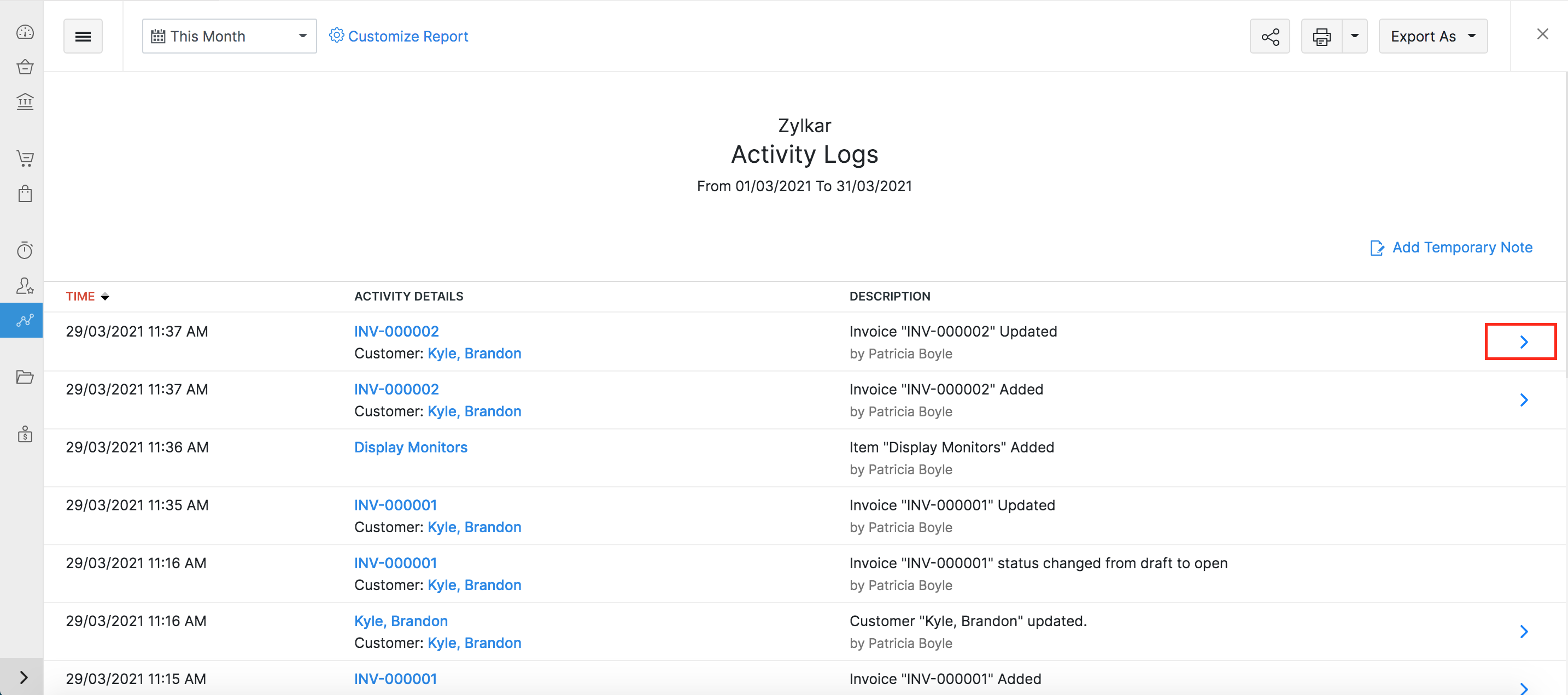
This will fetch the current version of the transaction along with a list of all the previous versions on the right.
Note: The organisation’s activity will be automatically tracked as soon as it is created. No user or admin will be able to modify the logs of the Activity Logs & Audit Trail report.
To find out what has changed between two versions of a transaction, you can choose to compare them. This can be done with ease:
- Click Compare in the top right corner.
- Select any two versions of the transaction that you’d like to compare.
- Click Compare.
Insight: You can view multiple versions of the changes that were made to your records in Zoho Books such as the reporting tags, credit notes, invoices, bills, customer payments, vendor payments, journals, recurring journal, vendor credits, expenses, recurring expenses, recurring invoices, recurring bills, quotes, credit note refunds, vendor credit refunds, payment refunds, vendor payment refunds, items, currencies, purchase orders, delivery challans, sales orders, retainer invoices, contacts, opening balances, tax settings, debit notes, credit note vendors, shipping bills, bill of entry, bill of supply, gst settings, cis settings, vat settings, sales receipts, transfer funds, card payments, owner drawings, sales without invoices, sales returns, interest income, other income, expense refunds, deposit, refunds, tax adjustment and owner contributions.
The two versions are listed side by side. You will be able to view the differences in the values highlighted in three different colours.
- Yellow - Data has been edited/modified.
- Pink - Data has been removed/deleted.
- Green - Data has been added newly.
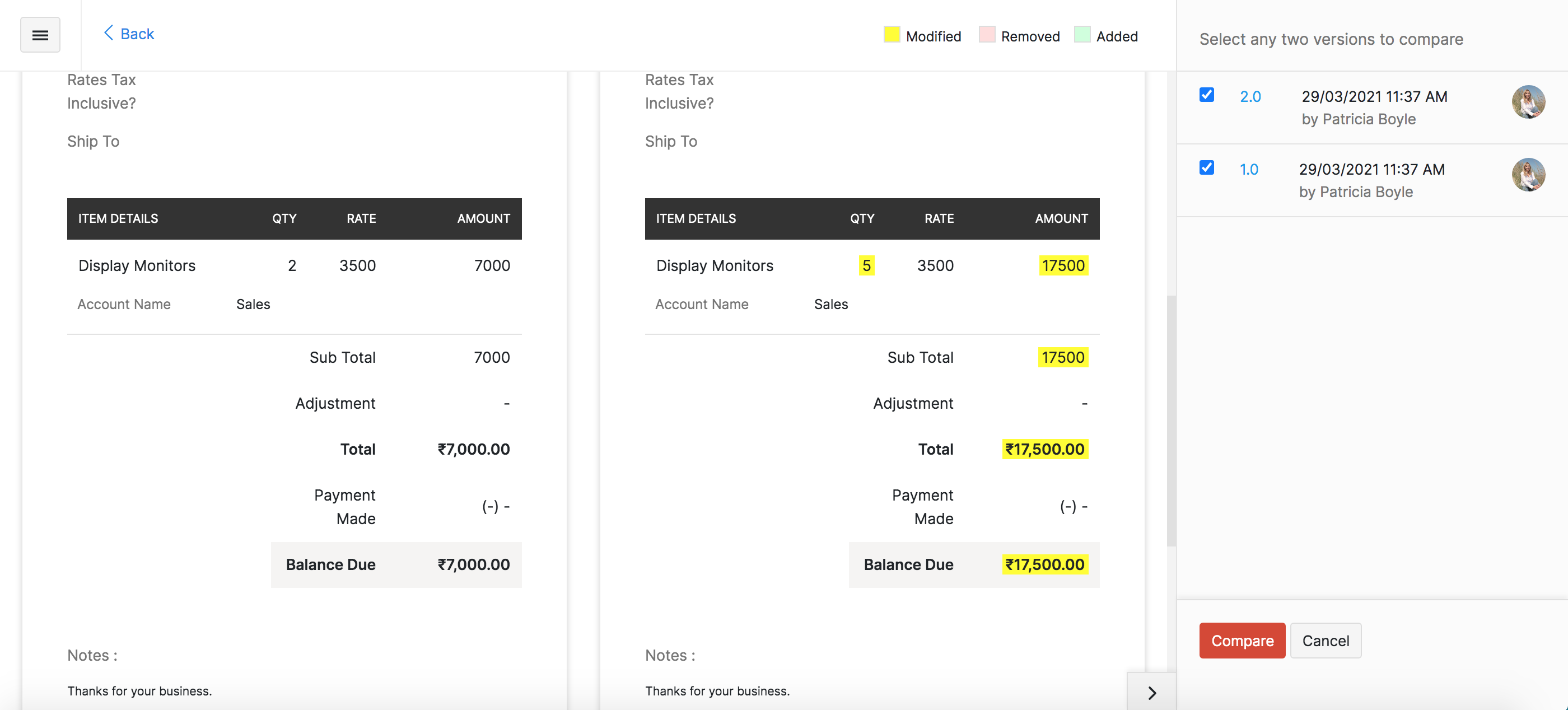


 Yes
Yes