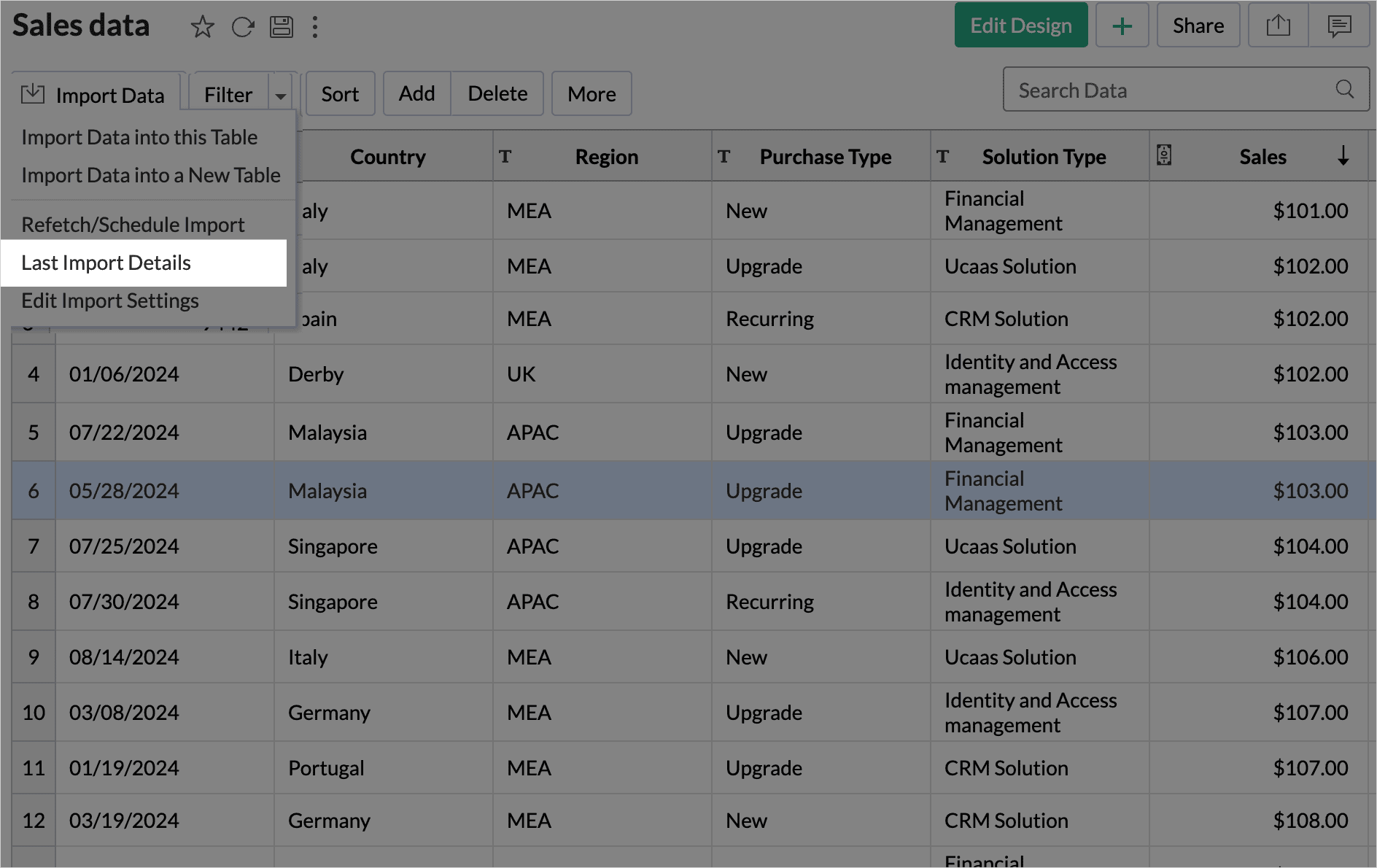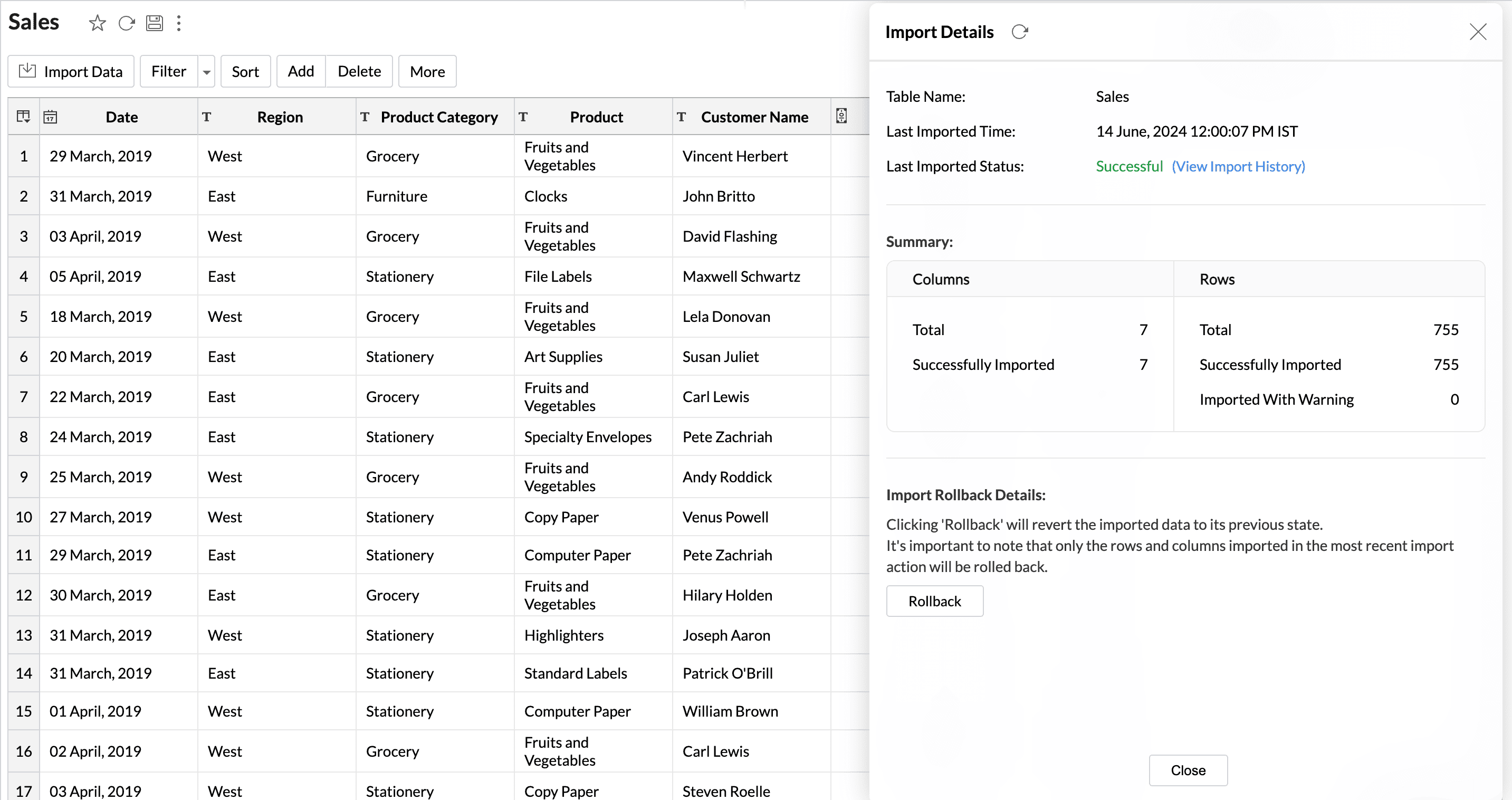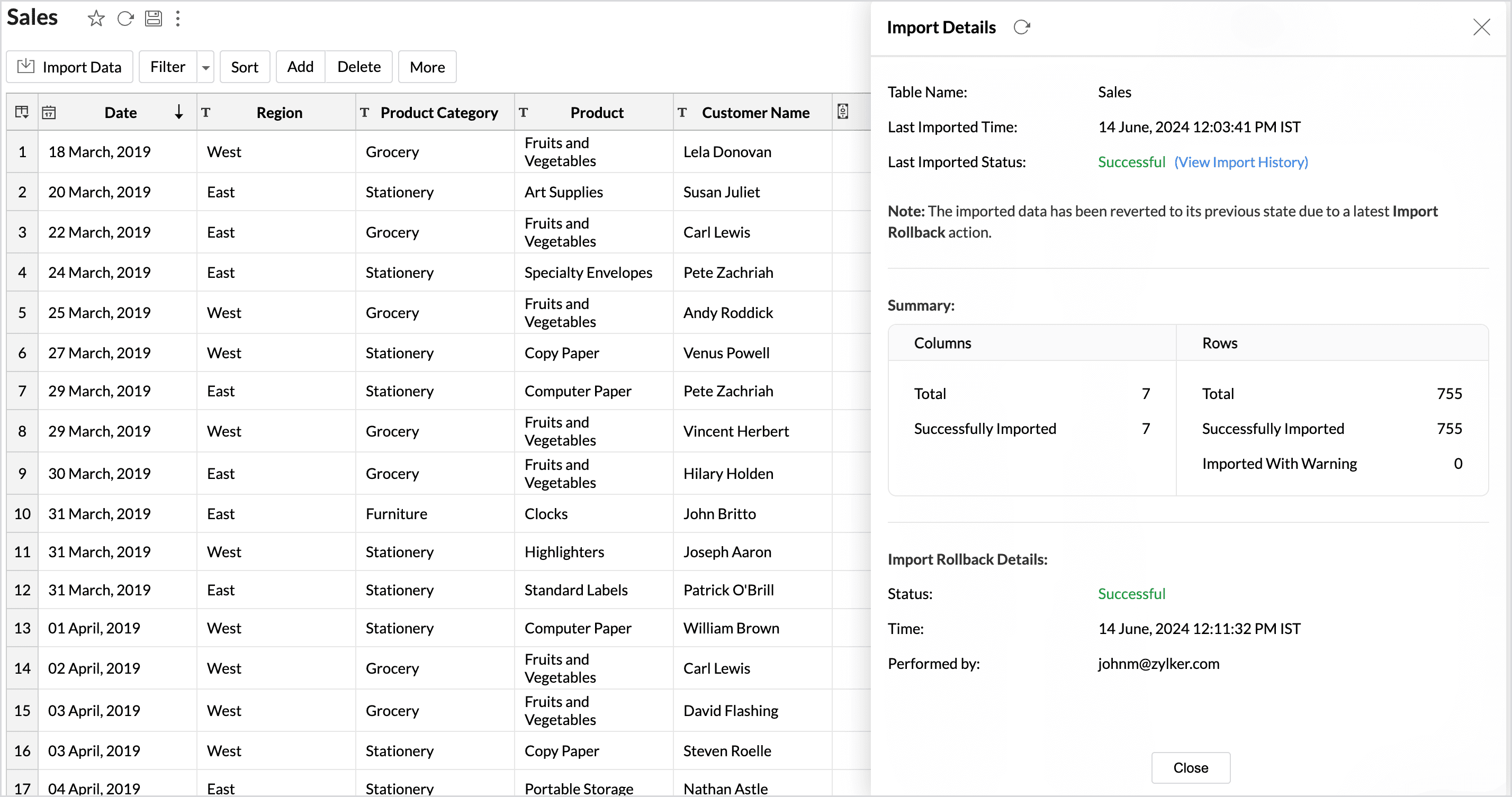Import Rollback
Import rollback reverts the most recent data import to the previous version. This feature is valuable in collaborative environments where multiple users access the data. It helps address issues such as invalid entries and duplicate records or data loss, ensuring accuracy, consistency, and integrity in the dataset.
Users with administrator privileges and custom role users with permission to create tables can perform this action. Rollback facilitates the correction of errors in data without disrupting operations .
Pricing Plan
Rolling Back an Import Operation
Follow the below steps to revert the data import to the previous version,
- Access the data table, which needs to be reverted.
- Click Import Data > Last Import Details.
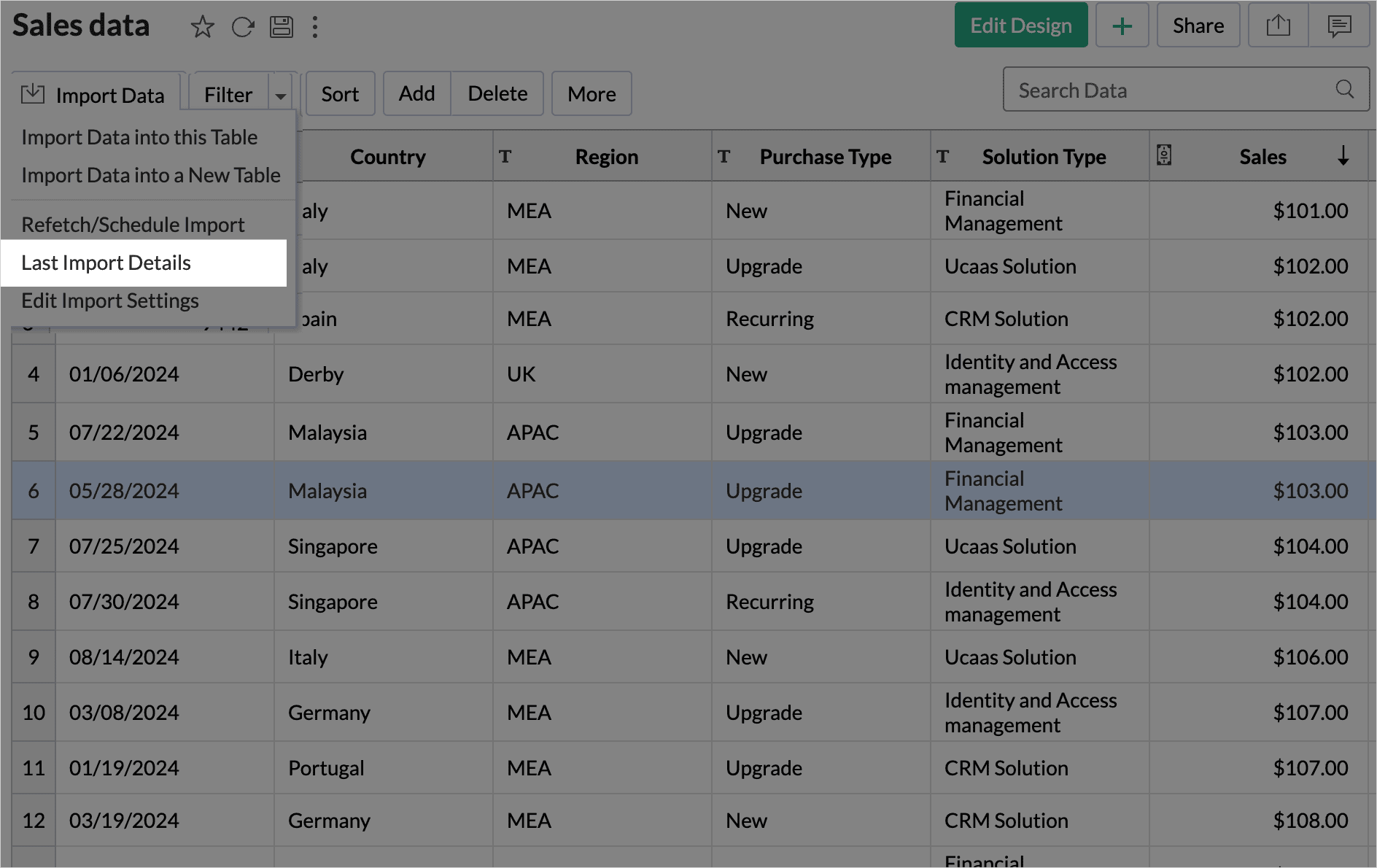
(Or)
Access the Data Sources tab and click the Info icon adjacent to the table name to initiate import rollback. - The Import Details pane will list the general information such as Last Imported Time, Status, and import summary. Click Rollback to revert to the previous instance.
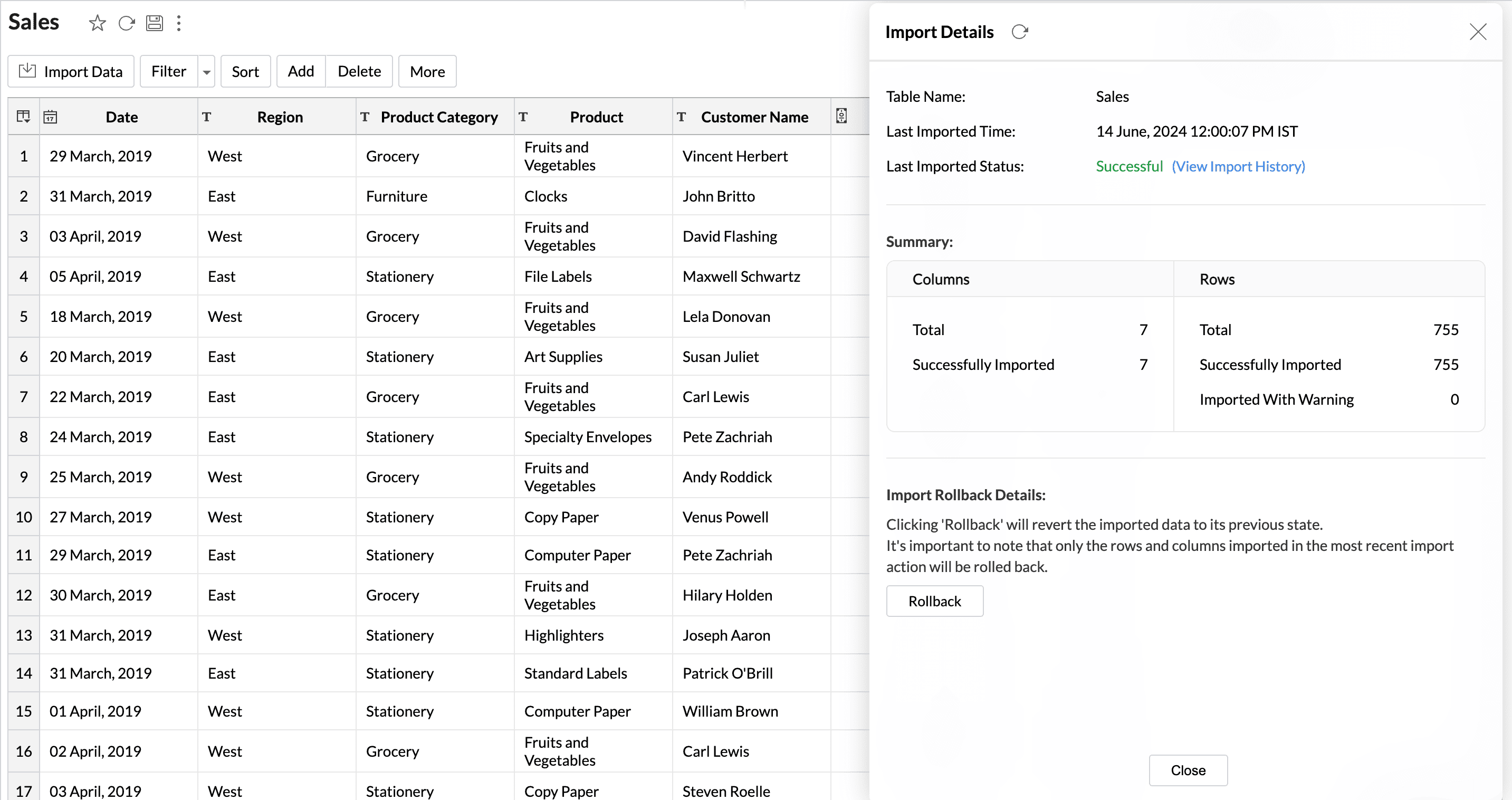
- Import rollback will be initiated, displaying the status along with the details of the admin who performed the action and the time of execution.
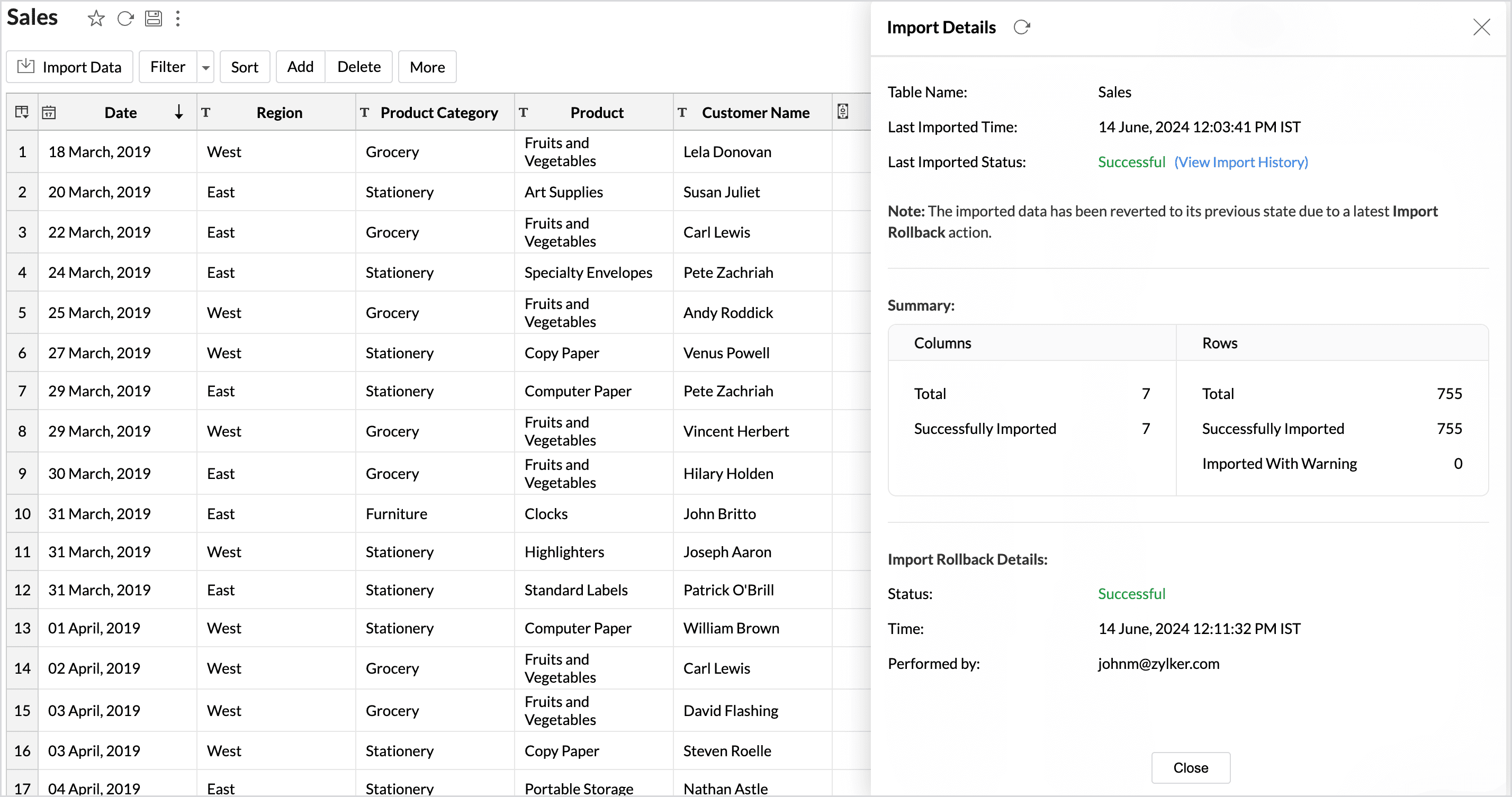
Note:
- The import rollback can be performed within 4 hours of the current data import.
- Deleted columns will not be reverted during the import rollback.
- Any actions, such as adding a new column, creating formulas, formatting columns, and having lookups defined, will be preserved during the import rollback.