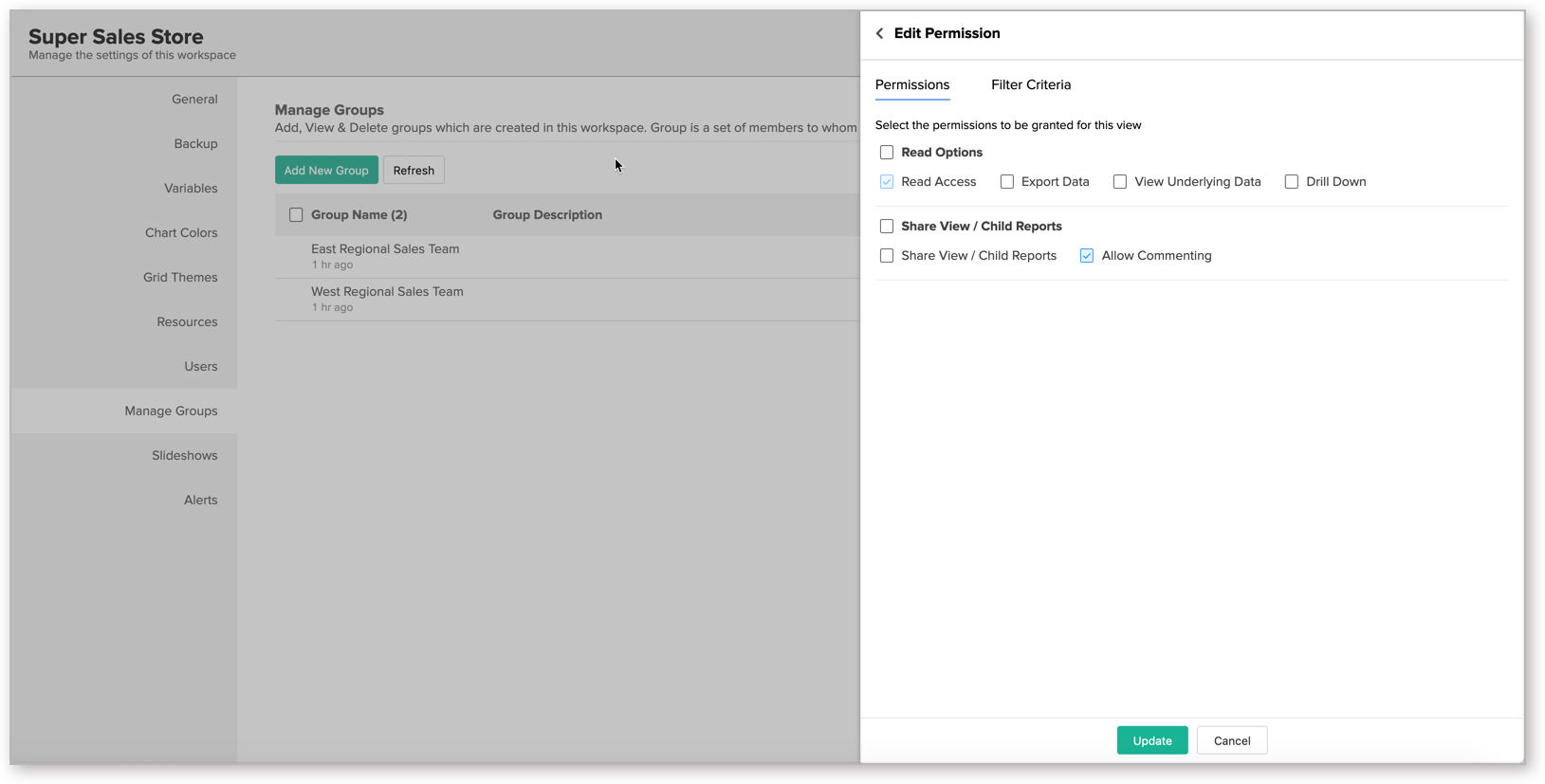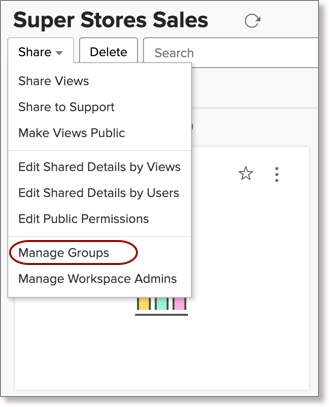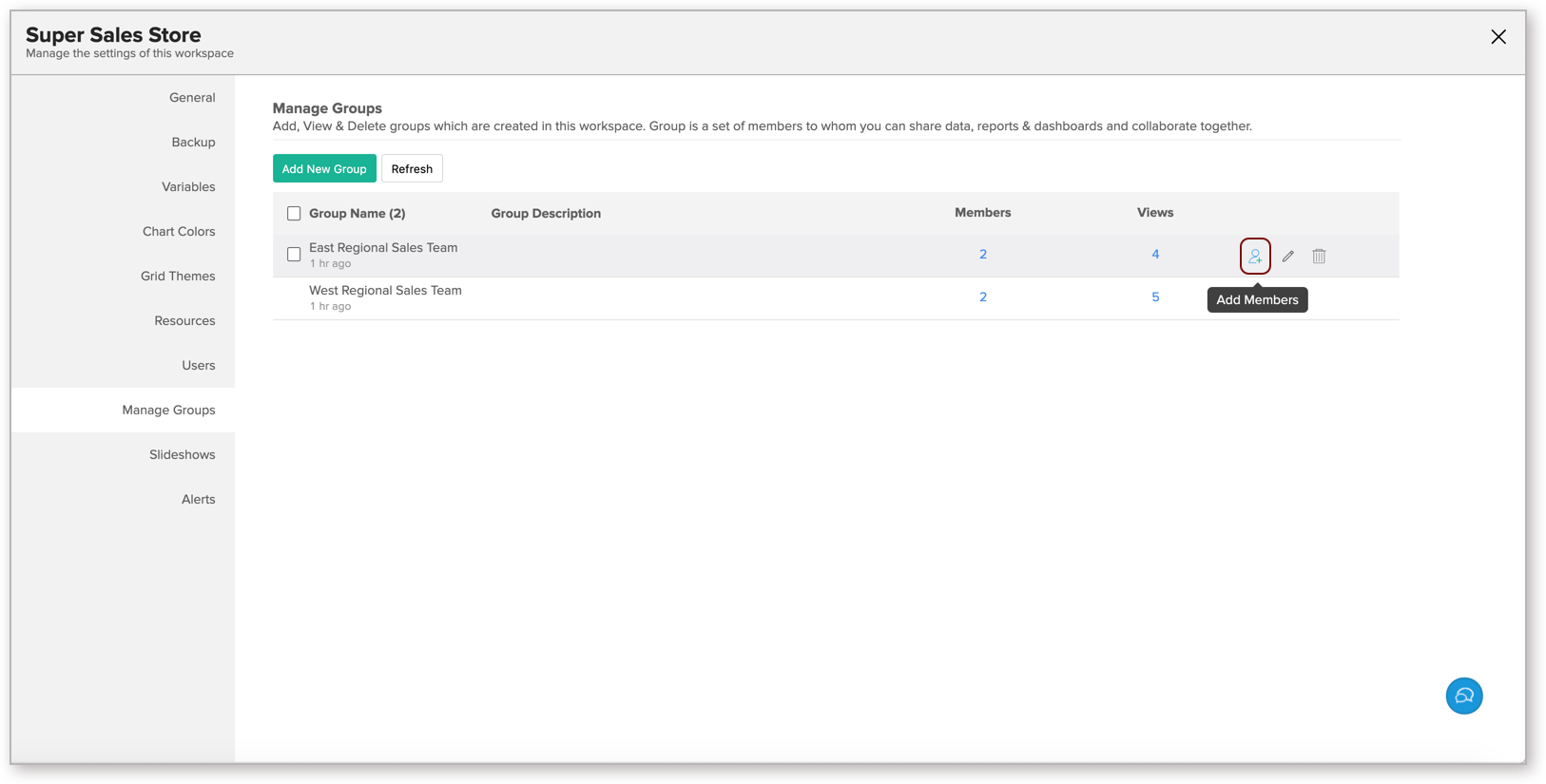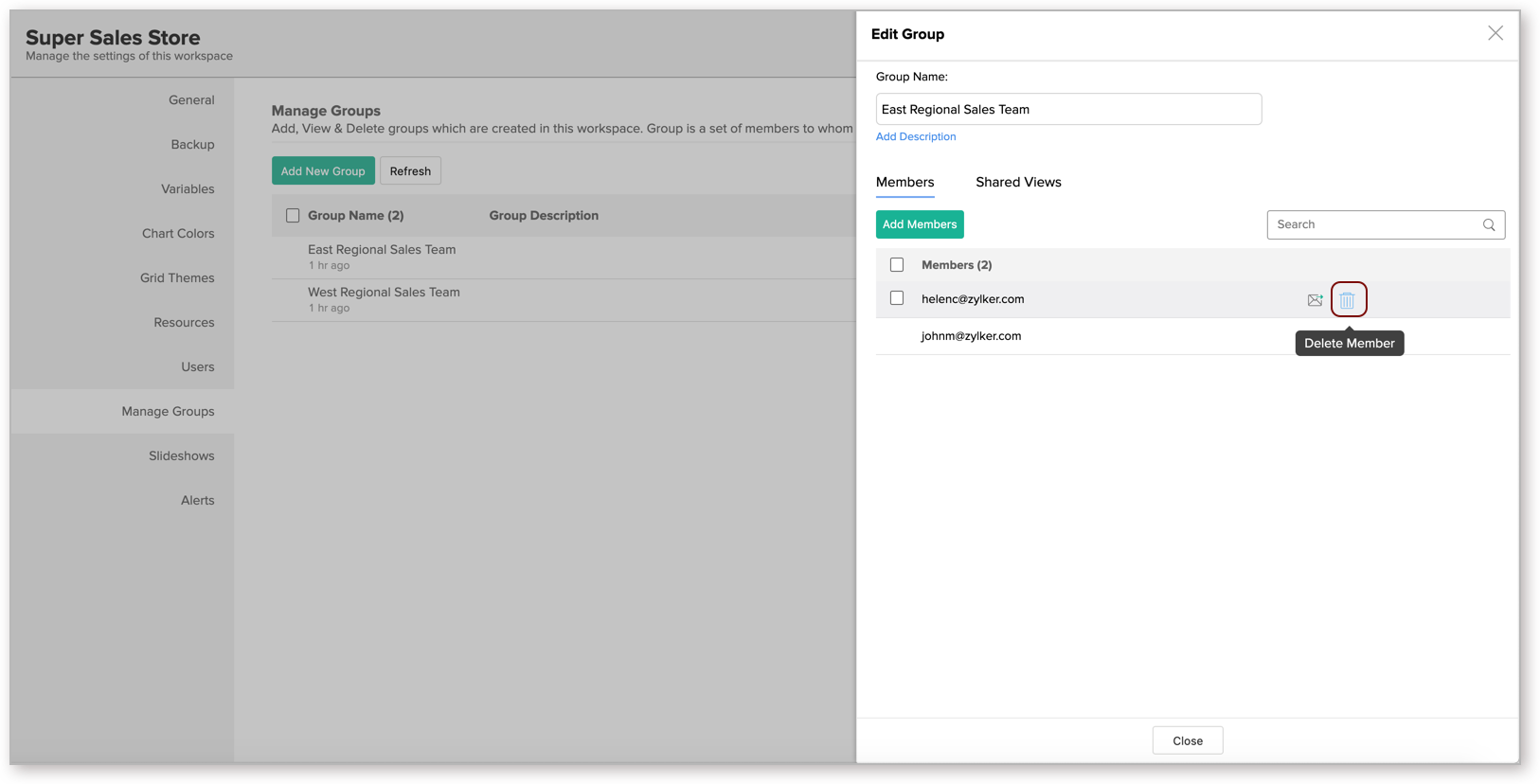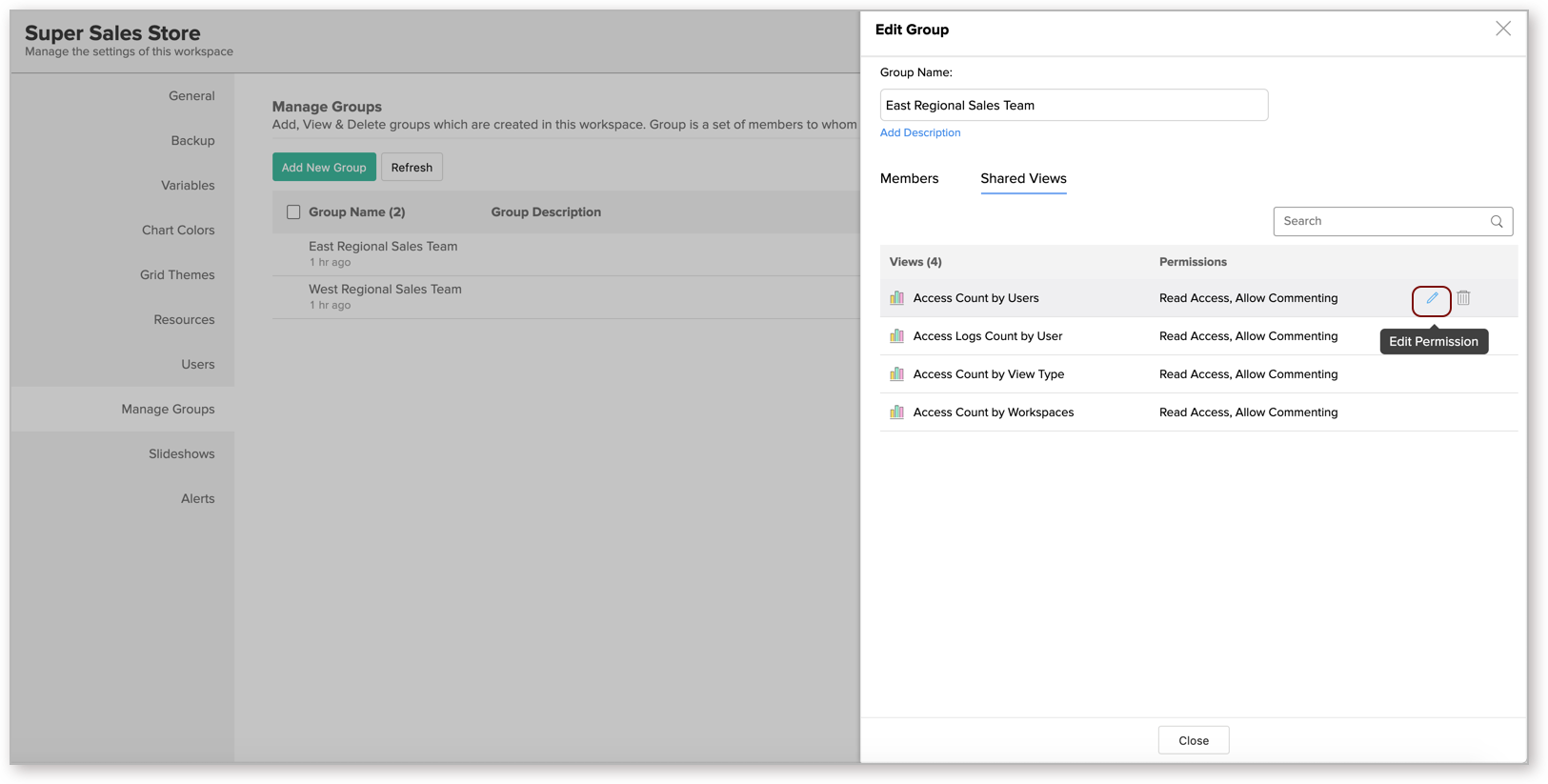Sharing to Groups
To enable easy collaboration, Zoho Analytics supports the concept of Groups. You can create a Group which contains a set of users and easily share reports and dashboards with the required permissions as you do for an individual user. You can create any number of Groups in a Workspace for easy collaboration.
Note that Groups created within a Workspace will be applicable only within that particular Workspace.
- How do I add a group?
- Who can create a Group?
- How do I share views to a Group?
- How can I collaborate with my group?
- What will my shared user see?
- Can I filter the data while sharing?
- How can I add users to a Group?
- How can I remove users from a Group?
- Can I edit permission for the shared views?
- How do I manage all my groups?
1. How do I add a group?
2. Who can create a Group?
The Account Administrator, Organization Administrator, or Workspace Administrator can add/edit any number of groups. As a group owner, you will be able to view all the users in the group who have been granted access to your database and can edit the granted permissions as well. Group members can view the group name and will be able to share the reports they create to the group as well.
3. How do I share views to a Group?
4.How can I collaborate with my group?
You can easily collaborate with users in your group using cliq group. To create a cliq group for your Workspace Group, you need to enable this in the Organization Settings page. For more details, refer here.
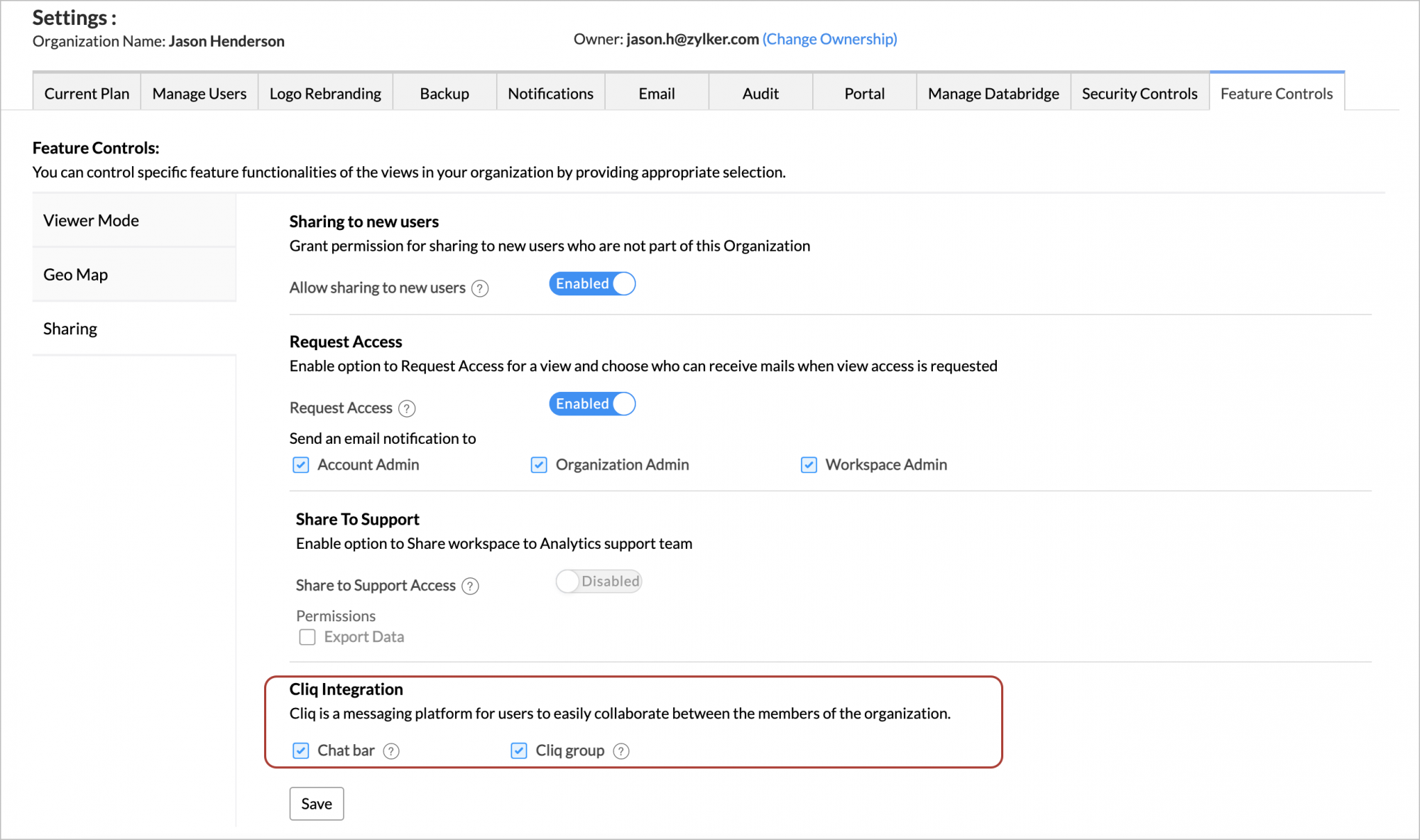
Once you have enabled this option, follow the below steps to create a Cliq group.
- From Explorer, click the Settings tab.
- Open the Manage Groups tab.
- Hover the mouse over the group for which you want to create a group.
- Click the Cliq icon that appears.
- A Cliq group will be created. Now you can continue conversing with your group members.

Note: The Cliq Group and the Workspace Group will be linked. You cannot add or remove members from the Cliq Group or create new groups directly from Cliq.
5. What will my shared user see?
Zoho Analytics allows you to set fine-grained permissions while sharing views with users. So, they will have access to do only the permitted operations over the shared views.
The below presentation provides a detailed explanation about sharing permissions.
6. Can I filter the data while sharing?
7. How can I add users to a Group?
You can easily add or remove users from a group. Follow the below steps to do this.
- Click Share > Manage Groups.
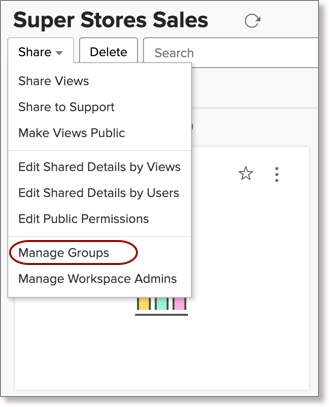
- The Manage Groups tab will open. On mouse over, you will see the add user icon.
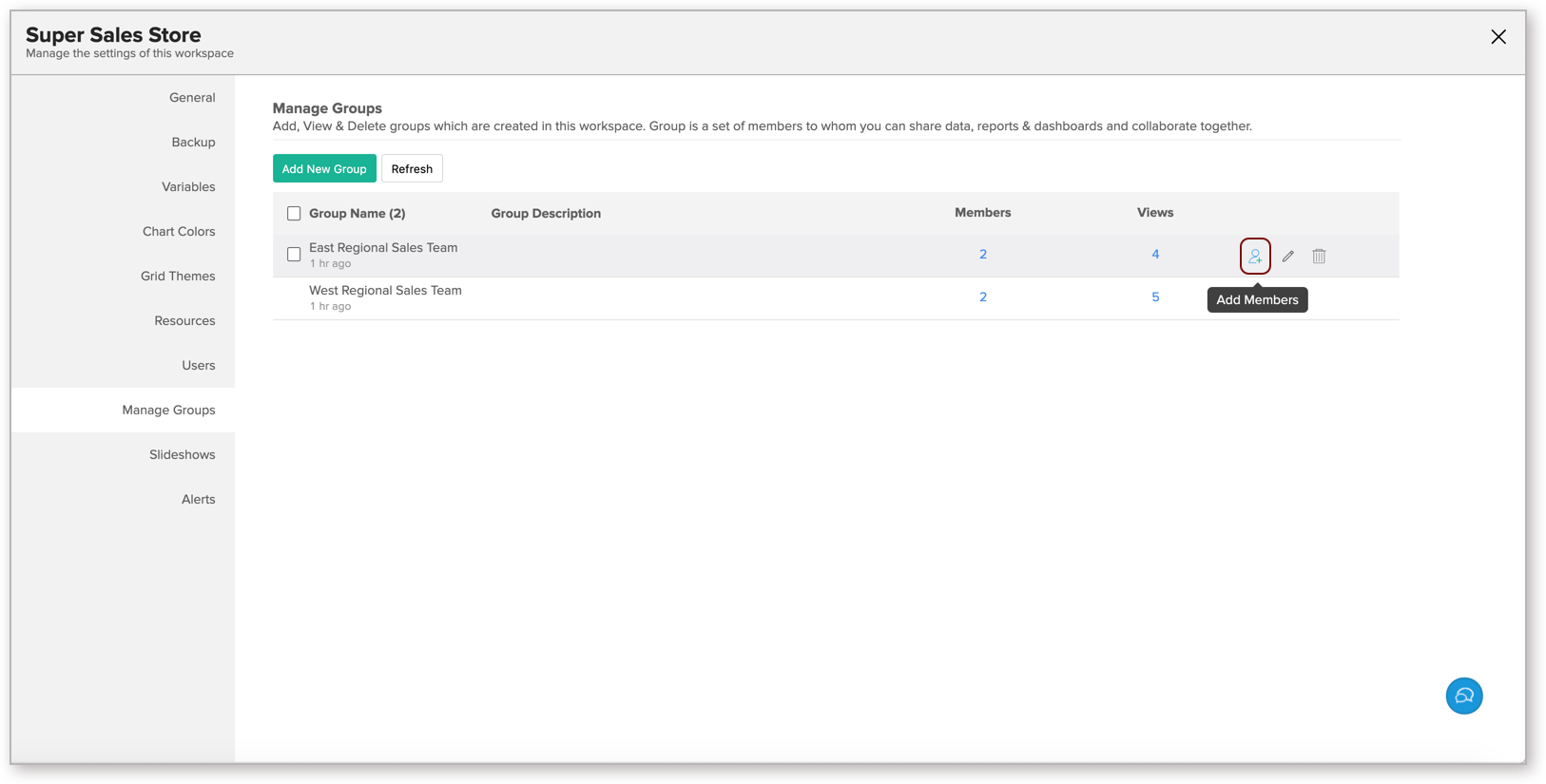
- Click Add User icon. The Add User dialog will open. Specify the user e-mail address and click Add.
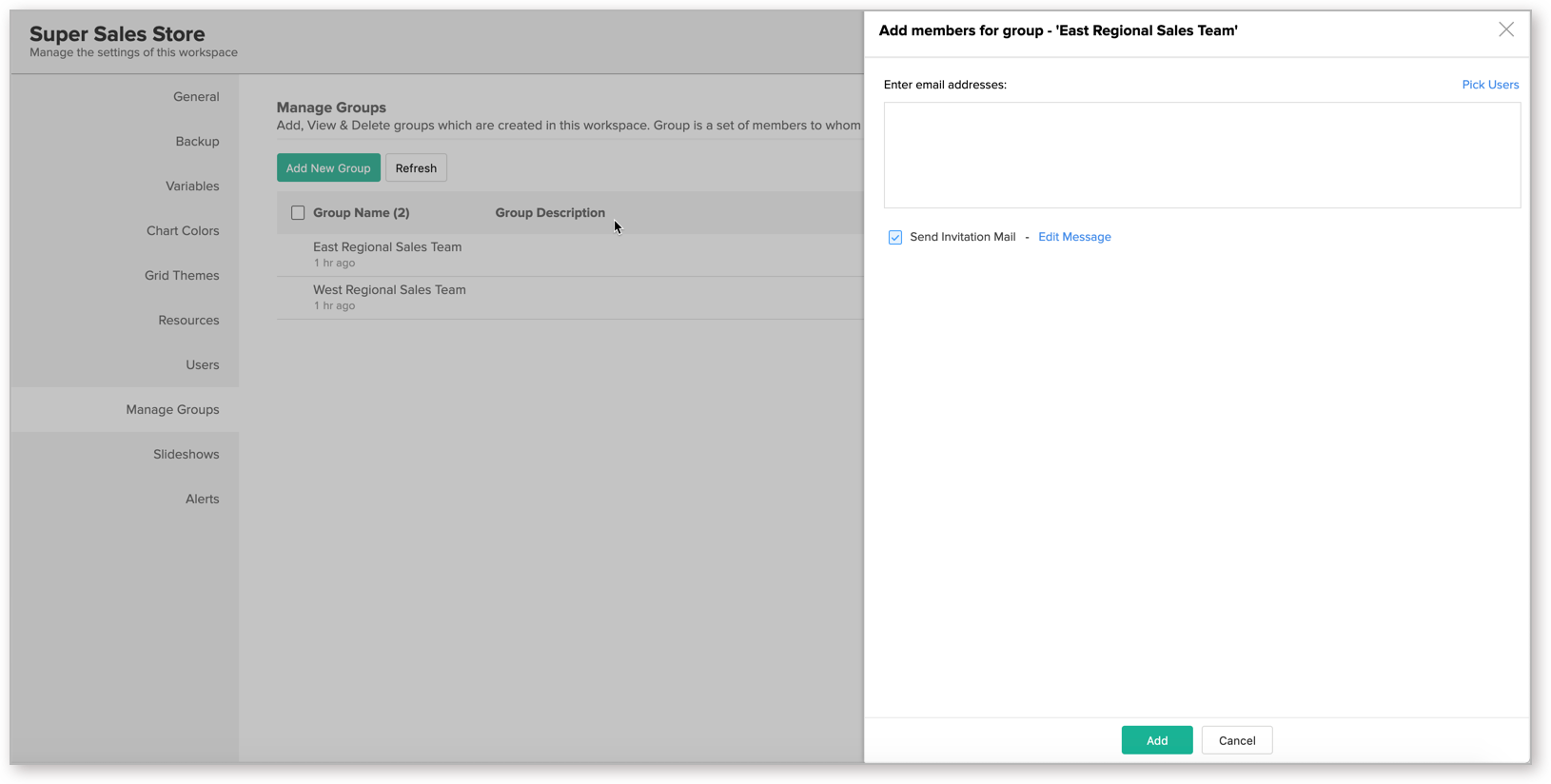
8. How can I remove users from a Group?
You can easily remove users from a group. Follow the below steps to do this.
- Click Share > Manage Groups.
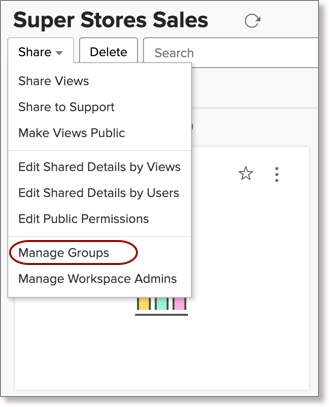
- The Manage Groups tab will open. Click Edit icon that appears on mouse over.
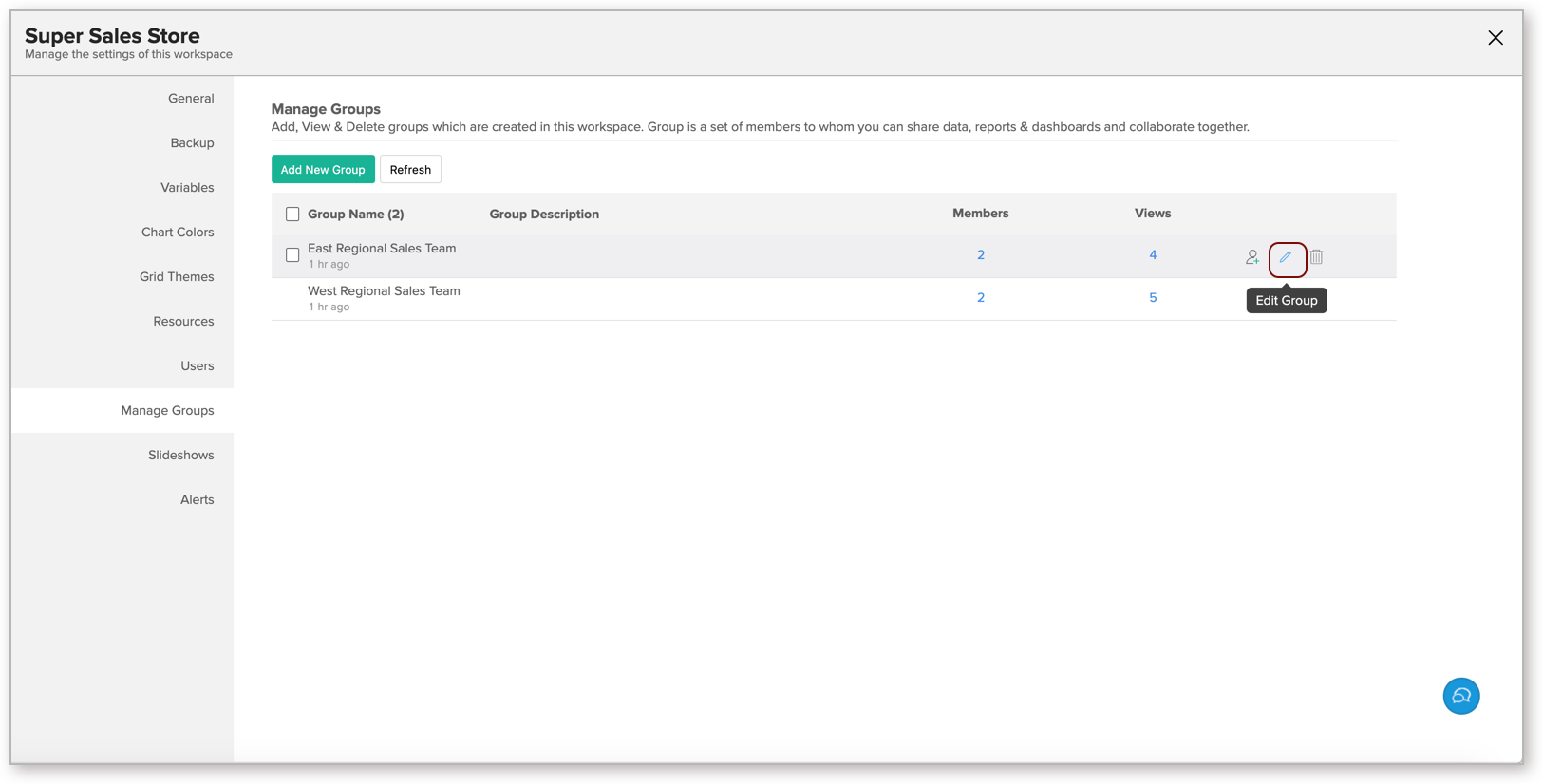
- In the Members tab, click Delete icon that appears on mouse over.
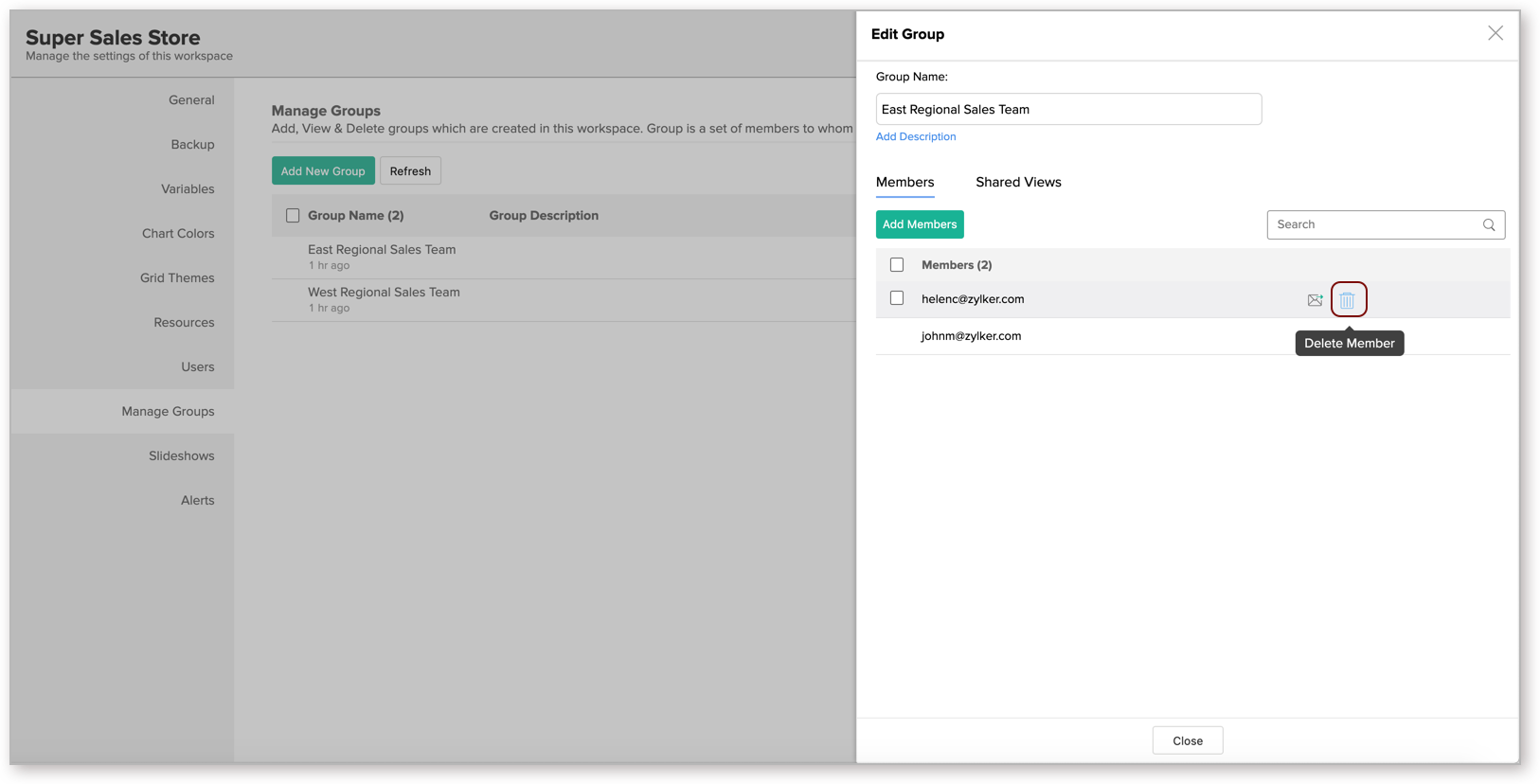
9. Can I edit permission for the shared views?
Yes, you can edit the permission for shared views. Follow the below steps to do this.
- Click Share > Manage Groups.
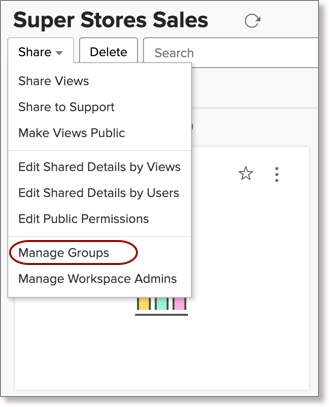
- The Manage Groups tab will open.
- Click Edit icon that appears on mouse over.
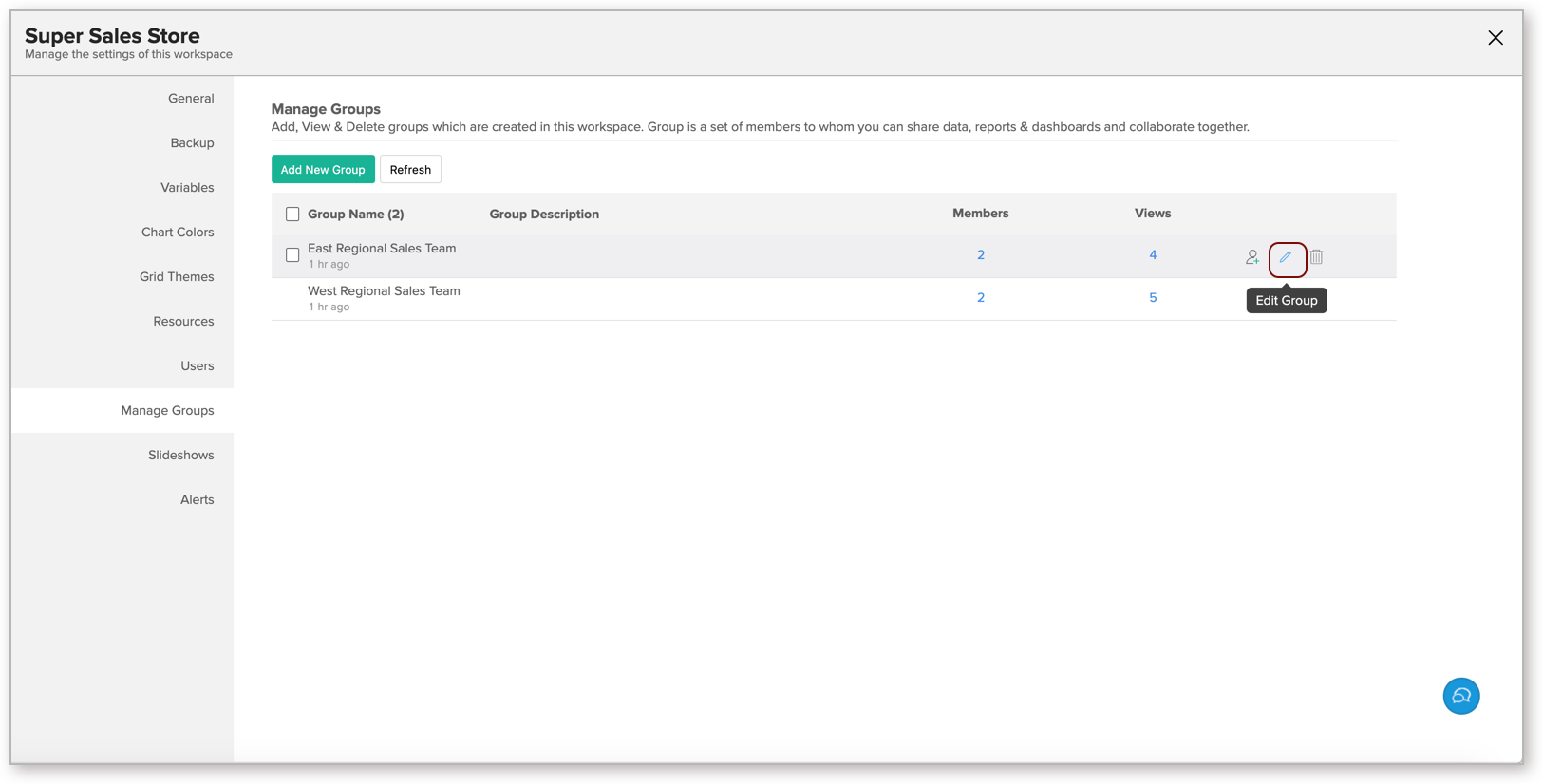
- The Edit Group dialog will open. Click Shared Views tab.
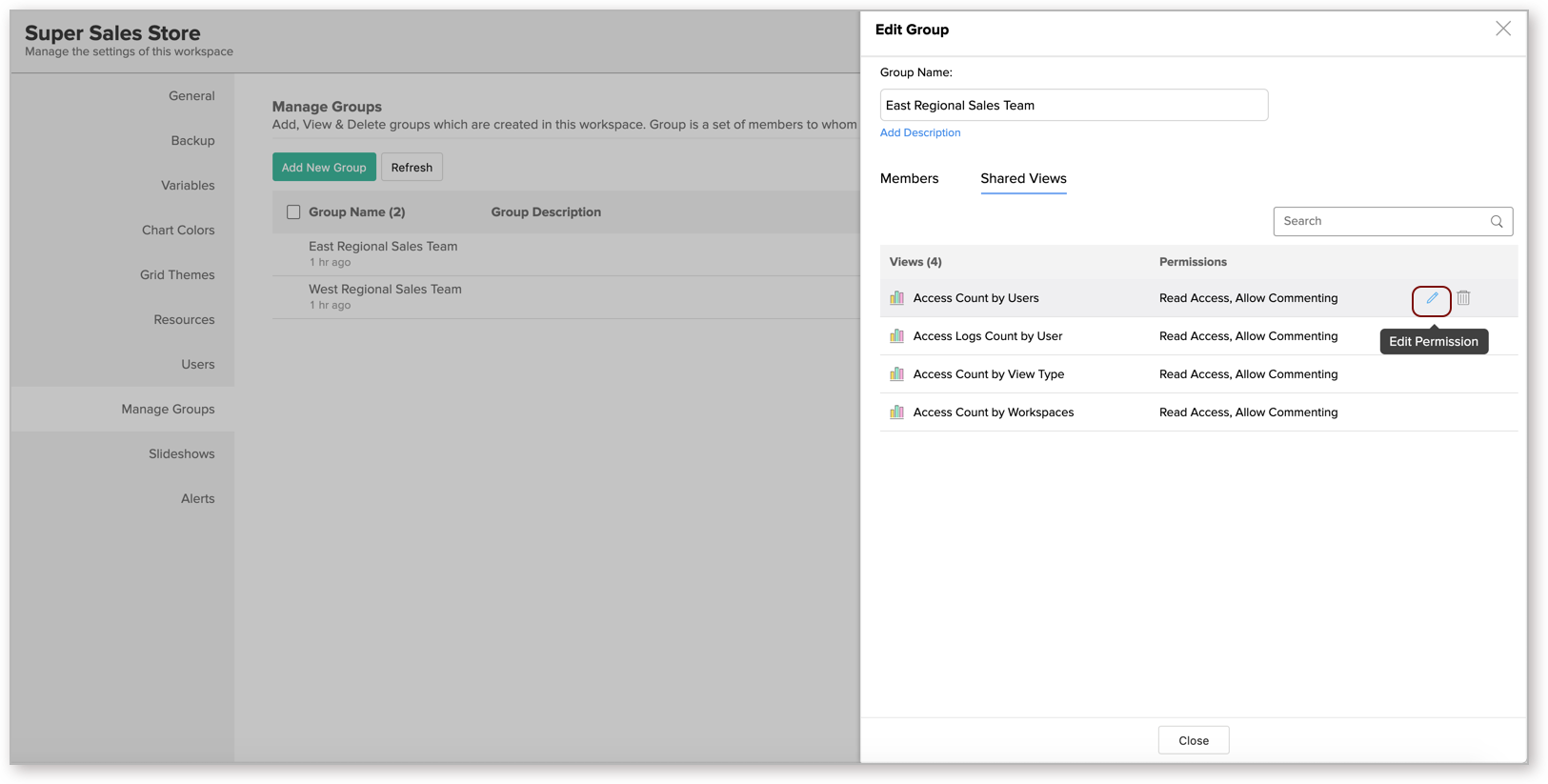
- Click the Edit icon. The Edit Permission dialog will open. You can modify the Permission and Filter Criteria as needed.